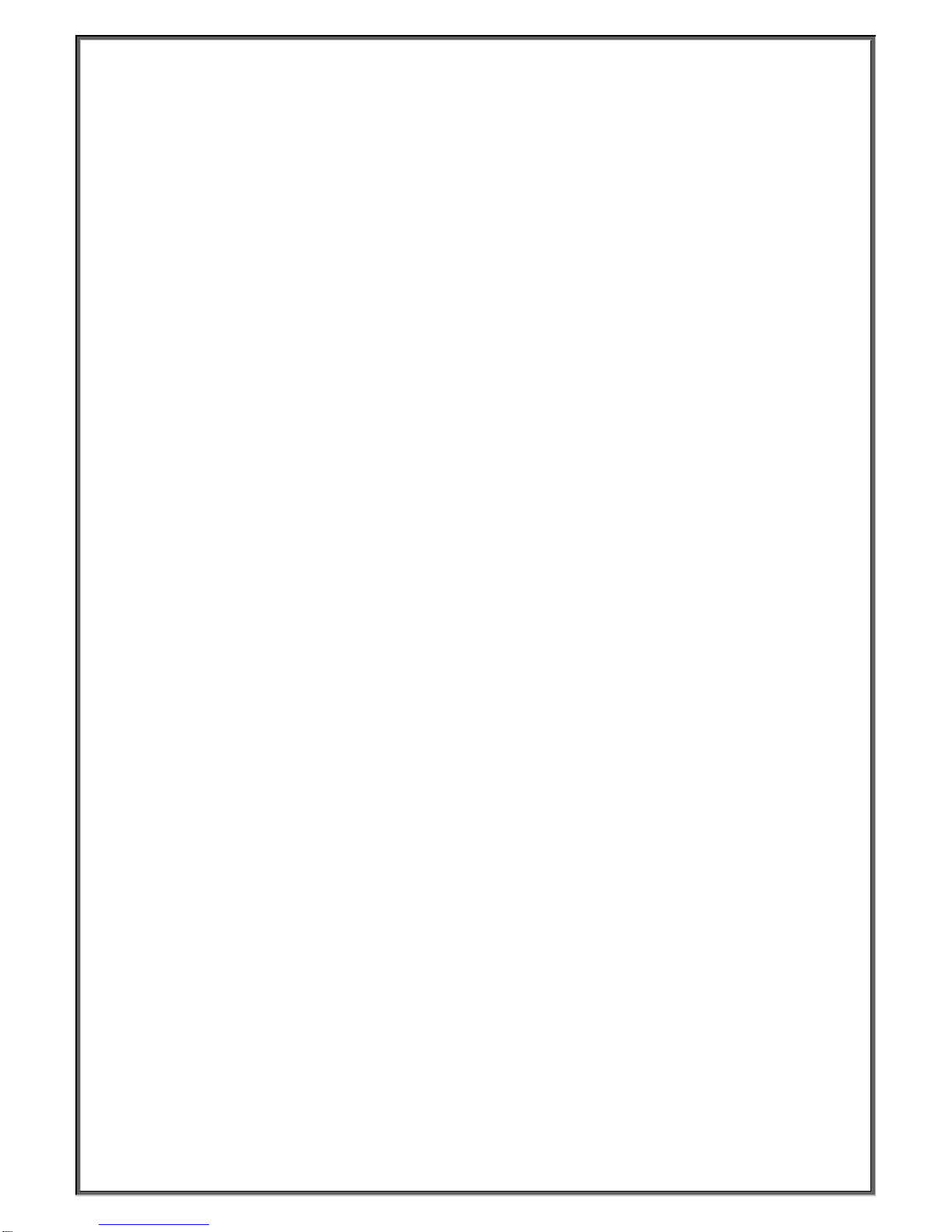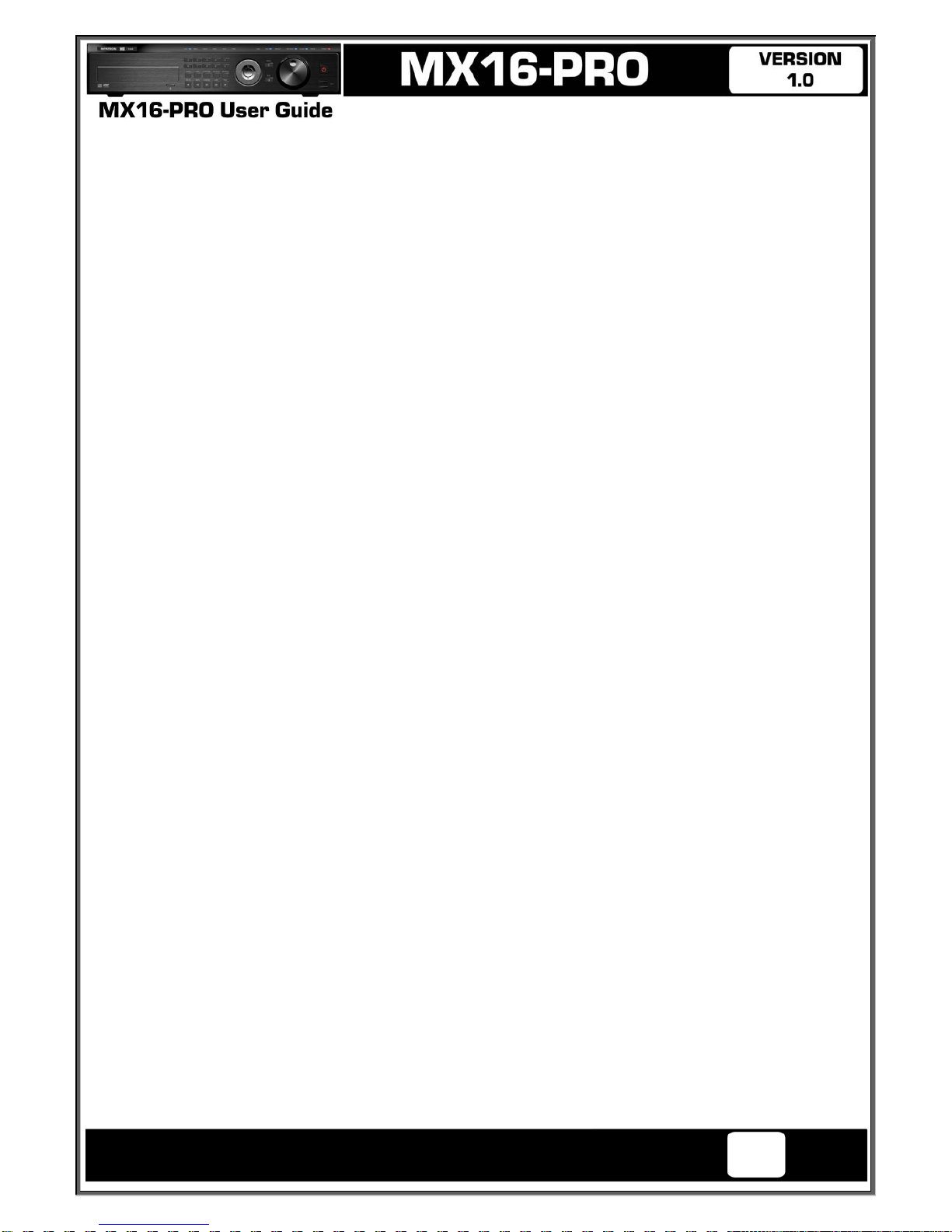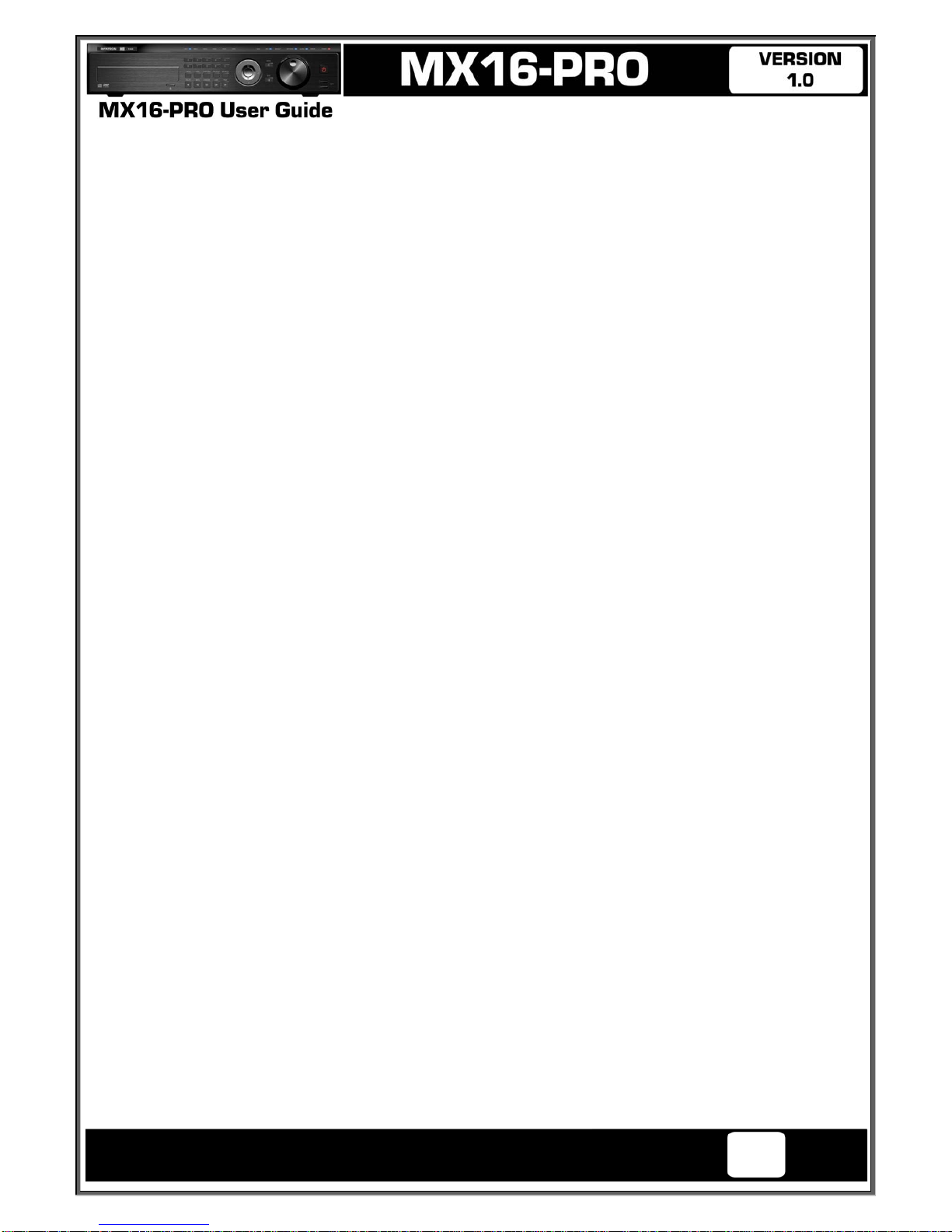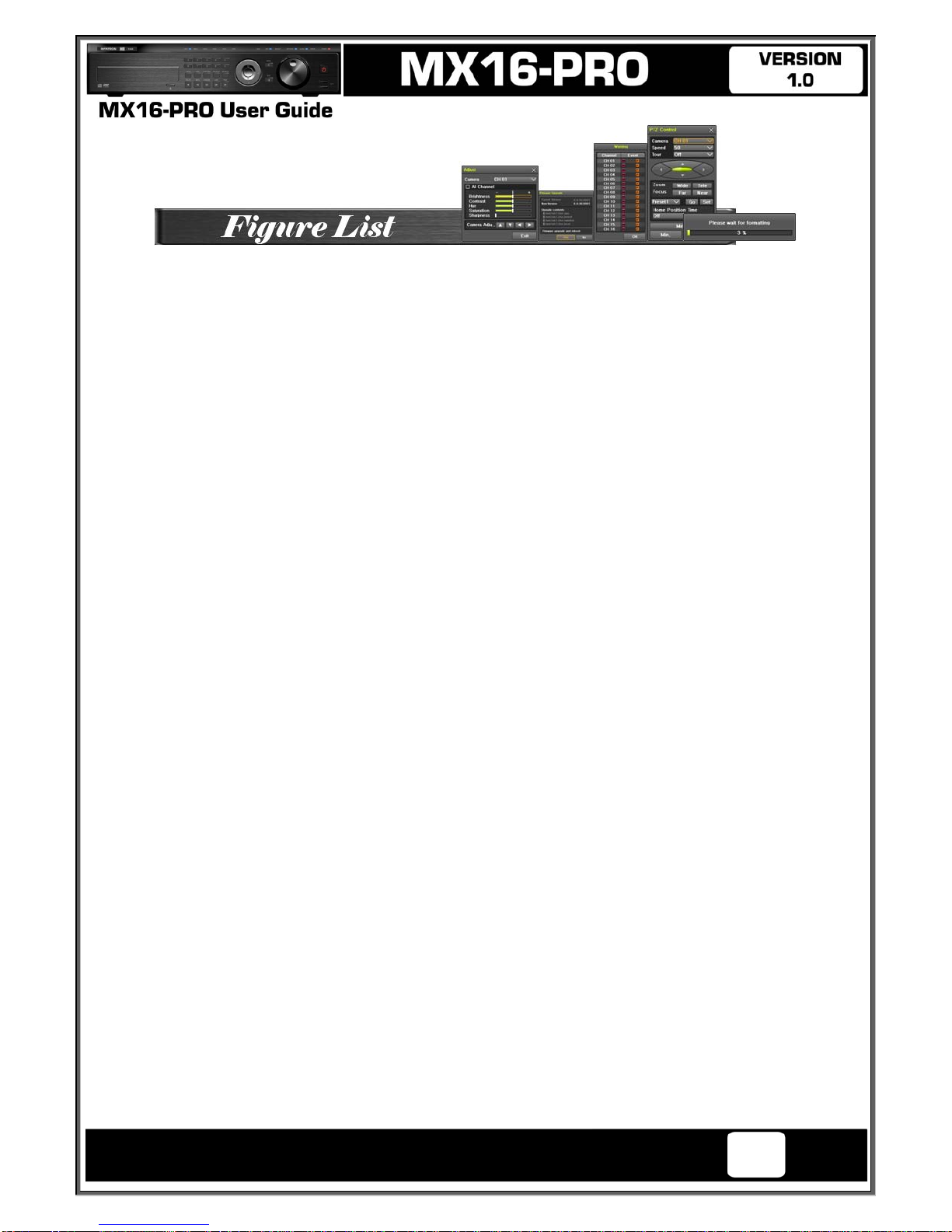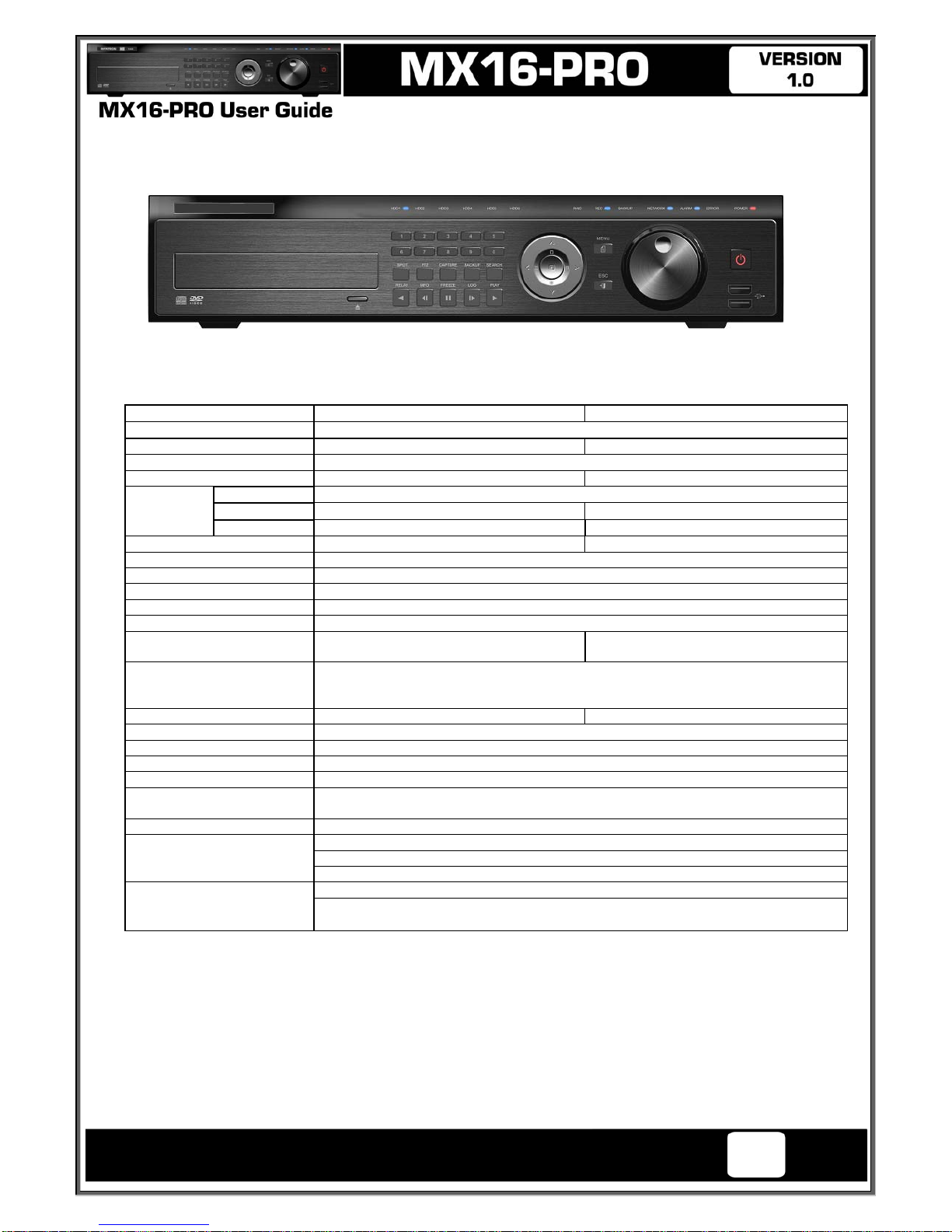5-7 Calendar Search ................................................................................. 31
5-7-1Search Mode ............................................................................................ 31
5-7-2Year/Month/Day Selection ........................................................................... 31
5-7-3Time Index ............................................................................................... 31
5-7-4Event ...................................................................................................... 31
5-7-5Multi-Channel Search ................................................................................. 31
5-7-6Multi-Time Search ..................................................................................... 32
5-7-7Multi-Day Search ....................................................................................... 32
5-8 Playback ........................................................................................... 32
5-8-1Playback and Playback Speed Control ........................................................... 33
5-8-2Smart Search ........................................................................................... 34
5-8-3PCD Search ............................................................................................. 35
5-8-4Calendar Search ....................................................................................... 35
5-8-5MULTI TIME ............................................................................................. 35
5-8-6MULTI DAY .............................................................................................. 35
5-8-7MULTI CHANNEL...................................................................................... 35
5-8-8Panorama Play ......................................................................................... 35
5-8-9Event ...................................................................................................... 36
5-8-10 Audio ................................................................................................... 36
5-8-11 Backup ................................................................................................. 36
5-8-12 Screen Mode ......................................................................................... 36
5-9 Log Viewer ......................................................................................... 36
5-9-1Log Type ................................................................................................. 36
5-9-2System Log Viewer .................................................................................... 37
5-10 Recording ....................................................................................... 37
5-10-1Recording Types .................................................................................... 37
5-10-2Recording Setup .................................................................................... 37
5-10-3Recording Status View ............................................................................ 38
5-11 Backup ........................................................................................... 38
5-11-1Backup in The Real-Time Monitoring Mode .................................................. 38
5-11-2Backup in Search Mode ........................................................................... 38
5-11-3Backup in Log Mode ............................................................................... 39
5-11-4Backup in Playback Mode ........................................................................ 39
5-11-5Common Backup Procedure ..................................................................... 39
5-12 Setup Backup.................................................................................. 40
5-13 Log Backup .................................................................................... 41
5-14 Print ............................................................................................... 41
5-15 NAS Backup .................................................................................... 41
5-16 Snapshot ........................................................................................ 42
Chapter 6. Setup ........................................................................ 43
6-1 Time ................................................................................................. 43
6-1-1Time Sever .............................................................................................. 43
6-1-2Date and Time .......................................................................................... 44
6-1-3Standard Time Zone .................................................................................. 44
6-2 Definition ........................................................................................... 45
6-2-1Camera ................................................................................................... 45
6-2-2POS ....................................................................................................... 45
6-2-3Event Source ............................................................................................ 45
6-2-4Relay ...................................................................................................... 46
6-3 Action ............................................................................................... 46
6-3-1Schedule Selection (Schedule1 ~ Schedule4) ................................................. 47
6-3-2Event ...................................................................................................... 47
6-3-3Recording ................................................................................................ 47
6-3-4Alarm ...................................................................................................... 48
6-3-5Duration .................................................................................................. 48
6-3-6Log ......................................................................................................... 48
Intelligent Security & Fire Ltd