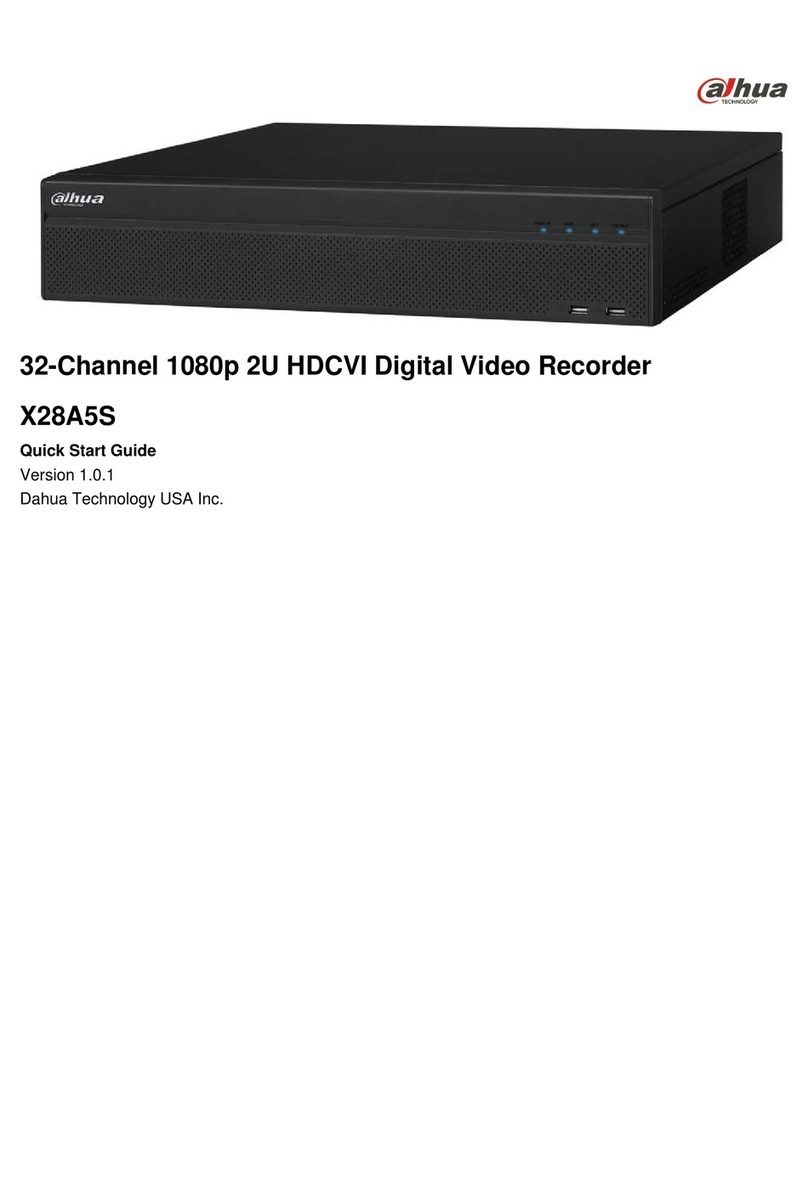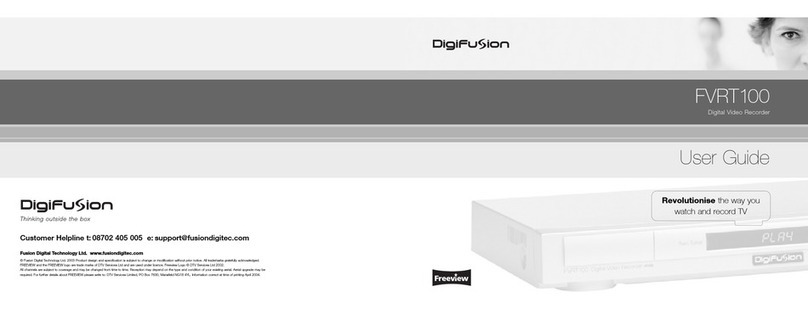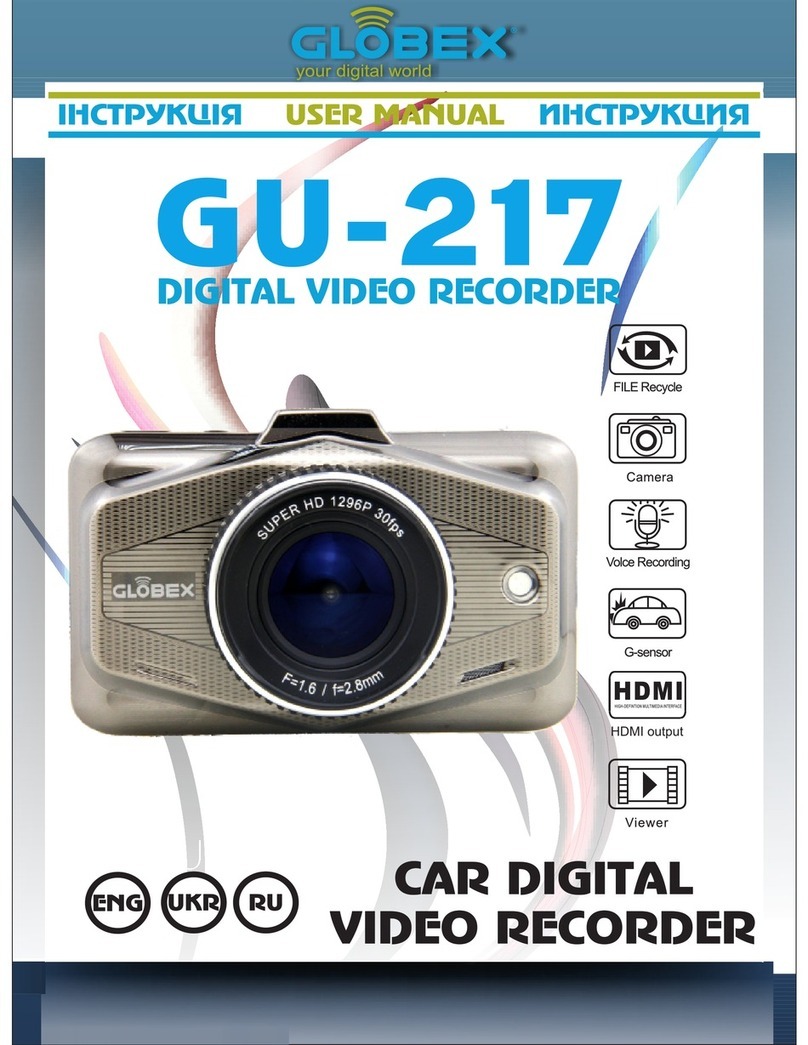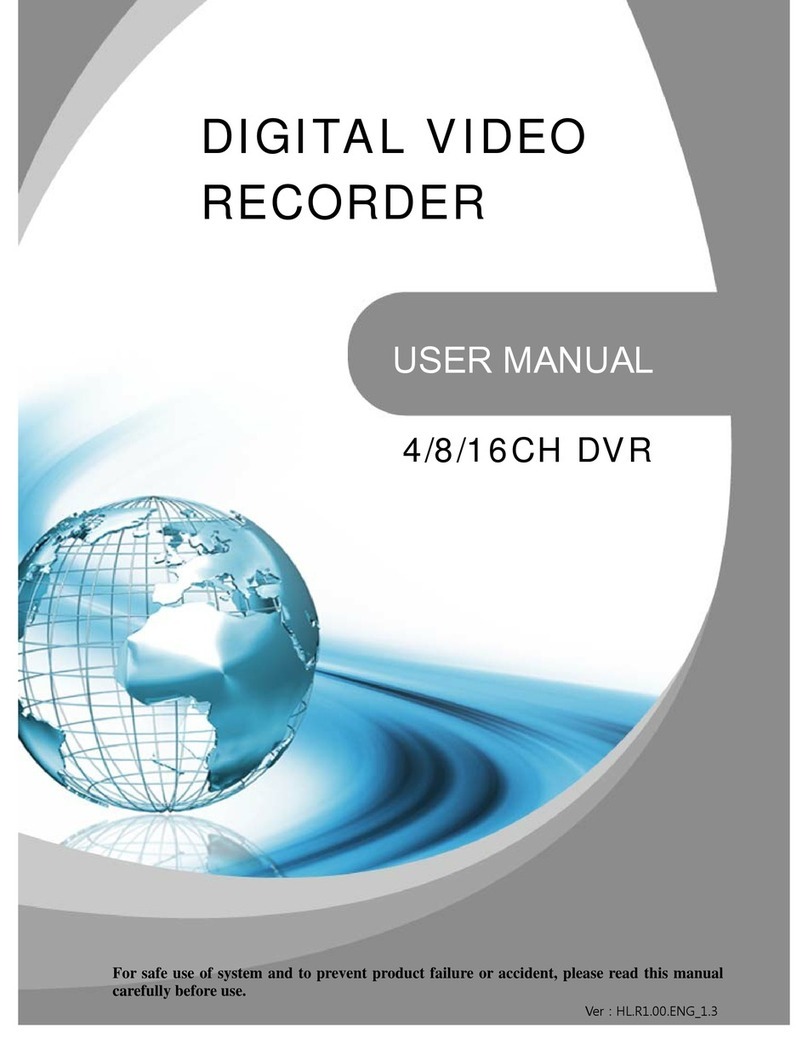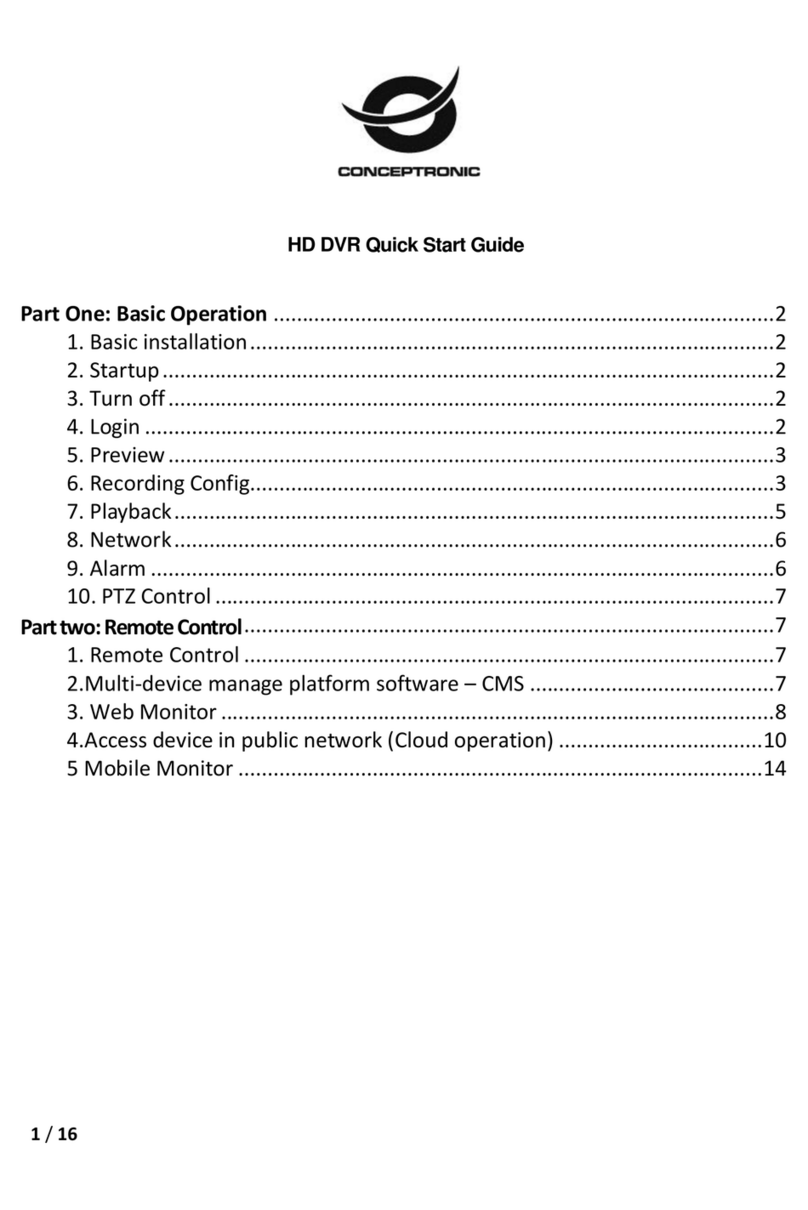Timespace OmniBase 8 User manual

1OPK$CUG +PUVTWEVKQP /CPWCN
Timespace Technology Ltd, 89 High St, Huntingdon PE29 3DP, England
Tel: +44 (0) 1480 414147, Fax: +44 (0) 1480 414146, Email: mail@tspace.co.uk
TIMESPACE TECHNOLOGY LTD (TIMESPACE) guarantees this product to be free of defects
in material and workmanship for a period of 1 year from the date of end-user purchase.
During the warranty period TIMESPACE shall, at its sole and absolute option, without charge for
labour or parts, either repair or replace anyproduct that proves to be defective on inspection by
TIMESPACE or, outside the UK and EIRE, the authorised service representative.
In the event of a claim under guarantee:
(1) UK / EIRE
Contact TIMESPACE at the location below with a description of the fault and the product serial
number. After receiving a return authorization number the product must be sent to TIMESPACE,
carefully packed (if possible in original packaging), carriage prepaid, insured and with a copy of the
originalinvoice / receipt issued on purchase. TIMESPACE reserves the right to update any unit
returned for repair. TIMESPACE reserves the right to change or improve the designof the product
at anytime without prior notice.
(2) Outside UK / EIRE
Follow the instructions of the local distributor.
This guarantee does not cover claims for damage due to abuse, neglect, alteration or attempted
repair by unauthorised personnel and is limited to failures arising during normal indoor use that are
due to defects in material or workmanship in the product.
In no event will TIMESPACE be liable for incidental, consequential or other damages resulting
from the breach of any express or implied guarantee of this product.
This guarantee does not affect the consumer's statutory rights under applicable national legislation
in force, nor the consumer's rights against the seller arising from their sales / purchase contract. In
the absence of applicable national legislation, this guarantee will be the consumer's sole and
exclusive remedy.
)WCTCPVGG
l 4'8+5+10
8C
1OPK$CUG
&KIKVCN8KFGQ4GEQTFGT
+PUVTWEVKQP/CPWCN

1OPK$CUG +PUVTWEVKQP /CPWCN
+PFGZ
#
CNCTO JKUVQT[
CNCTO KPRWV
CNCTO QEEWTTGF
CNCTO QWVRWV
CNCTO YTKVG RTQVGEV
CWVQ
$
DTKIJVPGUU
%
ECOGTC FKUEQPPGEVGF
ECOGTC QTFGT
ECOGTC UYKVEJGT
ECOGTCU
EQNQWT
EQWPVT[
EWTTGPV FCVG
EWTTGPV VKOG
&
FGHCWNV UGVVKPIU
FGNGVG
'
GOE
(
HCUV HQTYCTF
HWNN HQTOCV
*
JGNR
JQWT OQFG TGEQTFKPI
,
LWOR VQ VKOG
/
OGPW PCXKICVKQP
OGPW U[UVGO
OQPKVQT
OQVKQP HQTOCV
2
RCUUYQTF
RGTKRJGTCNU
RNC[
RQYGT FQYP
RQYGT UWRRN[
4
TCRKF UECP
TGEQTF
TGEQTFKPI JQWTU
TGEQTFKPI KPVGTXCN
TGUGV U[UVGO
TGUQNWVKQP
TGXGTUG RNC[
TGYKPF
5
UCHGV[
UJQY KOCIG
UPCR
UQEMGVU
URGEKHKECVKQP
UVCVKUVKEU
UVQR RNC[DCEM
6
VGEJPKECN UWRRQTV
VKOG
VKOGUVCOR
VTKIIGT CNCTO
8
XKFGQ UYKVEJGT
;
[GCT
<
\QQO

1OPK$CUG +PUVTWEVKQP /CPWCN
6GEJPKECN5WRRQTV
Please contact local distributor for sales / general enquiries.
For Technical Support contact:
Timespace Technology Ltd.
89 High Street
Huntingdon
PE29 3DP
England
Tel: +44 (0)1480 414147
Fax: +44 (0)1480 414146
Email: [email protected].uk
Web: www.tspace.co.uk
Please be ready to provide product serial number. To aid the phone
support team please ensure that you can access the product during
instruction.
%QPVGPVU
Installation 5
+PVTQFWEVKQP
#VVCEJKPI VJG 7PKV VQ VJG /QWPVKPI %NKR
%QPPGEVKPI %COGTCU
%QPPGEVKPI 2QYGT 5WRRN[
#FLWUVKPI (CEVQT[ &GHCWNV 5GVVKPIU
Operation 10
5QEMGVU
%QPVTQNU
Playback&Recording............................12
CameraSwitcher ................................13
Zoom,SearchandHelp ...........................14
JumptoTimeScreen .............................15
6JG /GPW 5[UVGO
MenuNavigation ................................17
MainMenu.....................................18
NormalRecordingMenu ..........................19
TimerRecordingMenu ...........................23
AlarmRecordingMenu ...........................24
AlarmHistoryMenu .............................27
Alarm Input Menu ...............................28
Alarmconnections-15way‘D’typeconnector.........28
AlarmOutputMenu..............................29
TimerMenu ....................................31
VideoSwitcherMenu ............................32
OtherMenusPage ...............................33
PasswordMenu .................................34
MonitorMenu ..................................36
BrightnessandColourControls.....................37
CameraText....................................38
CurrentDateMenu ..............................39
StatisticsMenu..................................40
ExternalDiskMenu ..............................41
DualRateMenu.................................42
AdvancedMenu.................................46
ResetSystemMenu ..............................48
Storing Images 49
1OPK$CUG 75$ +PVGTHCEG -KV
DownloadingtoCartridge .........................49
ReviewingtheCartridgeonaPCusingUSB...........50
#NVGTPCVKXG #TEJKXKPI 1RVKQPU
VideoCaptureCard ..............................51
VideoTape.....................................51
PCLinkUpload .................................52

1OPK$CUG +PUVTWEVKQP /CPWCN
Appendix 53
1OPK$CUG 5RGEKHKECVKQP
1RVKQPCN 2GTKRJGTCNU
5CHGV[
;GCT %QPHQTOKV[
'/% %QPHQTOKV[
6GEJPKECN 5WRRQTV
Index 59
Guarantee 60
1OPK$CUG +PUVTWEVKQP /CPWCN
'/%%QPHQTOKV[

1OPK$CUG +PUVTWEVKQP /CPWCN
5CHGV[
The OmniBase has been designed to meet the requirements of BS EN60950
(Safety Requirements of Information Technology Equipment).
The OmniBase has been designed to be powered from an external power
source which complies to the Low Voltage Directive (73/23/EEC)
The OmniBase has been designed for indoor use in the temperature range 5°C
to 40°C, 20% to 80% RH (non condensing).
Do not wet the product when cleaning.
This product contains a lithium battery. Do not recharge, open, heat or
dispose of in fire. Dispose of according to local regulations.
High temperatures are generated inside the OmniBase, and in any
installation it is important that the ventilation holes in the rear of the case
are not obstructed.
The use of any power source, other than that supplied with the OmniBase,
may cause damage to the product, and will invalidate the warranty.
;GCT%QPHQTOKV[
The OmniBase is year 2000 compliant according to the BSI - DISC
specification. Please refer to document DISC PD2000-1 available from the
British Standards Institute.
1OPK$CUG +PUVTWEVKQP /CPWCN
+PUVCNNCVKQP
+PVTQFWEVKQP
The OmniBase is a digital video surveillance recorder for use in security and
surveillance applications in locations such as offices, retail outlets, factories
and car parks. Due to its compact size the product can be used in mobile
applications including police operations, truck and container monitoring and
civil and military marine and aviation installations.
The OmniBase has four component parts namely monitor, recorder,
multiplexer and video switcher integrated into one compact unit. The
OmniBase differs from conventional Timelapse VCR recording systems in
that it records digitally onto hard disk. Once the hard disk is fully recorded
it automatically overwrites in a loop, deleting the oldest images first. The
unit can be configured to record for standard 12 / 24 / 48 / 72 / 168 / 480 /
960 hour periods or programmed to record at a fixed update rate e.g. 4
images per second.
The OmniBase uses the industry standard JPEG image compression to save
hard disk space. Essentially the image is divided into blocks and each block
is analysed and compressed. Blocks with no fine detail compress well (such
as areas of sky or smooth walls) whereas blocks with fine detail take up
more space.
The OmniBase also includes a motion format mode close to the industry
MPEG standard. Essentially only areas of the image that change from
picture to picture are stored. This is sometimes referred to as conditional
refresh. If there is no motion - for example the camera is viewing an empty
room, virtually no disk space is used up during recording.
The OmniBase will power up in the same recording state as it was in, on
power down. This means that in the event of a power cut, the unit will
resume recording when power is resupplied if it had been recording prior to
the power failure.
All OmniBase recordings are watermarked. If they are copied with no
modification onto other recording media the watermark remains intact. If
the file is corrupted, modified, or tampered with in any way the watermark is
destroyed. The watermark type is known as a ‘fragile watermark’ as it is
destroyed by any modification of the archive file. The integrity of the
watermark can be checked using a watermark checking program and a valid
watermark indicates that the recorded file has not been altered in any way
during a transmission or copy process.

1OPK$CUG +PUVTWEVKQP /CPWCN
The 24-hour clock is used for all times and settings.
For language options see the RESET SYSTEM menu.
1OPK$CUG +PUVTWEVKQP /CPWCN
1RVKQPCN2GTKRJGTCNU
2%.KPM 6
For small-scale storage. A library of images can be down-loaded from the
OmniBase via a link cable, and replayed on a PC. Includes T312
75$ +PVGTHCEG -KV 6
Allows downloading of OmniBase recordings to 2.5" IDE hard disk cartridge.
The recordings are then accessed via the USB connector on PC/Notebook.
Includes T300, T312.
*CTF &KUM %CTVTKFIG 6UGTKGU
Available in various capacity sizes.
5GTKCN .KPM %CDNG 6
For software updates via email.

1OPK$CUG +PUVTWEVKQP /CPWCN
%QPPGEVKQPU
Video Inputs 8 x BNC camera inputs
Video Outputs 1 x BNC monitor output
1 x BNC live video switcher
Alarm Inputs 8 (1 per camera) relay inputs
Alarm Output 1 x relay output
Serial A (In/Out) RS232 Slow serial
B (In/Out) RS422 Fast serial
)GPGTCN
Menu On-screen menus with context sensitive
Help facility
Menu Language English
Password 4 user-definable levels
Timer Monday - Sunday programmable
Dimensions (mm) 206 (H) x 113 (W) x 70 (D)
Dimensions Packed (mm) 270 (H) x 210 (W) x 105 (D)
Weight 0.97 kg
Weight Packed 1.85 kg
Power 7.5V-12V DC, 2A PSU (100V - 240V)
Power Consumption 1.85A Recording, LCD monitor enabled
1.42A Not recording, LCD monitor
enabled, 1.20A Recording, LCD monitor
disabled, 0.79A Not recording, LCD
monitor disabled
Operating Range +5°C to +40°C, 20% to 80% RH (non-
condensing)
Storage Range -40°C to +65°C
EMC EN50081-1 and EN50082-1 (CE)
Environmental Indoor use at altitudes up to 2,000 m
Case Material Impact resistant polystyrene (UL94MB)
Protection IP20
Warranty 12 months
Supplied Accessories PSU, IEC mains lead, instruction manual
#NCTO EQPPGEVKQPU YC[
N
&
O
V[RG EQPPGEVQT
Pins 1 - 8 Alarm inputs 1 - 8
Pins 11-13 Ground
Pins 9, 10 Relay output 1 (currently used as alarm out)
Pins 14, 15 Relay output 2 (currently unused)
Timespace Technology are constantly updating and improving products
and reserve the right to alter specifications at any time without notice.
1OPK$CUG +PUVTWEVKQP /CPWCN
#VVCEJKPIVJG7PKVVQVJG/QWPVKPI%NKR
First fix the mounting clip provided with the OmniBase unit to the wall or
enclosure where it is to be located. Mounting clips are also provided ready -
attached to the table stand. The following steps indicate how to attach the
OmniBase unit to the mounting clip.
Pull the unit up, ensuring the bottom tabs of the clip fit into the two slots
on the back of the unit.
Push the unit back, onto the clip.
Push the unit down, and it will click into place.

1OPK$CUG +PUVTWEVKQP /CPWCN
To release the unit from the clip, hold down the lever at the top of the clip
(see picture above), and reverse the steps above - pull the unit up, then pull
the unit forward, away from the clip, and push the unit down.
%QPPGEVKPI%COGTCU
Cameras are connected to the
8KFGQ +P
sockets of the OmniBase using a
standard 75 Ohms impedance coaxial cable, with BNC connectors. See
camera instructions for maximum cable length.
%QPPGEVKPI2QYGT5WRRN[
Connect the power supply provided with the unit, to the OmniBase socket
marked 7.5-12V DC 2A.
1OPK$CUG +PUVTWEVKQP /CPWCN
#RRGPFKZ
1OPK$CUG5RGEKHKECVKQP
&KIKVCN 8KFGQ 4GEQTFGT
Hard Disk 2.5" IDE
Format JPEG compression
Record Times 12, 24, 48, 72, 168, 480, 960 hour
or
Record Intervals MAX RATE, 1/5, 1/3, 1/2, 1, 2, 5, 10, 20, 30, 60
secs
Record Resolution High Res. - Perfect reproduction
(50kB / full image)
Medium Res. - Virtually no loss
(30kB / full image)
Low Res. - Slight blocking
(20kB / full image)
Resolution TVL 468
Record Format Full picture update or conditional refresh
Max. Record Rate 5 Images / second on 1 camera
Pixels 624 (H) x 280 (V) PAL , 624 (H) x 240 (V) NTSC
Image Search Time & date/alarm/oldest/newest
Alarm Recordings Permanent write-protected
Playback Play; Replay; and Rapidscan in 1/5/10
/20/60 minute increments
Function Keys Record, Rewind, Fast Forward
Play, Pause and Frame Advance
8KFGQ /WNVKRNGZGT
Format PAL or NTSC models
System Duplex (review whilst recording)
Inputs 8 camera
Camera Line Freq. 15,625 Hz ± 5% (PAL)
15,734 Hz ± 5% (NTSC)
/QPKVQT
Screen 3.5" colour LCD
Type Active matrix (TFT)
Pixels 442 (H) x 238 (V)

1OPK$CUG +PUVTWEVKQP /CPWCN
displaying the OmniBase screen.
On the OmniBase select the camera from which the images want to be stored
and find the first image of the sequence that wants to be recorded. Start the
video recorder recording and press play on the OmniBase, the sequence is now
being recorded. Stop the video recorder and OmniBase when the images are
transferred to the video tape.
To improve results and increase the amount of footage recorded press Play
twice on the OmniBase, to increase the speed of the images being played back.
This typically allows a 3Hr VCR tape to store 12Hrs of OmniBase recordings.
If a VCR is used with long play recording modes typically 24Hrs of OmniBase
recordings can be stored on a 3Hr video tape.
Also using a SVHS Video recorder will give improved image quality.
2%.KPM7RNQCF
Small amounts of footage can be uploaded using PCLink software and athe
serial link cable. This upload method is slow (approx. 10kByte/second) and is
therefore only recommended for very small (e.g. 5 to 10 minutes worth) of
archiveing.
1OPK$CUG +PUVTWEVKQP /CPWCN
#FLWUVKPI(CEVQT[&GHCWNV5GVVKPIU
A new unit is supplied with no recording on the hard disk, and with factory
default settings on recording parameters. See MENU SYSTEM
in
association with on-screen HELP facility for full explanation of settings
available. From the RESET SYSTEM menu, one can reset the menu back to
its default factory state and if required clear the alarm history , and delete
any recordings on the hard disk (including write-protected images).

1OPK$CUG +PUVTWEVKQP /CPWCN
1RGTCVKQP
5QEMGVU
8KFGQ +P
Connect cameras to these sockets. They are numbered
, and correspond to the camera buttons numbered
(see page 13).
5ETGGP 1WV
This socket can be used to connect the unit to an
external monitor. Everything seen on the OmniBase’s
monitor will also be seen on the external monitor.
5YKVEJGT 1WV
This socket can be used to connect the unit to a “front of
house” monitor. The video switcher will cycle through
the cameras for the display on this monitor.
#NCTO +PRWVU
Provided on the 15 way ‘D’ type alarm connector (not
shown). A normally open / closed alarm circuit can be
connected across each of these terminals. The unit can
then be triggered by these inputs to switch to alarm
recording (see page 24).
#NCTO 1WVRWV
Provided on the 15 way ‘D’ type alarm connector (not
shown). This relay output is either in an open or closed
circuit state, depending on programmable alarm
conditions (see page 29).
5GTKCN +P1WV
This socket can be used to connect the unit to storage
and control peripherals.
&QYPNQCF
On bottom of unit (not shown above).
1OPK$CUG +PUVTWEVKQP /CPWCN
9. Type “E:\USBIDE\WIN30” or browse to find the directory (Where E: is
the location of your CD-ROM drive). Click ‘Next’.
10. Windows will find and install the drivers from CD-ROM, follow the
on screen instructions. Restart the PC to allow the new drive to be detected.
Playing the image files from the cartridge using PCPlayer or PCLink.
1. Ensure the cartridge is switched on and connected to the PC.
2. Start PCPlayer or PCLink (must have been previously installed).
3. From ‘File’ menu select ‘Open...’.
4. From the pull down menu ‘Look In:’ select External Disk.
5. Select the archive file (*.oba) to be played.
#NVGTPCVKXG#TEJKXKPI1RVKQPU
8KFGQ%CRVWTG%CTF
A low cost Video Capture Card (Frame Grabber) can be used in a PC to
retrieve and store images onto a PC.
The composite video output of the OmniBase (Screen Out) should be
connected to the composite video input (Phono Connector) of the video
capture card, a phono to BNC adaptor will be required. The resolution of the
video capture card images can be adjusted depending upon image quality
required, up to 768 x 576. When the Video Capture Card software is running
the OmniBase screen can be previewed in a window on the PC.
On the OmniBase select the camera from which the images want to be stored
and find the first image of the sequence that wants to be recorded. Set the
Video Capture software to start recording a video sequence and press play on
the OmniBase. The Video Capture software can also be used to take
snapshots, which may give more practical results.
Once the images are in the PC the files can be saved to any media accessible to
the PC or transferred via email. Programs like Paint Shop Pro can be used to
convert the stored images to other formats e.g. JPEG to save storage space.
8KFGQ6CRG
The composite video output of the OmniBase (Screen Out) should be
connected to the composite video input (Phono Connector) of the video
recorder (VCR), a phono to BNC adaptor will be required. On the video
recorder select the composite video input (e.g. AV1), the video output from
the video recorder can be checked on a TV or monitor, which should be

1OPK$CUG +PUVTWEVKQP /CPWCN
The user can format (erase) the disk. Recordings between two times can then
be copied to the External disk. Copy rate is 0.8 seconds / Mbyte.
>COPY TO EXT. DISK
This copies recordings between the times specified onto the external disk. The
amount of data to be copied and the length of time it will take are shown in
brackets. These reduce as the copy process continues.
The disk must be formatted first before any copy operation. Use the FORMAT
EXT. DISK function for this. A copy process creates .oba files and a disk
system that can be read by any PC. If FULL IMAGE EVERY 1 MIN is
selected for recording each file holds one minute of recording.
File names are numerical with the first two digits holding the archive number
(01 to 99). Every COPY TO EXT. DISK action increases the archive number
by 1. THE FILE DATES MATCH THE RECORDING TIME SO USE THIS
AS A REFERENCE FOR VIEWING. ON PCLINK USE THE TOP RIGHT
BUTTON IN THE FILE OPEN SCREEN TO VIEW THE FILES WITH
DATE INFORMATION. THIS WILL HELP IDENTIFY THE
APPROPRIATE FILE. LED’S will flash during copy.
>FORMAT EXT. DISK
This erases the external disk and formats it so that it can be read by a PC. It
sets up two files SYSTEM and SYSTEMB (THESE MUST NOT BE
DELETED) which hold system information.
4GXKGYKPIVJG%CTVTKFIGQPC2%WUKPI75$
Follow the instructions below to enable your PC to use the USB port to
Interface to the T401- series removable cartridge.
Installing USB software on a PC running Windows 98 or Windows 2000.
NOTE WINDOWS 95 IS NOT SUPPORTED
1. Place the CD-ROM (USB to IDE adaptor software) that came with the kit
in the CD-ROM drive.
2. Plug the Power Lead provided to the mouse port on your PC and connect
to the T401 cartridge.
3. Attach the USB Cable to the cartridge.
4. Switch ON the T401 cartridge (the LED will illuminate).
5. Plug the USB cable from the cartridge into the USB port on your PC.
6. Windows will automatically detect the new hardware.
7. Select ‘Search for a better driver then the one your device is using now
(Recommended)’. Click ‘Next’.
8. Select ‘Specify a location’ when windows asks where to find the new
driver software.
1OPK$CUG +PUVTWEVKQP /CPWCN
%QPVTQNU
Note. Some models of OmniBase do not have the built-in
LCD monitor, and some options in the monitor menu do not
apply.

1OPK$CUG +PUVTWEVKQP /CPWCN
2NC[DCEM4GEQTFKPI
Rewind through recorded footage. The normal wind interval is 1
minute. Pressing the button again increases the wind interval to 5
minutes. Repeated presses increase the interval to 10 / 20 and finally
60 minutes. This Rapid Scan mode enables fast, flicker-free
searching through recorded material. If the LED above the button
is lit the unit is in jog mode and the button will rewind through
recorded footage frame by frame, with intervals of 1 minute.
Note that if the OmniBase is recording in motion format and the FULL
IMAGE EVERY field is set to 2, 5 or 10 minutes, wind and rewind
intervals will be limited to 2, 5 or 10 minutes respectively.
Reverse play through recordings. If the LED above the button is lit
(jog mode), the button will jog to the previous frame. If the oldest
frame has been reached, reverse playback will stop. Note that reverse
play only operates on images that have been first played in a forwards
direction.
Stop playback. If playback is already stopped, pressing this button
again lights the LED above and the unit is in jog mode, allowing
frame by frame playback.
Play recorded footage. Pressing play for a second time switches to
fast play enabling all the footage to be played through at the fastest
rate. If the LED above the button is lit, the button will jog to the
next frame. If the most recent frame has been reached, playback will
stop.
Fast forward through recorded footage. If the LED above the
button is lit the unit is in jog mode and pressing the button will
jog forward. Similarly to rewind, repeated presses of the fast forward
enable rapid scan in 5 / 10 / 20 / 60 minute intervals.
Record start or stop. If not currently recording (red LED off),
pressing this button will begin recording from the end of the most
recent footage, using the settings specified in the “Normal Recording”
menu (see page 19). If the unit is currently recording (red LED on),
this button will stop recording.
1OPK$CUG +PUVTWEVKQP /CPWCN
5VQTKPI+OCIGU
1OPK$CUG75$+PVGTHCEG-KV
(T309-USB)
This accessory is available to allow downloading of OmniBase recordings to
the T401-series 2.5” IDE hard disk cartridges. The recordings can then be
accessed via the USB socket on a PC/Notebook.
Kit Contents:
1 x OmniBase Interface Cable
1 x USB/IDE interface Lead
1 x PS/2 power lead
1 x Serial Link Cable
1 x PCLink reading/library software disk set
1 x USB to IDE adaptor installation CD
&QYPNQCFKPIVQ%CTVTKFIG
Connect the “OmniBase Interface Cable” from the 50-pin socket in base of
OmniBase (labelled “Download” or “OmniStore Digital Interface”) to 36-pin
socket on T401-series cartridge. All download options are accessed from the
EXTERNAL DISK menu.
EXTERNAL DISK (DISCONNECTED)
>FORMAT EXT. DISK
COPY TO EXT. DISK
FROM TIME: 13:45:00
DATE: 17/08/00
TO TIME: 14:45:00
DATE: 17/08/00
( 65 Mbytes, 1 MINS*)
DUAL RATE
EXIT (*Download Time)

1OPK$CUG +PUVTWEVKQP /CPWCN
4GUGV5[UVGO/GPW %COGTC5YKVEJGT
RESET SYSTEM
1) DELETE ALL
RECORDINGS ON DISK >NO
2) DELETE THE ALARM
HISTORY NO
3) RESET THE MENU TO
THE FACTORY DEFAULT
STATE WITH... NO
LANGUAGE ENGLISH
QUIT
RESET THE ABOVE NOW
This is the “Reset System” menu, in which the OmniBase may be reset
according to requirements.
1) DELETE ALL RECORDINGS ON DISK
Removes all recorded footage. Menus and alarm history are left but all alarm
footage is also deleted in the process so a jump to the footage from the alarm
history menu will not function.
2) DELETE THE ALARM HISTORY
Removes all entries in the alarm history menu. Note the alarm recordings are
still available after this process, but any write-protection is removed, so that on
the next recording pass over the disk the images will be overwritten.
3) RESET MENU TO FACTORY DEFAULT STATE WITH
LANGUAGE ENGLISH/FRENCH/AMERICAN
This reset the menu and sets up for other languages. Currently English,
French and American languages are selectable.
9#40+0)
Choosing a full reset i.e. by putting YES into all three of the selections will
reset the OmniBase to the factory shipped configuration. The menus will
return to their default states, the “Alarm History” menu will be cleared, all
menu settings will revert to factory default settings, and any recording on the
hard disk (including write-protected images) will be deleted. The password
remains unchanged.
1OPK$CUG +PUVTWEVKQP /CPWCN
Switch the view to camera 1 to 8. When playing back recorded
footage, pressing buttons 1 to 8 changes playback to that camera.
If the AUTO LED is lit, buttons 1 to 8 change the live camera
being viewed. This camera is held on the main monitor.
#761
Activate the auto switcher mode. In this mode, the monitor will
show a live view and the cameras are cycled as specified in the
“Video Switcher” menu (see page 32). Press the
#761
button
again to deactivate the auto switcher mode. If any of the buttons
numbered
are pressed while in auto switcher mode, the
camera switching is stopped, and the selected camera view is held
on screen. Camera switching in this case is still maintained on the
switcher output BNC socket.
&'.'6'
When using menus this button is used to delete numbers.
Control of the auto switcher does not affect any recording in
progress.

1OPK$CUG +PUVTWEVKQP /CPWCN
<QQO5GCTEJCPF*GNR
<11/
Zoom in on a frame from recorded footage (in black & white).
Use the menu navigation buttons (see next page) to pan around
the enlarged image. Press the
<11/
button again to return to
original size. When the zoom function is active, the
<11/
button
will be lit.
*'.2
Applies when using any menu. Pressing this button will produce a
help screen. Continue pressing any key to cycle through help
screens until menu returns.
5'#4%*
Go to a specific time and date in the recorded footage. Pressing
this button will enter the “Jump to Time” screen (see page 15). If
the footage on a given camera cannot be found (it may not have
been recorded), a “NO CURRENT IMAGES ON CAMERA” message
will be displayed. If there is no footage at the time specified a
jump is made to the nearest footage to the time given.
See the next page for further information on Jump to Time.
/16+10
Formerly the snapshot key, this key is reserved for future use.
1OPK$CUG +PUVTWEVKQP /CPWCN
SERIAL RATE / SERIAL ADDRESS
These settings control the RS232 serial interface rate and the serial address
of the OmniBase. They are used if the OmniBase is to be linked to a
remote control modem system, or other remote access peripherals. Please
consult remote system specifications. The control protocol is available
from Timespace on request.
The serial rate must be set to 115200 and the serial address to 0 when the
OmniBase is to be operated with PCLink software.
RESET CALENDAR RECORDING
This is used for calendar recording (see Normal Recording Menu (Interval)
page 19 and Timer Recording Menu (Interval) page 19). Resetting
calendar recording resets the calendar time period (7/14/21/28/35/42
calendar days) to start from the current point in time. A full disk of
recordings will be available in 7/14/21... days time and in multiples of this
time period thereafter.
EXAMPLE:
If the user inspects the unit every week use 7 calendar day recording and
reset calendar recording when setting up the unit (the first inspection). If
inspections are made at the same time every week following on from this a
full disk of footage will be available for review over the 7 day period. The
RESET CALENDAR RECORDING function need not be done at each
inspection but is advised if there is any variability in the time of inspection
or if the day of inspection is changed.
Disk status under calendar recording is given at the bottom of the
advanced menu with three numbers, for example:
D 40.00% T 50.00% F 1.5
D is the percentage of disk used so far in the period
T is the percentage of time used so far of the period
F is a rate factor that increases the current recording rate and gives
improved performance when using calendar recording. F can be viewed as
a “benefit factor”. [F=T*(100-D)/(D*(100-T))]

1OPK$CUG +PUVTWEVKQP /CPWCN
#FXCPEGF/GPW ,WORVQ6KOG5ETGGP
ADVANCED
24 / 48 / ... HOUR MODE
RECORDING RATE BASED ON
PREVIOUS:
>10 MINUTES RECORDING
SHOW IMAGE INFO: >NO
SERIAL RATE: 115200
SERIAL ADDRESS: 0
RESET CALENDAR RECORDING
D 40.00% T 50.00% F 1.5
The advanced menu provides control over more sophisticated OmniBase This is the “Jump to Time” menu, which is displayed after pressing the
functions: SEARCH button (see page 14), and allows instant access to any time (on the
24 / 48 / ... HOUR MODE RECORDING RATE BASED ON
PREVIOUS
This controls the hour mode optimization algorithm. Essentially when
the unit is recording in an hour mode such as 48 hour mode or 168 hour
mode it uses the previous nminutes of recording as an estimate for the
recording rate for the next minute. The value of nis selectable.
An n of 1 minute gives a system that is very responsive - the next
minute’s recording rate is based on the previous 1 minute’s statistics.
Any short term fluctuations will cause the system to rapidly recalculate
the recording rate. 1 minute should be selected for systems that require
no less than the number of hours specified by the hour mode.
Choosing an nof 1 hour gives a system that smoothly adjusts its update
rate based on the previous hour. This avoids any short term fluctuations
in rate but can in extreme cases cause less recording on disk than is
specified by the hour mode. The user should select a value of nto suit
the recording requirements.
SHOW IMAGE INFO
If this is selected the file size in bytes for each image or partial image (in
motion format) is displayed along with the percentage of the screen that
has been updated. The display is overlaid (not embedded) into each
image that is played back. In full format recording the latter is always
100% whereas in motion format recording the percentage may drop down
to around 1% in a still scene. Note that the time is embedded in the
recorded image and will provide some motion content on the screen.
1OPK$CUG +PUVTWEVKQP /CPWCN
JUMP TO TIME
TIME: 12:24:00
DATE: 01/12/98
>JUMP TO TIME ABOVE
JUMP TO OLDEST
JUMP TO LATEST
EXIT
minute) and date in recorded footage.
TIME - Type a time using the numbered buttons.
DATE - Type a date using the numbered buttons.
JUMP TO TIME ABOVE - Hit the right arrow menu key to jump to the
time entered in the time and date fields.
JUMP TO OLDEST - Jumps to the oldest recordings on disk. The oldest
refers to the oldest in sequential order as opposed to the oldest date
(maybe the date was changed due to time date adjustments and
sequential order is not mirrored to time/date order). Time and date
changes do not affect playback in any way (DISC 2000 conformity
spec). The time / date information is only used in a jump to time
operation.
JUMP TO LATEST - Jumps to the newest recordings on disk. Similar to
JUMP TO OLDEST otherwise.
If the footage cannot be found for a particular camera (the camera may not
have been recording at that time / date), a “NO CURRENT IMAGES ON
CAMERA
n
” message will be displayed (nbeing the selected camera view).
If there are no recordings available at a current time specified the JUMP TO
TIME function will jump to the nearest available footage. A jump can only
be made to a full image and the JUMP TO TIME function will jump to the
nearest available full image (key frame).
You must use leading zeros for the time and date where necessary, e.g.
09:45 and 04/07/98.

1OPK$CUG +PUVTWEVKQP /CPWCN
6JG/GPW5[UVGO
The menu system is used to configure the OmniBase. Configuration
parameters include recording resolution, camera sequencing, timer settings
and alarm triggering and alarm triggered recording. There is also access to
monitor options, peripheral installation and password functions. The
password restricts the operator’s ability to access playback, recording,
switcher and menu functions.
A menu can contain the following types of entry:
Sub-menu heading - press the right arrow menu key and the sub-menu
is entered.
Function - press the right arrow menu key and the function is performed
(e.g. Reset System).
Selection - press the left and right menu keys to cycle through the
choices.
Numeric item - input numbers 0 to 9 on the keypad (e.g. entering a
time) and use the
&'.
button to correct mistakes.
Any changes made to the menu system have immediate effect. Any changes
to the menu are stored onto the hard disk within 3 seconds of the user
making the change. To revert to the factory settings run a
4'5'6 /'07
function in the
4'5'6 5;56'/
menu.
1OPK$CUG +PUVTWEVKQP /CPWCN
':#/2.'
As an example the OmniBase disk might record cameras 123 continuously.
With a timer the T401 cartridge could be set to record cameras 123 during
working hours (Normal menu), camera 3 outside working hours (via Timer)
and the alarmed cameras during an alarm (Alarm menu). A rate reduction of
x2 is chosen so that the T401 cartridge records at 1 image every 2 seconds for
each camera (approx). With 20% conditional refresh (typical) for the T401
cartridge, OmniBase disk of 3.2GByte: 5 hours
T401 cartridge of 25GByte: 41 days*
[*50kB x 20% per image assumed]
A pro-rata calculation can be made for different capacity hard disks.

1OPK$CUG +PUVTWEVKQP /CPWCN
If there are less cameras in the Normal / Timer / Alarm order list these get
picked off as required. For example using the previous example but
replacing the T401 cartridge (Normal/Timer/Alarm) order list with 123,
gives:
Recording sequence x2 selected
OmniBase (high speed) 123412341234123412341234....
T401 (long term) 123 123 123 ....
Rate reduction effectively reduces the amount of recorded data on the
T401 cartridge by the factor indicated, or equivalently increase the
capacity. Using conditional refresh on the T401 cartridge will give
further savings. For example assume a T401 cartridge fitted with a 25
GByte disk can hold 2 days of full update recording at max rate. Then
savings can be made as follows:
25 GByte T401 cartridge 40kB per image, full update, 3.5 images / sec =
2 days capacity.
Rate reduction Format Saving Duration/days
NO CHANGE FULL x1 2
x2 x2 4
x3 x3 6
NO CHANGE CONDITIONAL x2 4
x2 50% update x4 8
x3 x6 12
NO CHANGE CONDITIONAL x5 10
x2 20% update x10 20
x3 x15 40
Further savings would also be made if timer recording can be used. For
example recording during working hours 9am -5 pm Mon - Sat, 9am -2pm
Sun gives a further saving of x3 on the above figures. Duration would
increase x 3. A 25 GByte disk at average (20%) motion scene and x3 rate
reduction with timer recording would operate for 120 days.
1OPK$CUG +PUVTWEVKQP /CPWCN
/GPW0CXKICVKQP
Press any of the 4 menu buttons to enter the main menu. Once in the menu
system, their function is as follows:
Move up to the next menu item. If the pointer is currently at the top of
the menu, pressing the up button will exit the menu.
Move down to the next menu item. If the pointer is currently at the
bottom of the menu, pressing the down button will exit the menu.
If the pointer is currently at a menu selection
(e.g. RESOLUTION: > HIGH),
pressing the left button will cycle the value backwards,
(e.g. to RESOLUTION: > MEDIUM),
If the pointer is currently at a menu selection
(e.g. RESOLUTION: > LOW),
pressing the right button will cycle the value forwards,
(e.g. to RESOLUTION: > MEDIUM).
If the pointer is currently at a sub-menu title
(e.g. > OTHER OPTIONS).
pressing the right button will enter this sub-menu.
If the or keys have no effect, then numerical entry using keys 0 to
9 is required. The
&'.'6'
key can be used to delete numerical
entries.
If the zoom function (see page 14) is active, the up, down, left and right
buttons pan around the enlarged image. If the “Brightness and Colour”
section (see page 38) has been entered, the up and down buttons are used to
increase and decrease the brightness of the internal monitor, and the left and
right buttons are used to increase and decrease the colour intensity of the
internal monitor. The default position of the pointer is indicated by “>”.

1OPK$CUG +PUVTWEVKQP /CPWCN
/CKP/GPW
MAIN MENU
> NORMAL RECORDING
TIMER RECORDING
ALARM RECORDING
ALARM HISTORY
ALARM INPUT
ALARM OUTPUT
VIDEO SWITCHER
OTHER MENUS
EXIT
This is the main menu, from which further sub-menus can be accessed. Here
is a summary of the menu selections available:
NORMAL RECORDING - the default recording setup activated by the
record on/off button.
TIMER RECORDING - the recording setup activated by the inbuilt
weekly interval timer.
ALARM RECORDING - recording setup activated by the alarm input.
ALARM HISTORY - lists the alarms that have occurred and allows a jump
to the alarm in question.
ALARM INPUT - gives the open / closed / inactive conditions for each of
the 8 alarm inputs
ALARM OUTPUT - governs the operation of the alarm output relay.
TIMER - the weekly timed recording setup.
VIDEO SWITCHER - allows the dwell times of the video switcher to be
controlled.
OTHER MENUS - leads to the other menu items.
Use the up / down buttons to select a sub-menu and the right button to enter
a sub-menu.
1OPK$CUG +PUVTWEVKQP /CPWCN
RESOLUTION: This is always high. The resolution settings on the
Normal / Alarm / Timer Recording menus are ignored.
FORMAT: This is either full image update or conditional refresh as
governed by the Normal / Alarm / Timer Recording menus.
ORDER: This is governed by the Normal / Alarm / Timer Recording
menus. Note that the camera order specified in these menus
cannot include cameras not in the order list of the Dual Rate
menu.
Dual rate recording starts immediately once DUAL RATE: ON is selected.
Both OmniBase and T401 cartridge record in parallel. The T401
cartridge uses Normal Recording by default with optional Timer or Alarm
recording as set up in the menus. Note also that write protection (as set
up in the Alarm menu) only applies to the OmniBase disk. There is no
write-protection mechanism on the T401 cartridge.
ORDER: 1234 - As explained above the ORDER entry applies to the high
speed recording on the OmniBase disk. The ORDER list should contain
all cameras included in the ORDER lists of the Normal / Timer / Alarm
Recording menus.
RATE REDUCTION: NO CHANGE, x2, x3,.... x15 - This controls
the record rate of the long term T401 cartridge recording. This is best
explained using an example:
Assume Normal Recording (T401 cartridge - long term) order is set to
1234. Assume Dual Recording (OmniBase - high speed) order is set to
1234 as well. If NO CHANGE is selected then the T401 cartridge and
OmniBase record at the same (maximum) rate (for this mode approx 3.5
images per second). If x2 is selected then the T401 cartridge will record
at half the rate of the OmniBase. This is achieved by missing out
recording every other pass through the order list. Some examples are
shown below:
Recording sequence NO CHANGE selected
OmniBase (high speed) 123412341234123412341234....
T401 (long term) 123412341234123412341234....
Recording sequence x2 selected
OmniBase (high speed) 123412341234123412341234....
T401 (long term) 1234 1234 1234 ....
Recording sequence x3 selected
OmniBase (high speed) 123412341234123412341234....
T401 (long term) 1234 1234 ....

1OPK$CUG +PUVTWEVKQP /CPWCN
&WCN4CVG/GPW 0QTOCN4GEQTFKPI/GPW
DUAL RATE
DUAL RATE: >OFF
INTERVAL: MAX RATE
RESOLUTION: HIGH
FORMAT: FULL UPDATE
ORDER: 1234
RATE REDUCTION: x 3
EXIT
The dual rate menu is accessed from the external disk men described earlier..
Dual Rate operation allows recordings to be made onto the OmniBase disk
and in parallel long term recordings to be made on a T401-series external
hard disk cartridge. The dual rate principle is that the OmniBase stores at
high speed and in full format (for critical short term recording), while the
T401 cartridge contains slow speed conditional refresh recordings. Often
requirements can be partitioned into short term - high speed recording and
long-term slow speed recording and the dual rate feature is effective for these
applications.
If dual raterecording is selected the Dual Rate menu governs the recording on
the OmniBase disk, and the Normal/Alarm/Timer recording menus govern
the recording on the T401 cartridge. This is dealt with more specifically later
in this section.
The INTERVAL, RESOLUTION and FORMAT settings in the above menu
cannot be edited and are fixed at MAX RATE, HIGH, and FULL UPDATE
respectively. The editable fields of the menu are explained below:
DUAL RATE: ON/OFF - This switches the dual rate menu on and off.
If dual rate is off then the dual rate menu is not used. If dual rate is on
then the unit operates as follows:
The OmniBase records using parameters taken from the Dual Rate menu
The T401 cartridge records with the following parameters:
INTERVAL: This is controlled by the RATE REDUCTION parameter (see
below). The INTERVAL settings on the Normal / Alarm / Timer
Recording menus are ignored.
1OPK$CUG +PUVTWEVKQP /CPWCN
NORMAL RECORDING
INTERVAL: >48 HOUR
RESOLUTION: HIGH
FORMAT: COND. REFRESH
FULL UPDATE EVERY: 1 MIN
ORDER: 1234
EXIT
The OmniBase has three recording modes:
Normal recording - This is triggered by pressing the button (see page
12) or is switched on after timer recording (see timer menu).
Timer recording - This is active during or outside the working hour
times of the inbuilt timer (see page 31).
Alarm recording - This is triggered by making / breaking a circuit
across the
#NCTO +P
terminals (see page 24 / 29).
The following details the “Normal Recording” menu options:
INTERVAL - This can be specified in one of two ways:
12, 24, 48, 72, 168, 480, 960 HOUR - This specifies the
number of hours of recorded footage that the OmniBase holds on its
hard disk. The OmniBase automatically loops round and will have
the most recent recordings available for view (it deletes the oldest
first). The OmniBase uses the previous 1 / 5 / 10 minutes recording
to estimate an appropriate update rate (selectable in the advanced
options menu). The update rate depends on the file size of the
recorded image. Basically if each image only takes up a small
fraction of the disk space, more images per second can be recorded
for a given total recording interval. Image file size depends on the
composition of the scene being recorded as well as the amount of
motion in a scene (if motion format is selected). The algorithm used
ensures that typically 100% to 140% of the number of hours
specified is available at any one time. If the record timer is used
then the hours specified refers to the total recorded hours: e.g. if the
timer is set up to only record for 1/2 of the week, a 168 hour setting
will give 168 hours recording, spread over the previous two weeks.
Allow at least 10 minutes for the recording rate to settle once an
hour mode has been selected. The statistics page shows the actual
update rate and bytes per minute for user verification.

1OPK$CUG +PUVTWEVKQP /CPWCN
MAX RATE, 1/6, 1/5, 1/4, 1/3, 1/2, 1, 2, 5, 10, 20,
30, 60 SECS - This specifies the time interval between image
captures from each camera in the ORDER list. Choose MAX RATE to
record at maximum update rate. With this form of specification the
unit has a fixed update rate, but a variable total recording time
(dependant on image file size).
7 / 14 / 21 / 28 / 35 / 42 CAL. DAYS - This specifies the
record time as a period of calendar days. The OmniBase will record
for a fixed calendar period and “make the most” of this period. These
settings are useful if the amount of recording time over a period is not
known or variable. A user for example may want to record for 28
days but the OmniBase may only be actively recording for between 4
and 20 days over this period. Further details are given in the
Advanced menu section (page 46 ).
RESOLUTION - This can be set to:
LOW - This sets the highest compression level - images recorded with
visible blocking artefacts.
MEDIUM - This sets the medium compression level - images with little
loss of quality, adequate for most applications.
HIGH - This sets the lowest compression level - high quality images
with near perfect reproduction.
The actual size, in pixels, of a recorded images is 624(h) × 280(v) PAL
624(h) x 240 (v) NTSC (non square pixels) regardless of the RESOLUTION
setting. See below for approximate file sizes.
FORMAT - This can be set to:
COND. REFRESH - In this mode, the unit only saves the areas of the
image that change due to motion from image to image (conditional
refresh). The rest of the image can be restored from previous frames.
This can help to increase recording time and reduce image file size
especially in static or low-motion scenes (such as car parks, offices
etc.). Conditional refresh format is the preferred choice for normal
recording.
FULL UPDATE - In this mode, each image is saved as a full
compressed image.
FULL UPDATE EVERY: 10/20/30 SECS, 1/2/5/10/20 MINS
This line only appears if conditional refresh format is selected.
Conditional refresh format only stores image changes, but a full image is
required at intervals on the recorded cameras. This full image is
sometimes referred to as a keyframe. All playback starts from a keyframe
as the first reference point. Also the fast - forward / rewind operations
only play back keyframes. The pros and cons of selecting short / long
keyframe intervals are as follows:
1 minute; Easy to find footage in wind or rewind because start points
exist every minute BUT expensive on disk space as full
images may take up to 10 x the equivalent hard disk space
1OPK$CUG +PUVTWEVKQP /CPWCN
'ZVGTPCN&KUM/GPW
EXTERNAL DISK (DISCONNECTED)
>FORMAT EXT. DISK
COPY TO EXT. DISK
FROM TIME: 13:45:00
DATE: 17/08/00
TO TIME: 14:45:00
DATE: 17/08/00
( 65 Mbytes, 1 MINS*)
DUAL RATE
EXIT (*Download Time)
The external disk menu controls large scale archiving to an external disk.
This can then be reviewed on a PC using the USB Interface Kit. For further
information see page 49.
Table of contents
Other Timespace DVR manuals
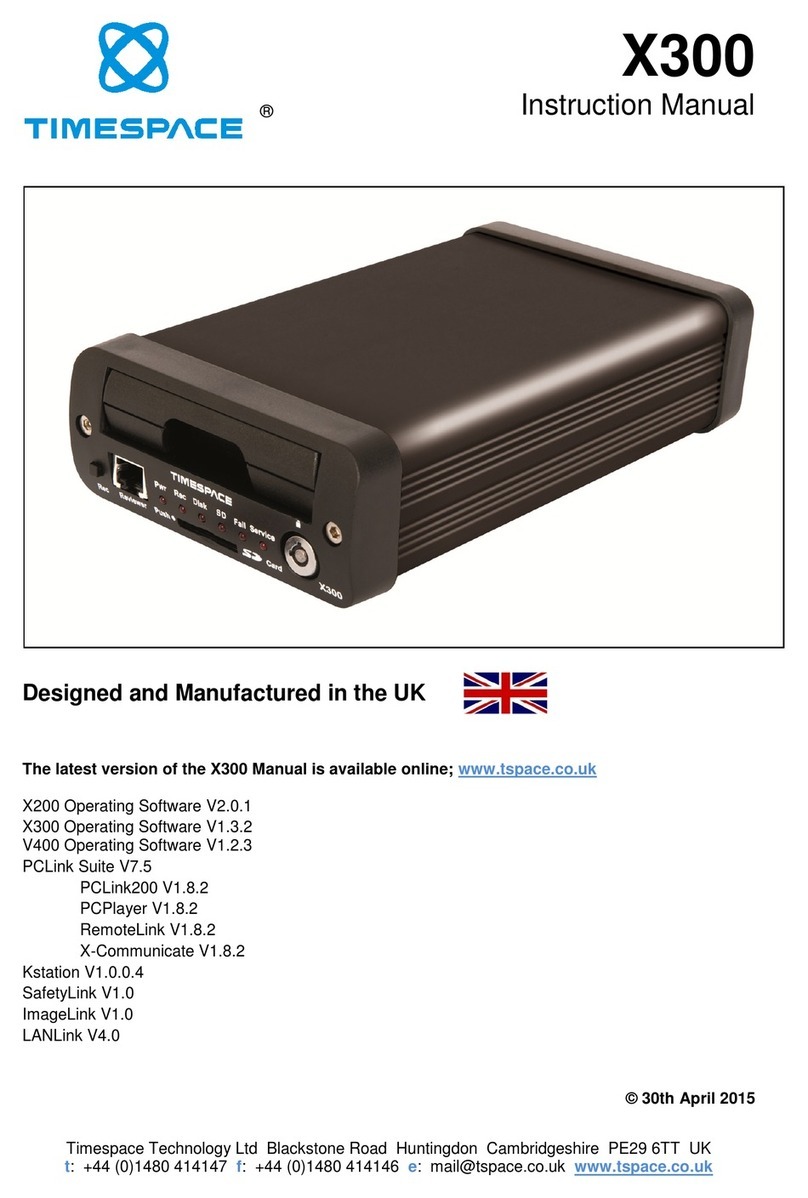
Timespace
Timespace X300 Series User manual
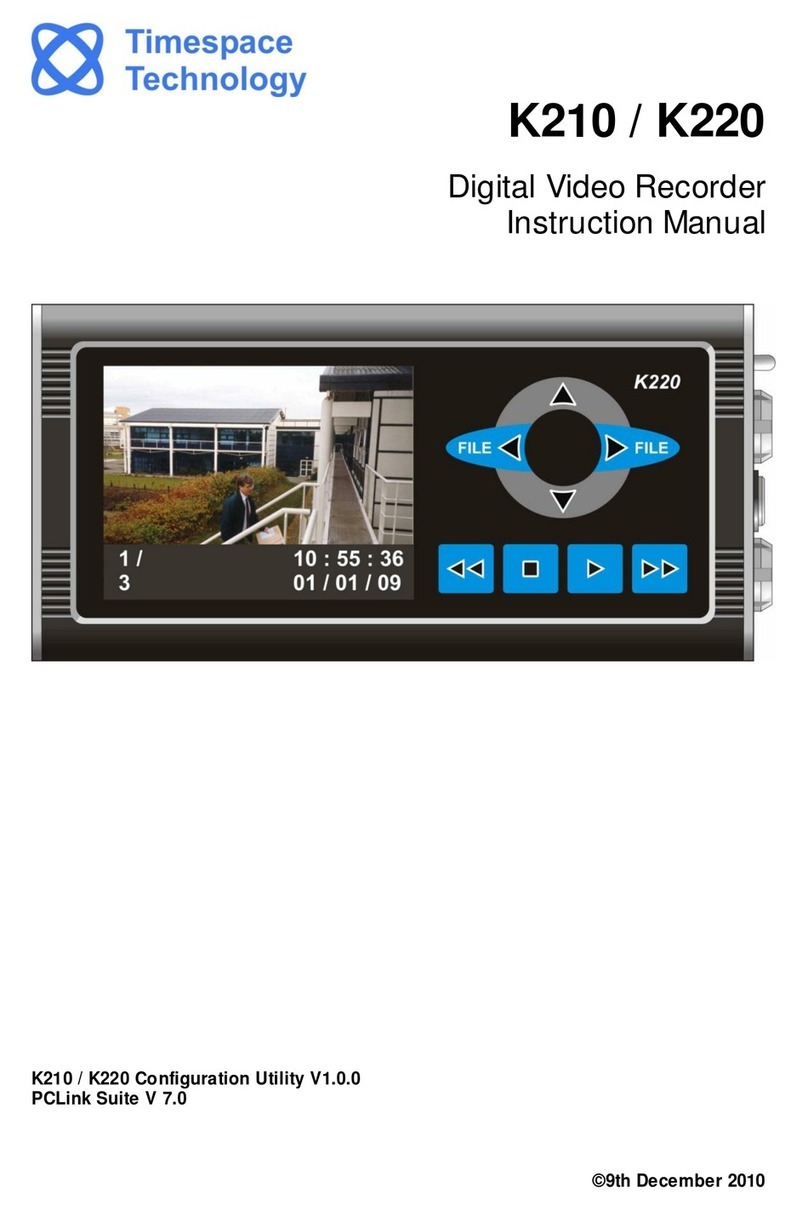
Timespace
Timespace K210 User manual

Timespace
Timespace X200 User manual

Timespace
Timespace X100 User manual

Timespace
Timespace X300 Series User manual

Timespace
Timespace X200 User manual

Timespace
Timespace X500 User manual
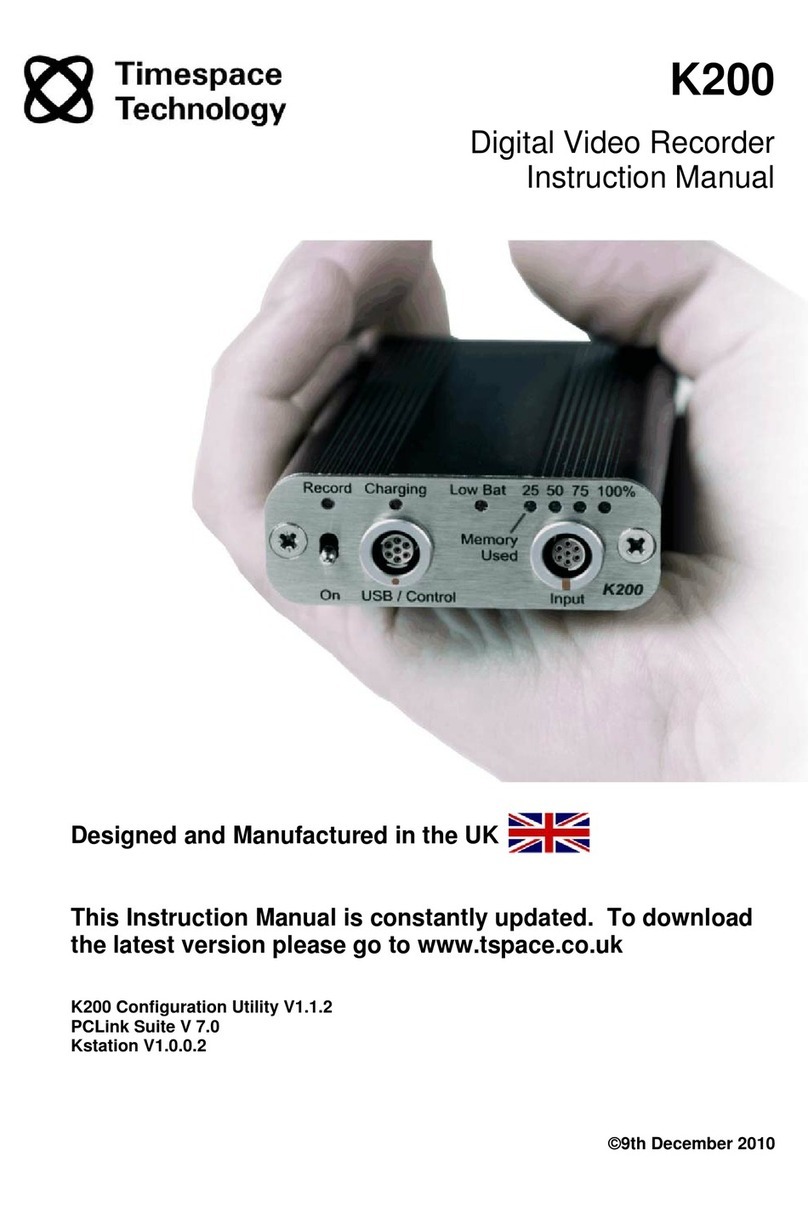
Timespace
Timespace K200 User manual

Timespace
Timespace X200 User manual
Popular DVR manuals by other brands
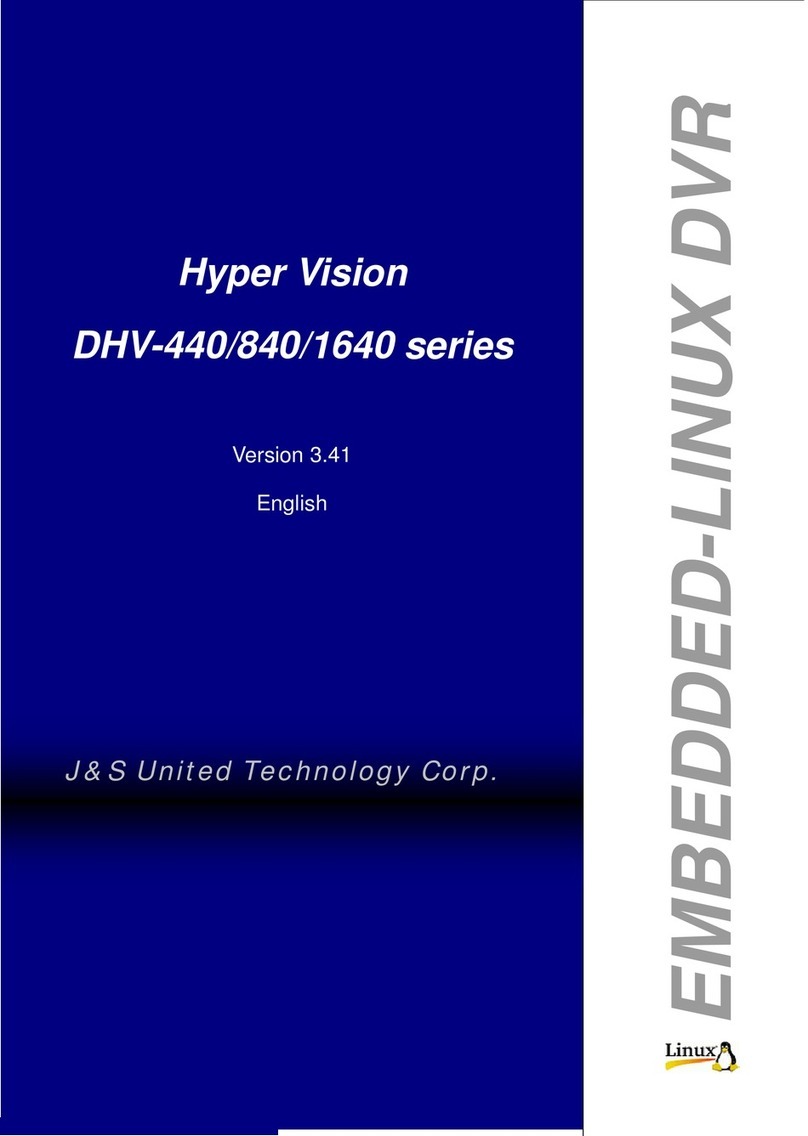
J&S United Technology
J&S United Technology Hyper Vision DHV-440 series user manual

American Dynamics
American Dynamics EDVR Quick setup guide

Uni-bond
Uni-bond CM-BM0710 Operation manual

Elvox
Elvox 46540.H16 Installation and operation manual

General Instrument
General Instrument DCT 1000/1200 user manual

Euro Video
Euro Video EVD-16/400A1HCB Installation and user manual