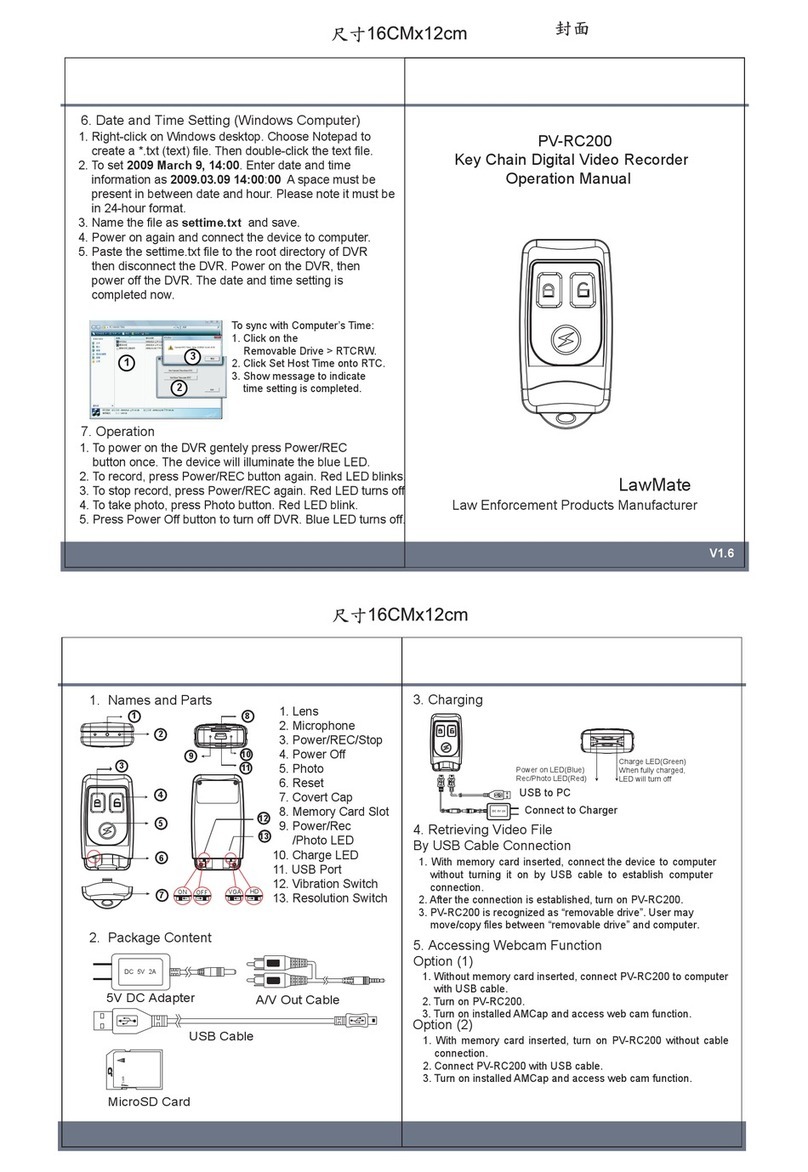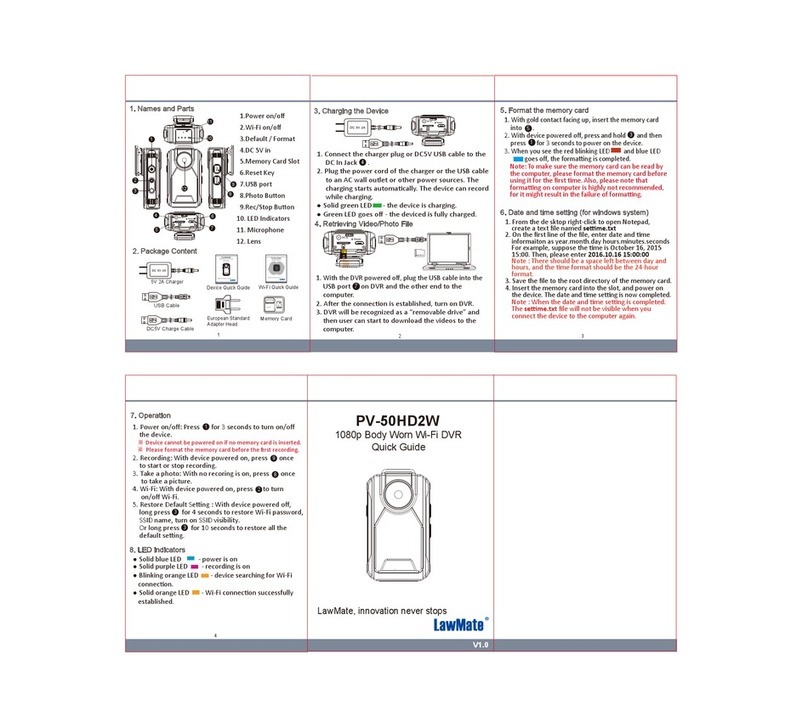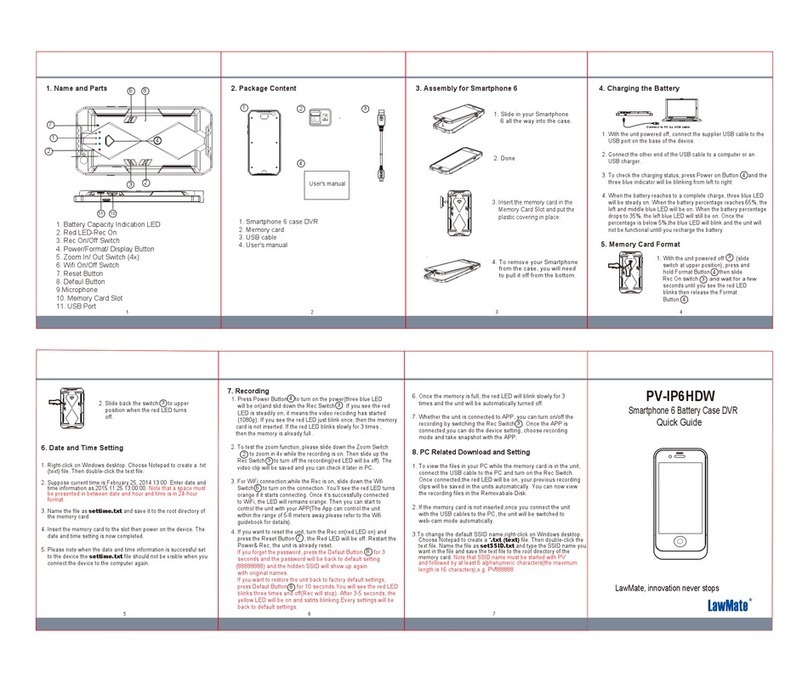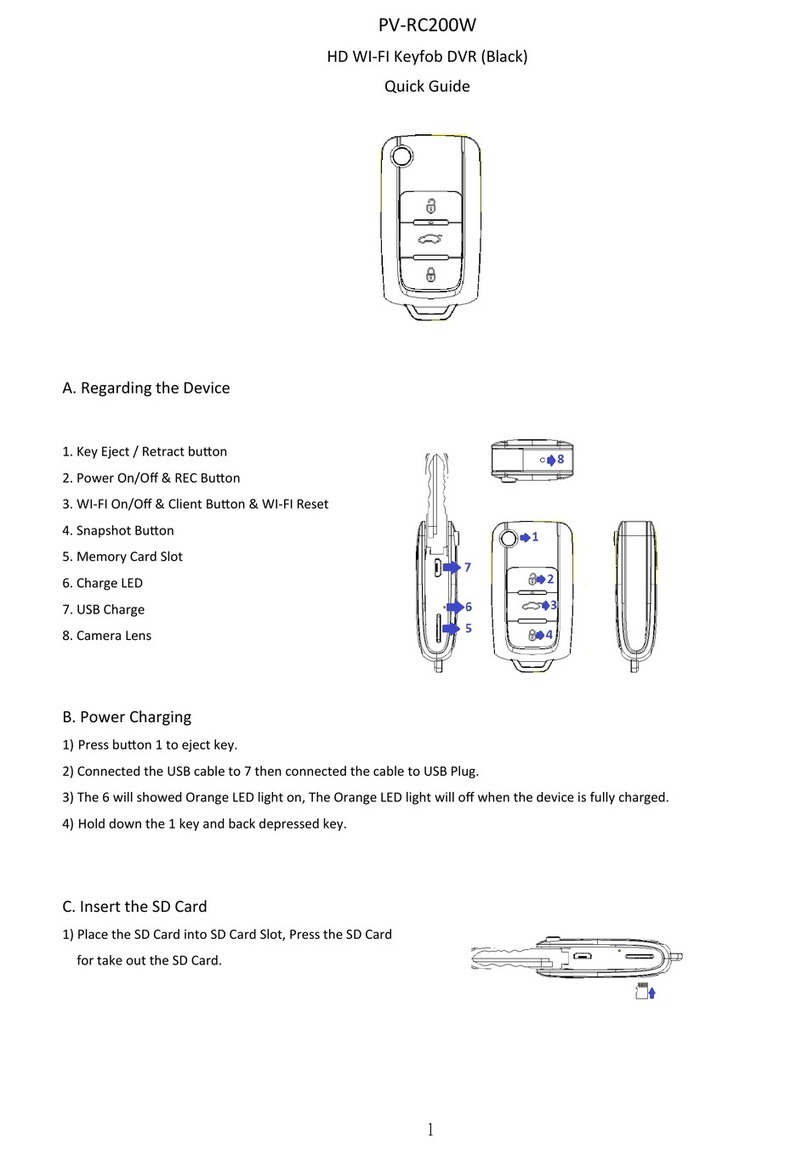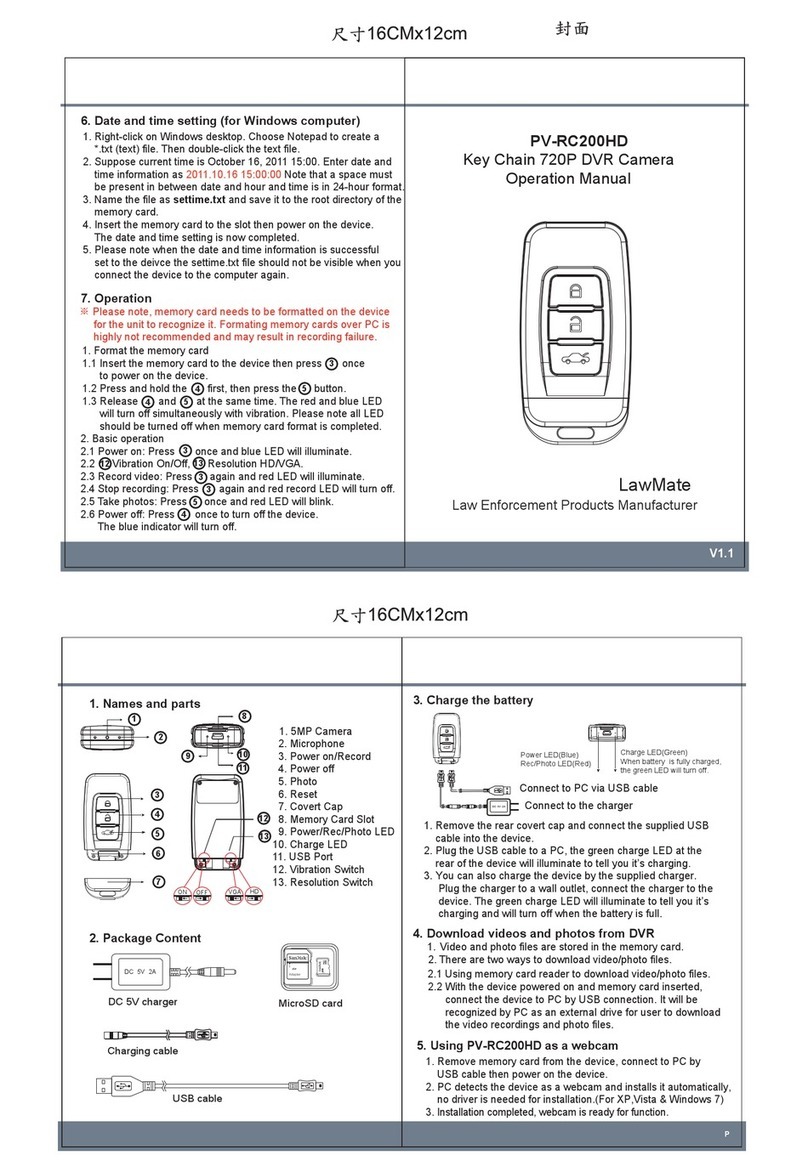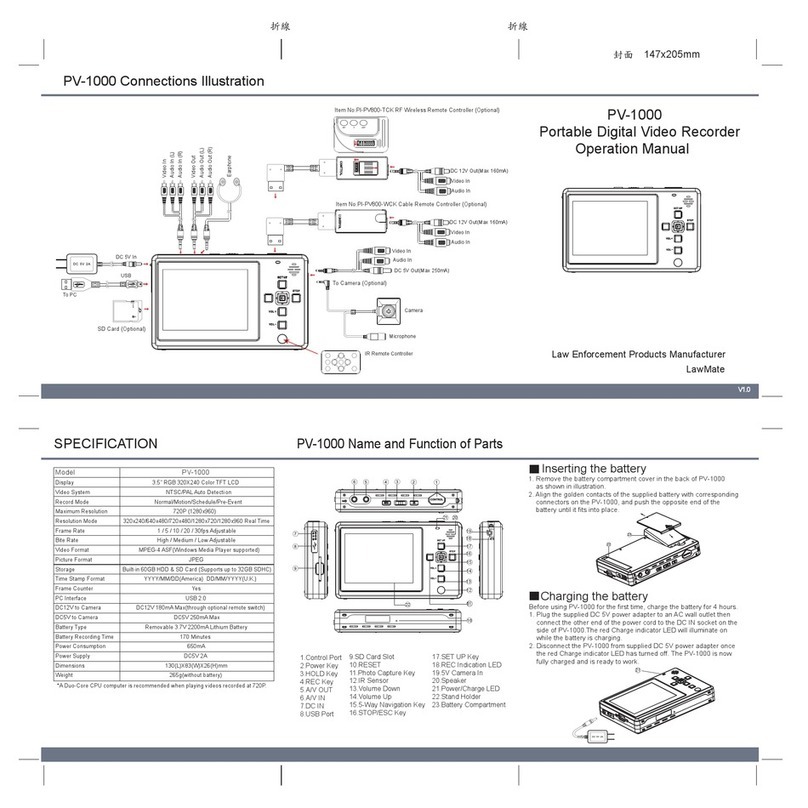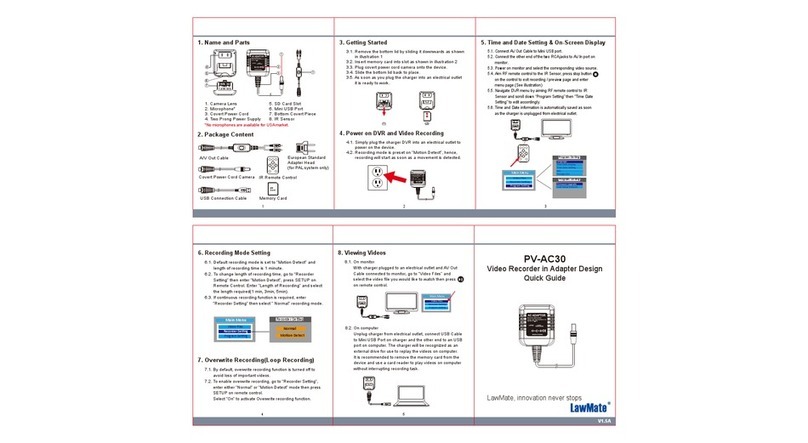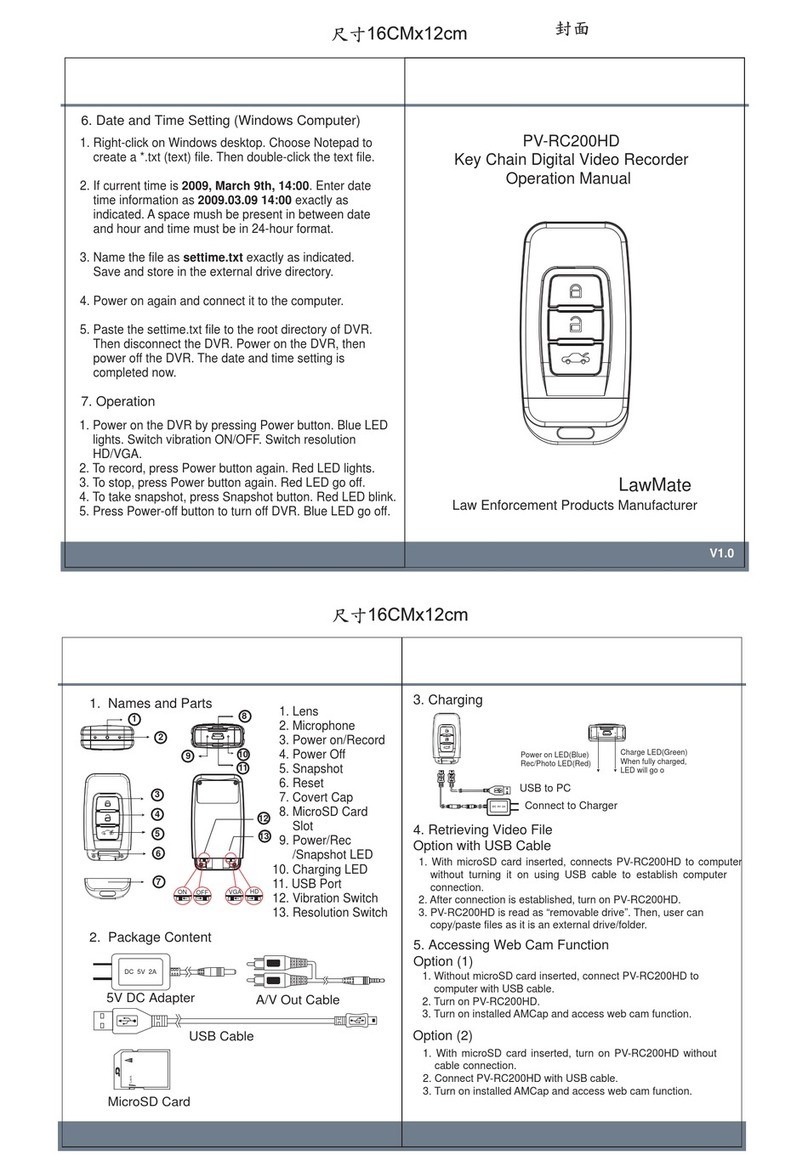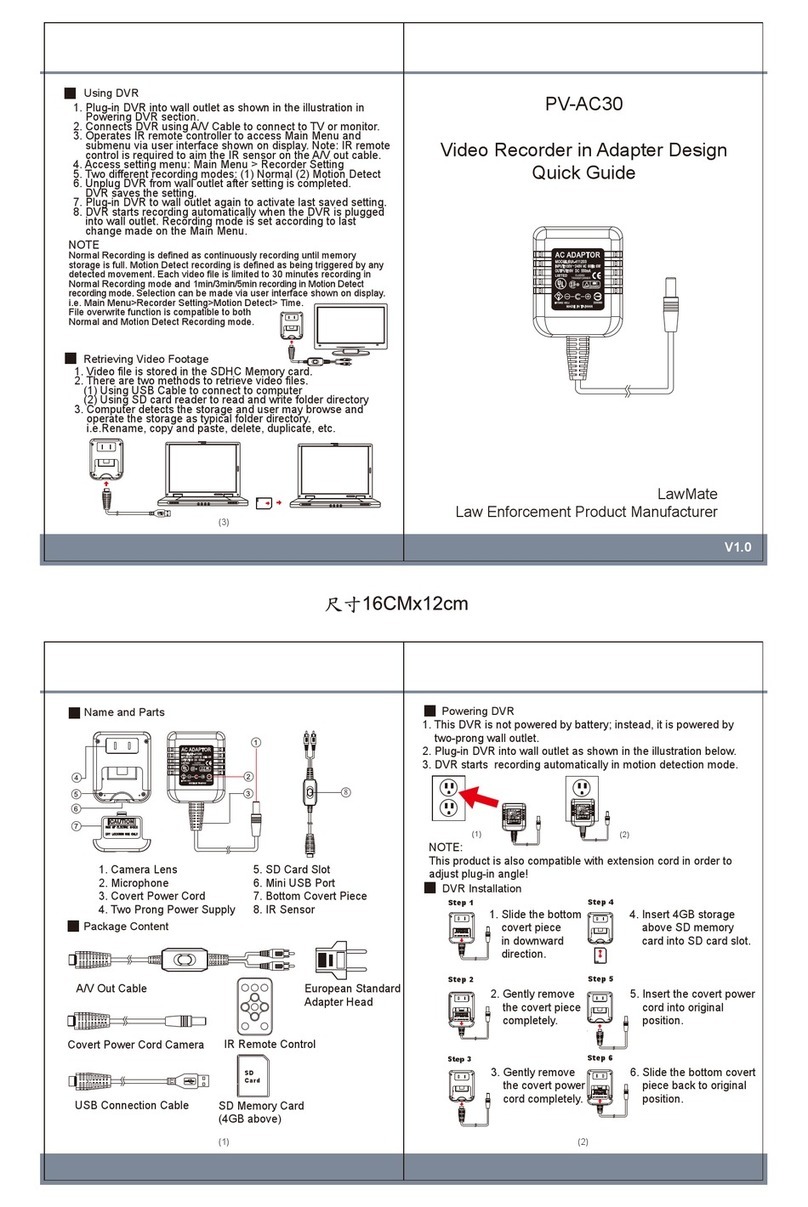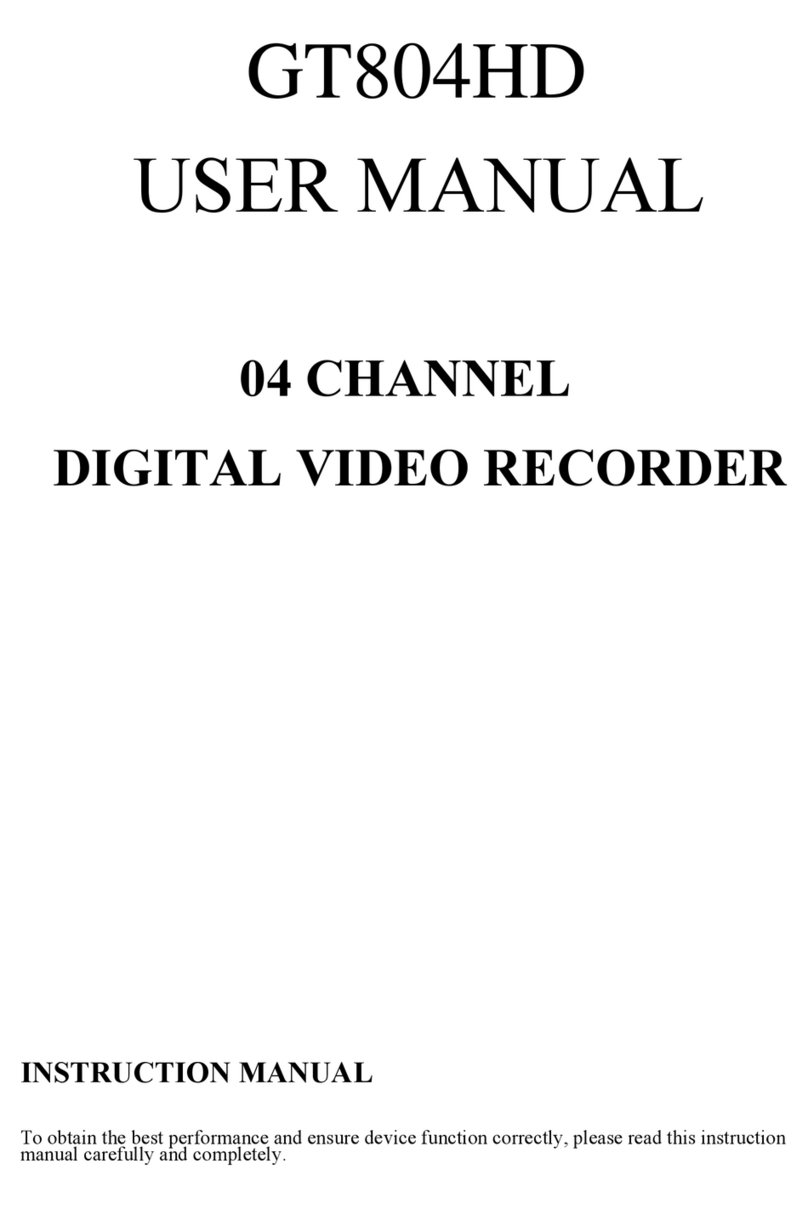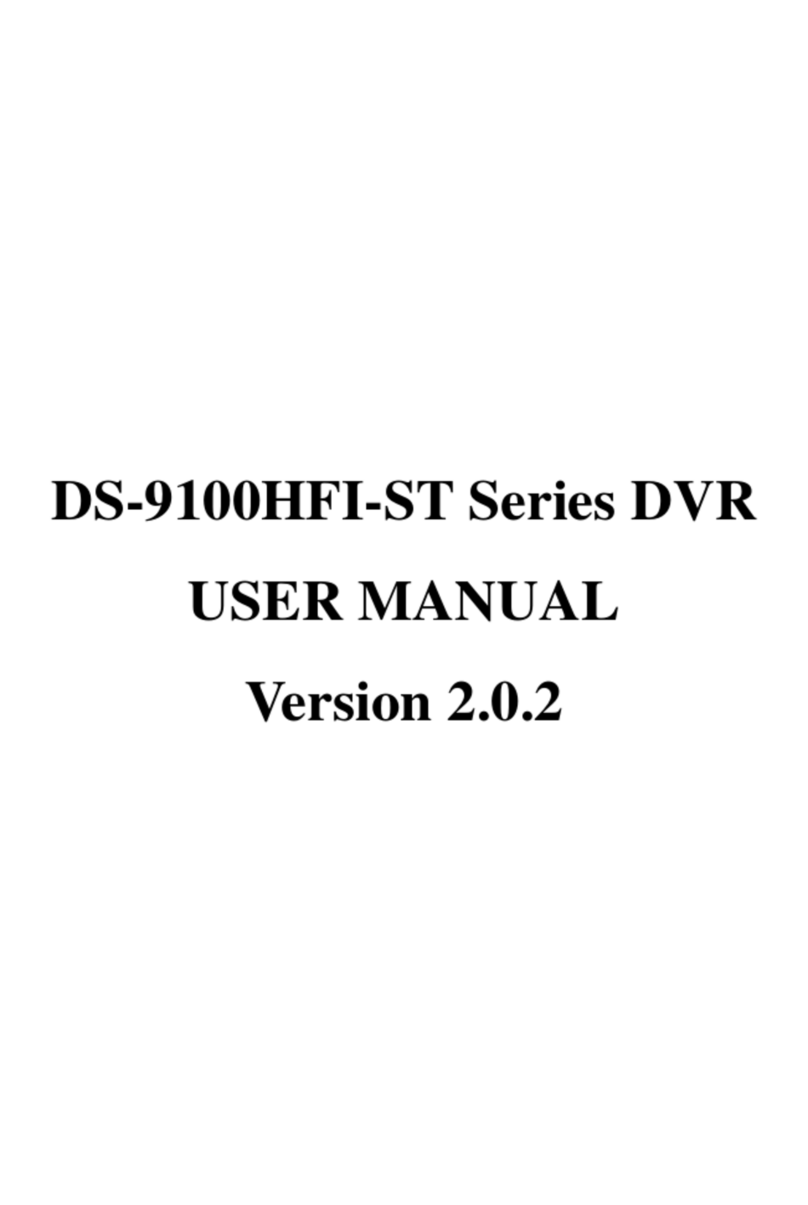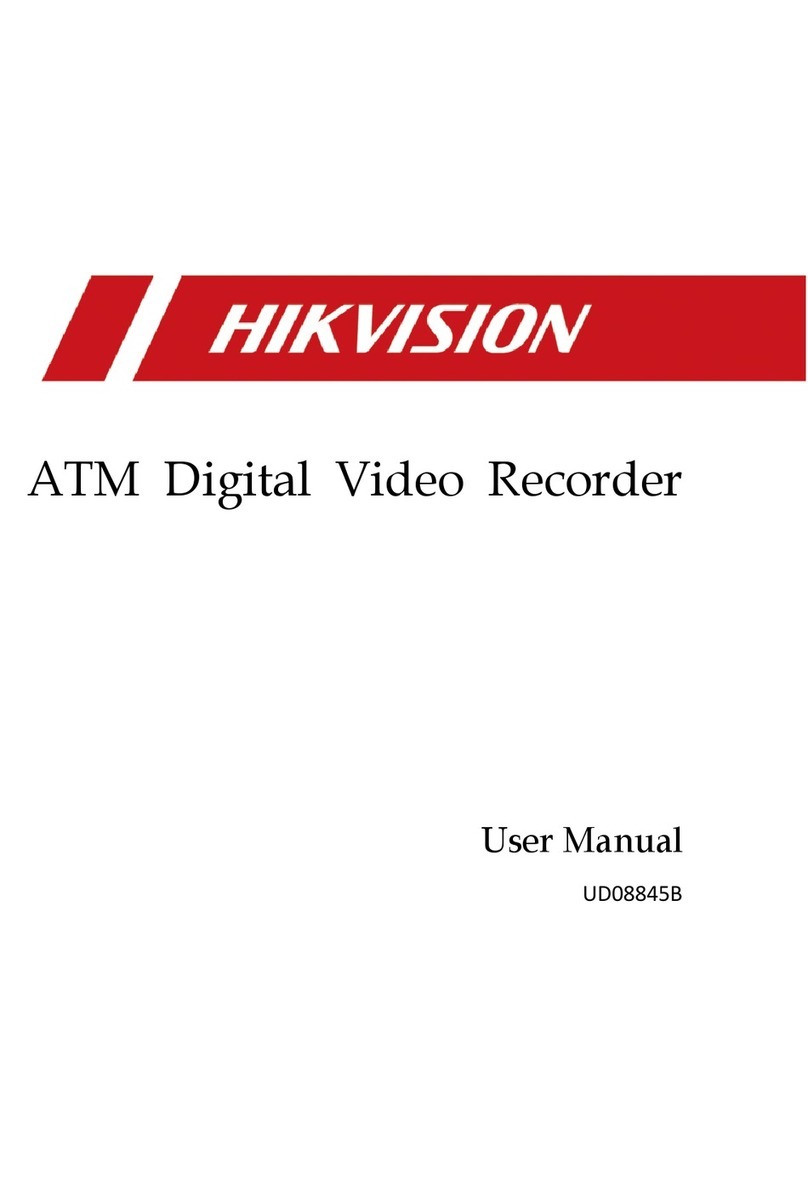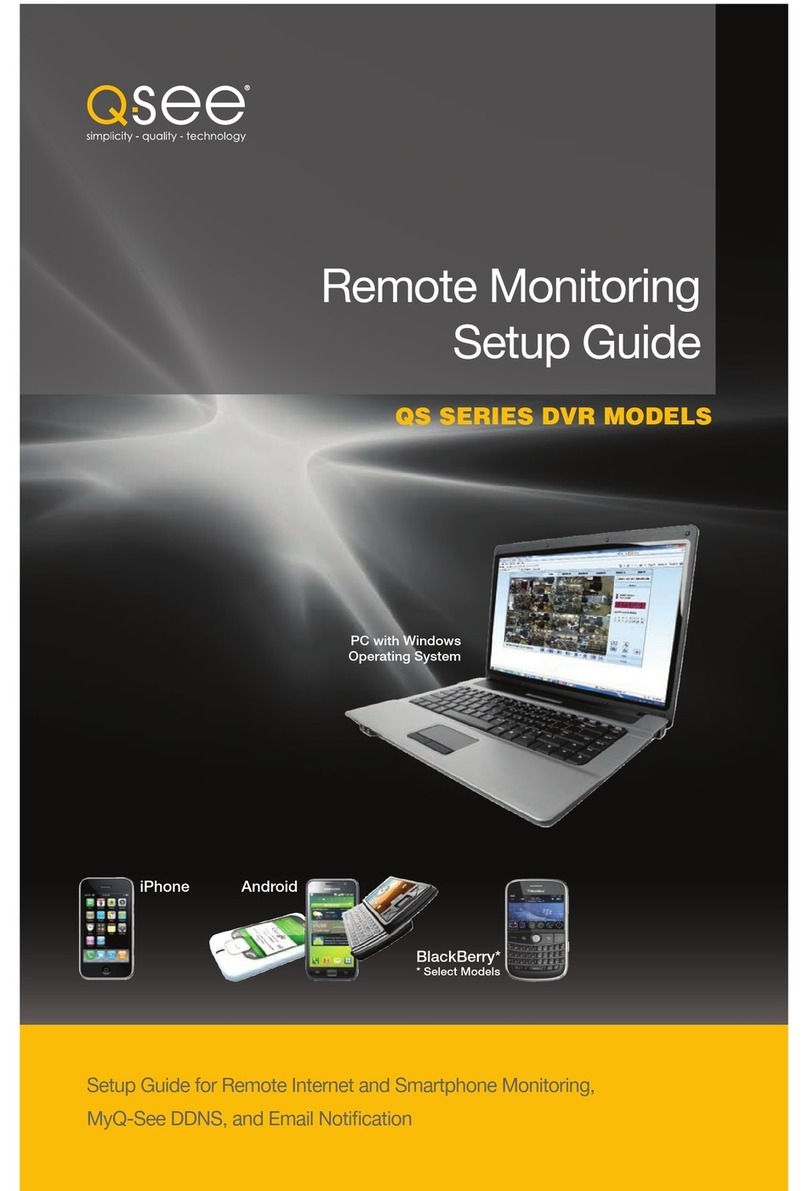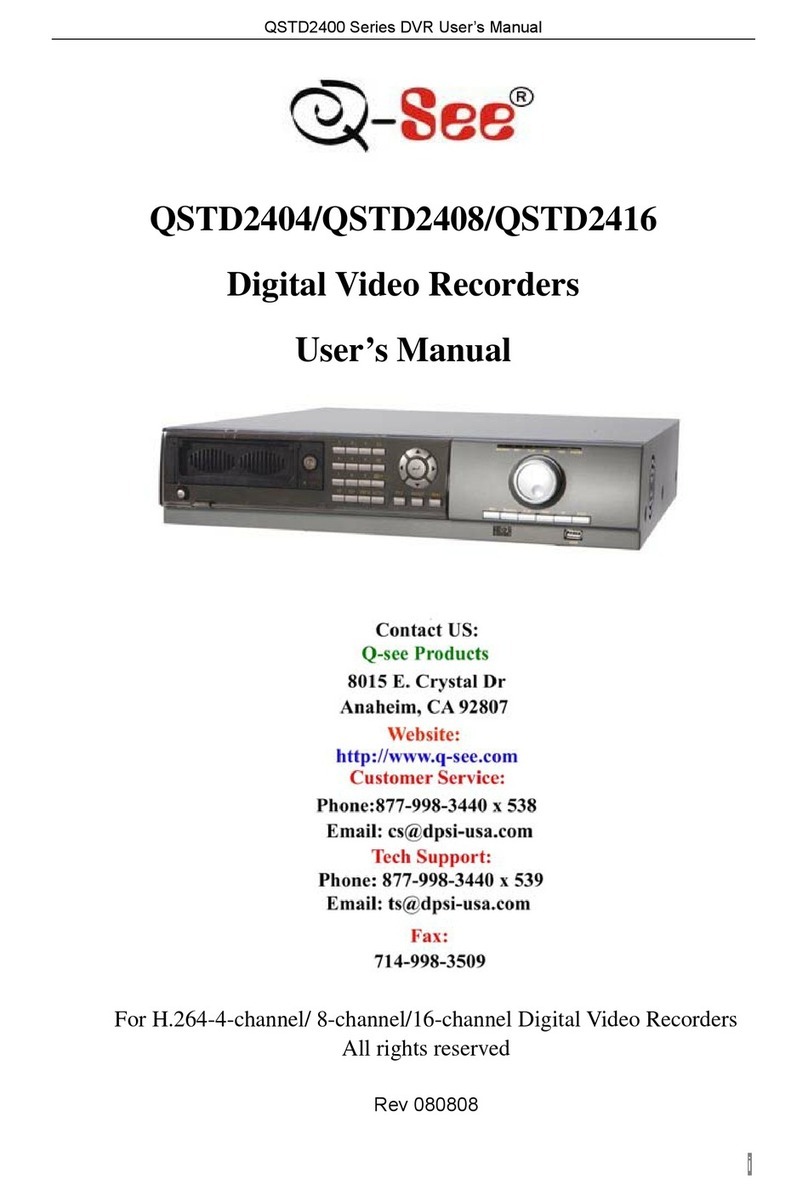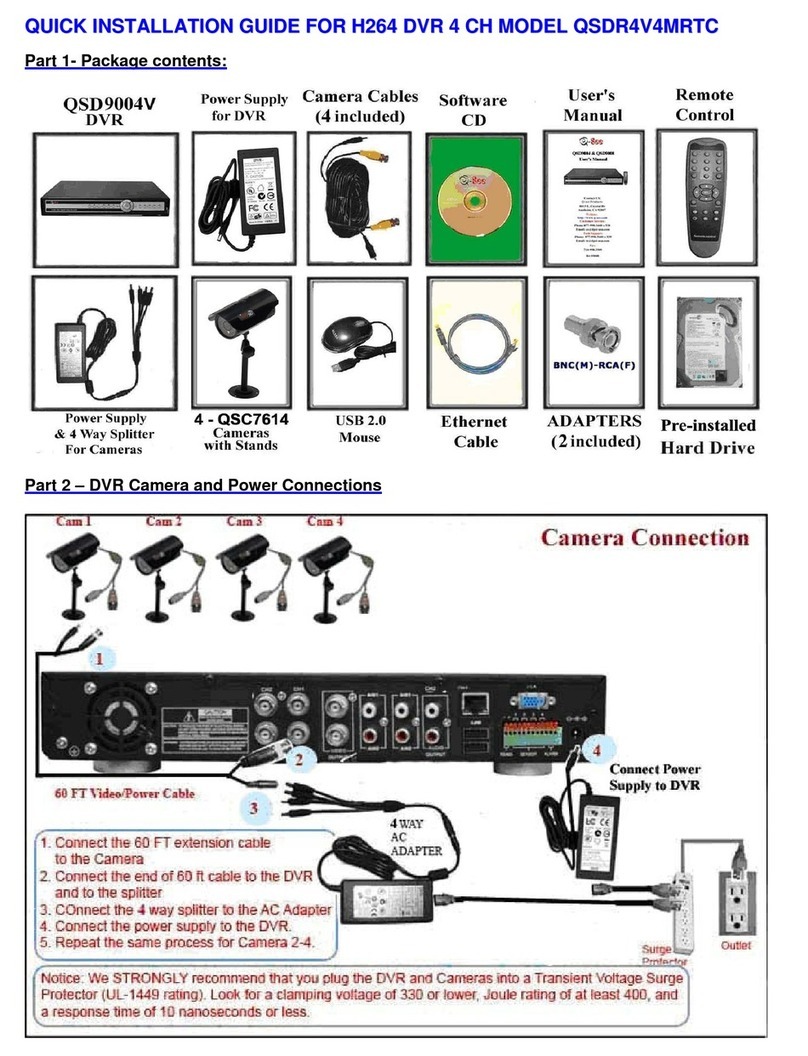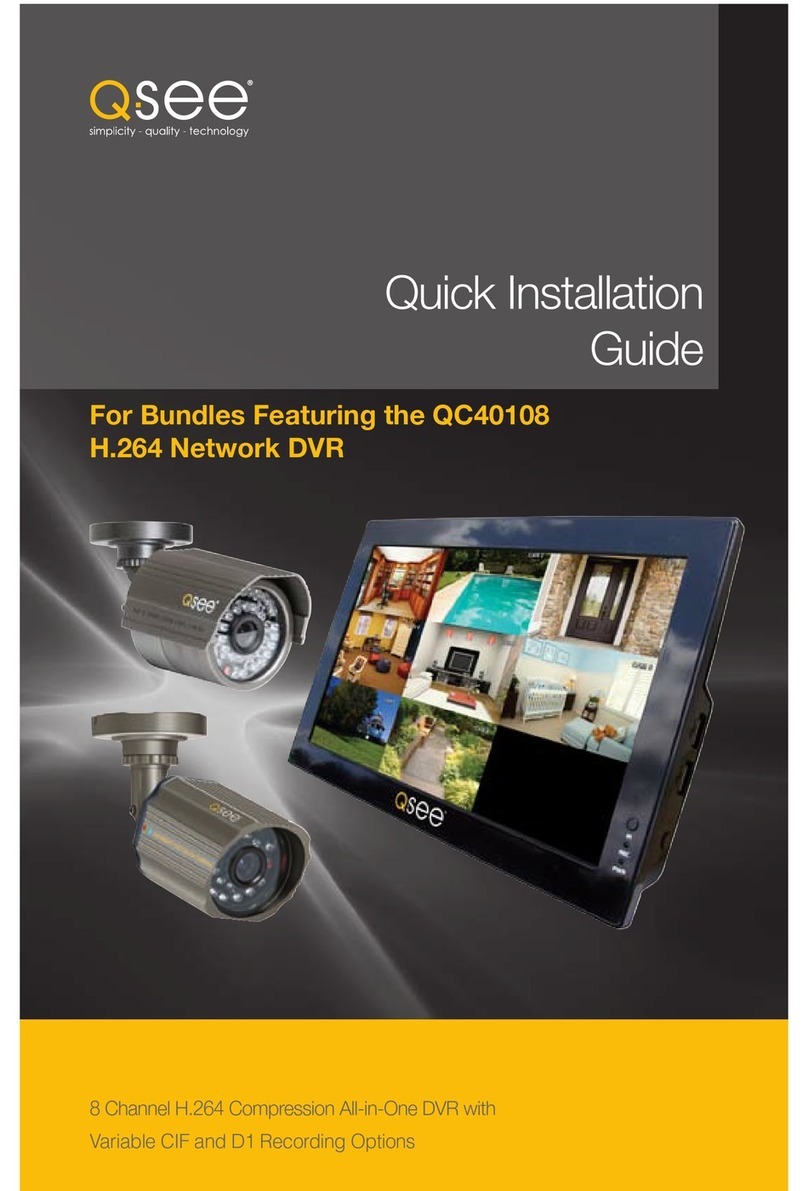5.Download Video Files
In order to back up the recording files to your smart phone,
please go to Main Menu> Video Files > Recording and find the
video clipsyou want to back up. Or go to Main Menu > Video
Files > Photographs to download photos.
Swipe leon the video clip you want to back up and you will
see two opons, “Backup files” or “Delete”. Click on “Backup
files”, the files will be backed up to your smart phone. Click
“Delete”, the video file will be deleted fromthe device and phone.
To check whether the file issuccessfully backed up on your phone,
go to “Backup files” in “Video Files” to make sure it’sin the list.
If you want to delete the backed-up file, just slide it to the leand
click Delete.
Note: The video filescan only be viewed when theyare backed up
to your smart phone.
Program Setting
6.Hide the device Wi-Fi SSID
If you don’t want other people to see the Wi-Fi SSID of your
device while they are searching for Wi-Fi network,go to
“Program Seng” on the main menu of the app, turn off
the “SSID Visible” byswiping it to the le.
7.Modify Wi-Fi Password & SSID name
The default WI-Fi password is“88888888”. To change password,
go to “Program Seng” then tap on “Modify equipment Wi-Fi
password” to enter the new password. If you lose or forget
your WI-Fi password, please long press the default key on
the device for 4 seconds.
To change the default SSID name, right-click on Windowsdesktop.
Choose Notepad to create a *.txt (text) file. Then double-click the
text file. Name the file as setSSID.txt and type the SSID name you
want in the file and save the text file to the root directory of the
memorycard.
Note: SSID name must be started with PV and followed by
at least 6 alphanumeric characters (the maximumlength is16
characters),e.g. PV888888
4GB
Lock
Adapter
Take the product PV-IP6HDW for example.
You could enter PV123abc at the first line
of the *.txt(text) file. Save the*.txt(text) file
to the memorycard and insert back to the device.
8.Lock up your video files
If you want to keep the files
from being overwrien or
deleted, go to “Video Files”
and tap on the greylock icon
on the file you want to
lock up. When the lock icon
turns blue,the file is
successfully locked up.
9.Troubleshoong
If you see error message “Current device isoff-line”,please
make sure your Wi-Fi connecon isfunconal. Or,trydouble
clicking home buon on your smart phone,terminate the
PV Cam Viewer App and enter it again.
If you can’t see the live view image, tryto double click and
terminate the App, and then re-enter the App.
If you want to restore the device to the default seng
( i.e. the Wi-Fi password,SSID visibility, SSID name and so forth),
please long press Default key for 10 secondsand then release it.
5 6 7
V1.2
LawMate, innovation never stops
®
PV-Cam Viewer
for Wi-Fi Cam
App Store & Play Store
Installation Quick Guide
Get it on
Google play
Available on
App Store
1.Install the App “PV Cam Viewer”
We provide 2 methodsto install PV Cam Viewer app.
1. Scan the QR code on thispage with the QR code reader on
your smart phone. The app will be downloaded automacally.
2. To manually install PV CamViewer on your smart phone,
go to App Store (iOS) or PlayStore (Android) on your phone.
Enter
“PV Cam Viewer” to search and download the App.
“PV CamViewer”. Once “PV CamViewer” icon shows on your
phone, the app is successfully installed.
2.Configure the Wi-Fi Sengs
1. To enable Wi-Fi, turn on the Wi-Fi funcon on your device and
on your phone. With Wi-Fi funcon on device turned on, go to
Sengs>Wi-Fi on your phone to search for the network named
“PV-xxxxxxx...” (same asthe name of your device) and enter the
password “88888888”.
3.Date & Time Sengs
Go to “Program Seng” on the main menu of the app,then tap
on “Synchronize the me” to sync the me and date of your
device with your smart phone.
4.Recording Sengs
On top of the live view image you can select “NormalMode”
or “Moon Mode”. To change the recording mode,you need
to click “Stop” first to pause the on-going recording,then tap
on the mode you want.
To overwrite recording,tap on“SETUP", which isat the top
right corner of the live view screen,to enable or disable
Overwrite recording.
Note: Once the DVR isturned off, it will always return to the
NormalMode the next me it’sturned back on.
21 3 4
21 3 4
4. When “Current Device is off-line, please check your Wi-Fi
network” pops up, go to Sengs > Wi-Fi on your phone to check
if the Wi-Fi connecon is successfully established. If “Please select
device to operate” pops up, go to Device Management and select
the device by tapping on it.
2. If you have opened the PV Cam Viwer app before configuring
Wi-Fi sengs, please terminate the app and re-open it.
Note: Do this again if you do not see the device show up in
Device Management.
3. Go to Device Management, refresh the page, and you can see
the device get online. Next, enter Recorder Seng to stream live
view.