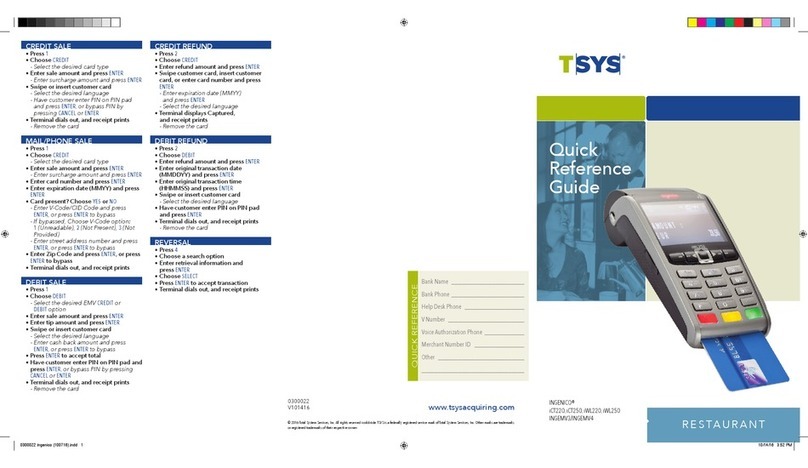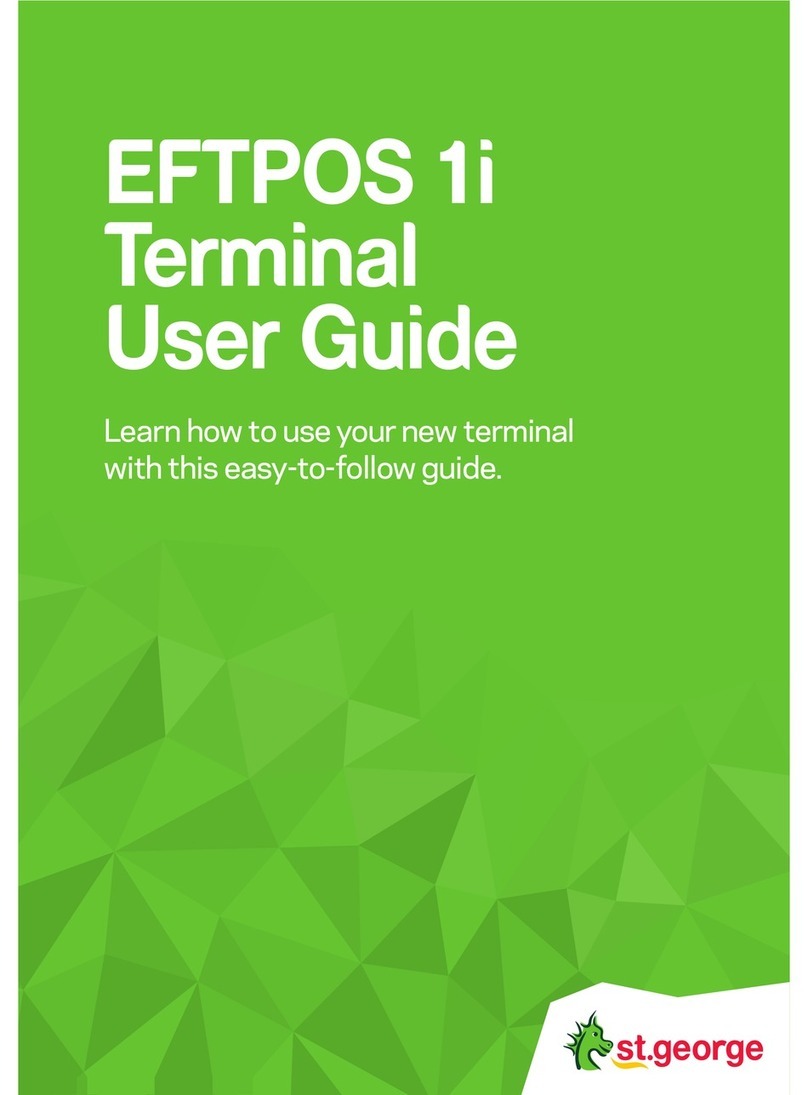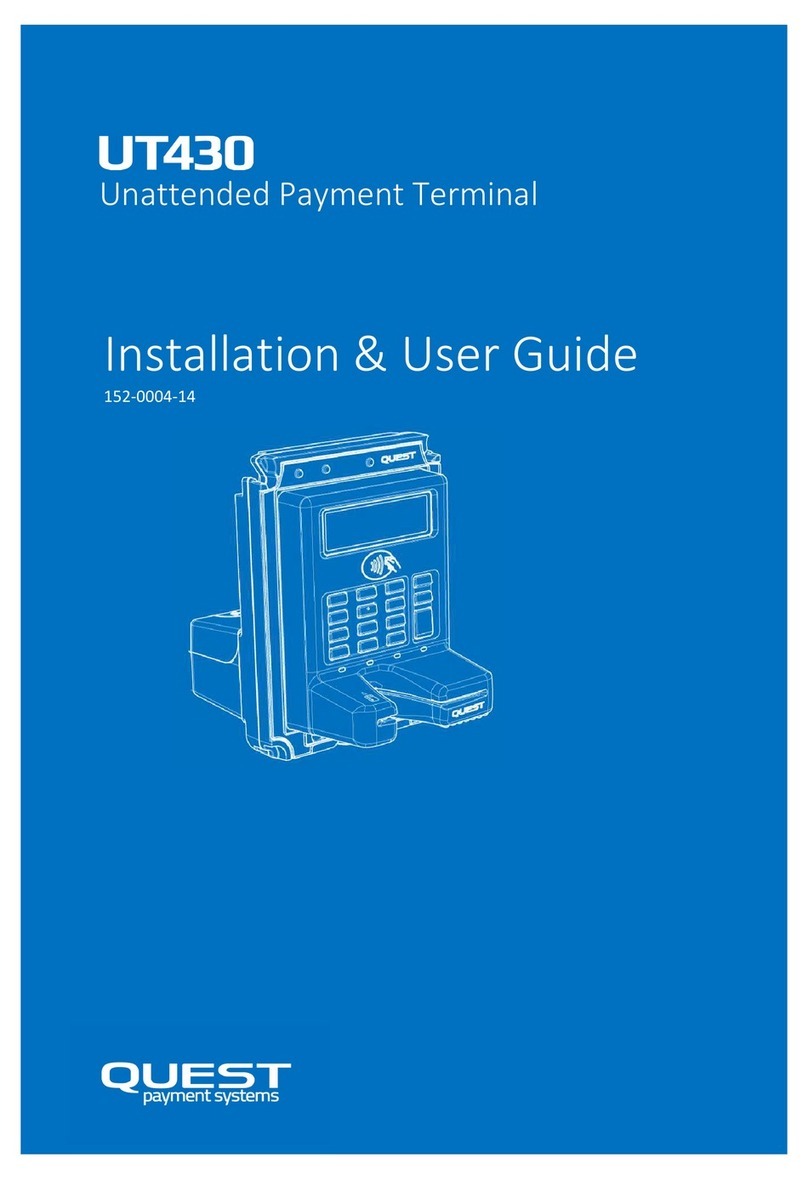PAX S80
Set-Up Guide
SYSTEM SET-UP
Press UP ARROW to access ADMIN MENU
Press 3 for SET-UP then Press 3 for SYSTEM SETUP
Enter Admin Password, press OK
TERMINAL DATE will be set automatically
TERMINAL TIME will be set automatically
Main Communication mode default setting ETHERNET
To change communication mode, use Down scroll arrow
to select DIAL
If the terminal is set to DIAL communication:
Set the DIAL TYPE to TONE or PULSE using up/down buttons
Set the LINE DETECTION to Yes/No using up/down buttons
Set the BAUD RATE to 1200 or 2400 using up/down buttons
PORT FOR ECR will be set automatically, press OK
Set ETHERNET SETUP to dynamic or static using up/down buttons
If ETHERNET SETUP is DYNAMIC IP interface will synch automatically
If ETHERNET SETUP is set to STATIC IP:
Enter TERMINAL IP ADDRESS, press OK
Enter MASK IP, press OK
Enter GATEWAY IP ADDRESS, press OK
Enter PRIMARY DNS ADDRESS, press OK
PAYFACTO KEY EXCHANGE
Press UP ARROW to access ADMIN MENU
Press 4 for KEY EXCHANGE function
Terminal will connect to Host and update security Keys, press OK
2
TERMINAL FUNCTIONS/OPTIONS SET-UP
Press UP ARROW to access the ADMIN MENU
Press 3 for SET-UP
Press 1 for OPTIONS
Enter Admin Password, press OK
NOTE: Amount for DEBIT SURCHARGE FEE is configured by PayFacto
at the time of merchant set-up
Set MERCHANT LANGUAGE
Set APPLICATION MODE (Retail/Restaurant/Driver) using F buttons,
press OK
Set TERMINAL TYPE to Debit only, credit only or both Debit and
Credit using F buttons, press OK
Set TIP OPTION to ON/OFF using scroll arrows, press OK
If Tip is YES, you can set up to 3 TIP PRESET amounts
Set MANUAL TIP PERC. INPUT?, press OK
Set PRINT PREAUTH TOTAL LINE to YES/NO
If yes, set PRINT PREUTH TIP LINE to YES/NO
Set CASHBACK OPTION (Debit Only) to ON/OFF using scroll arrows,
press OK
If Cash Back Option is set to YES, you can predefine up to
3 CASHBACK PRESET amounts or OTHER amount
If Cash Back Option is set CASH BACK SIGNATURE LINE
to ON/OFF using scroll arrows, press OK
Set ENTER LAST 4 DIGITS to activate fraud protection of swiped
transactions. Set to ON/OFF using scroll arrows
Set INVOICE NUMBER to OFF, Manual or Auto if tracking invoice
numbers with transaction IDs, press OK
Set CONTRAST from 0 (dimmest) to 7 (brightest), press OK
Set BUZZER (keys beep when pressed) to ON/OFF using scroll
arrows
Set requirement to press OKs BEFORE PRINT (for reports) to YES/NO
Set requirement to press OKs ON SETTLEMENT to YES/NO
Set COMP. W/O PAUTH to YES/NO
Set SETT. HST TOTALS to YES/NO