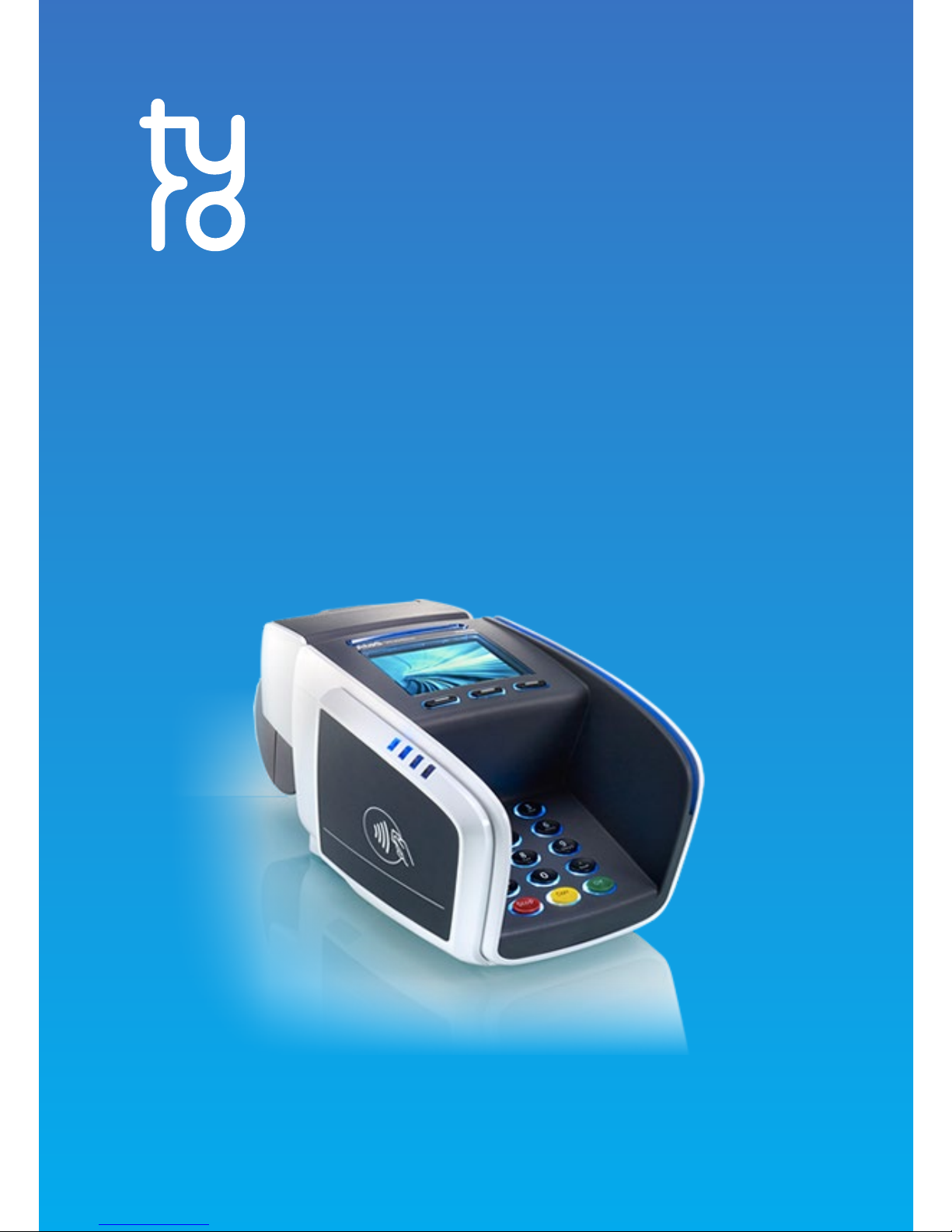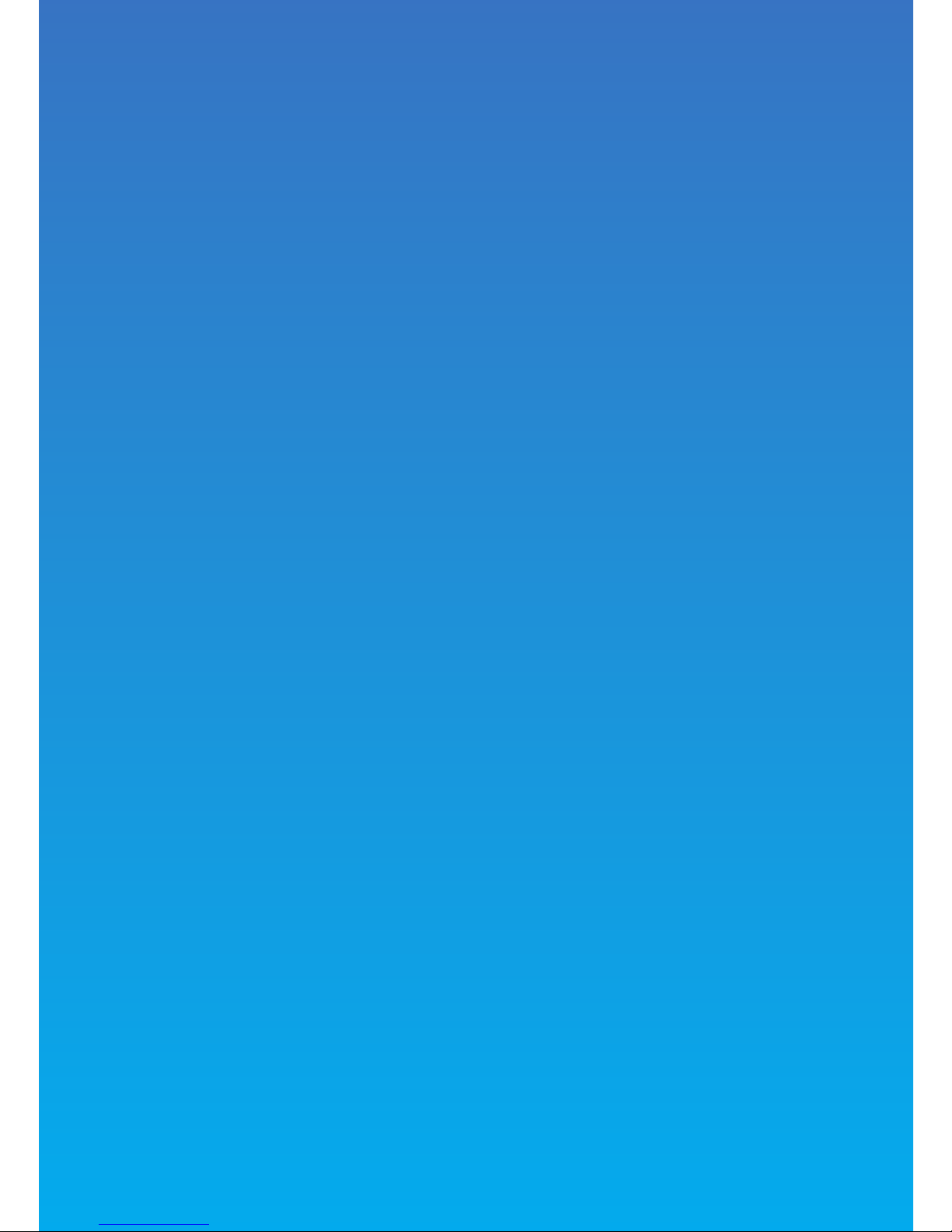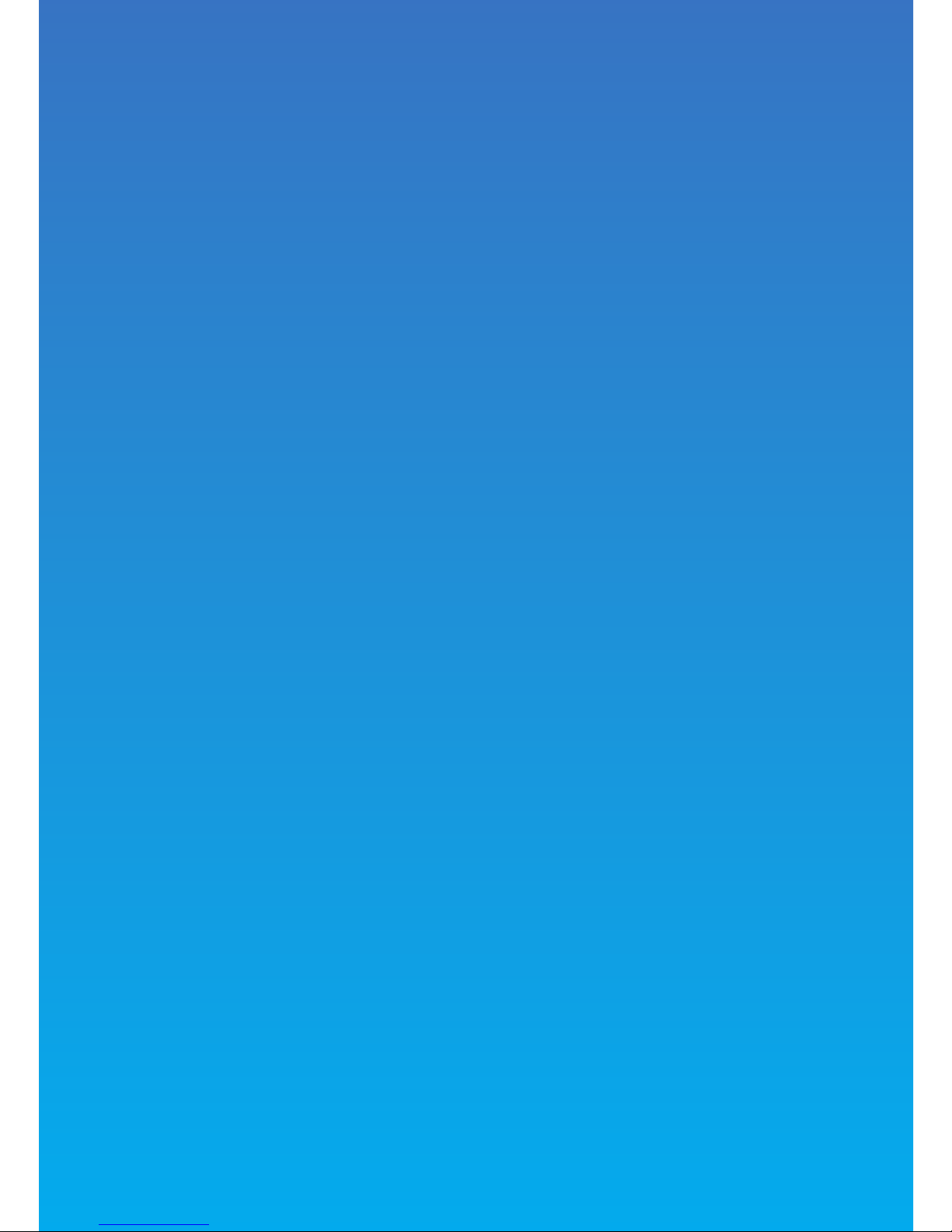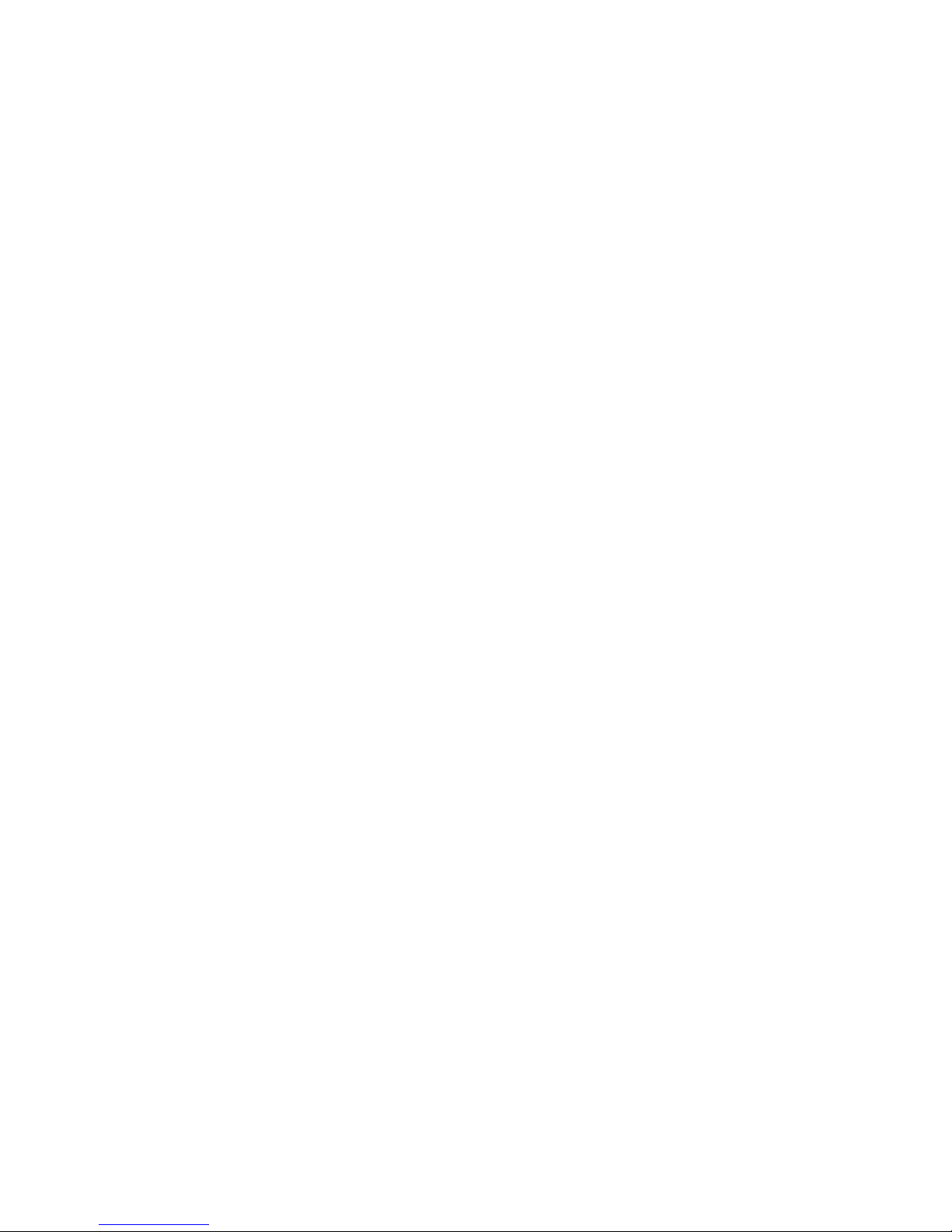For the following decline codes call Tyro Customer Support
immediately on 1300 966 639
For the following decline codes, call the card issuer
immediately – the contact number is on the back of the card
13 Invalid amount or refund without
matching purchase
69 MOTO not allowed
01 Refer to card issuer
02 Refer to card issuer
03 Invalid Merchant ID
04 Call issuer
05 Refer to card issuer
06 Error. Refer to card issuer
07 Card reported lost or stolen
12 Invalid transaction format
14 Invalid card number
15 Invalid card issuer
19 Error - Retry
21 Call issuer. No action taken
22 Issuer can’t be contacted
25 Unable to locate record on le
30 Unrecognisable transaction details
31 Card not accepted
33 Expired card
34 Call issuer. Suspected fraud
36 Call issuer
37 Transaction declined
38 PIN retries exceeded
39 Not credit account
40 Function not supported
41 Call issuer. Card reported lost
42 Incorrect account type
43 Card reported stolen
44 Incorrect account type
51 Insucient funds
52 No cheque account
53 No savings account
54 Expired card
55 Incorrect PIN
56 Non existent card number
57 Function not permitted to
cardholder
58 Function not permitted to
terminal
59 Card appears to be fraudulent
60 Exceed refund limit
61 Exceed withdrawal limit
62 Card has some restrictions
63 Call issuer
64 Original transaction amount error
65 Exceeded withdrawal frequency
66 Transaction declined
67 Call issuer. Suspected fraud.
75 PIN retries exceeded
76 Invalid account
77 Invalid account
78 Invalid account
82 CVV invalid
86 Can not verify PIN
90 Cuto in progress
91 Card issuer unavailable
92 Unable to route transaction
to issuer
93 Call issuer
94 Duplicate transmission
96 System error
N7 CVV invalid
Y1,Y2,Y3 Chip approved transaction
Z1,Z2,Z3 Chip declined transaction
83 Contactless not allowed
87 Cash out not allowed