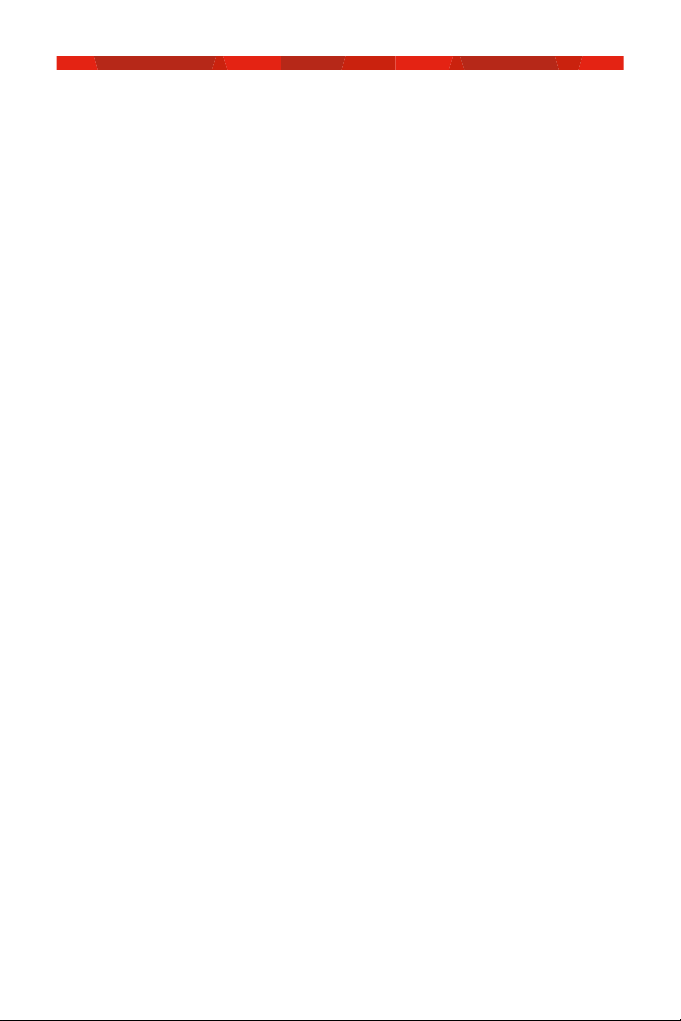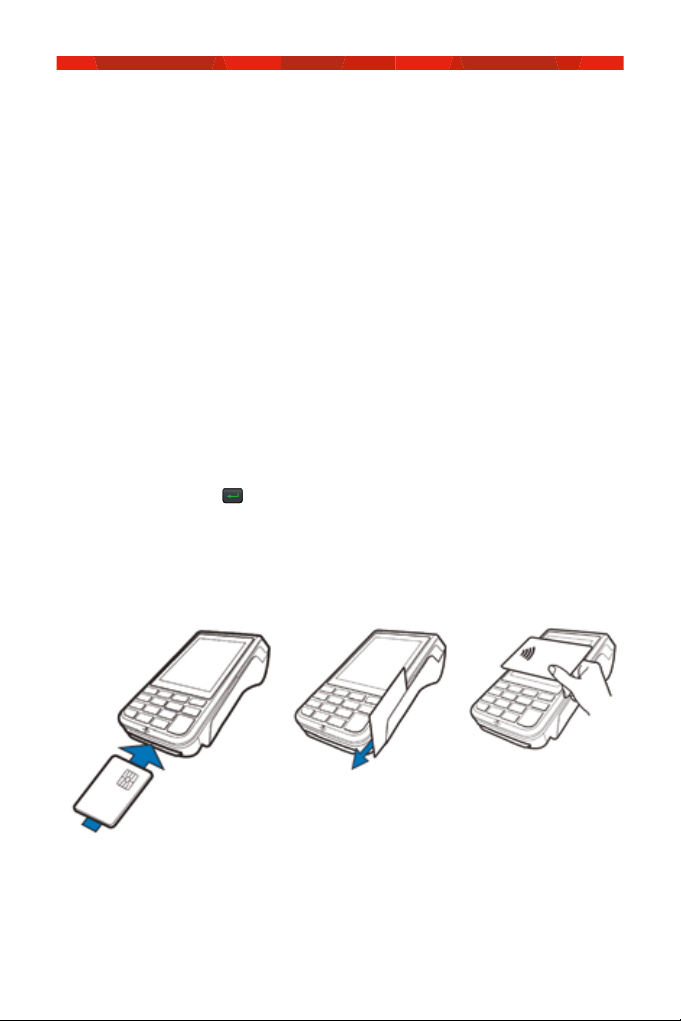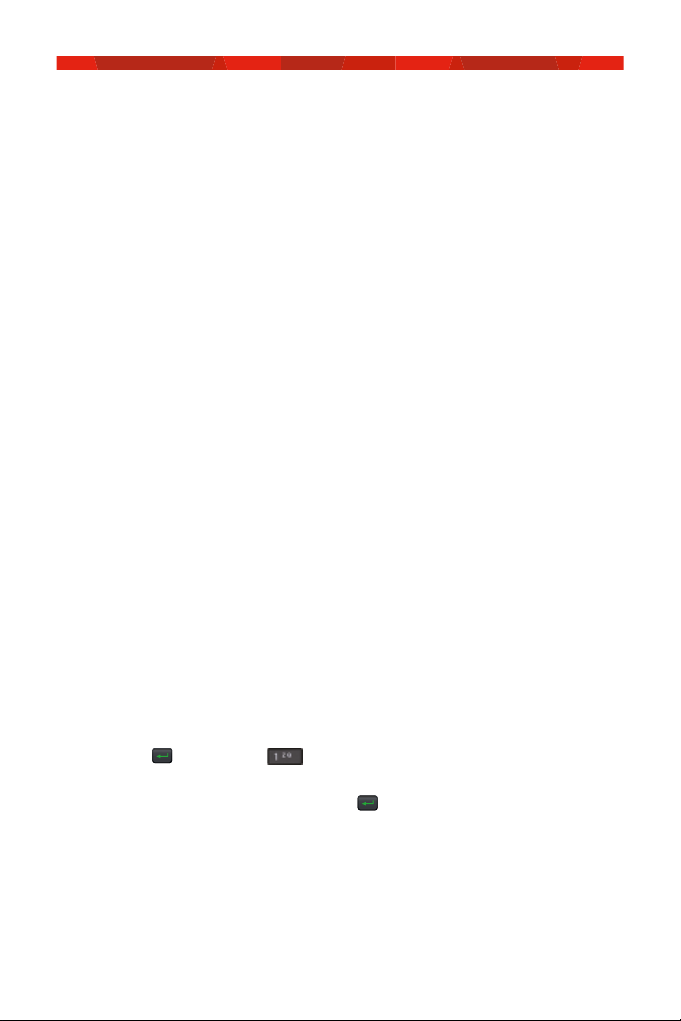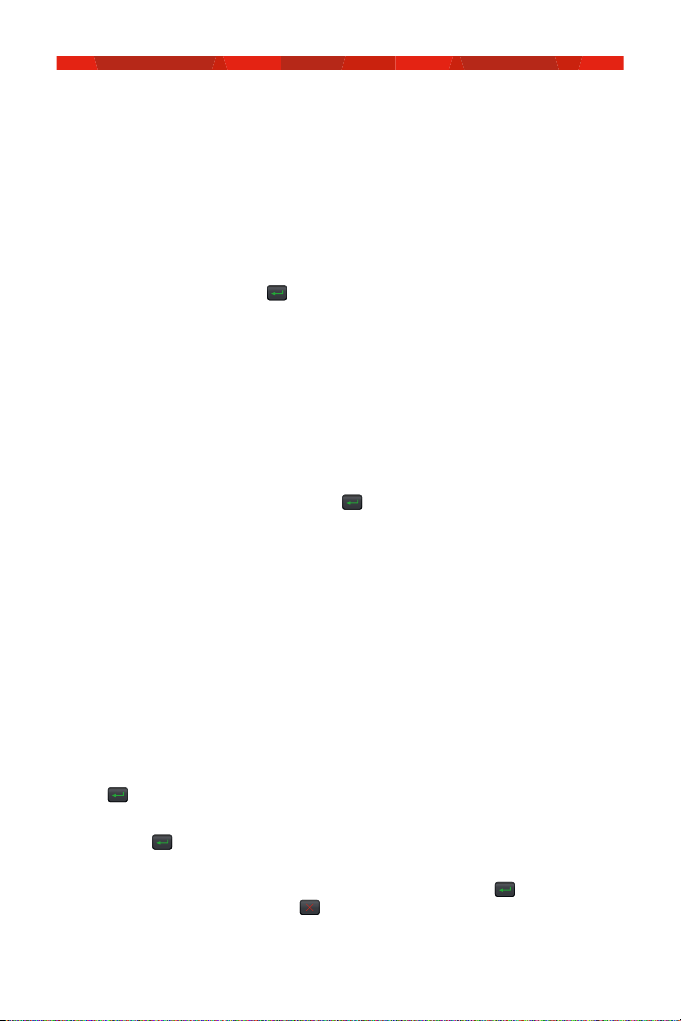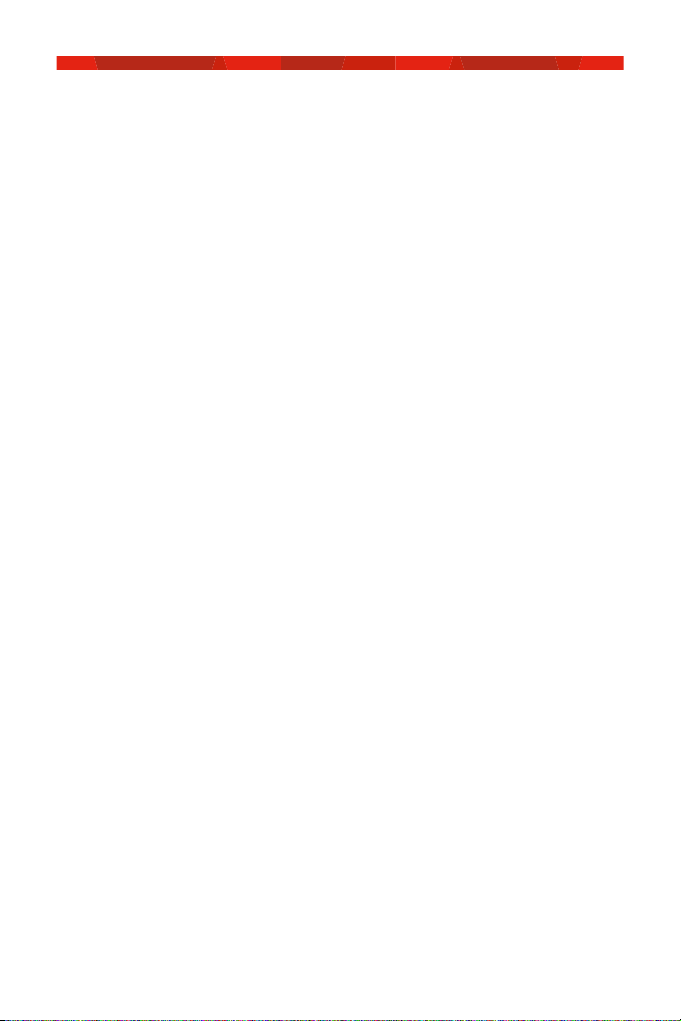7
Processing transactions
– standalone mode.
Processing a purchase in standalone.
1. Enter the purchase amount for example $45 = 4500 and press accept
amount on screen or the key to proceed.
2. The terminal will now prompt you to either Tap, Swipe or Insert the
customer’s card depending on the card’s capabilities.
3. For contactless transactions, ask the customer to hold their card to the
screen for processing. The screen will advise if the transaction has been
‘Approved’ or ‘Declined’ and the terminal will print a receipt.
4. If the customer has chosen to swipe or insert their card, the terminal will
prompt you to select the account type the customer want to use.
5. The cardholder can now enter their Personal Identification Number (PIN)
or sign (where available) and press key to complete the transaction.
1. The screen will advise if the transaction has been ‘Approved’
or ‘Declined’ and the terminal will print a receipt.
Processing a refund in standalone.
1. Select ‘Menu’ on the idle screen.
2. Select ‘Refund’ on the main menu.
3. Key in the refund amount – i.e $45 = 4500.
4. The terminal will prompt you to enter your Merchant Password.
5. Tap, insert or swipe the customer’s card.
6. Select the required account and accept on screen or press
the key to proceed.
7. The cardholder can now enter their PIN (if required) and/or
press the key to proceed.
8. If signature is required, have the customer sign the receipt. If the
signature matches the signature on the card, select the key to
confirm. Otherwise press the key to cancel the refund transaction.
9. Check the receipt to ensure the refund has been approved.