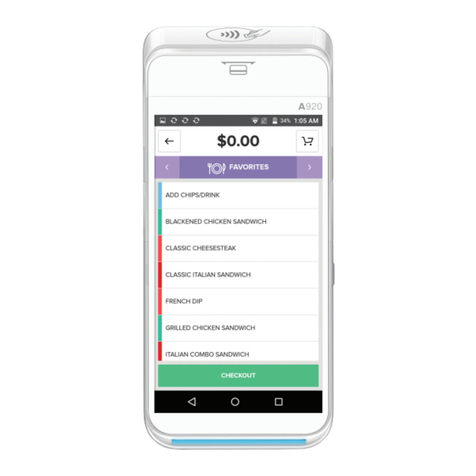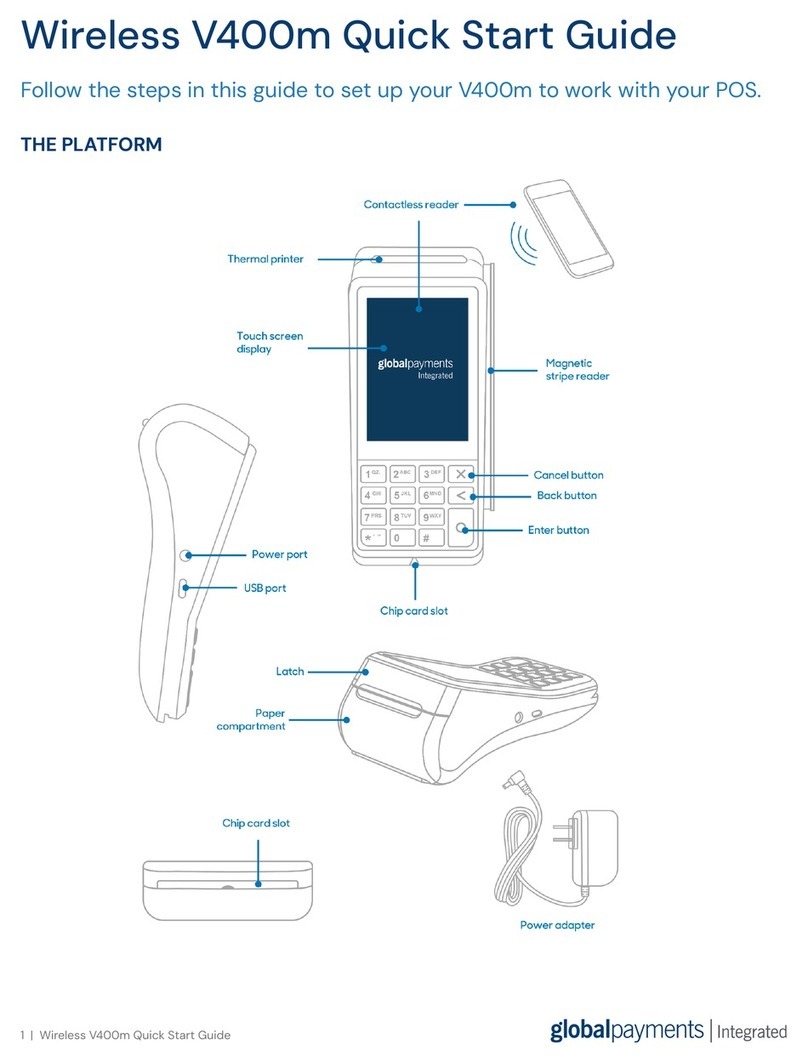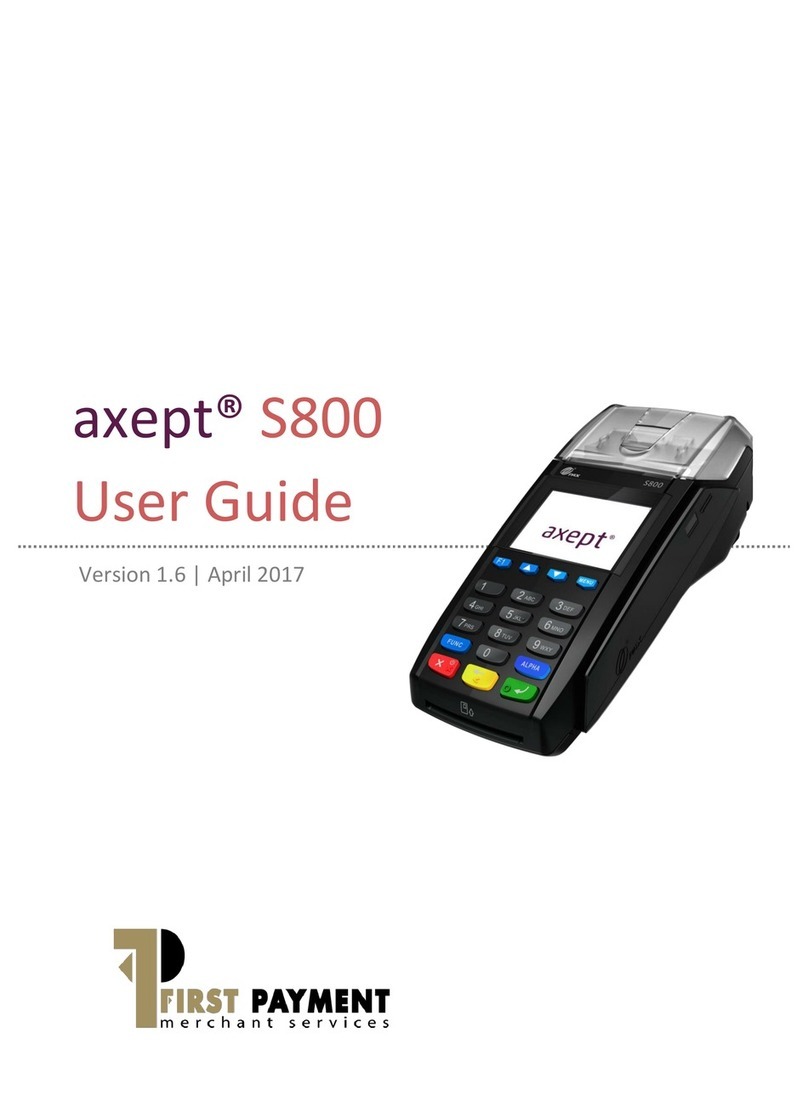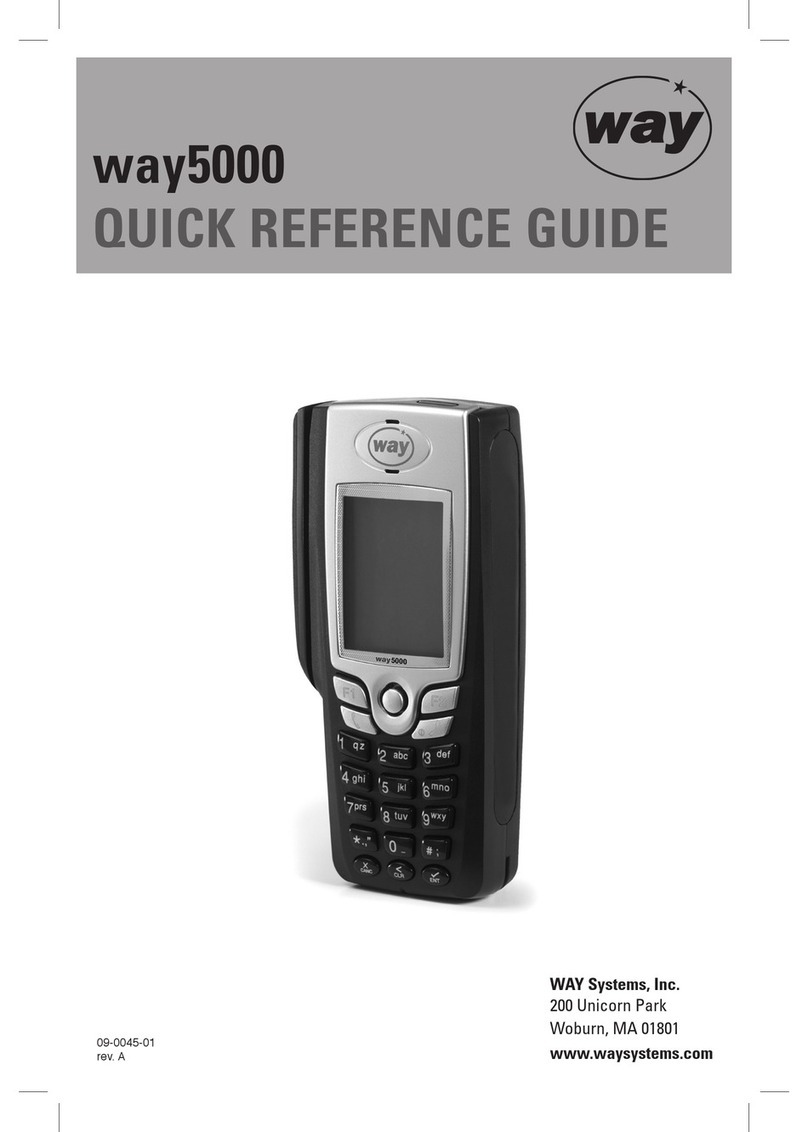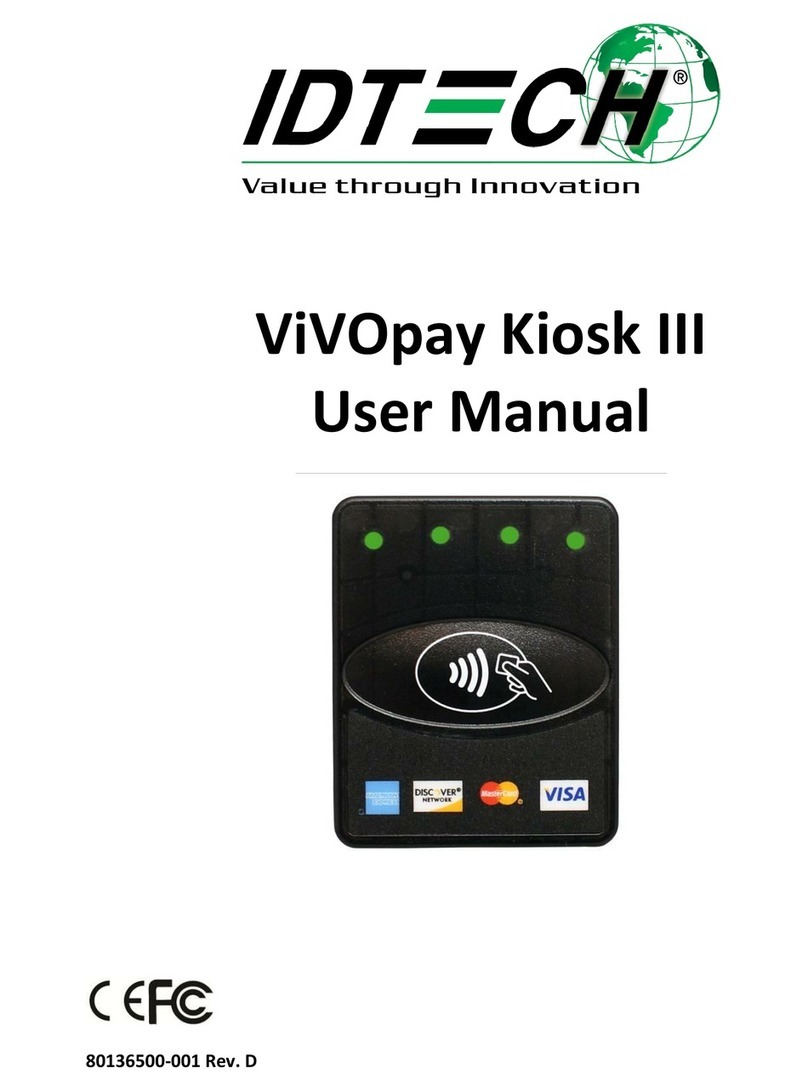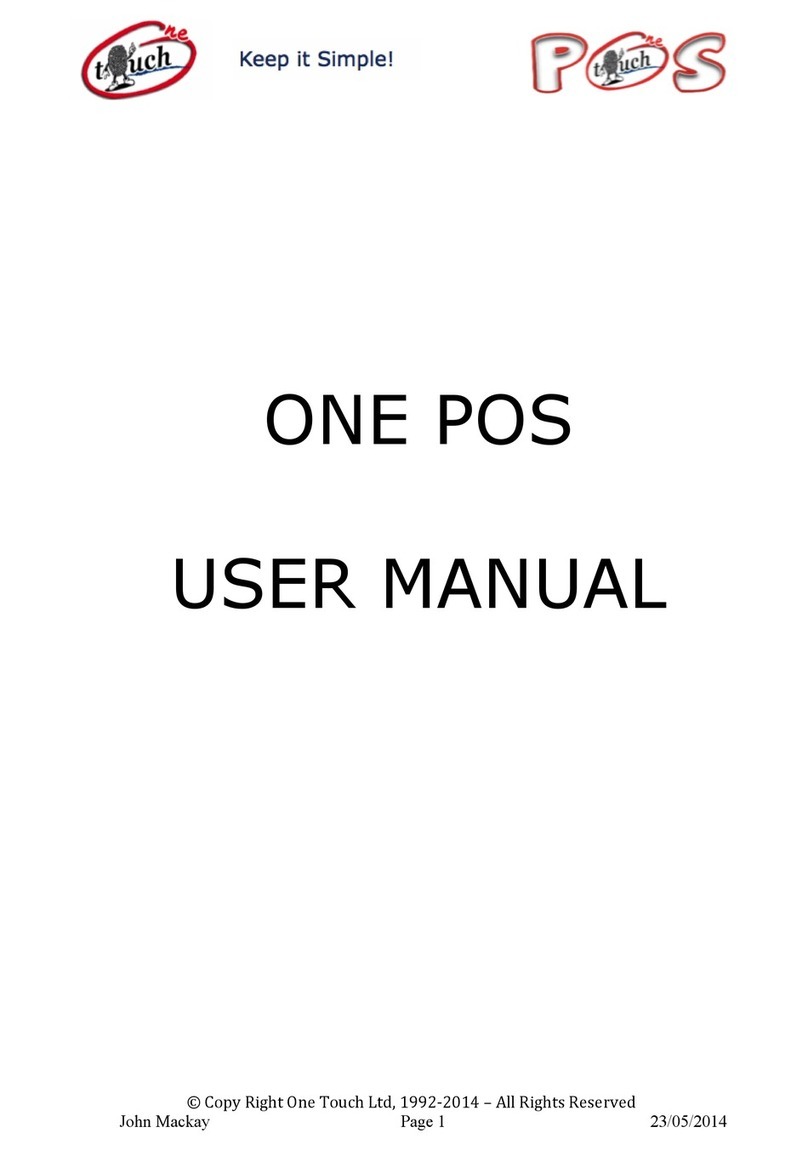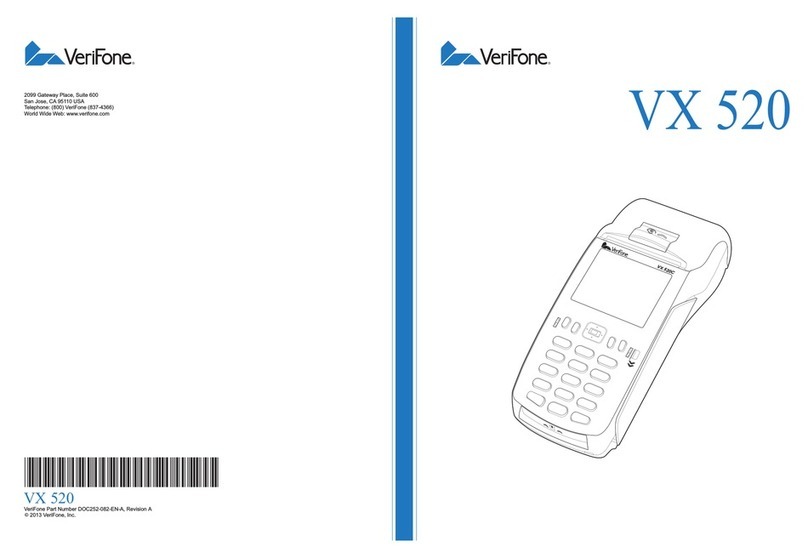Global Payments Desk/5000 User manual

Payment Terminal
Quick Start Guide
Global Payments Desk/5000
and Desk/5000
Multi-Merchant
Power
To connect the Global Payments
Countertop - Desk/5000 to power:
1. Plug the power supply into the power
port on the magic box kit.
2. Plug the other end of the power supply
into a surge protector attached to an
electrical outlet.
To connect the Global Payments
Countertop - Desk/5000 to a telephone
line:
1. Plug one end of the telephone cord
into the phone port on the magic box
kit.
2. Plug the other end of the telephone
cord into a telephone jack.
To connect the Global Payments
Countertop - Desk/5000 to Ethernet:
1. Plug one end of the Ethernet cable into
the ETH port on the magic box kit.
2. Plug the other end of the Ethernet
cable into an Ethernet jack.
Terminal ON/OFF
When the terminal is connected to the
power supply, it will automatically power up,
initiate an application check and then enter
the home screen. To power off the
Countertop - Desk/5000, simply
disconnect the power supply from the
electrical outlet.
Administrator ID & Password
Your terminal is pre-programmed with a
default administrator ID name of “1”, please
call Global Payments Customer Care at
1-800-263-2970. to set up your
personalized admin password.
Performing a Sale Transaction
1. Tap Sale transaction icon on home
screen, or press [Enter] to enter the
main menu, and then press Sale.
2. Select Merchant and enter merchant
password (multi-merchant only)
3. Enter the clerk ID and password (if
enabled) and press [Enter].
4. Enter the invoice # (if enabled) and
press [Enter].
5. Key in the transaction amount and
press [Enter].
6. Terminal displays “Pass Terminal to
Customer,” the cardholder presses
[1]-Yes/Oui to confirm the transaction
amount. Press [2]- No/Non to cancel
transaction.
7. If tip is enabled, the customer can
select either [1]-Tip percentage,
[2]-Tip amount, or [3]-No Tip. If tip
percentage is selected, the cardholder
then can select one of three pre-set
tip percentage options, or select Other
to key in a specific tip percentage and
press [Enter] to confirm. If a tip
amount is selected, the cardholder
can enter the dollar amount for the tip
and press [Enter] to confirm.
8. The cardholder presses [1]-Accept to
confirm the total amount, presses
[2]-No/Non to change.
9. Terminal displays “$ Amount”
“Tap/Insert/Swipe”
“Taper/Inserer/Glisser”
10. The cardholder taps the card on the
reader/inserts the chip card/swipes
the card.
11. If the card is inserted, the cardholder
follows the EMV prompts displayed on
the terminal screen and then enters
the PIN.
12. If the card is swiped, follow the
prompts on the screen to enter the
last 4 digits of the card number and
CVV/CVC (if enabled).
13. If the credit card is issued outside
Canada and the terminal is enabled
with HomeCurrencyPay (HCP)
dynamic currency conversion,
cardholders should follow the HCP
prompts displayed to select whether
© 2021 Global Payments Inc. Tous droits réservés.
SM212154V1.0EN+FR

they want to pay in their home
currency amount or Canadian dollar.
14. The terminal communicates with
Global Payments, then displays “Pass
Terminal to Merchant.”
15. Once the transaction is complete, the
merchant copy of the receipt is
printed, Press [Enter] to print the
customer copy of the receipt.
Performing a Return Transaction
1. Tap Return transaction icon on home
screen, or press [Enter] to enter the
main menu, and then tap Return.
2. Enter manager ID and password and
press [Enter].
3. Enter the total return amount
(including tip and cashback) and press
[Enter].
4. Terminal displays “Pass Terminal to
Customer” terminal displays “$
Amount” “Tap/Insert/Swipe”
“Taper/Inserer/Glisser”
5. The cardholder taps the card on the
reader/inserts the chip card/swipes
the card.
NOTE: Debit cards cannot be
manually entered.
6. If the card is inserted, the terminal
displays “Confirm Amount” press
[1]-Yes to confirm [2]-No to cancel the
transaction.
7. The cardholder selects [CHQ] or
[SAV].
8. The cardholder enters PIN, presses
[Enter]. terminal displays “Pass
Terminal to Merchant”
9. Terminal communicates with Global
Payments. Once the transaction is
complete, the merchant copy of the
receipt is printed.
10. Press [Enter] to print the customer
copy of the receipt.
Performing a Settlement (Closing
the Terminal)
It is highly recommended to perform a
settlement at least once per day.
1. Tap the Settlement transaction icon
on the home screen, or press [Enter]
to enter the main menu, and then
press Settlement.
2. Enter the manager ID and password
and press [Enter].
3. Select [1]-Yes to close the current
batch or [2]-No to cancel if you do not
wish to settle at this time.
4. The terminal communicates with
Global Payments to close the batch.
5. Once the transaction is complete, a
Close Batch Settlement report is
printed, giving the status of the close
batch operation. Confirm the receipt
displays “Batch ### Closed” to verify
that the settlement is complete.
6. Terminal displays “Print Settlement
Report”, press [Enter].
CAUTION: If the terminal displays “Out of
Balance” at the end of the settlement
procedure, please contact
Global Payments Customer Care:
1-800-599-6491 - Tech option 3
NOTE: Auto Settle function is available
on your terminal. To activate Auto Settle,
please contact Global Payments
Customer Care: 1-800-599-6491 - Tech
option 3
Full instructions can be found at:
https://www.globalpaymentsinc.com/en-ca
/campaigns/canada/desjardins/support
© 2021 Global Payments Inc. Tous droits réservés.
SM212154V1.0EN+FR

Terminal de paiement
Guide de démarrage rapide
Global Payments Desk/5000
and Desk/5000
Multi-merchant
Alimentation
Branchement du terminal de comptoir
Desk/5000 sur le secteur :
1. Branchez le câble du bloc
d’alimentation sur le port
d’alimentation de la Magic Box.
2. Enfichez l’autre extrémité du câble
dans un limiteur de surtension
branché sur une prise électrique.
Branchement du terminal de comptoir
Desk/5000 sur la ligne téléphonique :
1. Branchez une extrémité du câble
téléphonique dans le port
téléphonique de la Magic Box.
2. Enfichez l’autre extrémité du câble
dans une prise de téléphone.
Branchement du terminal de comptoir
Desk/5000 à Ethernet :
1. Branchez une extrémité du câble
Ethernet dans le port ETH de la Magic
Box.
2. Enfichez l’autre extrémité du câble
dans une prise Ethernet.
Mise en service/arrêt du terminal
Une fois le terminal branché sur
l’alimentation, il se mettra
automatiquement en marche, lancera la
vérification puis affichera l’écran d’accueil.
Pour éteindre le terminal Desk/5000, il
suffit de le débrancher de la prise
électrique.
ID et mot de passe du
gestionnaire
Votre terminal est préprogrammé avec le
chiffre 1 comme ID de gestionnaire par
défaut. Veuillez téléphoner au Service à la
clientèle de Global Payments au
1-800-263-2970 pour créer votre mot de
passe de gestionnaire personnalisé.
Opération de Vente
1. Tapez sur l’icône d’opération de vente
dans l’écran d’accueil, ou appuyez sur
[Entrée] pour obtenir le menu principal,
puis appuyez sur Vente.
2. Sélectionnez Marchand et entrez le mot
de passe du marchand
(multi-marchands seulement)
3. Entrez le code et le mot de passe de
commis (si cette option est activée), puis
appuyez sur [Entrée].
4. Entrez le numéro du reçu (si cette option
est activée), puis appuyez sur [Entrée].
5. Entrez le montant de l’achat, puis
appuyez sur la touche [Entrée].
6. Le terminal affiche « Passer Terminal au
client », puis le client appuie sur
[1]-Yes/Oui pour confirmer le montant de
l’opération. Appuyez sur [2]-No/Non
pour annuler la transaction.
7. Si l’option de pourboire est activée, le
client peut choisir entre un pourboire par
[1]-Pourcentage, [2]-Montant en dollars
ou [3]-Aucun pourboire. Si un pourboire
par pourcentage est choisi, le client peut
sélectionner l’une des trois (3) options
préconfigurées ou choisir Autre pour
saisir un pourcentage précis, puis
appuyer sur [Entrée] pour confirmer.
8. Si c’est le montant en dollars qui est
choisi, le client entre le montant désiré et
appuie sur [Entrée] pour confirmer.
9. Le client appuie sur [1]-Accepter pour
confirmer le montant total, ou sur
[2]-Non pour le modifier.
10. Le terminal affiche « Montant en $ » «
Taper/Insérer/Glisser ».
11. Le client approche sa carte/insère la
puce/fait glisser la carte.
12. Si la carte est insérée, le client suit les
directives EMV apparaissant sur l’écran
du terminal et entre son NIP.
13. Si la carte est glissée, le client suit les
directives affichées à l’écran pour entrer
© 2021 Global Payments Inc. Tous droits réservés.
SM212154V1.0EN+FR

les 4 derniers chiffres de la carte et le
CVV/CVC (si cette option est activée).
14. Si la carte de crédit est émise à
l’extérieur du Canada et que votre
terminal est doté de la conversion
dynamique de devises
HomeCurrencyPay (HCP), le client suit les
directives de HCP et choisit s’il désire
payer en devises locales ou en dollars
canadiens.
15. Le terminal communique avec Global
Payments et l’écran du terminal affiche «
Passer Terminal au marchand ».
16. Une fois l’opération effectuée, la copie du
reçu à l’intention du marchand s’imprime.
17. Appuyez sur [Entrée] pour imprimer la
copie du reçu à l’intention du client.
Opération de Retour
1. Tapez sur l’icône d’opération de Retour
dans l’écran d’accueil, ou appuyez sur
[Entrée] pour obtenir le menu principal,
puis appuyez sur Retour.
2. Entrez le nom et le mot de passe du
gérant et appuyez sur [Entrée].
3. Entrez le montant total du retour
(pourboire et remise en argent compris)
puis appuyez sur [Entrée].
4. Le terminal affiche « Passer Terminal au
client », le terminal affiche « Montant
en $ »,« Taper/Insérer/Glisser ».
5. Le client approche/insère ou fait glisser
sa carte de crédit.
6. Pour la carte de débit, le client doit
taper/insérer ou glisser sa carte de
débit.
REMARQUE : Les cartes de débit ne
peuvent pas être entrées
manuellement.
7. Pour les cartes à puce, le terminal affiche
« Confirmer le montant », appuyez sur
[1]-Oui pour confirmer ou [2]-Non pour
annuler la transaction.
8. Le client sélectionne [CHQ] ou [EP].
9. Le client entre le NIP, appuie sur [Entrée]
et le terminal affiche « Passer Terminal
au marchand ».
10. Le terminal communique avec Global
Payments. Une fois l’opération effectuée,
la copie du reçu à l’intention du
marchand s’imprime.
11. Appuyez sur [Entrée] pour imprimer la
copie du reçu à l’intention du client.
Règlement (solder le terminal)
Vous devriez solder le terminal au moins
une fois par jour.
1. Appuyez sur l’icône de Règlement dans
l’écran d’accueil, ou appuyez sur [Entrée]
pour accéder au menu principal, puis
appuyez sur Règlement.
2. Entrez le nom et le mot de passe du
gérant, et appuyez sur [Entrée].
3. Choisissez [1]-Oui pour clôturer le lot en
cours ou [2]-Non pour annuler, si vous ne
voulez pas solder le terminal
immédiatement.
4. Le terminal communique avec Global
Payments pour clôturer le lot.
5. Une fois l’opération effectuée, un rapport
de fermeture de lot s’imprime, indiquant
l’état de l’opération de fermeture du lot.
Vérifiez si la mention LOT # FRM figure
sur le reçu imprimé; cela indique que le
terminal a bien été soldé.
6. Le terminal affiche « Imprimer rapport de
règlement », appuyez [Entrée].
MISE EN GARDE : Si le terminal indique
que les totaux ne correspondent pas à la
fin de la procédure de règlement, veuillez
communiquer avec le Service à la
clientèle de Global Payments au
1-800-599-6491 - Tech option 3
REMARQUE : Votre terminal est pourvu
d’une fonction de règlement
automatique. Pour activer cette fonction,
veuillez communiquer avec le Service à
la clientèle de Global Payments au
1-800-599-6491 - Tech option 3
Vous trouverez les instructions complètes à
https://www.globalpaymentsinc.com/fr-ca/
campaigns/canada/desjardins/soutien
© 2021 Global Payments Inc. Tous droits réservés.
SM212154V1.0EN+FR
Other manuals for Desk/5000
5
This manual suits for next models
1
Table of contents
Languages:
Other Global Payments Payment Terminal manuals

Global Payments
Global Payments Wireless - Move/5000 User manual

Global Payments
Global Payments VX 820 Duet User manual
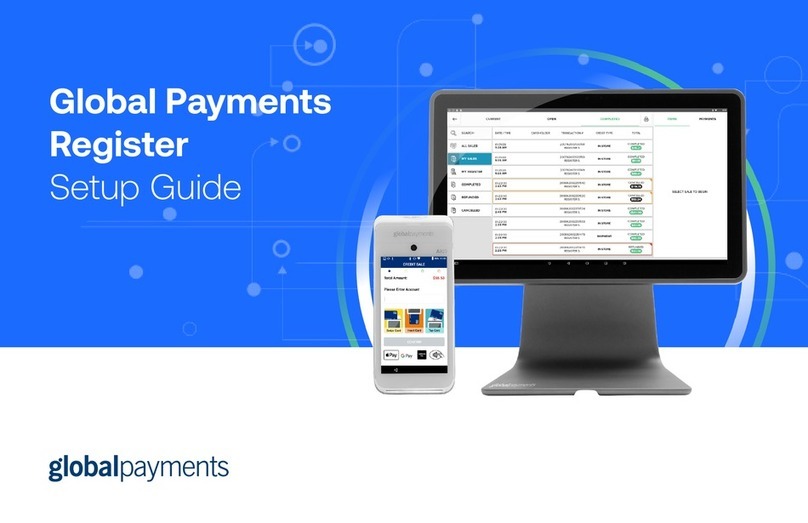
Global Payments
Global Payments Register User manual

Global Payments
Global Payments A920 User manual
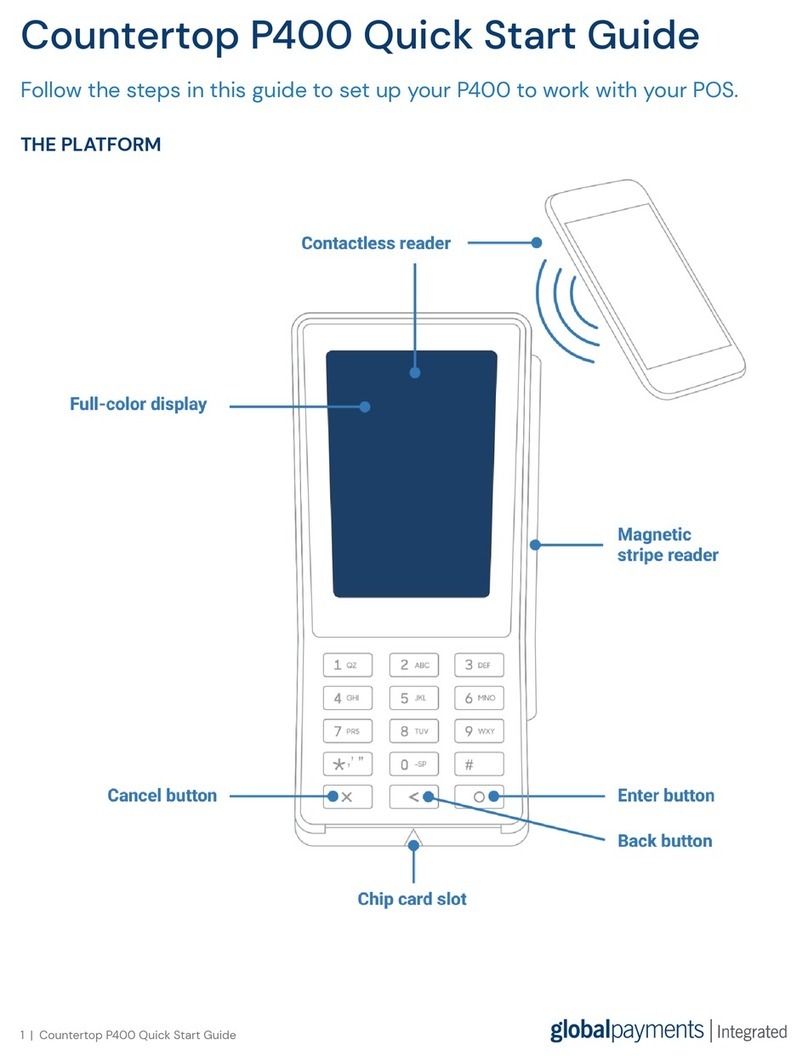
Global Payments
Global Payments Countertop P400 User manual

Global Payments
Global Payments Desk/5000 User manual

Global Payments
Global Payments S1000F User manual

Global Payments
Global Payments Desk/5000 User manual

Global Payments
Global Payments Desk/5000 User manual

Global Payments
Global Payments Desk/5000 User manual