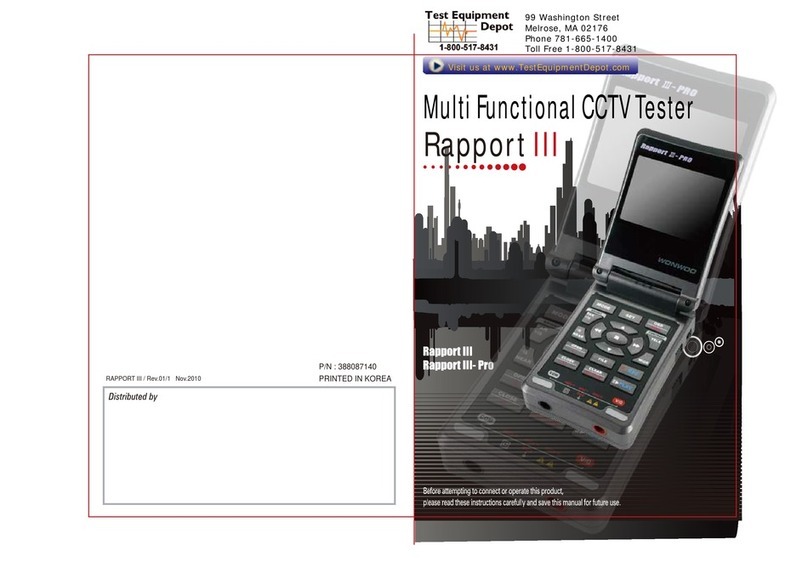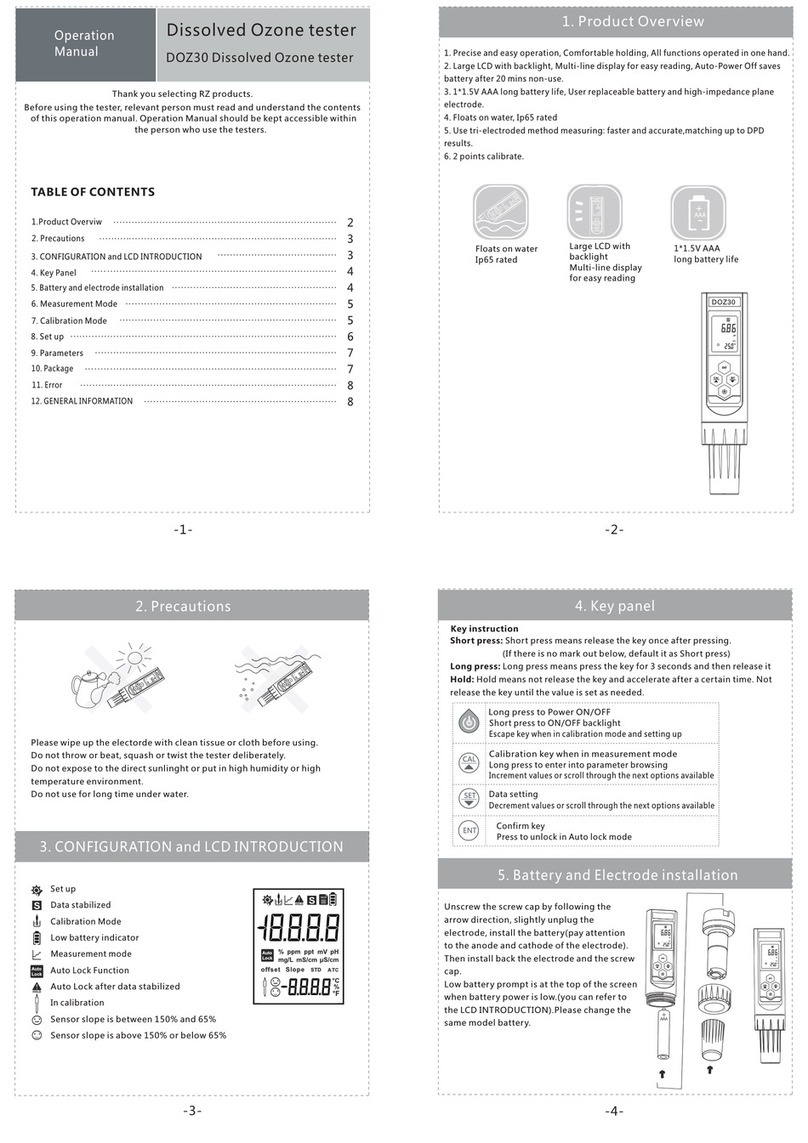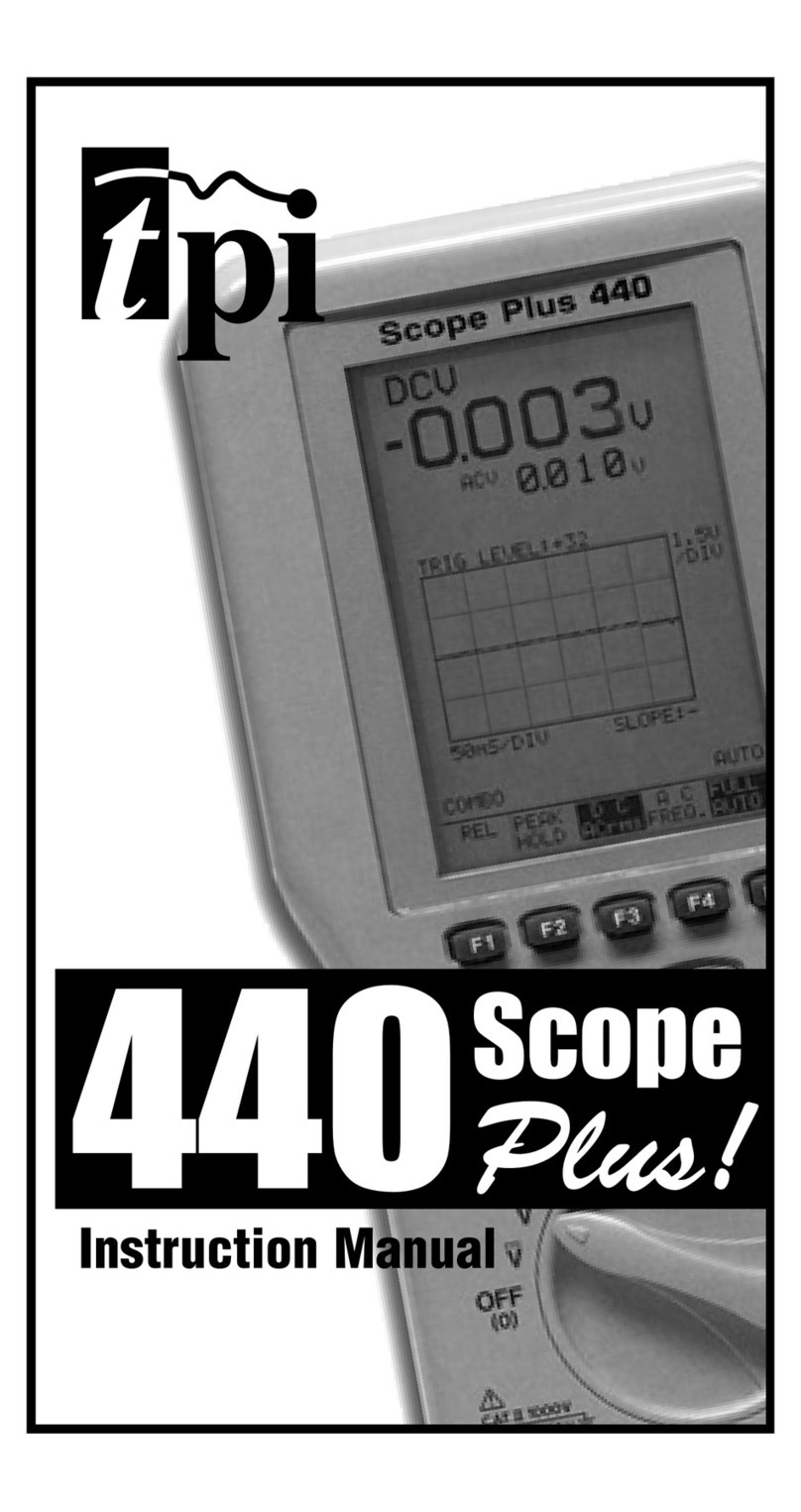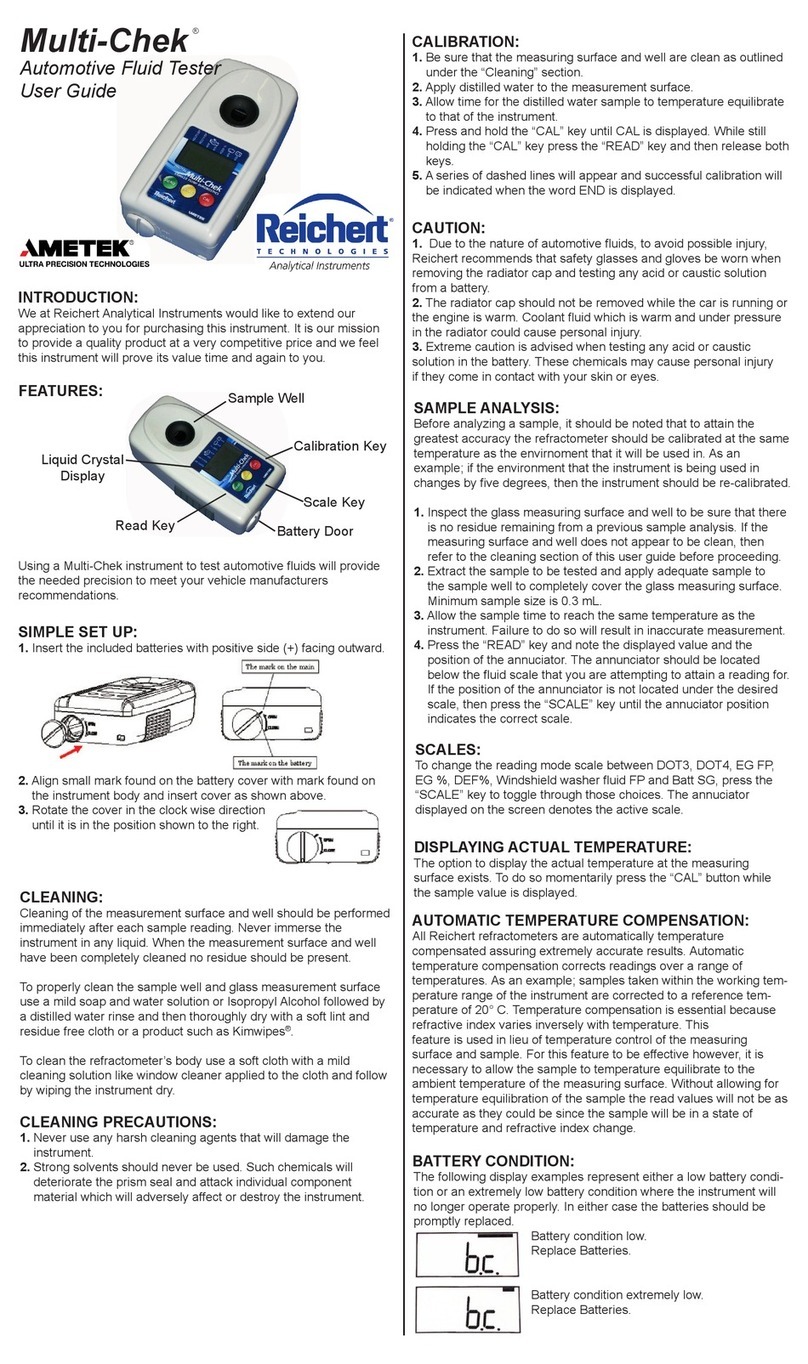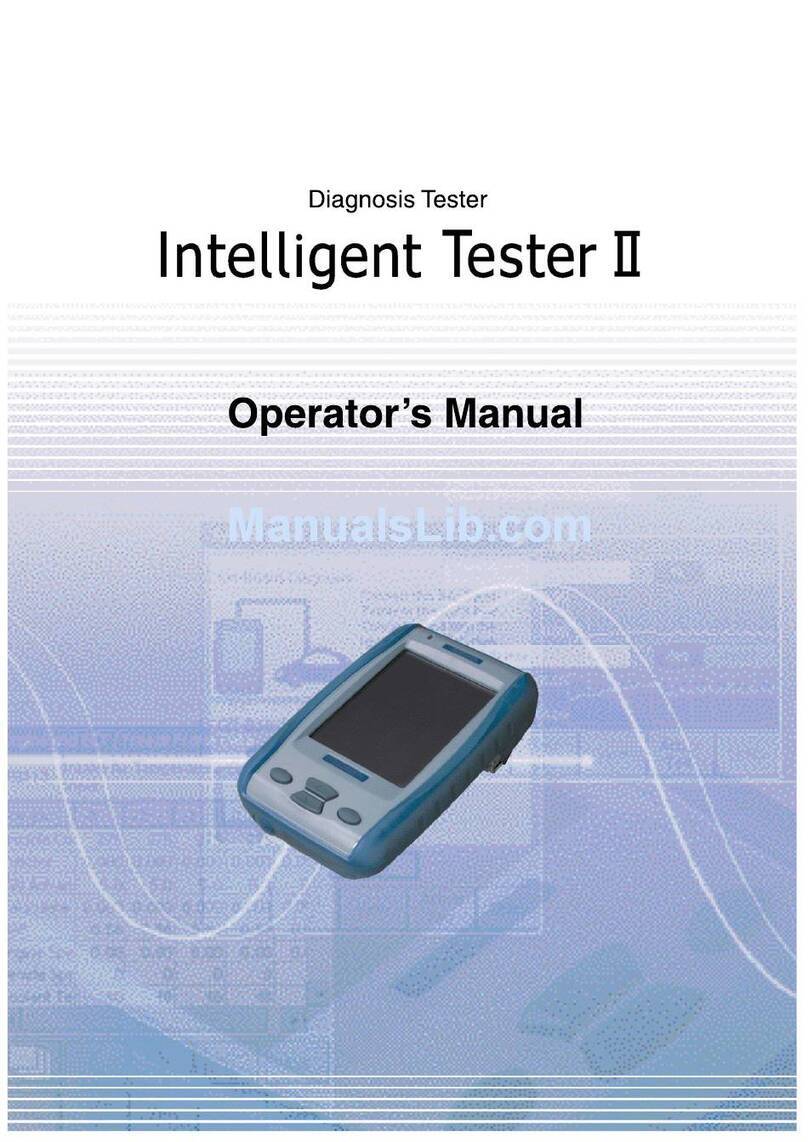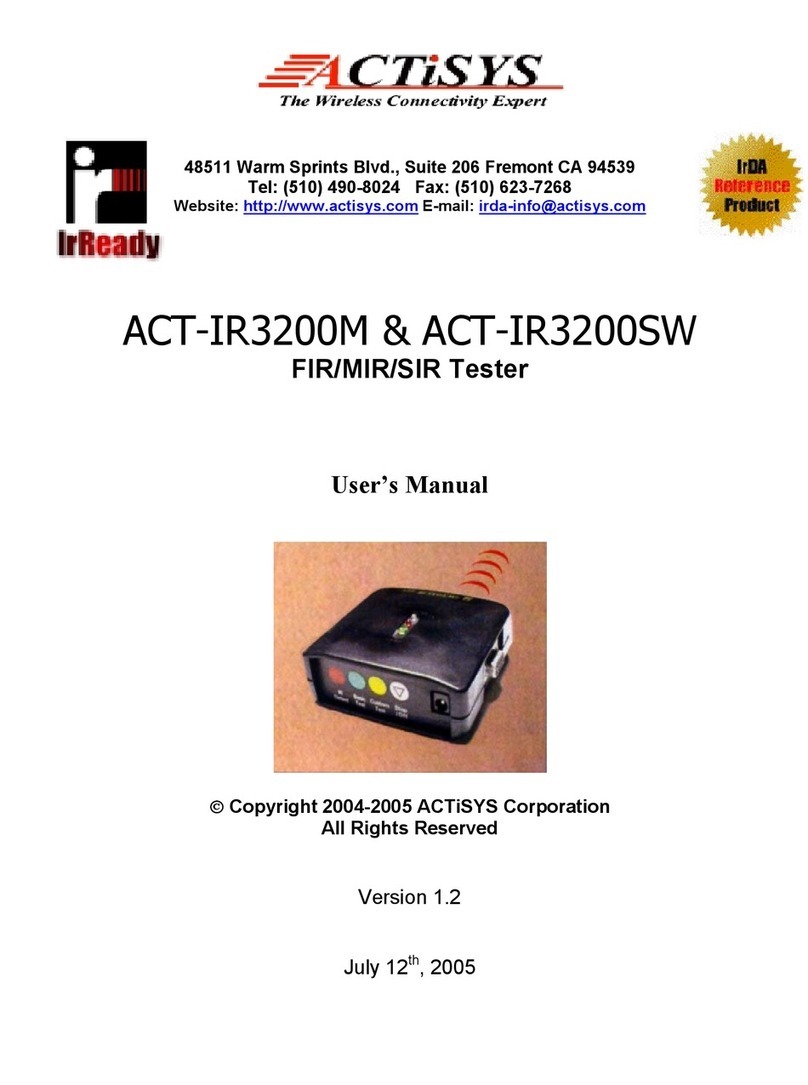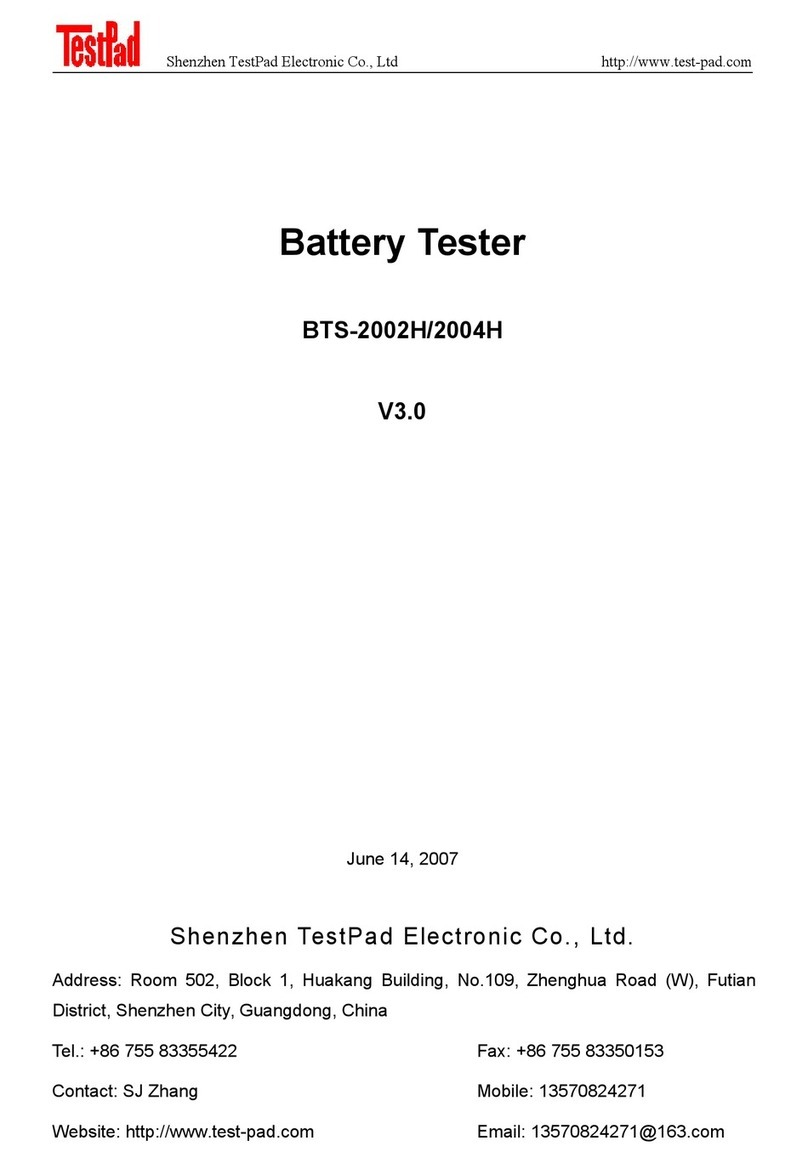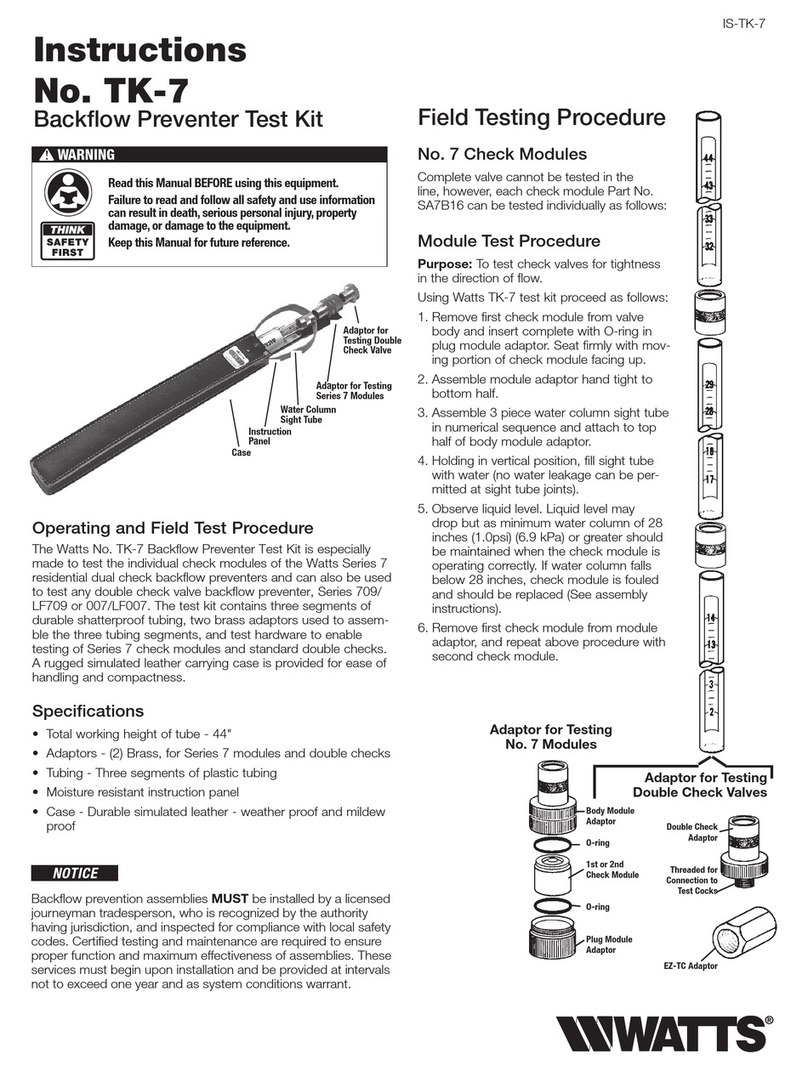Seeed Technology DSO Nano V3 User manual

DSO
DSO
DSO
DSO Nano
Nano
Nano
Nano V3
V3
V3
V3 User
User
User
User
’
’
’
’
s
s
s
s Manual
Manual
Manual
Manual
Contents
Contents
Contents
Contents
I Product Intro ……………………………………………………………………………………… .. …… .2
II General Safety Rules ……………………………………………………………………………… .. 2
III Major Functions ……………………………………………………………………………………… ..2
IV Operation Precautions ………………………………………………………………………………… ..3
V General Inspection ……………………………………………………………………………………… . 3
VI Functional Inspections.............................................................................................................................. 3
VII Battery Recharging Instruction ……………………………………………………………………… .3
VII Firmware Upgrades …………………………………………………………………………………… .3
I X Product Familiarization ……………………………………………………………………………… . 5
1. Interface and Buttons ……………………………………………………………………………… 5
2. Screen ……………………………………………………………………………………………… 5
X Measurement Operation Instruction ………………………………………………………………… .6
1. Parameter Area Intro ………………………………………………………………………………… 6
2. Measurement Area Intro ……………………………………………………………………… 6
3. Specific Parameter s Intro ……………………………………………………………………… 6
XI Application Examples ……………………………………………………………………………… .9
1. Example One: Measure Simple Signal …………………………………………………………… 11
2. Example Two : Measure with Cursor ……………………………………………………………… 12
3. Example Three : Save Waveform Image …………………………………………………………… 13
4. Example Four : Acquire Single Signal ……………………………………………………………… 14
5. Example Five : Compare Waveform Signals ……………………………………………………… 15

2
I
Product
Product
Product
Product Intro
Intro
Intro
Intro
DSO Nano pocket size oscilloscope is a compatible 32bit digital storage oscilloscope. Based on ARM -M3,
i t
’
s equipped with 320*240 color display, SD card, USB port and recharging function. It
’
s compact, simple to
operate; meets the basic demands of school lab, electric furniture repairmen and electric engineering.
II
General
General
General
General Safety
Safety
Safety
Safety Rules
Rules
Rules
Rules
To ensure your safety & avoid any damages to the product/connected devices, please read the following
safety rules carefully. To avoid any possible dangers, please use this product according to the rules.
Use
Use
Use
Use appropriate
appropriate
appropriate
appropriate power
power
power
power cord.
cord.
cord.
cord. Please use dedicated power cord which is certified in the country/region.
Connect/disconnect
Connect/disconnect
Connect/disconnect
Connect/disconnect properly.
properly.
properly.
properly. Do not plug/unplug when the probe(s)/test lead ( s ) is connected to the
power source . Before you plug/unplug the current probes, please disconnect the power to the circuit-under-test.
Observe
Observe
Observe
Observe all
all
all
all terminal
terminal
terminal
terminal ratings.
ratings.
ratings.
ratings. To avoid fire/electric shock, please don ’ t measure signal with DC100V or
above, or the device might be destroyed. Please read the manual carefully to know the detailed info of related
ratings before connection.
Please
Please
Please
Please do
do
do
do not
not
not
not operate
operate
operate
operate in
in
in
in humid
humid
humid
humid environment.
environment.
environment.
environment.
Please
Please
Please
Please do
do
do
do not
not
not
not operate
operate
operate
operate in
in
in
in inflammable/explosive
inflammable/explosive
inflammable/explosive
inflammable/explosive environment.
environment.
environment.
environment.
Please
Please
Please
Please keep
keep
keep
keep the
the
the
the surface
surface
surface
surface of
of
of
of the
the
the
the product
product
product
product clean
clean
clean
clean and
and
and
and dry.
dry.
dry.
dry.
III
Major
Major
Major
Major Functions
Functions
Functions
Functions
Display 2.8 ” color TFT LCD
display resolution 320 × 240
Display Colors 65K
Virtual Broadband 0-200kHz
Max. Sampling Rate 1Msps 12 bit
Sampling Storage Depth 4096 points
Transverse Sensitivity 1uS/Div~10S/Div(1-2-5 stepping)
Vertical Sensitivity 10mv/Div~10V/Div(x1 probe)
0.5V/Div~10V/Div(x10 probe)
Input Resistance >500K Ω
Max. Input Voltage 80Vpp (x1 probe )
Coupling Mode DC
Triggering Mode Auto ,Normal ,Single ,None ,Scan
Auto Measurement
frequency ,cycle ,duty ,Vpp ,Vram ,
Vavg
,DC voltage
Vertical Precise Measurement Cursor
Horizontal Precise Measurement Cursor
Rising/Falling Edge Trigger
Triggering Cursor
Triggering Sensitivity Cursor
Hold/Run
Inbuilt Test Signal 10Hz~1MHz(1-2-5 stepping)
Waveform Storage 2Mbyte
PC Connection Interface Connection through USB
Recharging Method Recharging through USB interface
Dimensions 105mm × 53mm × 8mm

3
IV
Operation
Operation
Operation
Operation Precautions
Precautions
Precautions
Precautions
▌Temperature :
Working condition :+0 ℃to +500 ℃
Non-working condition :-20 ℃to +60 ℃ :
▌Humidity :
Working condition :High temperature :40 ° C - 50 ° C ,0%-60%RH
Working condition :Low temperature :0 ° C - 40 ° C ,10%-90%RH
Non-working condition :High temperature :40 ° C- 60 ° C ,5%-60%RH
Non-working condition :Low temperature :0 ° C - 40 ° C ,5%-90%RH
VGeneral
General
General
General Inspection
Inspection
Inspection
Inspection
When you get a new DSO Nano , it
’
s suggested to inspect the product by the following steps:
1.Inspect for damage caused by shipping.
If the carton / plastic protection pad is seriously damaged, please keep the package until the product and
accessories pass the inspection electrically and mechanically.
2.Inspect the product
Please contact the company if the following problems occur : 1) product surface is damaged, 2) product
doesn ’ t work properly, 3) product does not pass performance test.
If the damage is resulted from shipping, please keep the package and contact the transportation department/
RIGOL distributor who is in charge of this service, for repair or exchange.
VI Functional
Functional
Functional
Functional Inspection
Inspection
Inspection
Inspection
Make a quick functional inspection to ensure the product is working soundly. Please perform following steps:
1.Turn on the power supply, access homepage of the oscilloscope.
2.Connect the oscilloscope with standard signals (e.g. square wave 20KHz ,Vpp=5V), set the switch on
probe tip as 1X, plug oscilloscope probe to the jack .
Check whether the measured signal value is the same as the standard value; it can be calibrated if the
margin is small.
VII
Battery
Battery
Battery
Battery Recharging
Recharging
Recharging
Recharging Instruction
Instruction
Instruction
Instruction
When the battery sign shows as “ ” , or when the display is dim, please recharge in time. The product can
be power on or off while recharging .
VIII
Firmware
Firmware
Firmware
Firmware Upgrade
Upgrade
Upgrade
Upgrade
To upgrade firmware, please perform following steps:
1. Open web to access www.minidso.com , download the latest applicable firmware to your PC.
2. Simultaneously press “ ▼ ” and turn on power supply, enter DFU firmware upgrade mode.
3. Use USB to connect DS O Nano to your PC, a removable disk named DFU V3_ 22 _A will appear on
your PC. Copy the hex firmware to the root directory of your disk. After the extension of the firmware
changes from “ hex ” to “ rdy ” , reboot , thus firmware is upgraded.

4
IX
Product
Product
Product
Product Familiarization
Familiarization
Familiarization
Familiarization
1.
1.
1.
1. Interface
Interface
Interface
Interface &
&
&
& Buttons
Buttons
Buttons
Buttons
1. Copy file from PC to the virtual USB disk
2. After extension changes from “ hex ” to
“ rdy ” , it
’
s upgraded.

5
2.
2.
2.
2. Screen
Screen
Screen
Screen
The
The
The
The screen
screen
screen
screen display
display
display
display is
is
is
is depicted
depicted
depicted
depicted as
as
as
as below:
below:
below:
below:
Parameter Area
Measurement
Area
Parameter Area
Display the position of
current waveform
A B C D E F G H

6
The table below show s the intro of button functions
Button Function
A
�
||
Run/Hold
Choose to save current parameter setting(long press)
▲ Upward selection
▼ Downward selection
◄(left/decrease )change setting parameters
►(right/increase )change setting parameters
OK Menu
Choose to save current file(long press)
NOTE :There are corresponding colors for items in Parameter A rea and Measurement A rea.
XMeasurement
Measurement
Measurement
Measurement Operation
Operation
Operation
Operation Instruction
Instruction
Instruction
Instruction
1. Parameter Area Intro
Menu Item Function(Operate: Press ◄ or ► )
A AUTO/NORM/SINGL/NONE/SCAN Automation/ Normal /Single/Slow
Scan/Instant Scan
B 10mV-10V (1-2-5 stepping )y-axis voltage per grid
C× 1/ × 10 multiple
D 1uS — 2S (1-2-5 stepping )x-axis voltage per grid
E -Inp/Data/-Data/Inp+D/D-Inp/Inp-D Operation of 2 waveforms (Inp is
current waveform; D/Data is
previously saved waveform)
F Triggering Method: Falling edge
trigger, Rising edge trigger.
G±40mV —± 3.9V Horizontal triggering range
H
/
Power supply by battery/ by USB
2. Measurement Area Intro
Item Function Intro
Yn Y-axis Function Setting
Xn X-axis Function Setting
Tr Triggering Function Setting
Me Measurement Function Setting
Ex Waveform Operation Function Setting
Fn Save and Load Function Setting
Sn Output Waveform Parameters Setting
Ca Calibration Setting
3. Specific Parameter Intro
Choose the items in parameter area through “ ▲ ” or “ ▼ ” . Pres s “ OK ” to access parameter setting menu, use
“▲” and “ ▼” to choose the parameter item, and then use “ ◄ ” and “ ► ” to change the parameter value of the
place where the cursor blinks.
(1)Annotation of Yn parameters

7
Y Ranges Y-axis voltage per grid
ProbeAtt Multiple
FitRange Auto adjustment
Y Offset Waveform adjust s up & down within the win d ow
CursorV1 Cursor V1:top limit of visible trigger level
CursorV2 CursorV2:bottom limit of visible trigger level
CursorTp Hide/ Display Measurement Cursor
(2)Annotations of Xn Parameters
TimeBase X-axis voltage per grid
Fit Base Auto adjustment

8
ViewPosi Horizontal movement to view waveform
SmplDpth Internal storage depth (1k ~6k )
CursorT1 Time measurement cursorT1
CursorT2 Time measurement cursorT2
CursorTp Hide/Display Measurement Cursor
(3)Annotations of Tr parameters
SyncMode
Choice s of Triggering Mode
AUTO/NORM/SINGL/NONE/SCAN
Automation/Normal/Singular/Slow Scan/Instant Scan
TrigMode Rising edge/falling edge triggering mode
Auto Fit Auto adjustment
Threshol Horizontal Triggering Position Level
Sensitiv Horizontal Triggering Range
CursorTp Hide/Display Horizontal Triggering Position Level
(4)Annotations of Me Parameters

9
Freq Signal Frequency
Duty Dutyfactor
Vrms Voltage Effective Value
Vavg
Average Value of V oltage
Vp-p Peak-to-Peak Voltage
Vmax Maximum Voltage
Vmin Minimum Voltage
(5)Annotations of Ex Parameters
Ext Refn 2 waveforms operation (Inp is current waveform; D/Data is
previously saved waveform)
-Inp/Data/-Data/Inp+D/D-Inp/Inp-D

10
Ext Posi Display current waveform
(6)Annotations of Fn Parameters
Save Bmp Save bmp file (waveform image) to the built-in U disk
Save Dat Save dat file to the built-in U disk
Save Buf Save buf file (sampling buffering data) to built-in U disk
Save Csv Save csv file (export sampling buffering data)to built-in U disk
Load Dat load Dat
Load Buf load Buf
(7)Annotations of Sn Parameters
Out Freq Signal output frequency
Out Duty Signal output dutyfactor

11
(8)Annotations of Ca Parameters
Oscilloscope Calibration :Press �||
XI
Application
Application
Application
Application Examples
Examples
Examples
Examples
1.
1.
1.
1. Example
Example
Example
Example One:
One:
One:
One: Measure
Measure
Measure
Measure Simple
Simple
Simple
Simple Signal
Signal
Signal
Signal
Observe one unknown signal in a circuit, quickly measure & display the signal
’
s frequency & peak-to-peak value.
Please operate according to following steps:
�Connect the channel probe to the detection point of the circuit.
�Set the Channel mode as AUTO, adjust the (Horizontal) time calibration and (Vertical) voltage calibration,
make sure the signal displays clearly.
�Adjust Threshol horizontal triggering position to make signal display stable.
�Use “ ▲ ” or “ ▼ ” to choose Me items in Measurement Area, then press “ OK ” , use “ ◄ ” or “ ► ” to choose the
Cal Zero Calibration without voltage
CalRange Calibration with voltage
Restore Master Reset

12
signal parameters that need analysis, e.g. Freq(frequency), Duty(dutyfactor), Vpp(peak-to-peak voltage)etc., the
measured value will be displayed at the lower right corner of the screen, as shown in the image below:
2.
2.
2.
2. Example
Example
Example
Example Two
Two
Two
Two :Measure
Measure
Measure
Measure with
with
with
with C
C
C
C ursor
ursor
ursor
ursor
A
cursor can be used to measure the time and voltage of the waveform very quickly.
(1)Measure the cycle of signal source
Please operate according to the following steps:
�Use “ ▲ ” or “ ▼ ” to choose Yn items in Measurement Area.
�Press “ M ”
�Use “ ◄ ” or “ ► ” to choose CursorV1
�Use “ ▲ ” or “ ▼ ” to adjust the position of CursorV1 to the crest.
�Use “ ◄ ” or “ ► ” to choose CursorV2
�Use “ ▲ ” or “ ▼ ” to adjust the position of CursorV2 to the valley.
And get : △ V= 1.00mS i.e. the cycle of signal source. As shown in the image below:
Measured value
T1
T2

13
(2)Measure peak-to-peak value of the signal source.
Please operate according to following steps:
�Use “ ▲ ” or “ ▼ ” to choose Yn items in Measurement Area
�Press “OK ”
�Use “ ◄ ” or “ ► ” to choose CursorV1
�Use “ ▲ ” or “ ▼ ” to adjust the position of CursorV1 to the crest
�Use “ ◄ ” or “ ► ” to choose CursorV2
�Use “ ▲ ” or “ ▼ ” to adjust the position of CursorV2 to the valley
And get : △ V=2.08V. i.e. the cycle of signal source, as shown in the image below:
3.
3.
3.
3. Example
Example
Example
Example Three
Three
Three
Three :Save
Save
Save
Save waveform
waveform
waveform
waveform image
image
image
image
Sometimes waveform images need to be archived or analyzed on PC platform.
Please operate according to following steps:
�Use “ ▲” or “ ▼” to choose the Fn items in Measurement Area, press “ M ” , use “ ◄ ” or “ ► ” to choose Save
Bmp , and then use “ ◄ ” or “ ► ” to choose the file name on the lower right corner of the screen ,e.g.Save000.BMP
,
as shown in the image; and then press “�|| ” to save it to the built-in U disk.
�Just copy the image to your PC, and you can analyze the waveform
V1
V2

14
image.
4.
4.
4.
4. Example
Example
Example
Example Four:
Four:
Four:
Four: Acquire
Acquire
Acquire
Acquire Single
Single
Single
Single Signal
Signal
Signal
Signal
It
’
s the superiority and feature of digital oscilloscope to easily aquire non-periodic signals like impulsion and
sentus . To aquire a single signal, you need a priori knowledge of it to set trigger level & trigger edge. E.g. if
impulsion is a TTL PWL logic signal, trig level should be set as
2V,
trig edge as rising edge trig. If the signal is
not stable, it
’
s suggested to observe in a normal triggering mode to define trig level & trig edge.
Operation
Operation
Operation
Operation steps
steps
steps
steps are
are
are
are as
as
as
as follows
follows
follows
follows :
�Connect the channel probe to the detection point of the circuit.
�Set the triggering: set F as (rising edge trig ger )Triggering setting : DC Coupling.
�Adjust horizontal time level and vertical scale to proper range.
�Adjust proper triggering PWL.
�Use “ ▲” or “ ▼” to choose Tr items in Measurement Area, press “ M ” ; use “ ◄ ” or “ ► ” to choose
Syncmode ,and then use “ ◄ ” or “ ► ” to choose single touch mode, wait for the signal that match the triggering
condition to show up. If there is one signal reaching the preset PWL, it will be sampled and displayed on the
screen. As shown in the picture.

15
5
5
5
5 .
.
.
. Example
Example
Example
Example Five:
Five:
Five:
Five: Compare
Compare
Compare
Compare waveform
waveform
waveform
waveform signals
signals
signals
signals
Please operate according to following steps:
�Input standard signal waveform to the channel, chose Data in EX, and then choose Save Dat 01 to save
the waveform, as shown in the image below.
�Input unknown to-be-measured signal to the channel, choose Load Dat01 →EX →Data , and then the
to-be-compared waveforms are shown on the screen simultaneously, as shown in the image.
This manual suits for next models
1
Table of contents