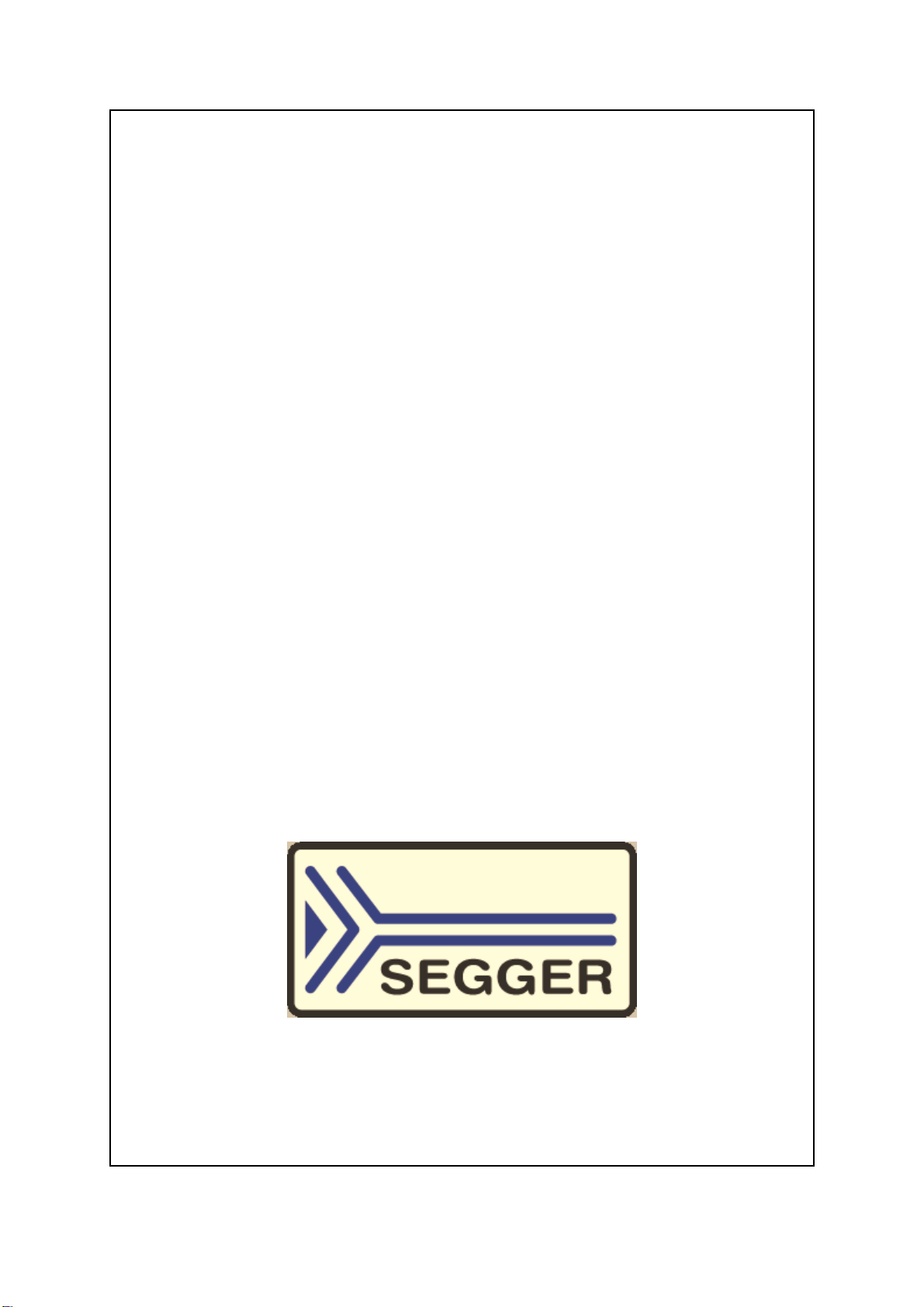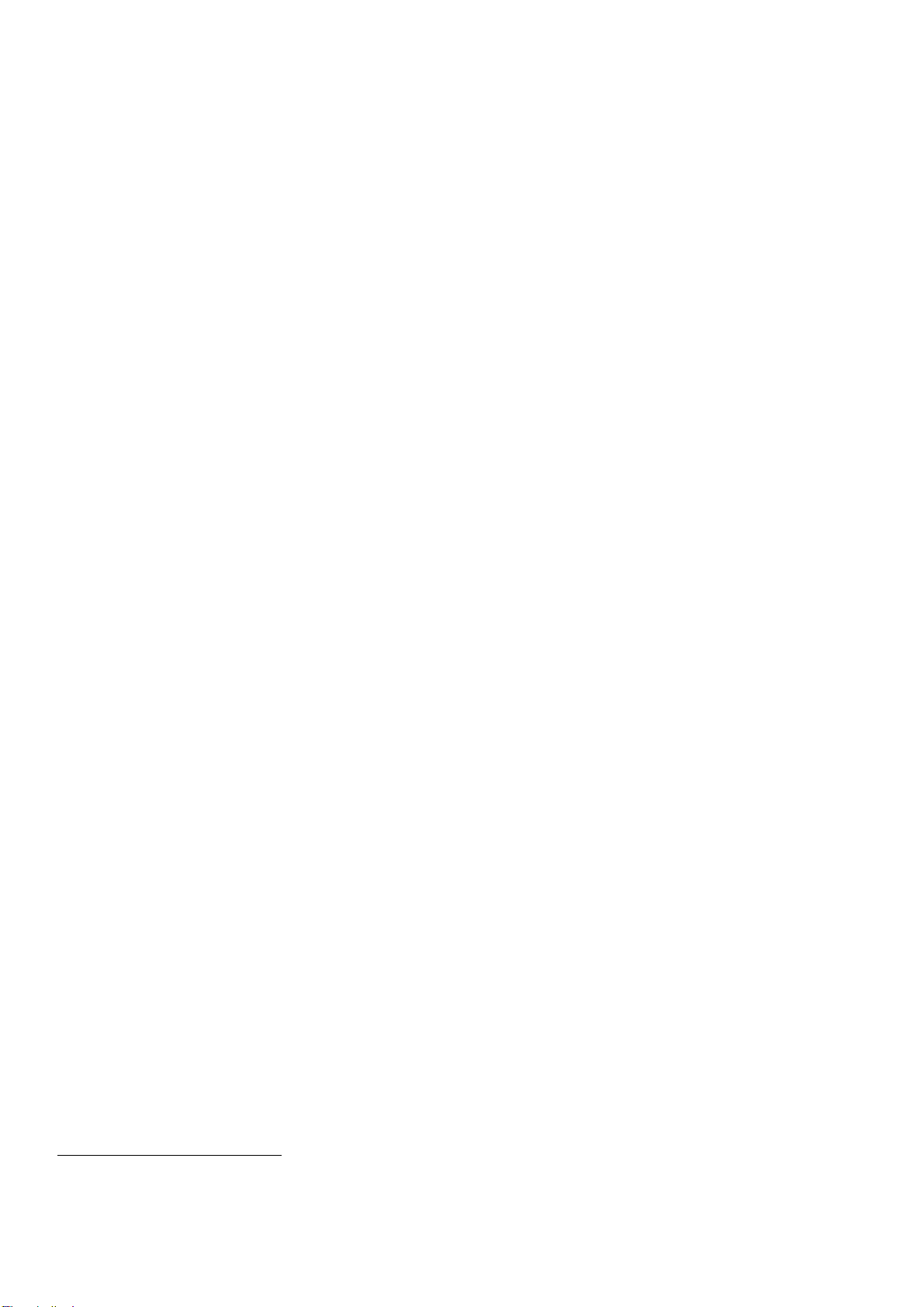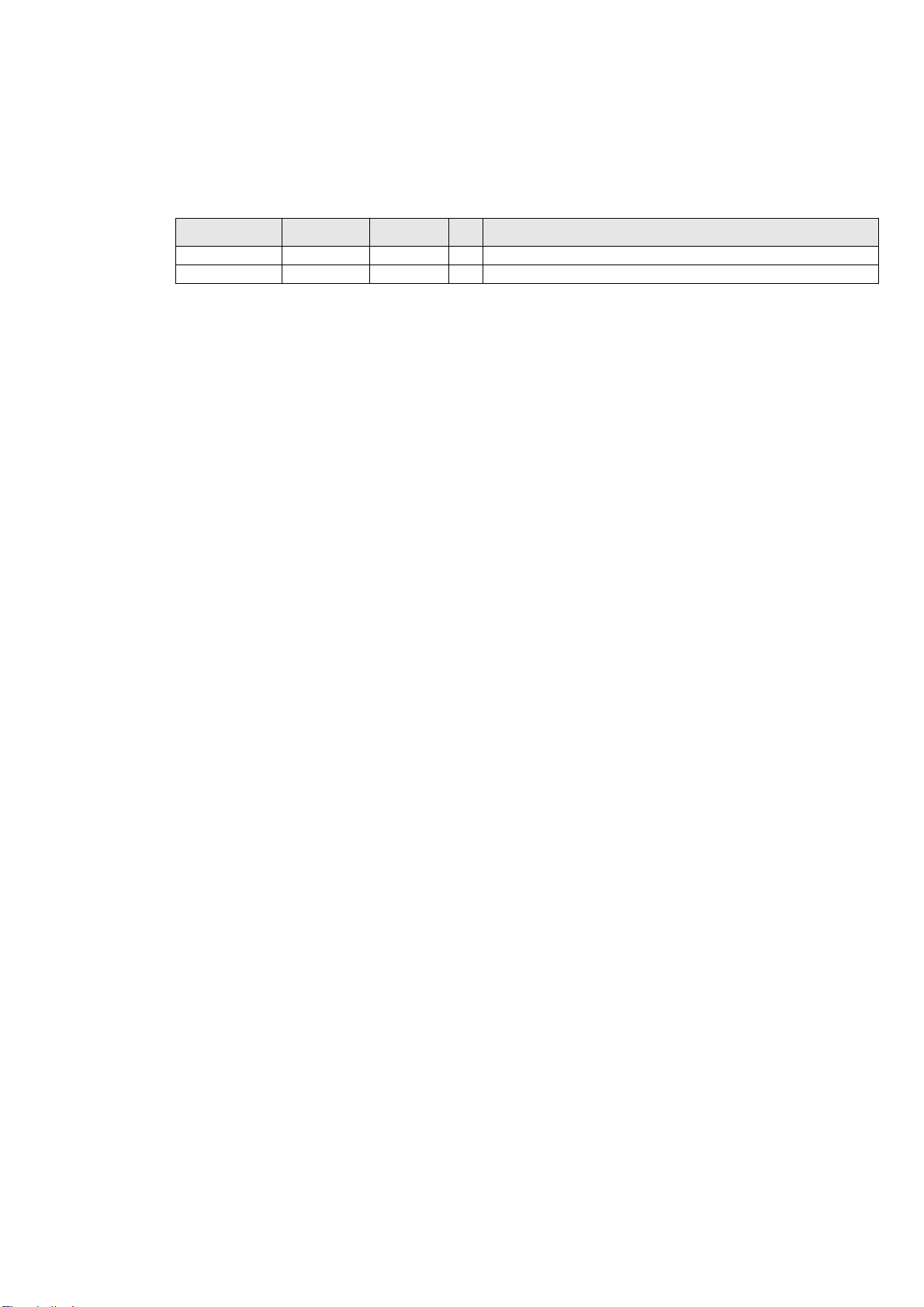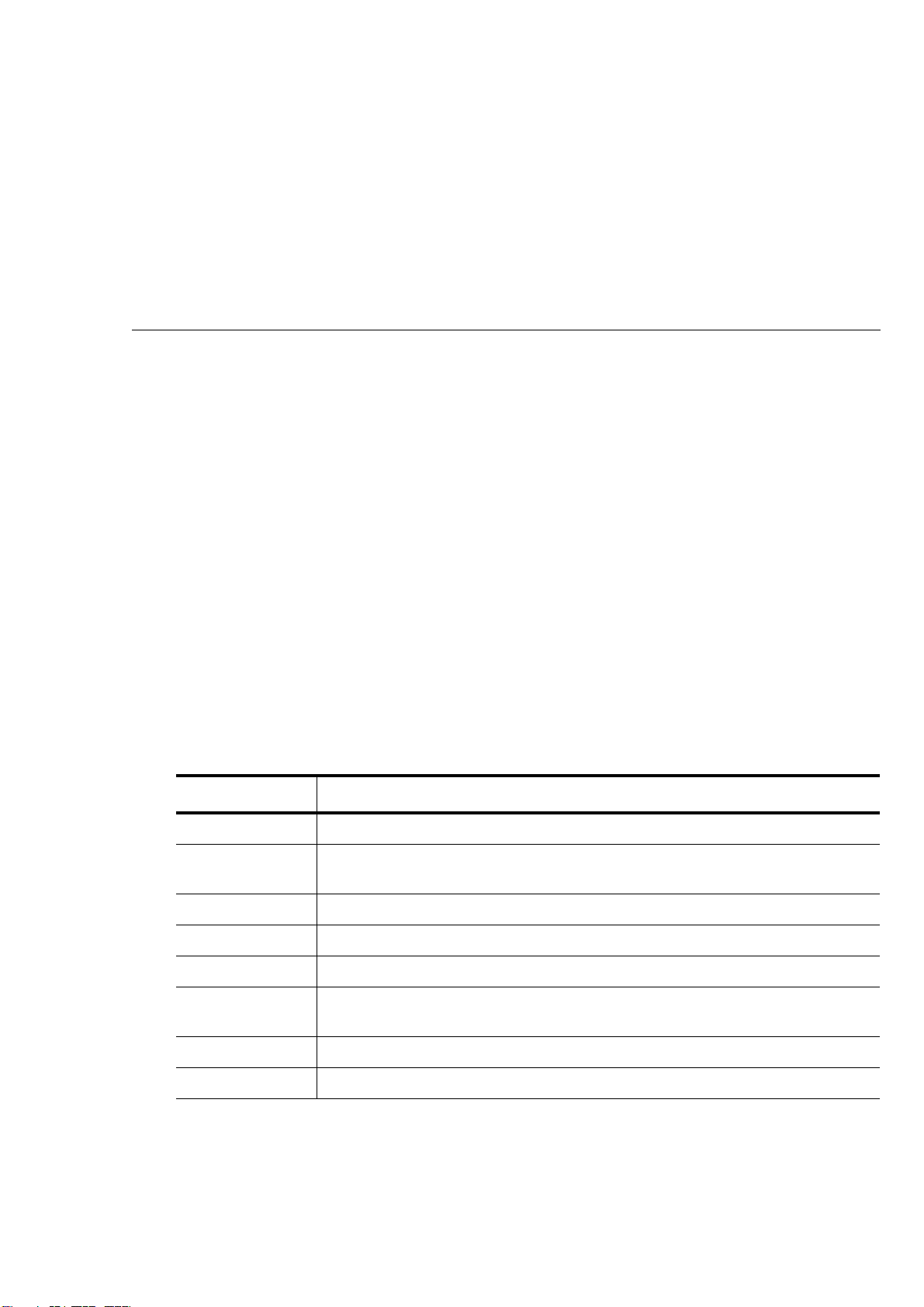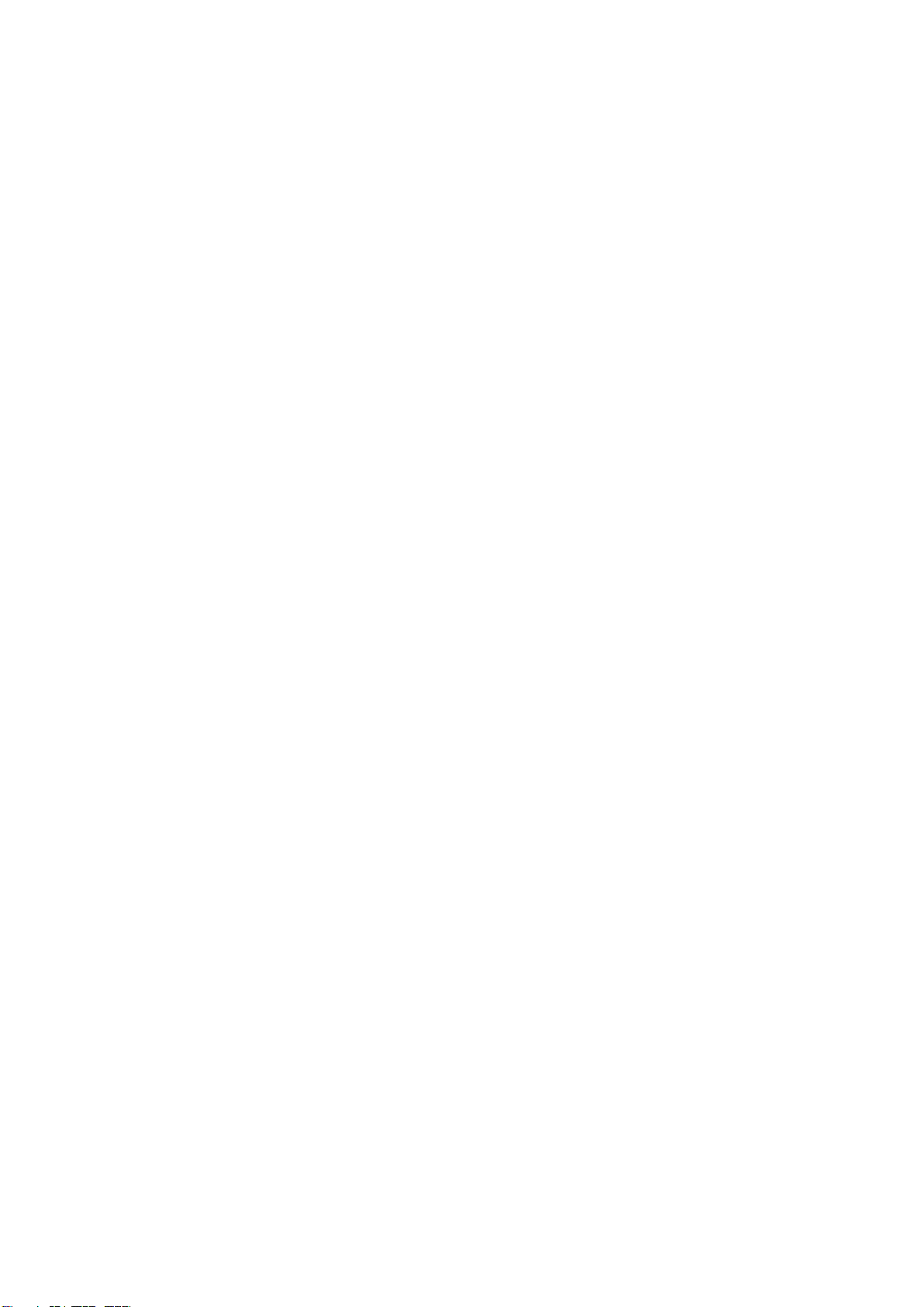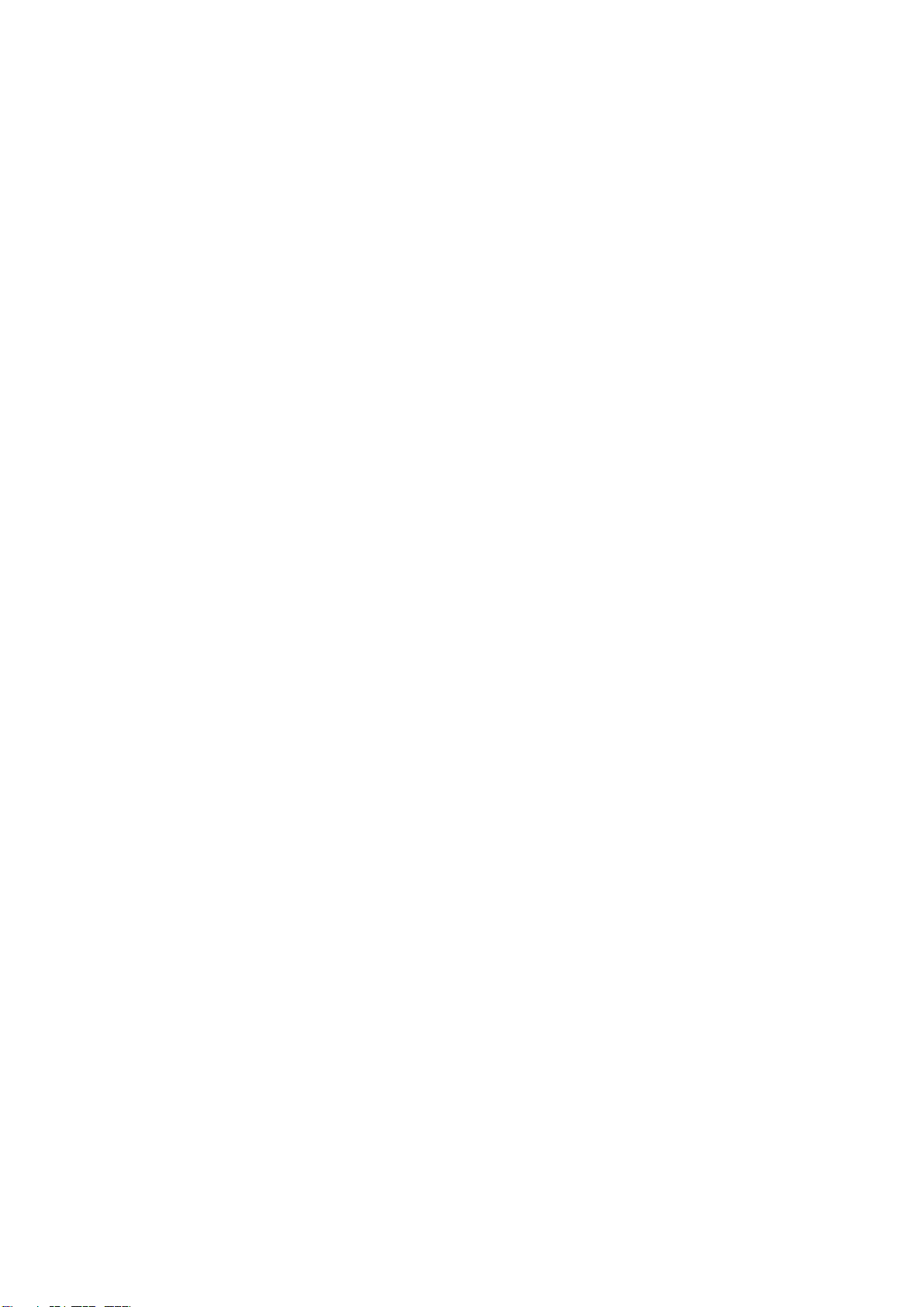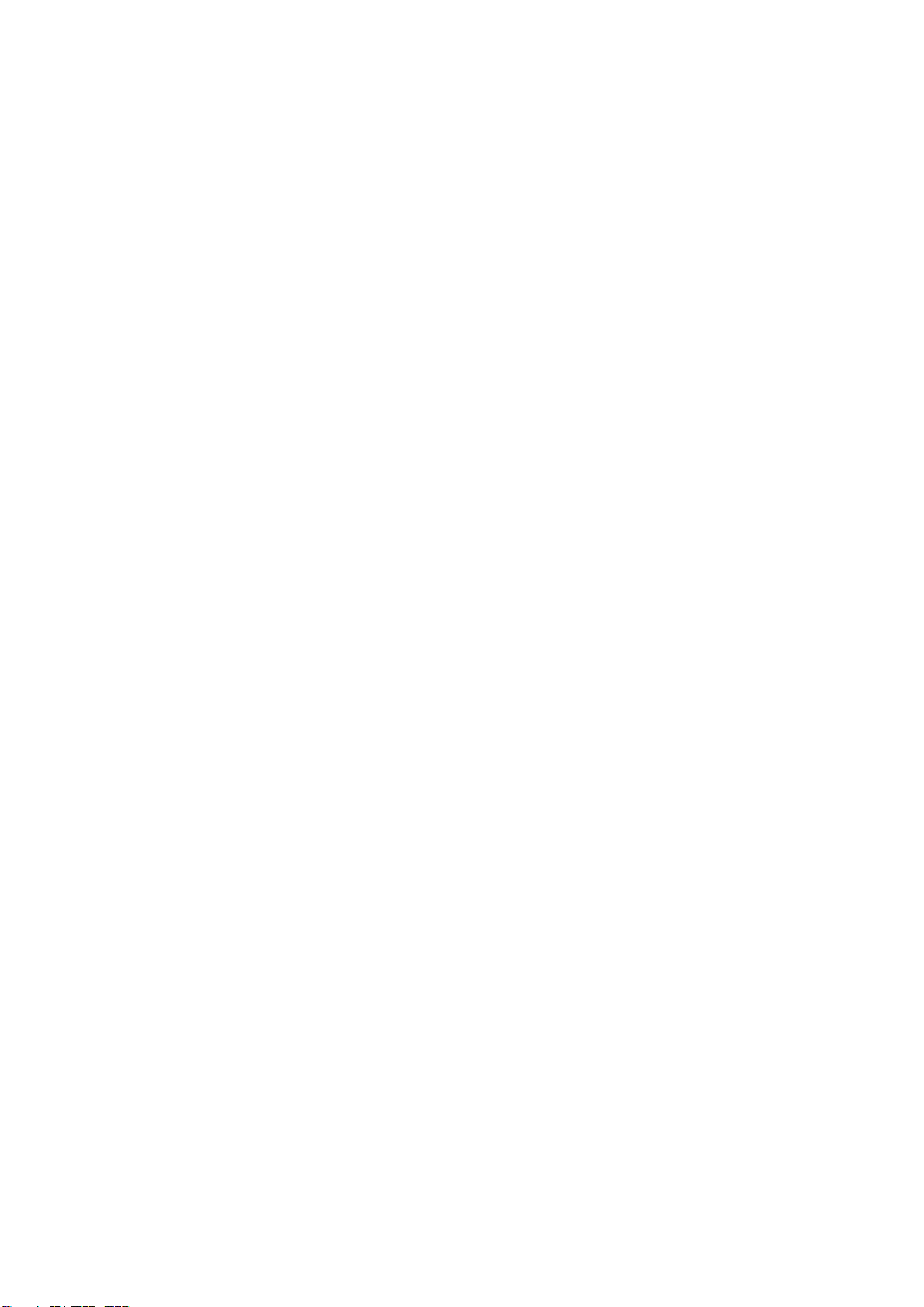6
UM05009 User & Reference Guide for Flasher 5 PRO © 2010 - 2019 SEGGER Microcontroller GmbH
EMBEDDED SOFTWARE
(Middleware)
emWin
Graphics software and GUI
emWin is designed to provide an effi-
cient, processor- and display control-
ler-independent graphical user
interface (GUI) for any application that
operates with a graphical display.
embOS
Real Time Operating System
embOS is an RTOS designed to offer
the benefits of a complete multitasking
system for hard real time applications
with minimal resources.
embOS/IP
TCP/IP stack
embOS/IP a high-performance TCP/IP
stack that has been optimized for
speed, versatility and a small memory
footprint.
emFile
File system
emFile is an embedded file system with
FAT12, FAT16 and FAT32 support. Var-
ious Device drivers, e.g. for NAND and
NOR flashes, SD/MMC and Compact-
Flash cards, are available.
USB-Stack
USB device/host stack
A USB stack designed to work on any
embedded system with a USB control-
ler. Bulk communication and most stan-
dard device classes are supported.
SEGGER TOOLS
Flasher
Flash programmer
Flash Programming tool primarily for micro con-
trollers.
J-Link
JTAG emulator for ARM cores
USB driven JTAG interface for ARM cores.
J-Trace
JTAG emulator with trace
USB driven JTAG interface for ARM cores with
Trace memory. supporting the ARM ETM (Embed-
ded Trace Macrocell).
J-Link / J-Trace Related Software
Add-on software to be used with SEGGER’s indus-
try standard JTAG emulator, this includes flash
programming software and flash breakpoints.
SEGGER Microcontroller GmbH develops and distrib-
utes software development tools and ANSI C software
components (middleware) for embedded systems in sev-
eral industries such as telecom, medical technology,
consumer electronics, automotive industry and indus-
trial automation.
SEGGER’s intention is to cut software development time
for embedded applications by offering compact flexible and easy to use middleware,
allowing developers to concentrate on their application.
Our most popular products are emWin, a universal graphic software package for embed-
ded applications, and embOS, a small yet efficient real-time kernel. emWin, written
entirely in ANSI C, can easily be used on any CPU and most any display. It is comple-
mented by the available PC tools: Bitmap Converter, Font Converter, Simulator and
Viewer. embOS supports most 8/16/32-bit CPUs. Its small memory footprint makes it
suitable for single-chip applications.
Apart from its main focus on software tools, SEGGER develops and produces programming
tools for flash micro controllers, as well as J-Link, a JTAG emulator to assist in develop-
ment, debugging and production, which has rapidly become the industry standard for
debug access to ARM cores.
Corporate Office:
http://www.segger.com
United States Office:
http://www.segger-us.com