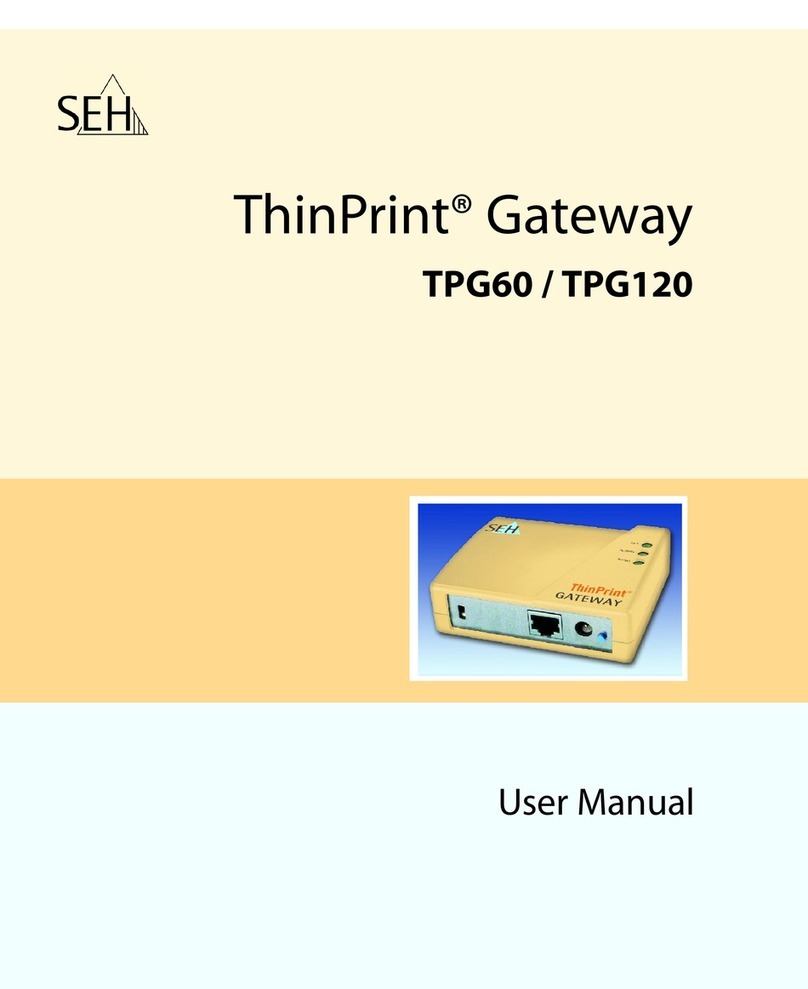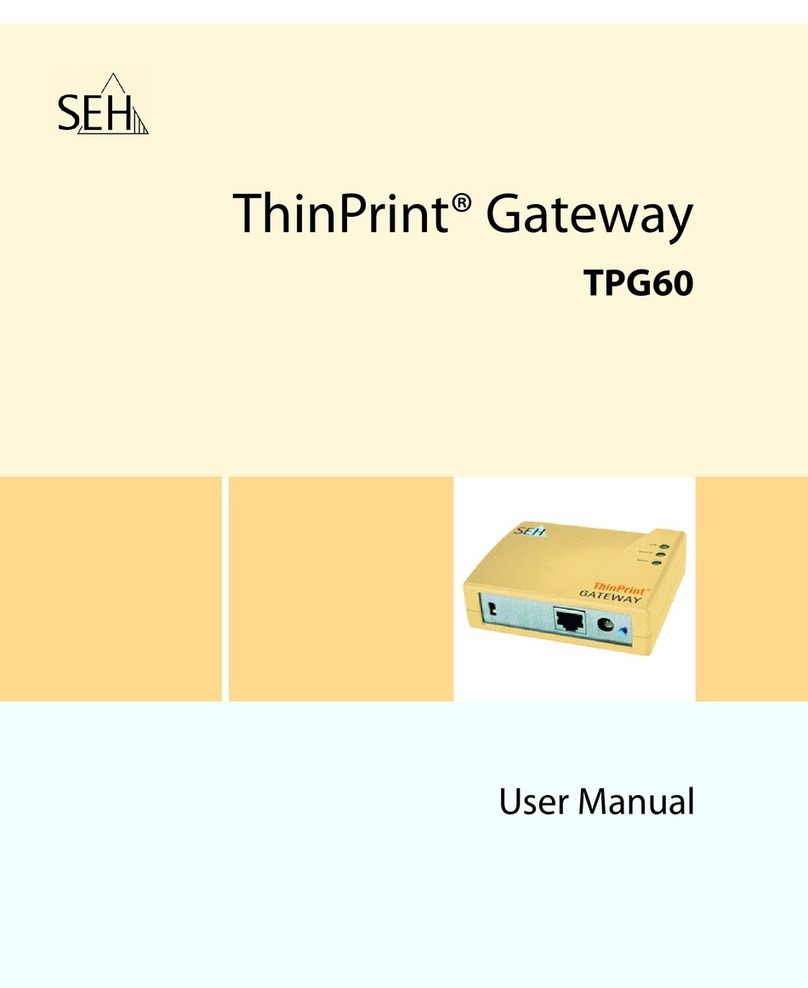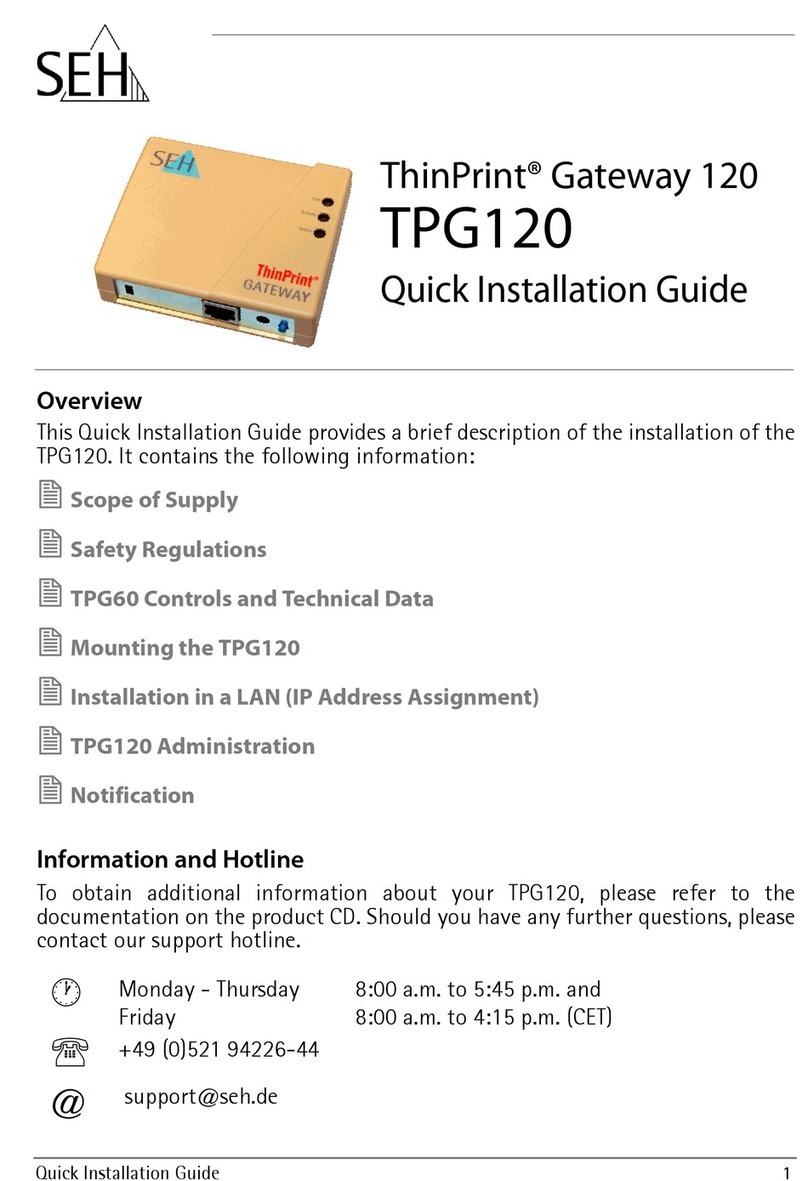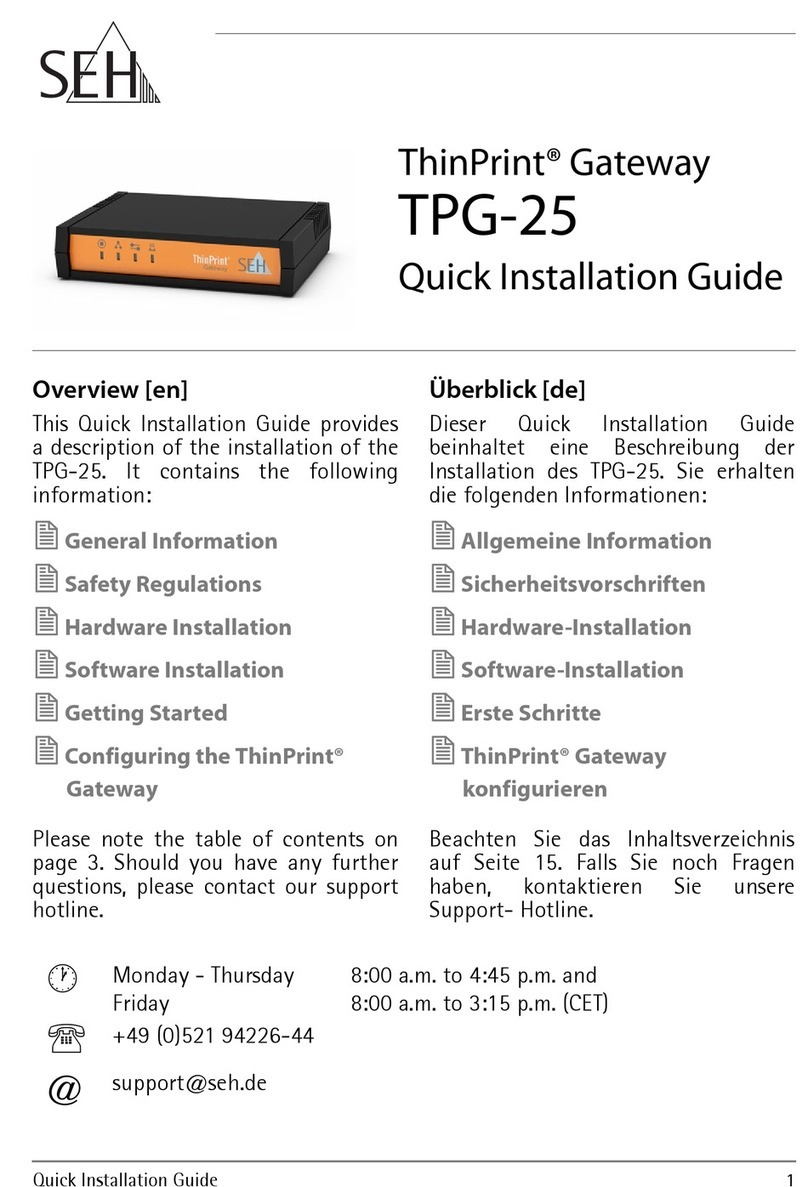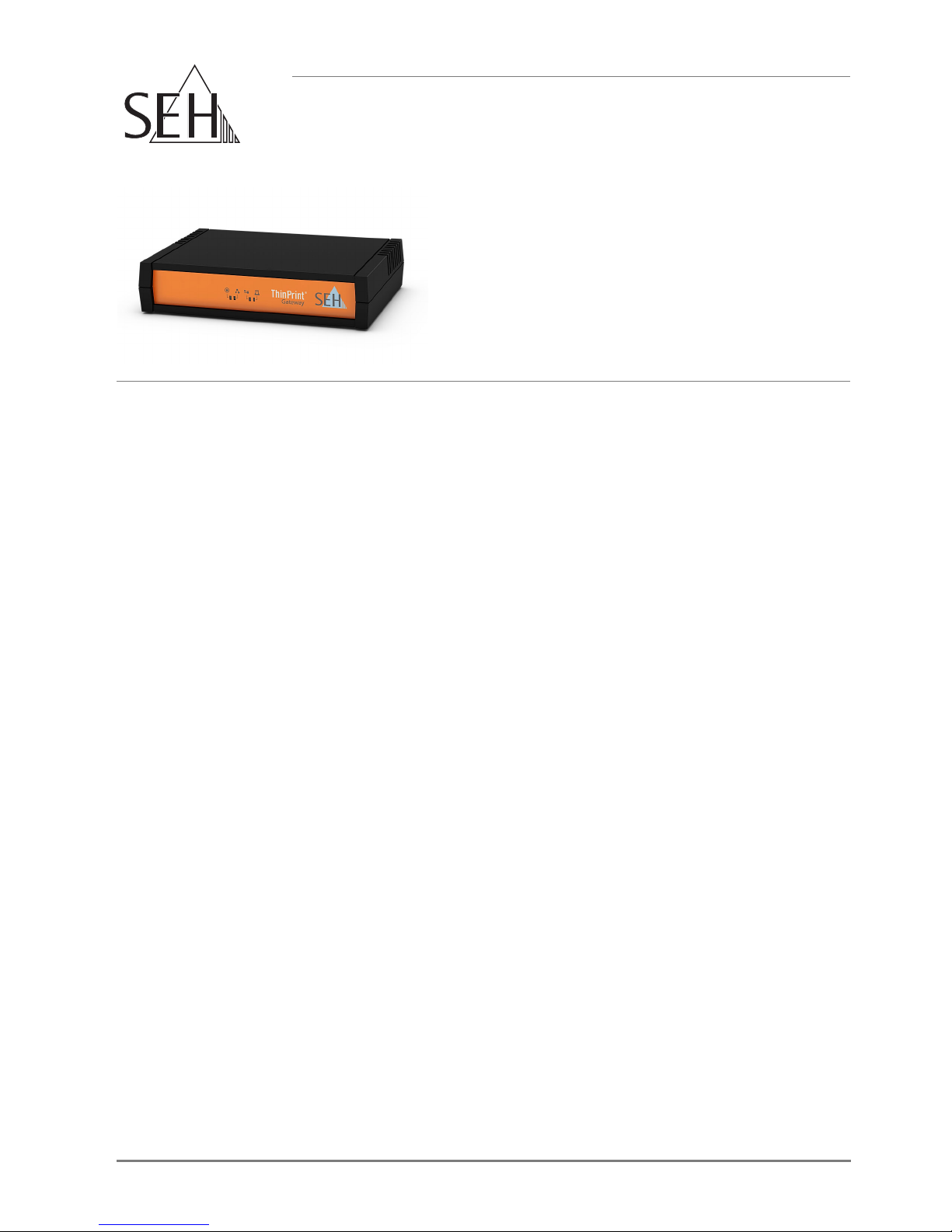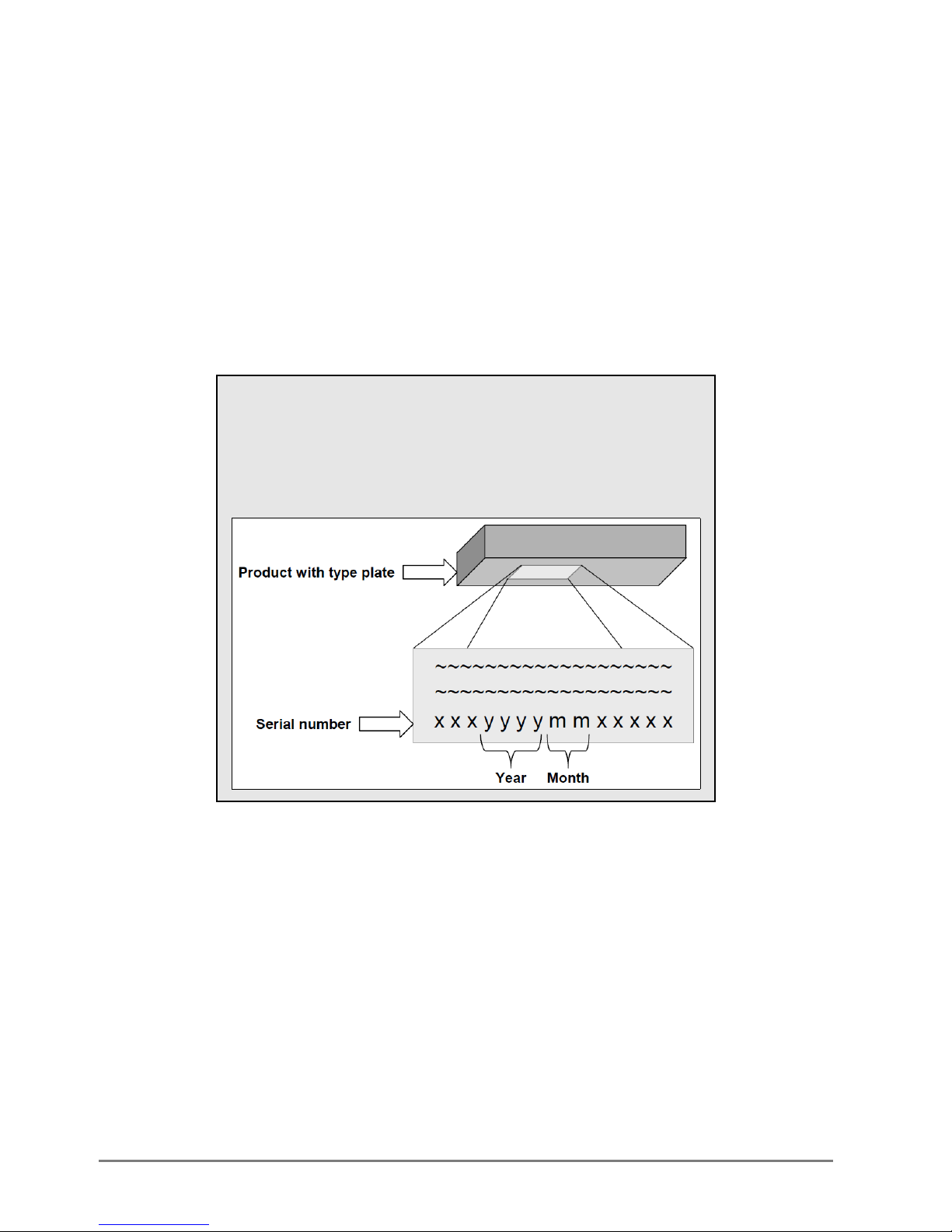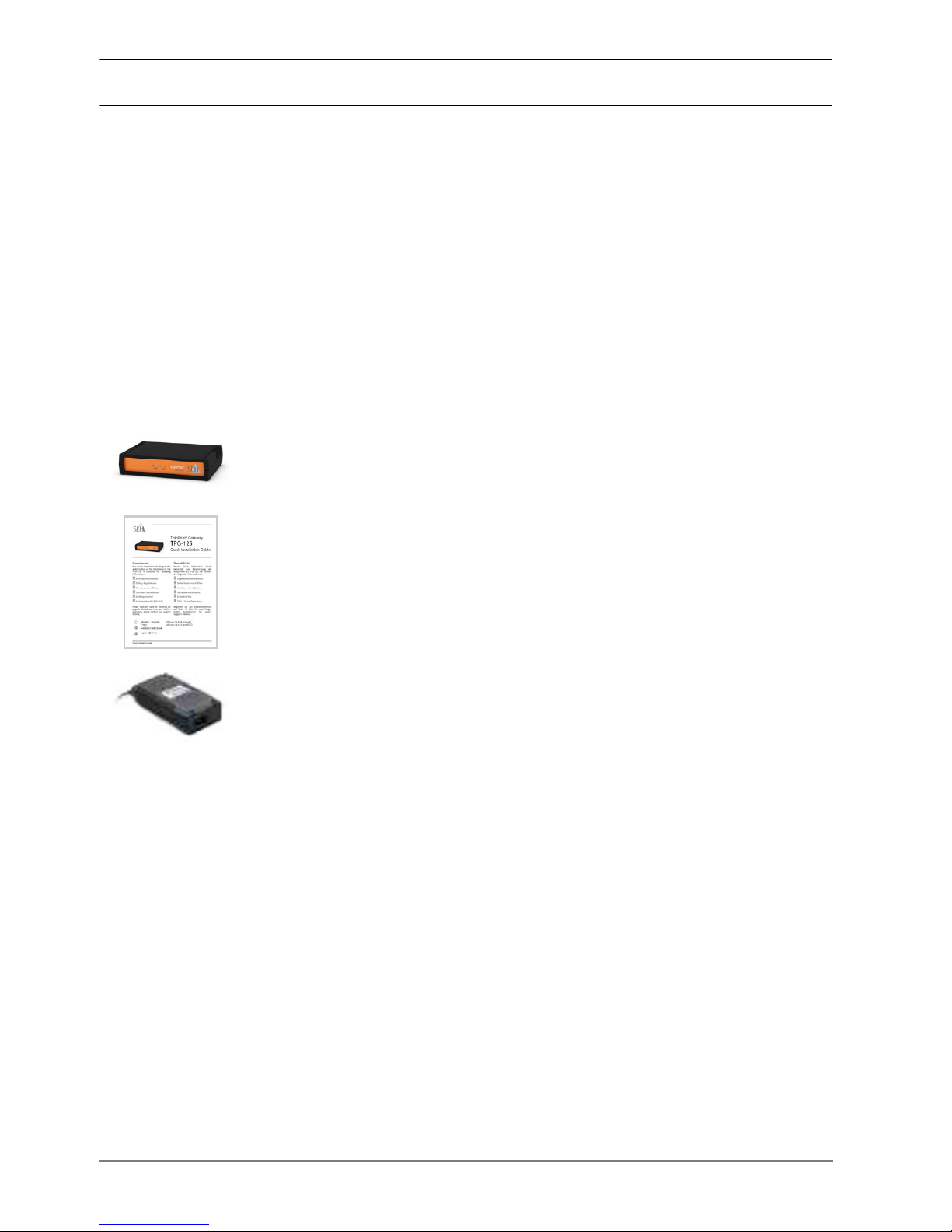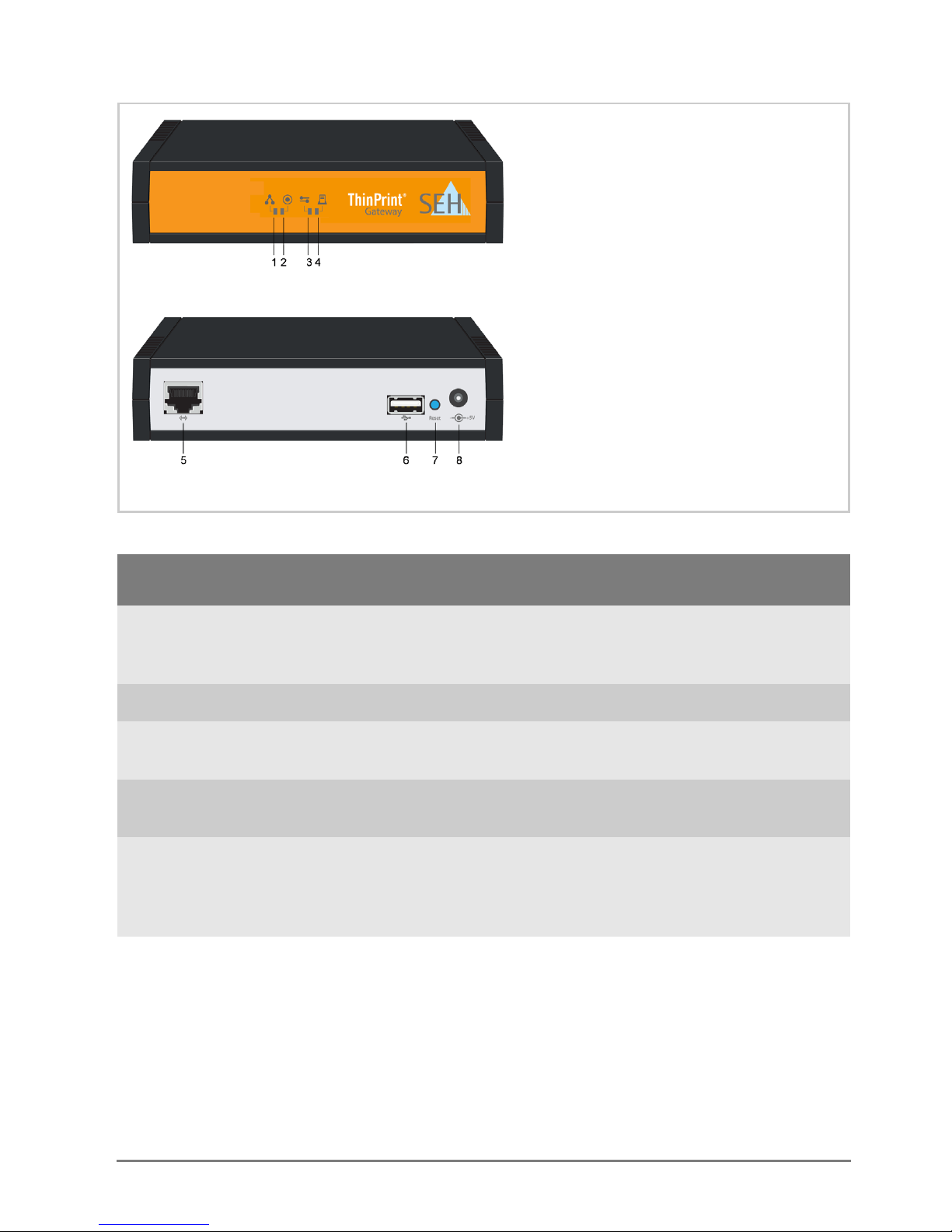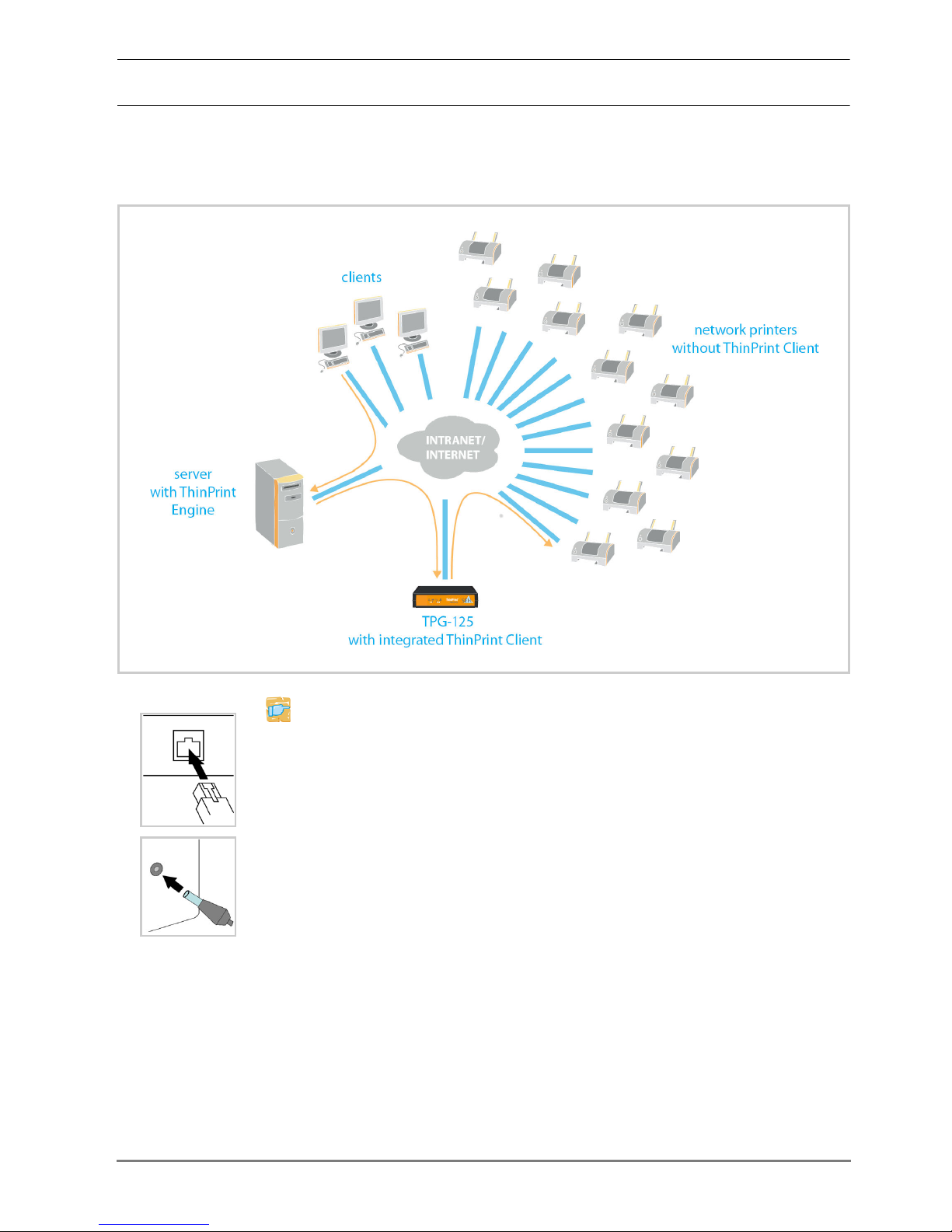6 [en] Quick Installation Guide
LED Display
The LEDs of the TPG-125 provide information about its status.
LED Action Color Description
Network status permanently
on
permanently
off
green
-
There is a connection to the network.
There is no connection to the network.
Activity flashing at
irregular
intervals
flashing
green
green
Indicates the exchange of network data packets.
The TPG is in the BIOS mode.
Server
communication
permanently
off
permanently
on
flashing
permanently
on
flashing
lighting up
once (1 s)
-
green
green
orange
orange/
green
red
The Connection Service has not been configured.
There is currently no communication with the
ThinPrint server.
The ThinPrint Connection Service has been
configured and established. There is currently no
communication with the ThinPrint server.
A:The Connection Service has not been
configured. Currently communication takes
place with the ThinPrint server.
B:The ThinPrint Connection Service has been
configured and established. Currently
communication takes place with the ThinPrint
server.
The ThinPrint Connection Service has been
configured, but not established. There is currently
no communication with the ThinPrint server.
The ThinPrint Connection Service has been
configured, but not established. Currently
communication takes place with the ThinPrint
server.
The connection to the ThinPrint server has been
denied by the TPG.