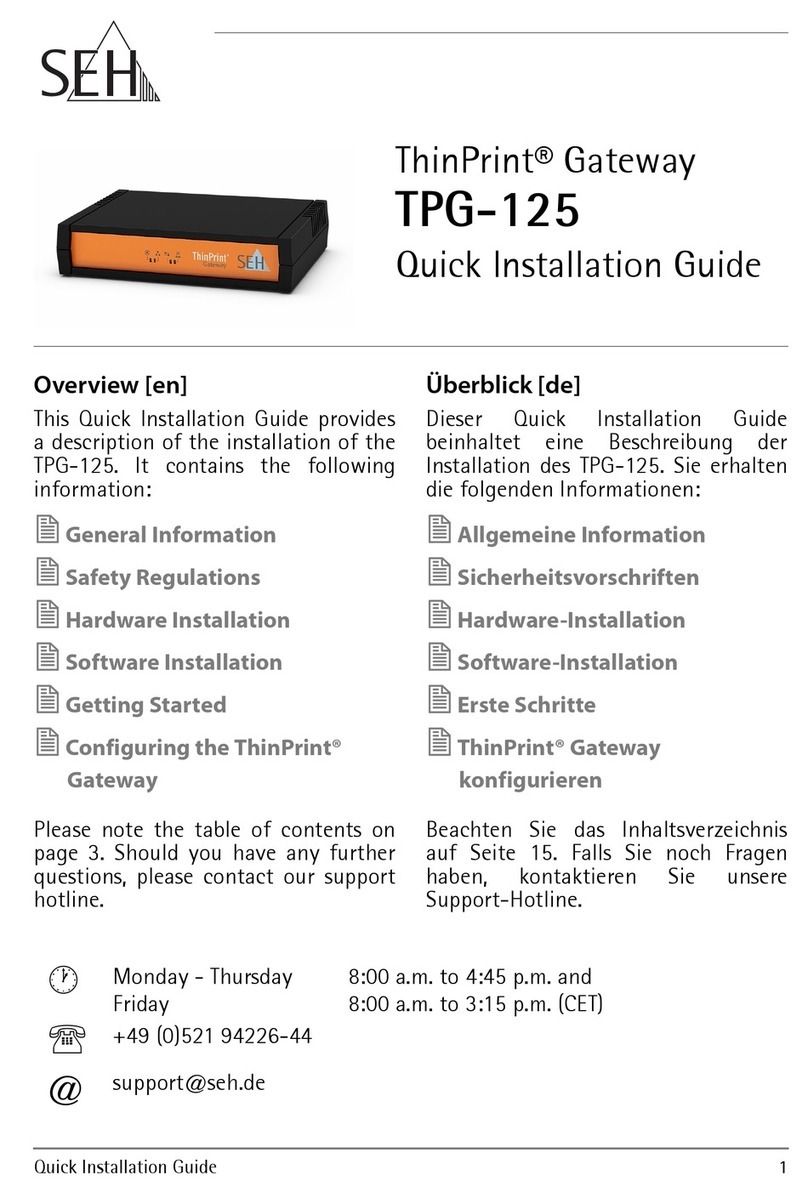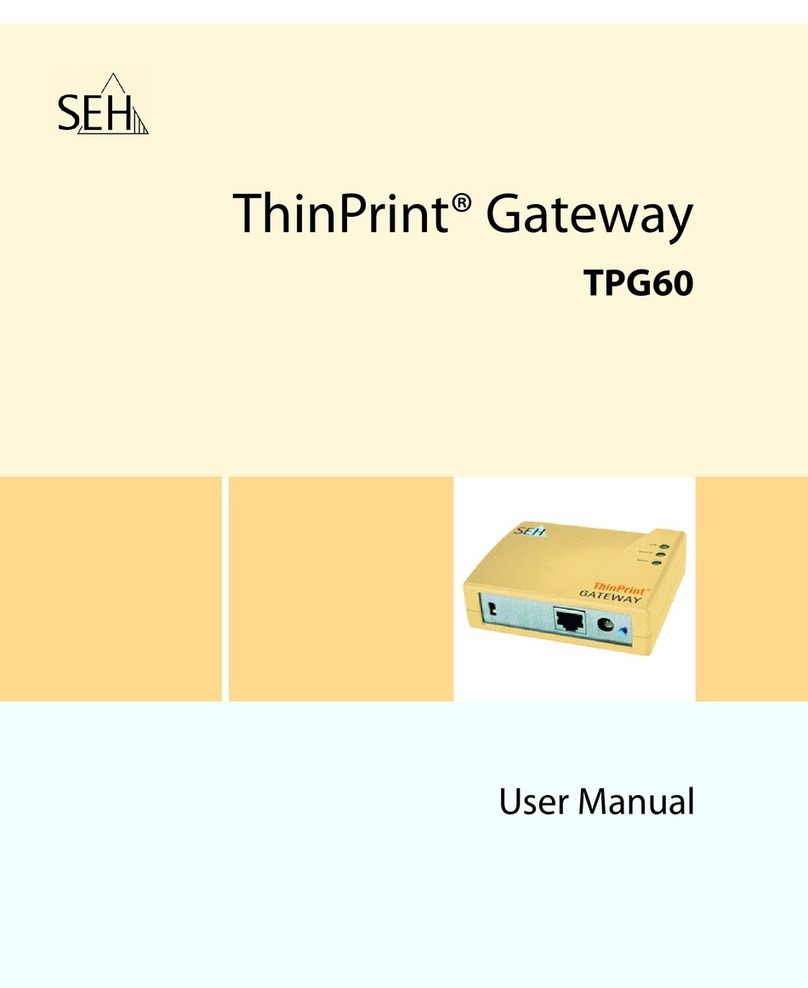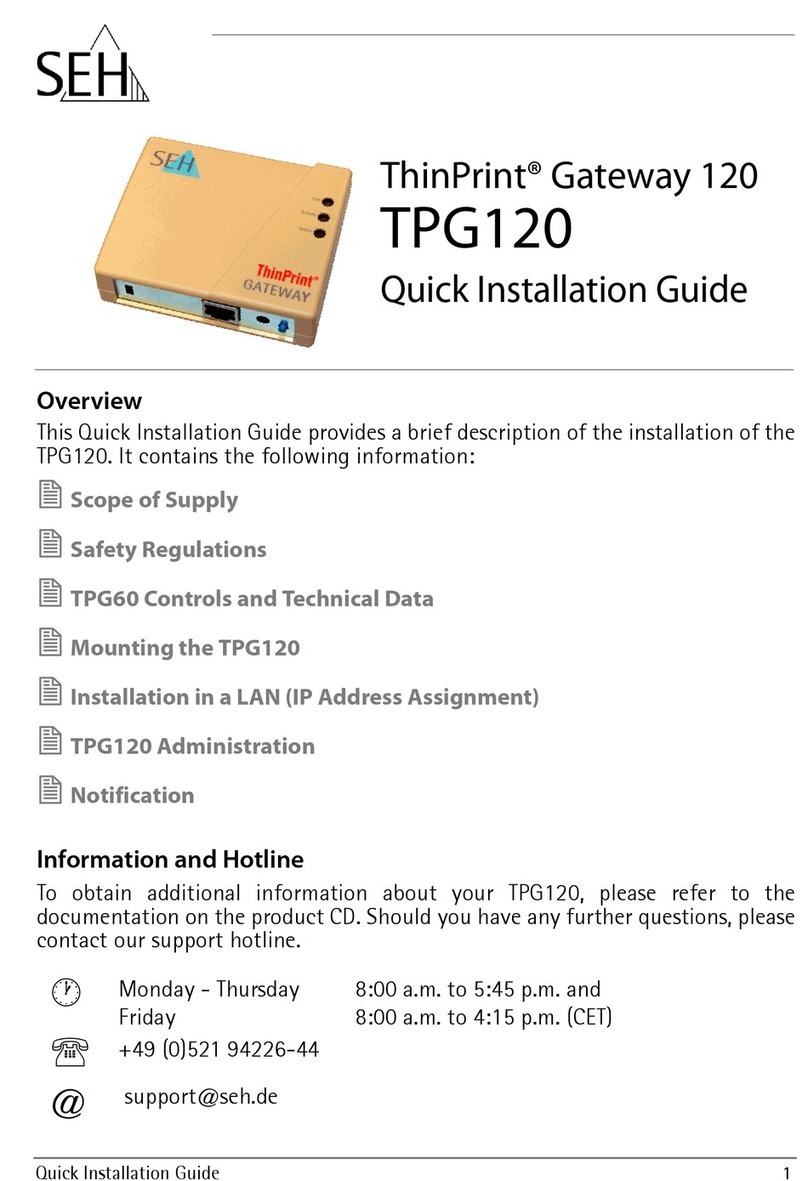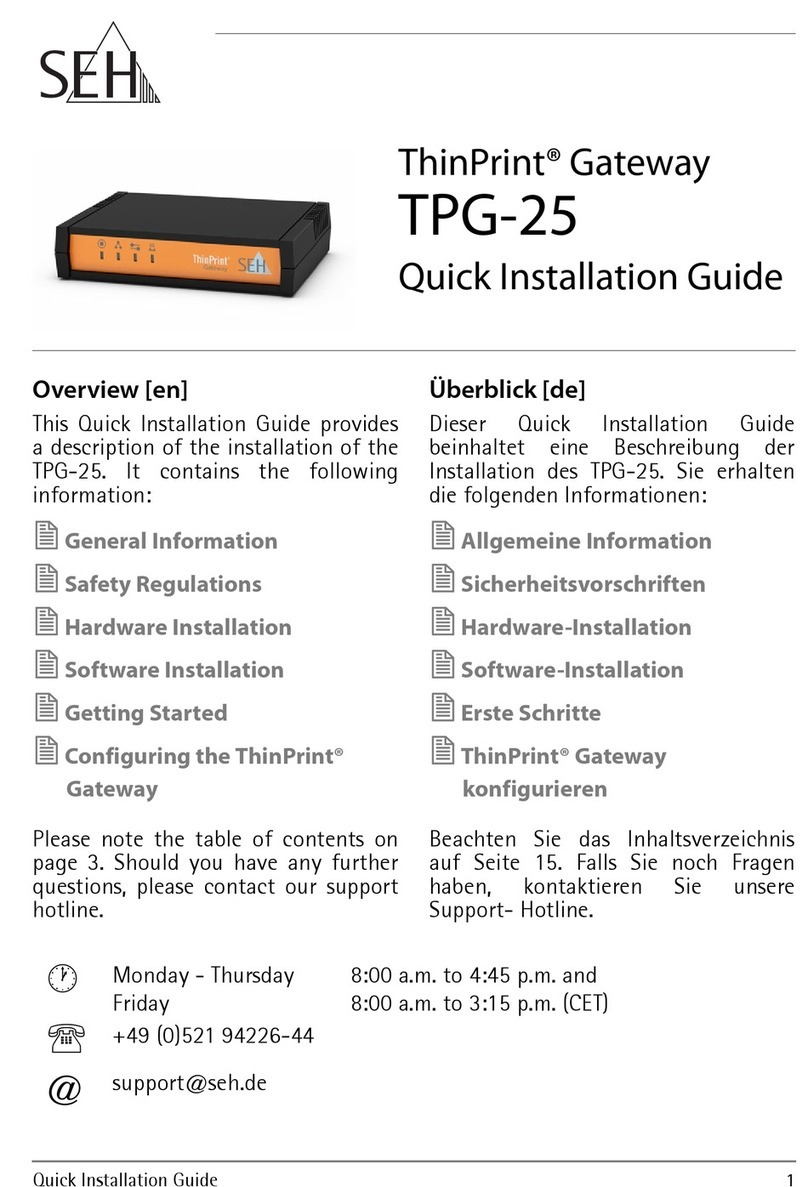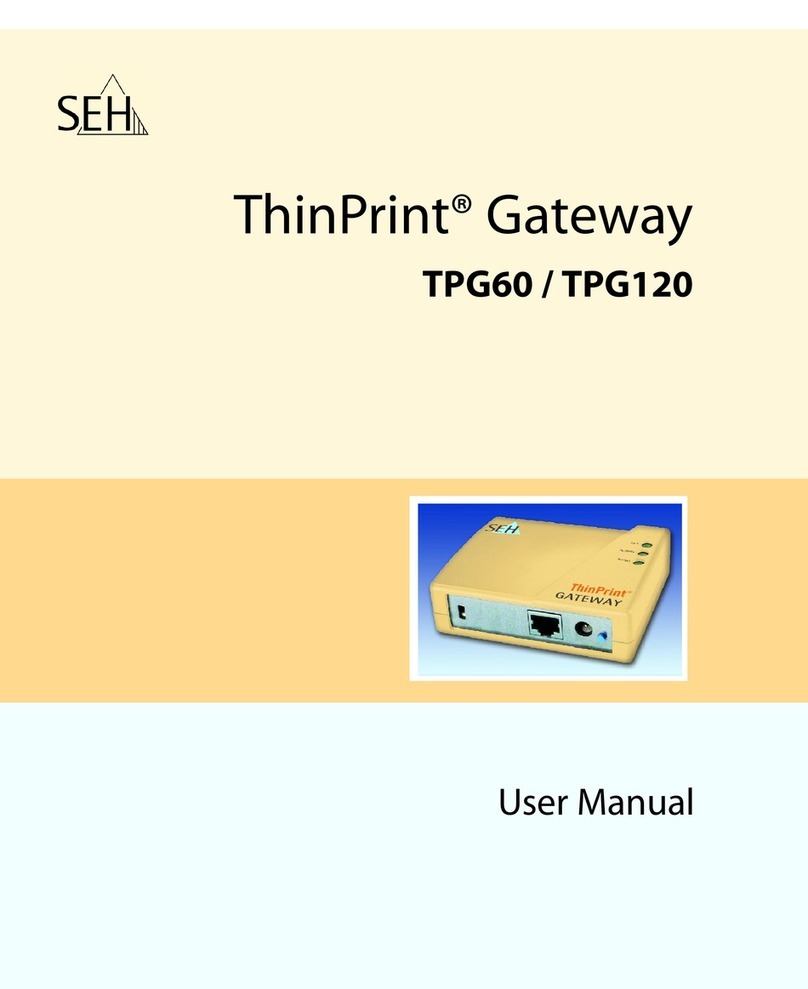TPG User Manual 3
Table of Contents
1 General Information. . . . . . . . . . . . . . . . . . . . . . . . . . . . . . . . . . . . . . 5
1.1 ThinPrint® Gateway . . . . . . . . . . . . . . . . . . . . . . . . . . . . . . . . . . . . . . . . . . . . . . . . 6
1.2 Documentation. . . . . . . . . . . . . . . . . . . . . . . . . . . . . . . . . . . . . . . . . . . . . . . . . . . . 8
1.3 Support and Service . . . . . . . . . . . . . . . . . . . . . . . . . . . . . . . . . . . . . . . . . . . . . . 10
1.4 Your Safety . . . . . . . . . . . . . . . . . . . . . . . . . . . . . . . . . . . . . . . . . . . . . . . . . . . . . . . 11
1.5 First Steps . . . . . . . . . . . . . . . . . . . . . . . . . . . . . . . . . . . . . . . . . . . . . . . . . . . . . . . . 12
1.6 Saving the IP Address in the TPG . . . . . . . . . . . . . . . . . . . . . . . . . . . . . . . . . . 13
2 Administration Methods . . . . . . . . . . . . . . . . . . . . . . . . . . . . . . . . 17
2.1 Administration via the TPG Control Center. . . . . . . . . . . . . . . . . . . . . . . . . 18
2.2 Administration via the InterCon-NetTool . . . . . . . . . . . . . . . . . . . . . . . . . . 20
2.3 Administration via Email . . . . . . . . . . . . . . . . . . . . . . . . . . . . . . . . . . . . . . . . . . 22
2.4 Administration via the Status/Reset Button of the Device . . . . . . . . . . 24
3 Network and Device Settings . . . . . . . . . . . . . . . . . . . . . . . . . . . . 25
3.1 How to Configure IPv4 Parameters . . . . . . . . . . . . . . . . . . . . . . . . . . . . . . . . 26
3.2 How to Configure IPv6 Parameters . . . . . . . . . . . . . . . . . . . . . . . . . . . . . . . . 28
3.3 How to Configure the DNS . . . . . . . . . . . . . . . . . . . . . . . . . . . . . . . . . . . . . . . . 30
3.4 How to Configure SNMP . . . . . . . . . . . . . . . . . . . . . . . . . . . . . . . . . . . . . . . . . . 31
3.5 How to Configure POP3 and SMTP . . . . . . . . . . . . . . . . . . . . . . . . . . . . . . . . 32
3.6 How to Configure Bonjour . . . . . . . . . . . . . . . . . . . . . . . . . . . . . . . . . . . . . . . . 35
3.7 How to Configure the Device Time . . . . . . . . . . . . . . . . . . . . . . . . . . . . . . . . 36
3.8 How to Determine a Description . . . . . . . . . . . . . . . . . . . . . . . . . . . . . . . . . . 37
3.9 How to Use the Notification Service . . . . . . . . . . . . . . . . . . . . . . . . . . . . . . . 38
4 ThinPrint Settings. . . . . . . . . . . . . . . . . . . . . . . . . . . . . . . . . . . . . . . 40
4.1 How to Define the ThinPrint Port . . . . . . . . . . . . . . . . . . . . . . . . . . . . . . . . . . 41
4.2 How to Define the Bandwidth . . . . . . . . . . . . . . . . . . . . . . . . . . . . . . . . . . . . . 41
4.3 How to Embed Printers . . . . . . . . . . . . . . . . . . . . . . . . . . . . . . . . . . . . . . . . . . . 42
4.4 How to Define Timeouts . . . . . . . . . . . . . . . . . . . . . . . . . . . . . . . . . . . . . . . . . . 44
4.5 How to Get Status Information on the Printer Connections . . . . . . . . . 45
4.6 How to get Printer Messages . . . . . . . . . . . . . . . . . . . . . . . . . . . . . . . . . . . . . . 47
4.7 How to Use the ThinPrint Connection Service. . . . . . . . . . . . . . . . . . . . . . 48
4.8 How Does the TPG Receive Encrypted Data? . . . . . . . . . . . . . . . . . . . . . . . 50