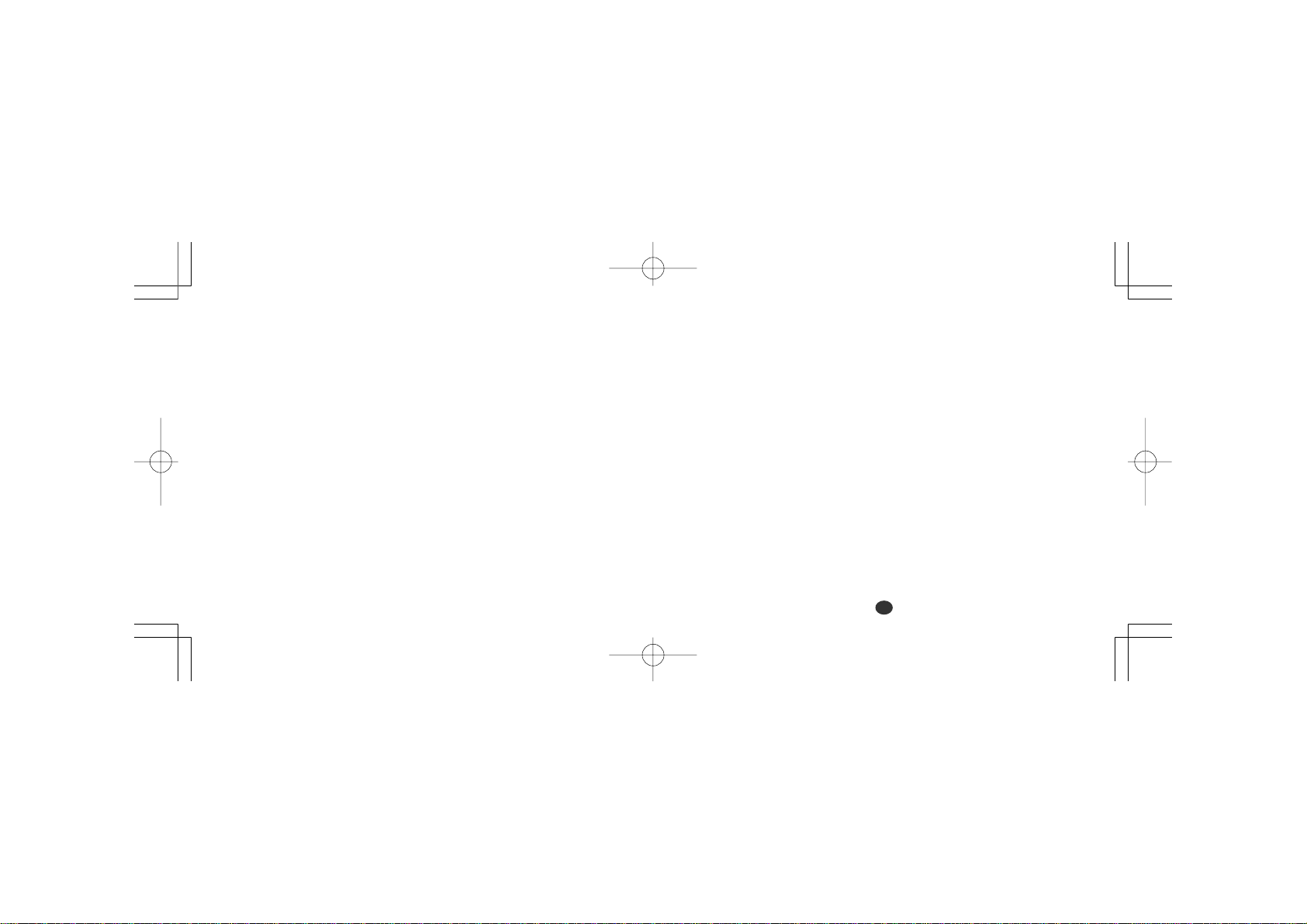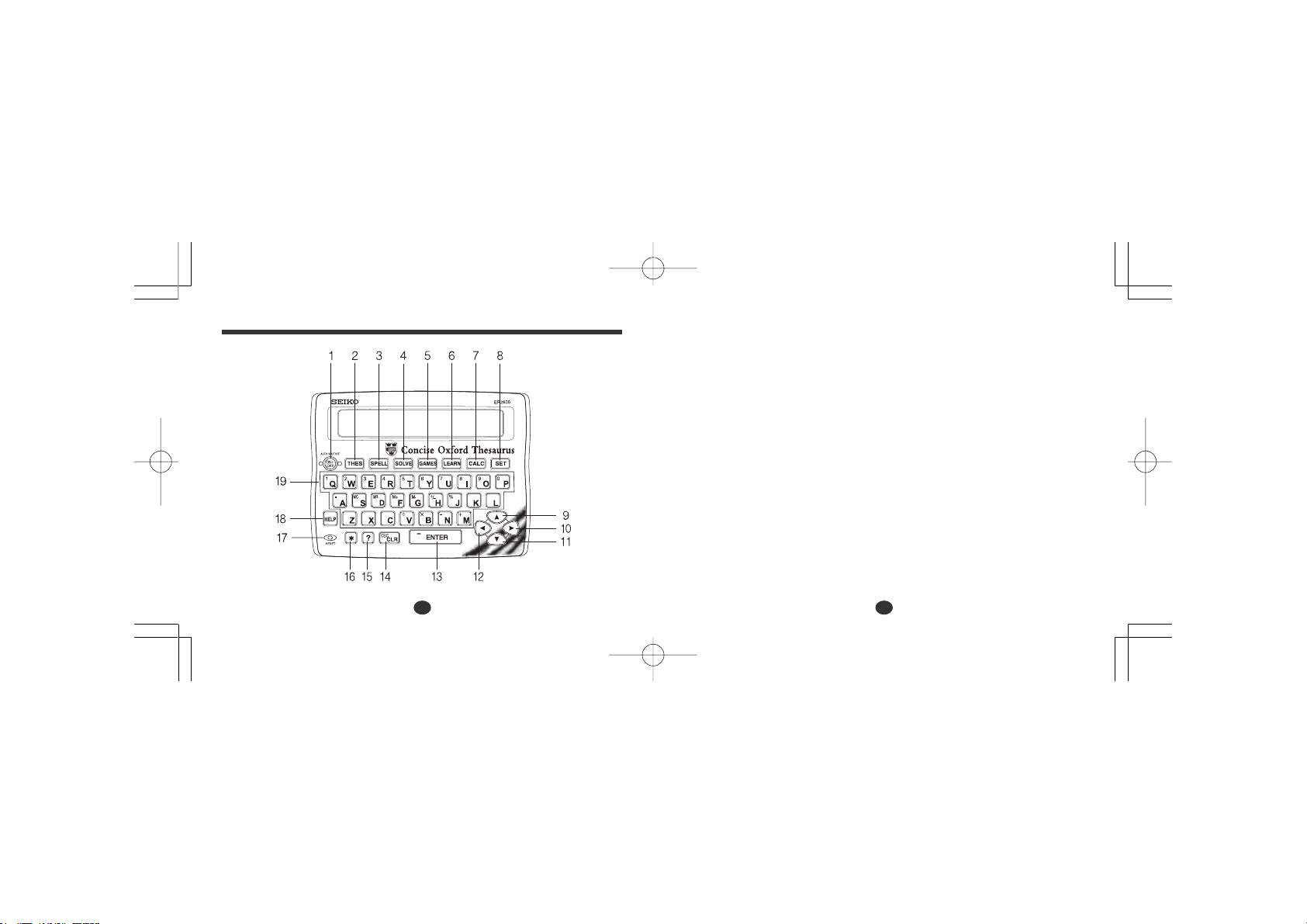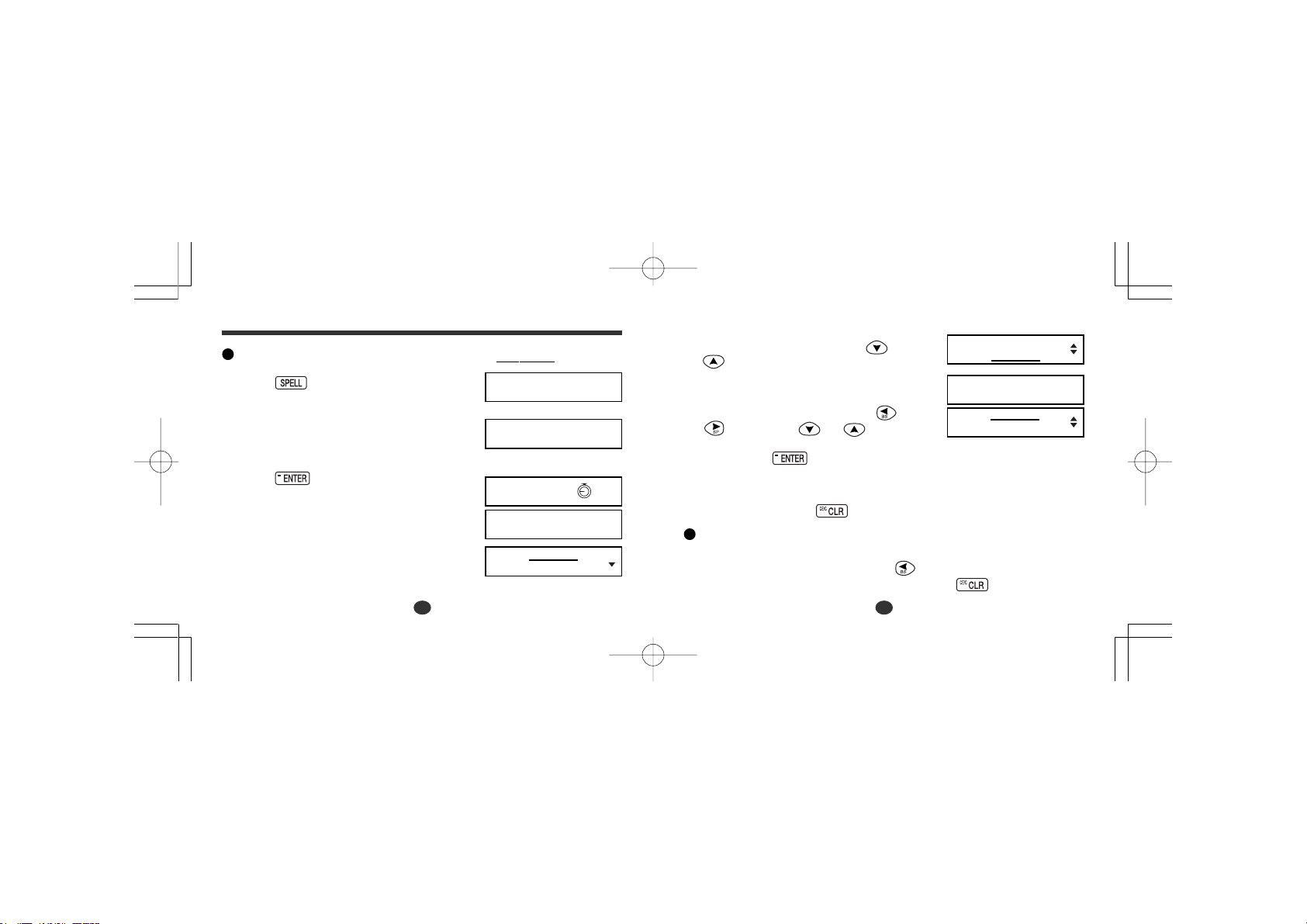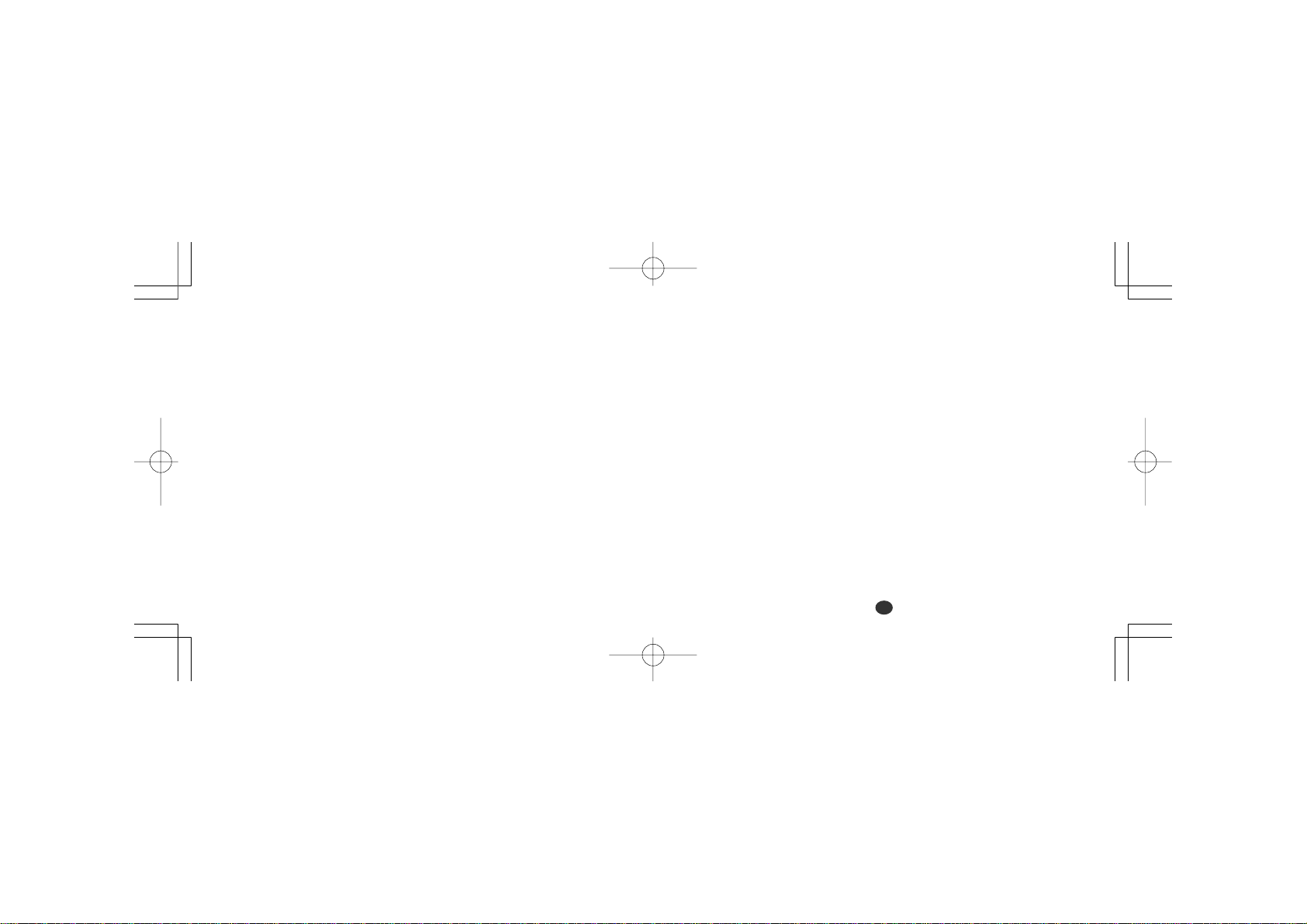
1
CONTENTS
Functions and Features ................ 2
The Keys and their Functions ....... 6
Preparation for using the Unit ....... 8
1. Installing Batteries .................. 8
Resetting ................................ 9
Changing Batteries............... 10
2. Contrast Adjustment ............. 11
3. Demo Function ..................... 12
Spellchecker................................ 14
Thesaurus ................................... 19
Solvers ........................................ 27
Selecting the solver .................. 27
Anagram Solver........................ 28
Crossword Solver ..................... 30
Games ........................................ 32
Selecting a game ..................... 32
Hangman.................................. 34
User Hangman ......................... 37
Jumble ...................................... 38
User Jumble ............................. 40
Crossword Quiz ........................ 42
Time Bomb ............................... 44
Memory .................................... 46
Hidden ...................................... 48
Easy Learn .................................. 50
Calculator .................................... 54
Converters .................................. 56
Setting function ........................... 62
Help function ............................... 68
Proper Use / Specifications......... 70
ONE YEAR LIMITED WARRANTY .......
71