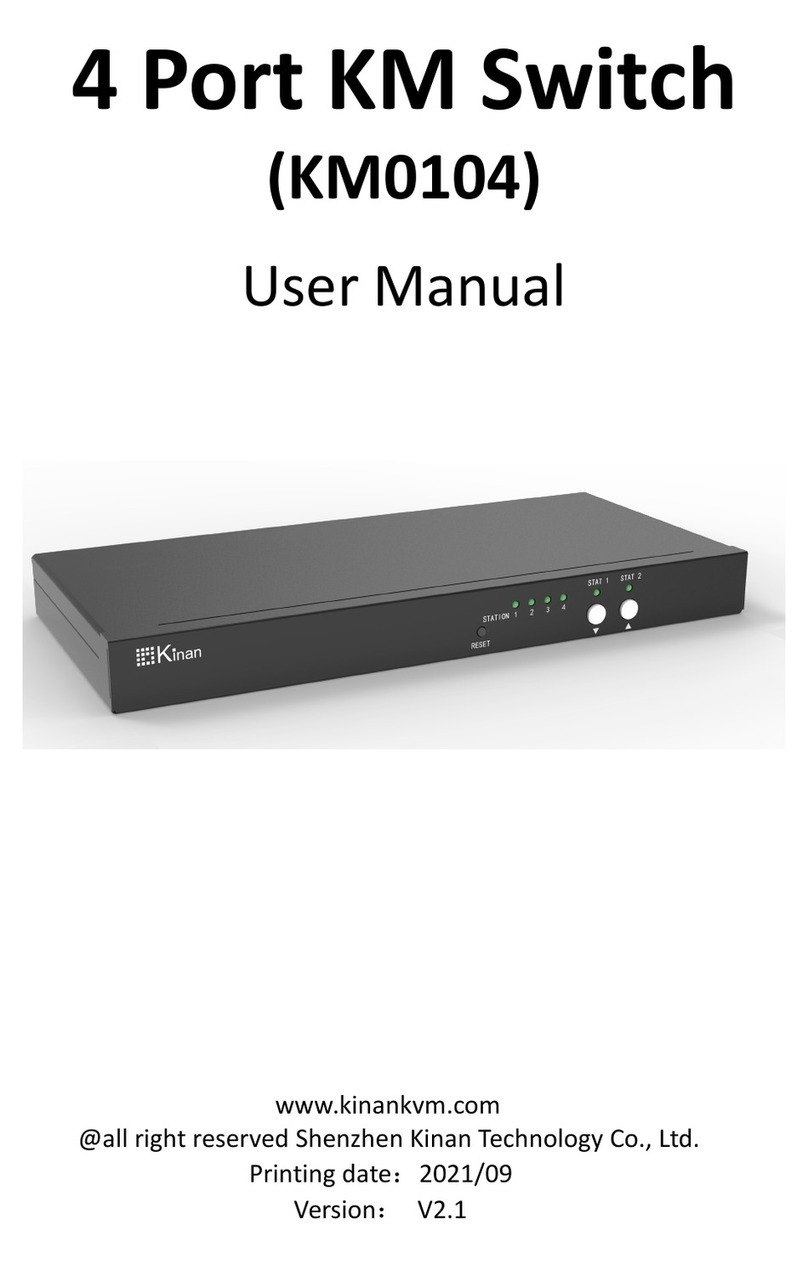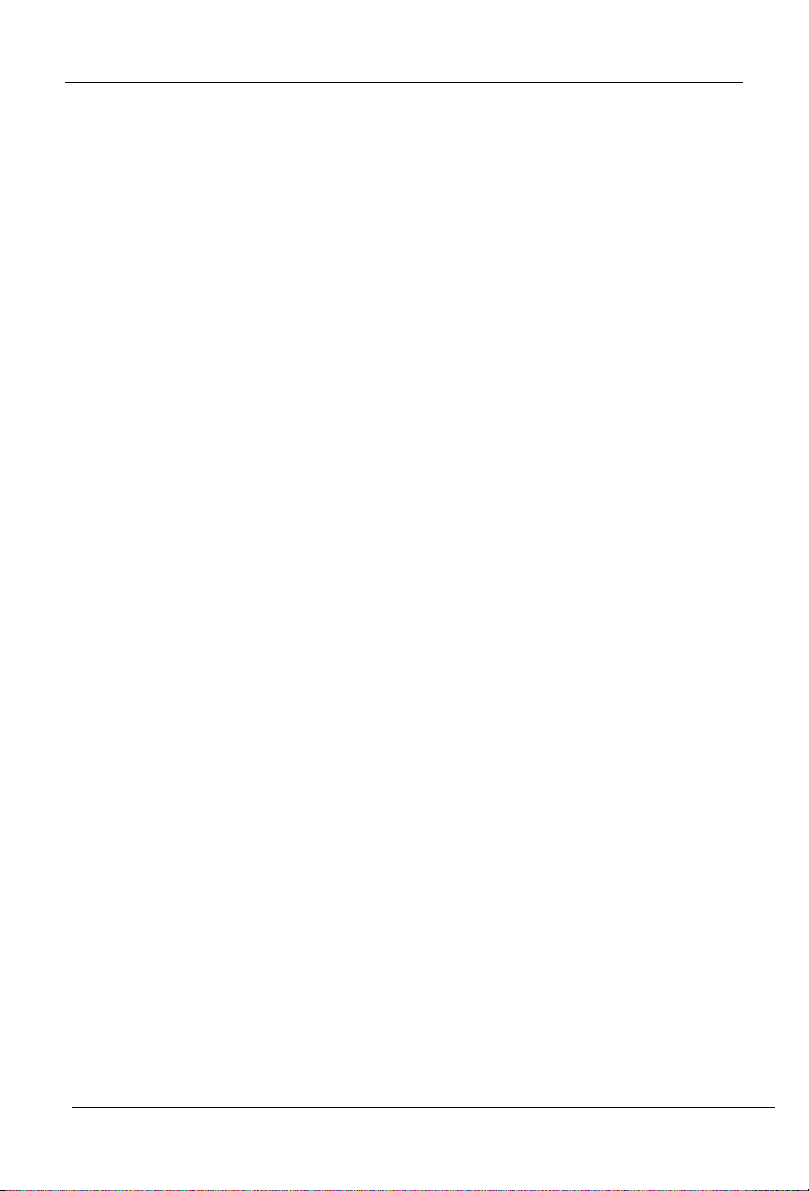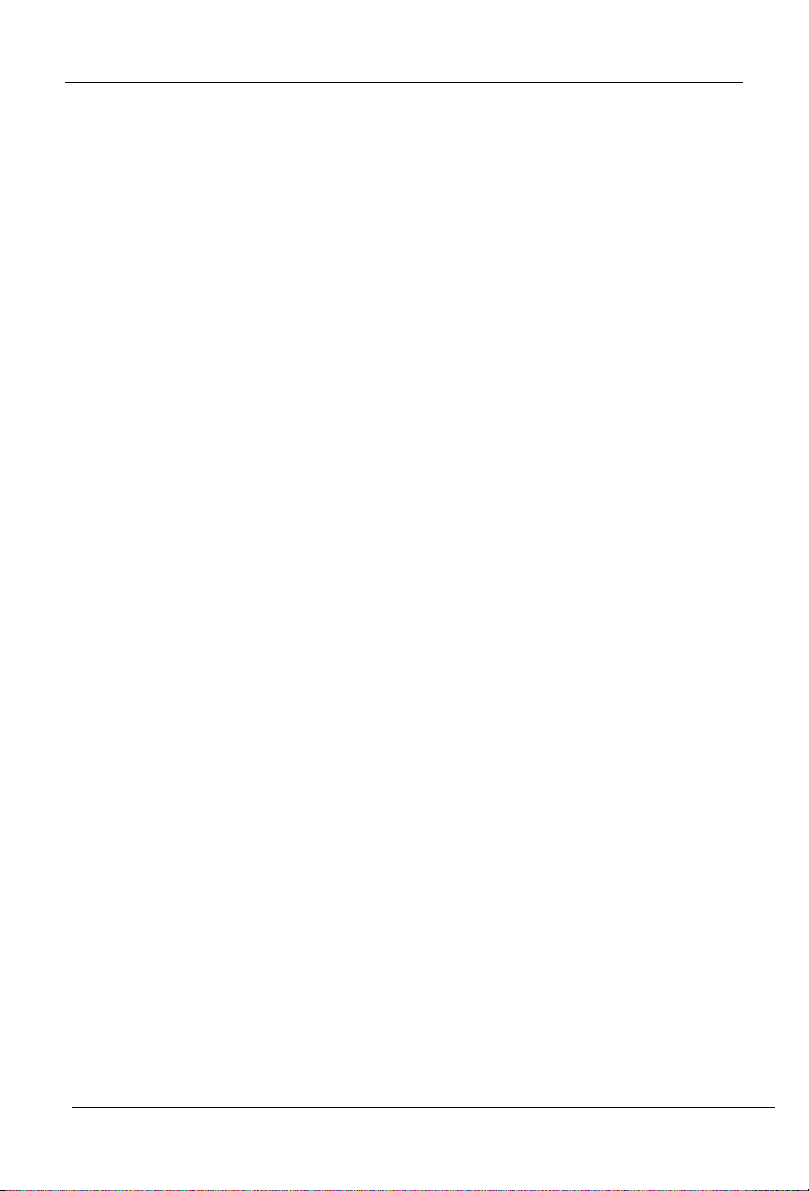
8Port/16Port/32PortUserManual
‐1‐
Contents
1.Overview........................................................................................................3
1.1BriefIntroduction...........................................................................................3
1.2Features..........................................................................................................3
1.3Appearance.....................................................................................................4
FrontView........................................................................................................4
StructureandSize.............................................................................................5
2.HardwareInstallation......................................................................................6
2.1RackMounting................................................................................................6
2.2KVMInstallationDiagram...............................................................................8
2.3KVMAdapter..................................................................................................9
3.LEDOperating..............................................................................................11
3.1Operatingthebuttons..................................................................................11
3.2Keycombinationfunction.............................................................................13
4.UIInterfaceOperating..................................................................................14
4.1UIfunctiondescription.................................................................................15
4.2UserManagement........................................................................................16
UserList..........................................................................................................16
Usergrouplist.................................................................................................18
Changepassword...........................................................................................19
4.3SystemSettings.............................................................................................20
NetworkSettings............................................................................................20
Date/Time......................................................................................................21
DeviceInformation.........................................................................................22
EncodingParameters......................................................................................23
Serial...............................................................................................................23
4.4SecurityManagement..................................................................................23
SecuritySettings.............................................................................................24
AuditLog........................................................................................................25
4.5SystemMaintenance....................................................................................25
Backup&Restore............................................................................................25
Pinghost.........................................................................................................26
DeviceManagement......................................................................................26
5.RemoteControl............................................................................................27
5.1Configurethetargetserver...........................................................................27
5.2RemoteWEBinterfacesettings....................................................................29
5.3Login............................................................................................................32
6.IPMenuOption............................................................................................40
6.1Usermanagement........................................................................................40
UserList..........................................................................................................40