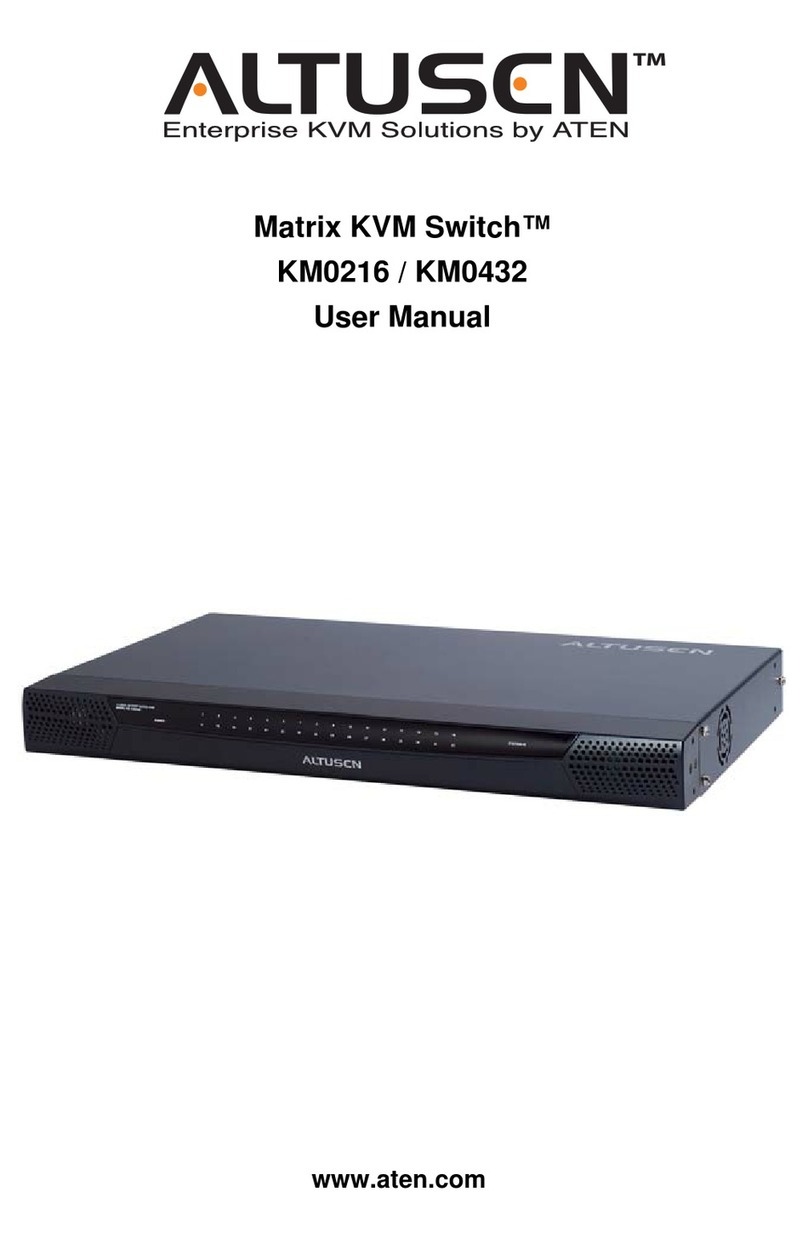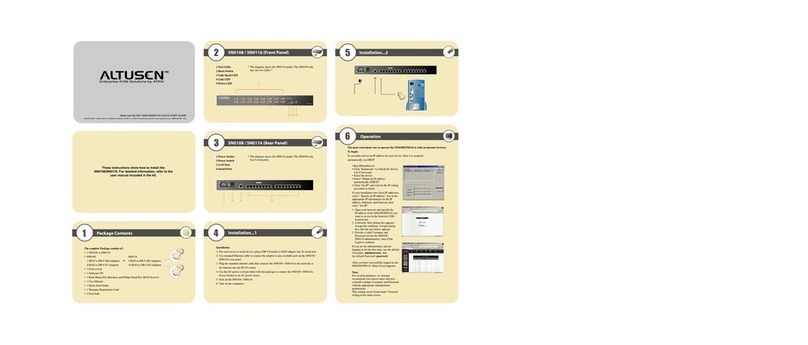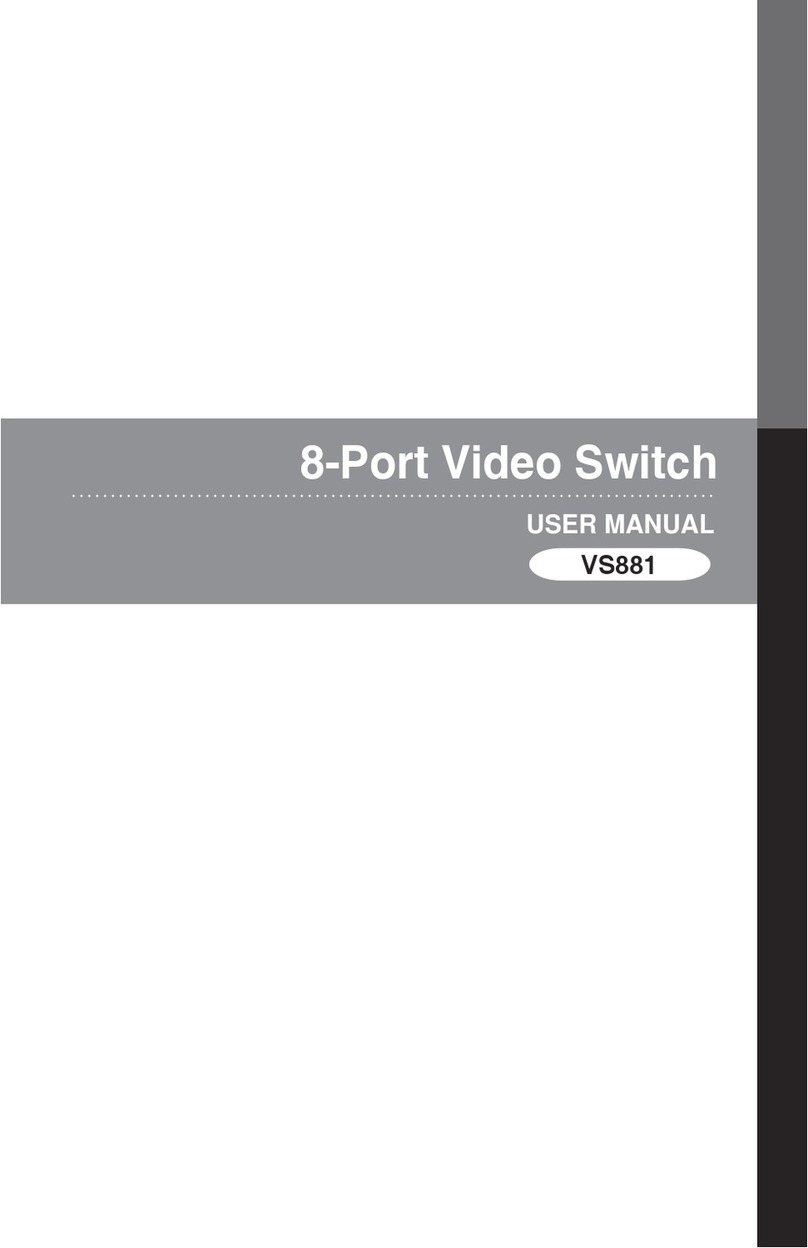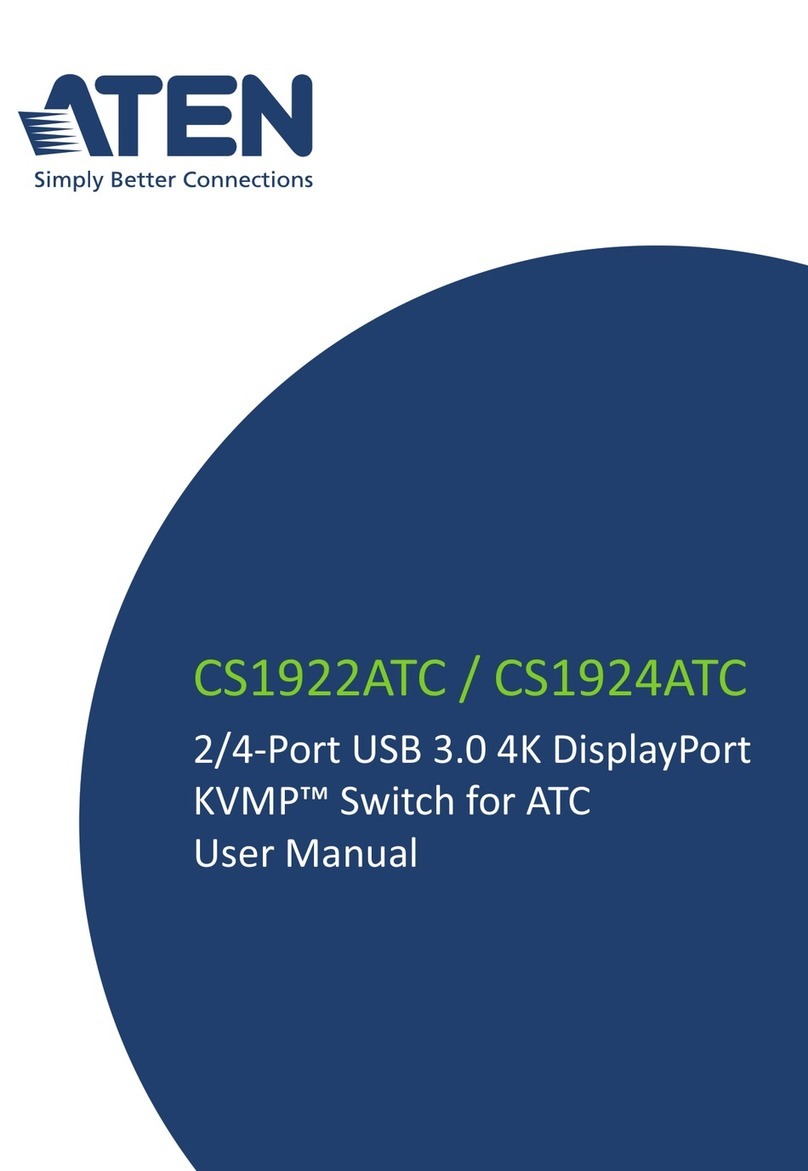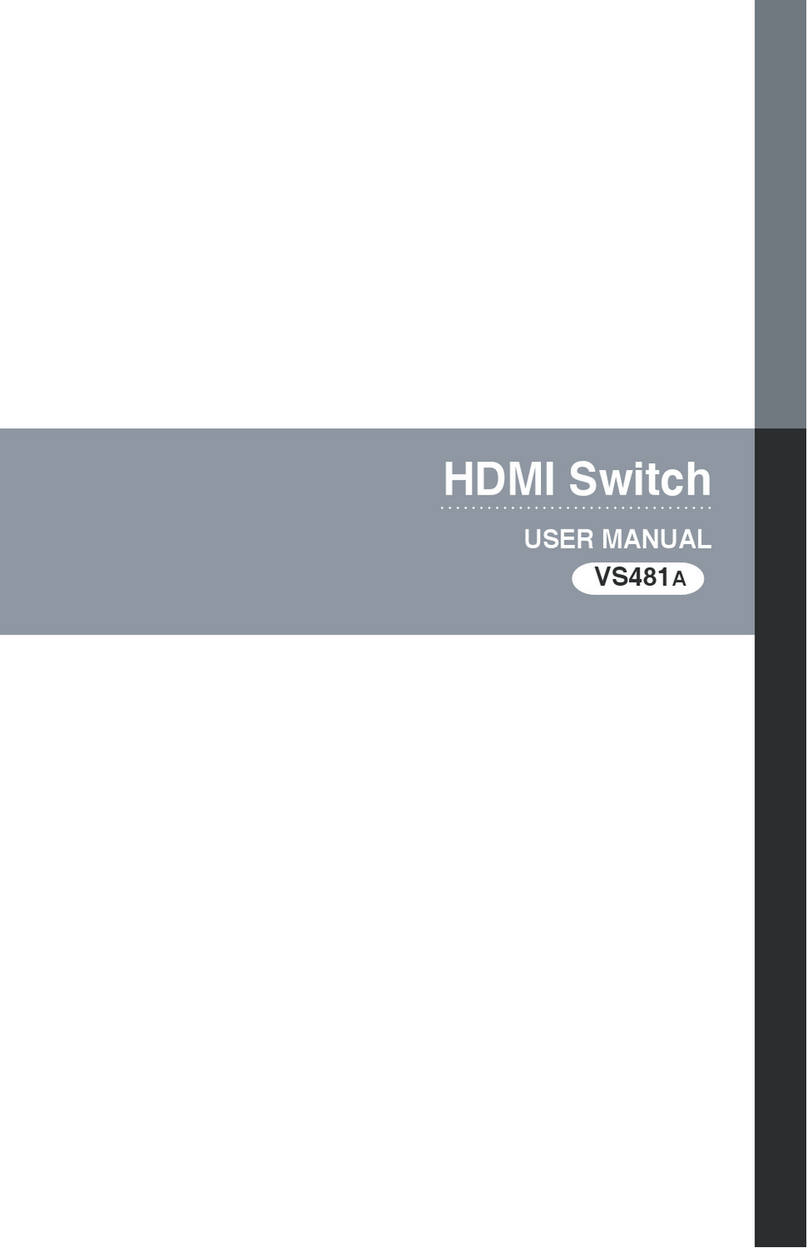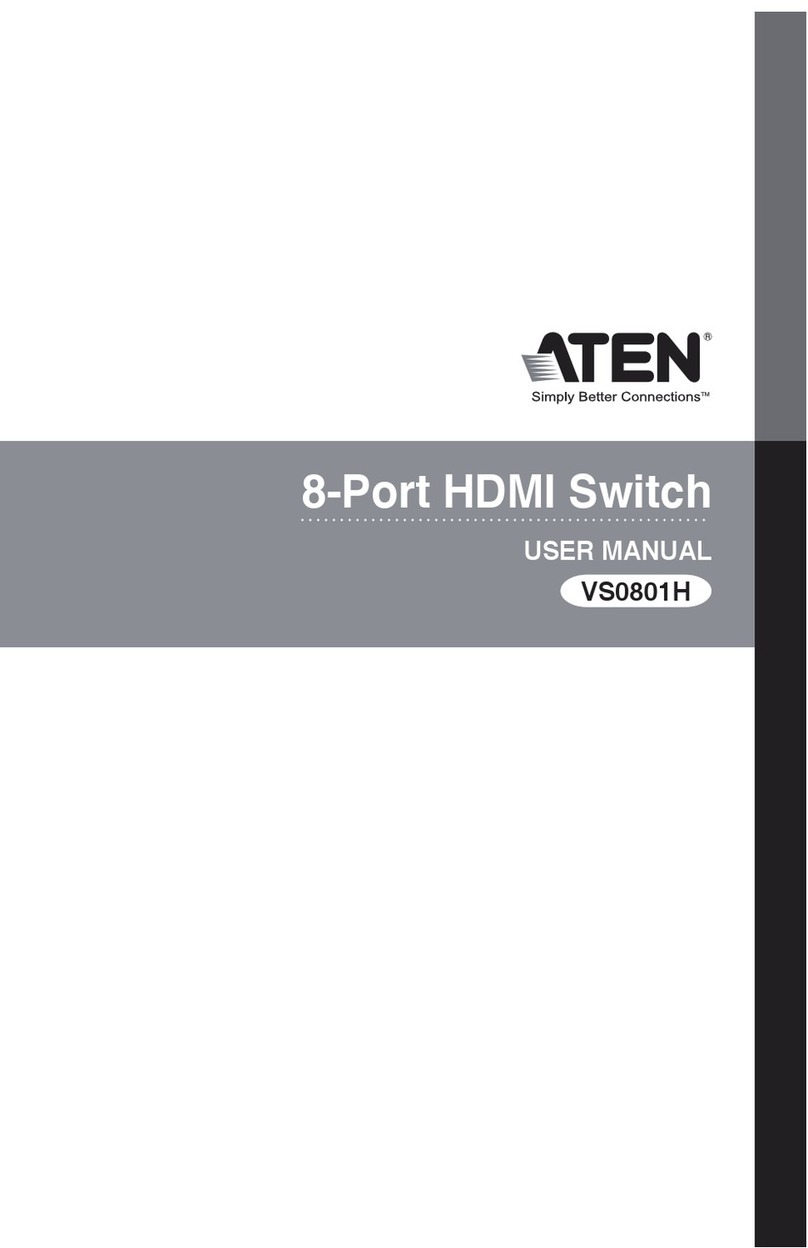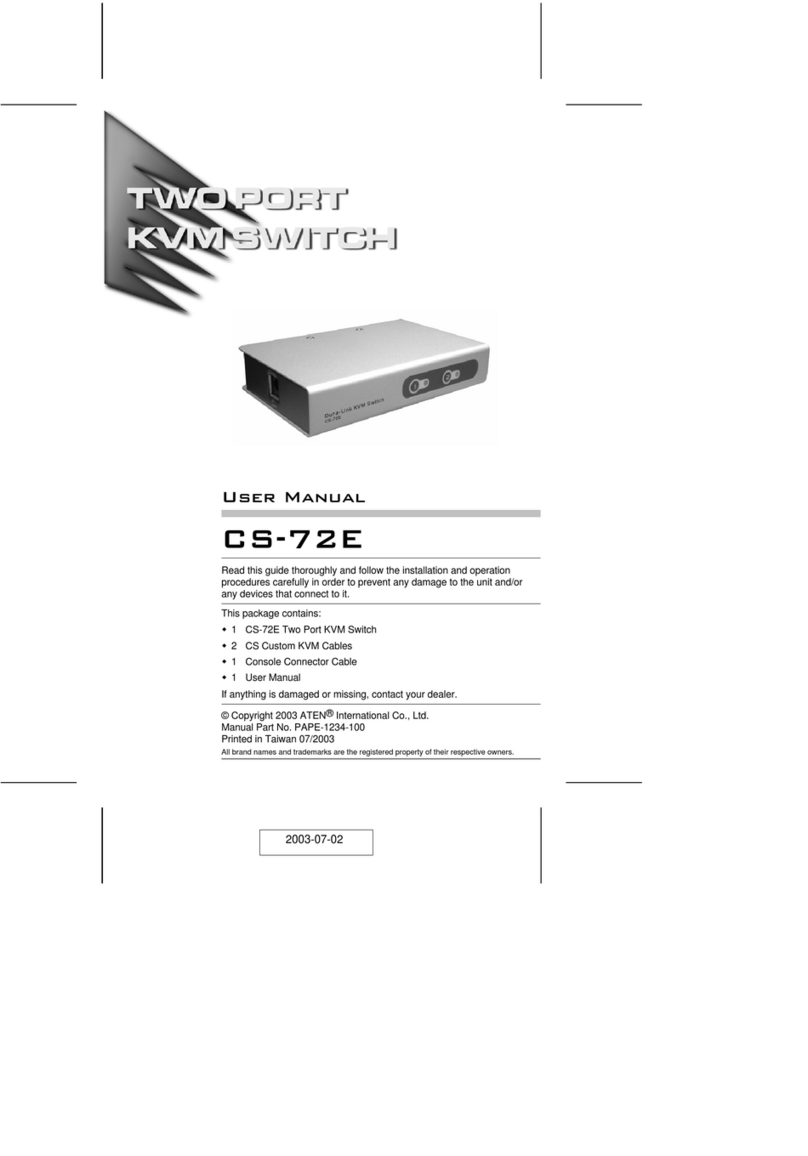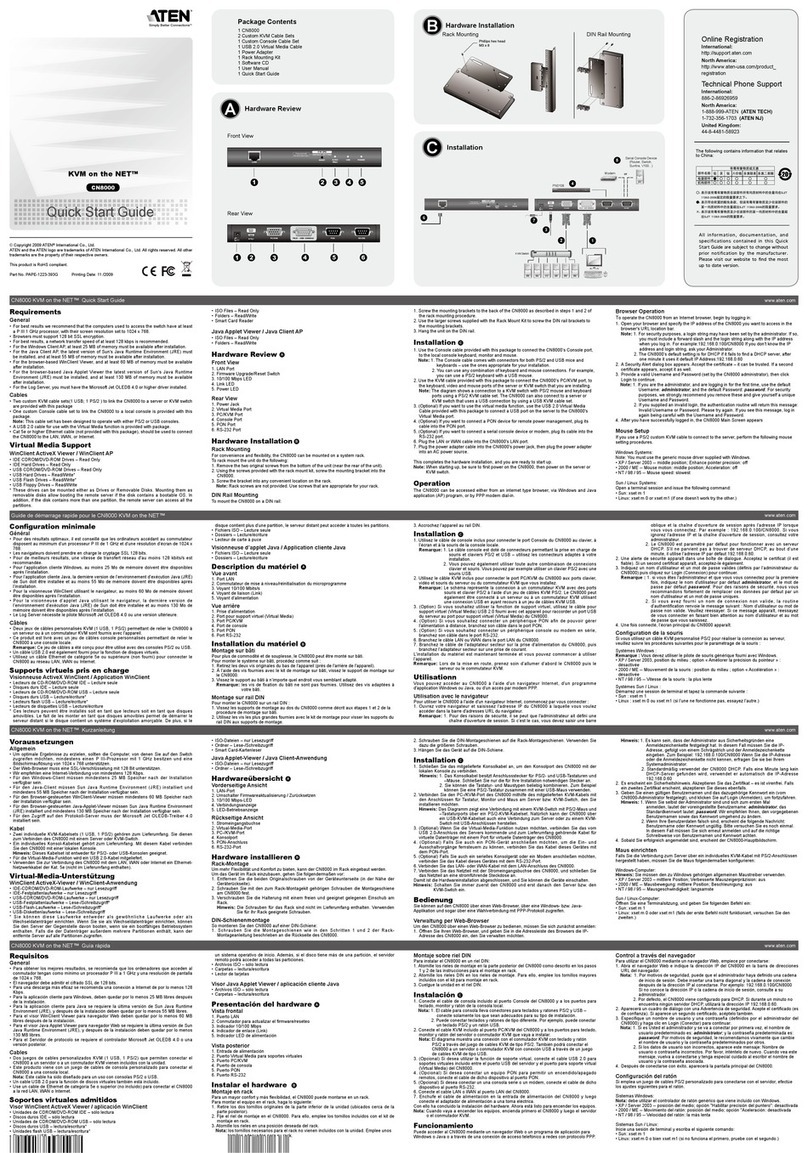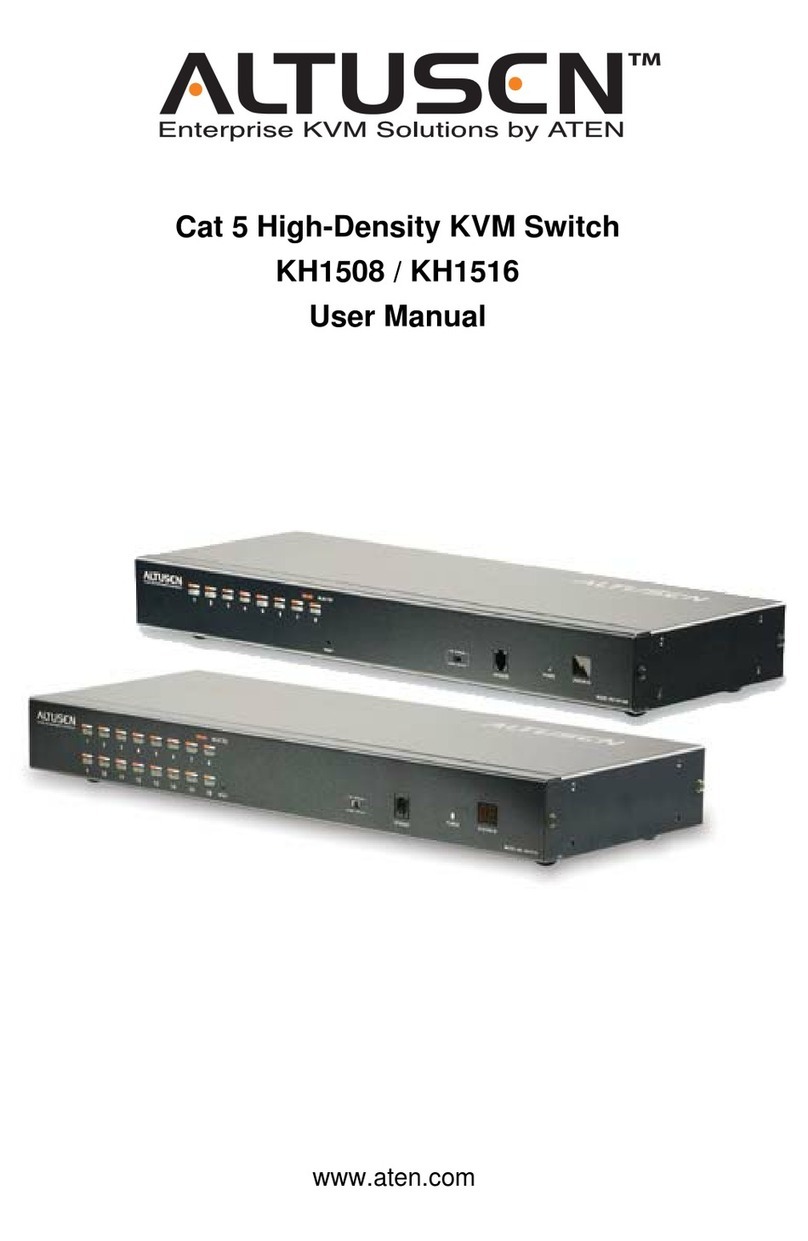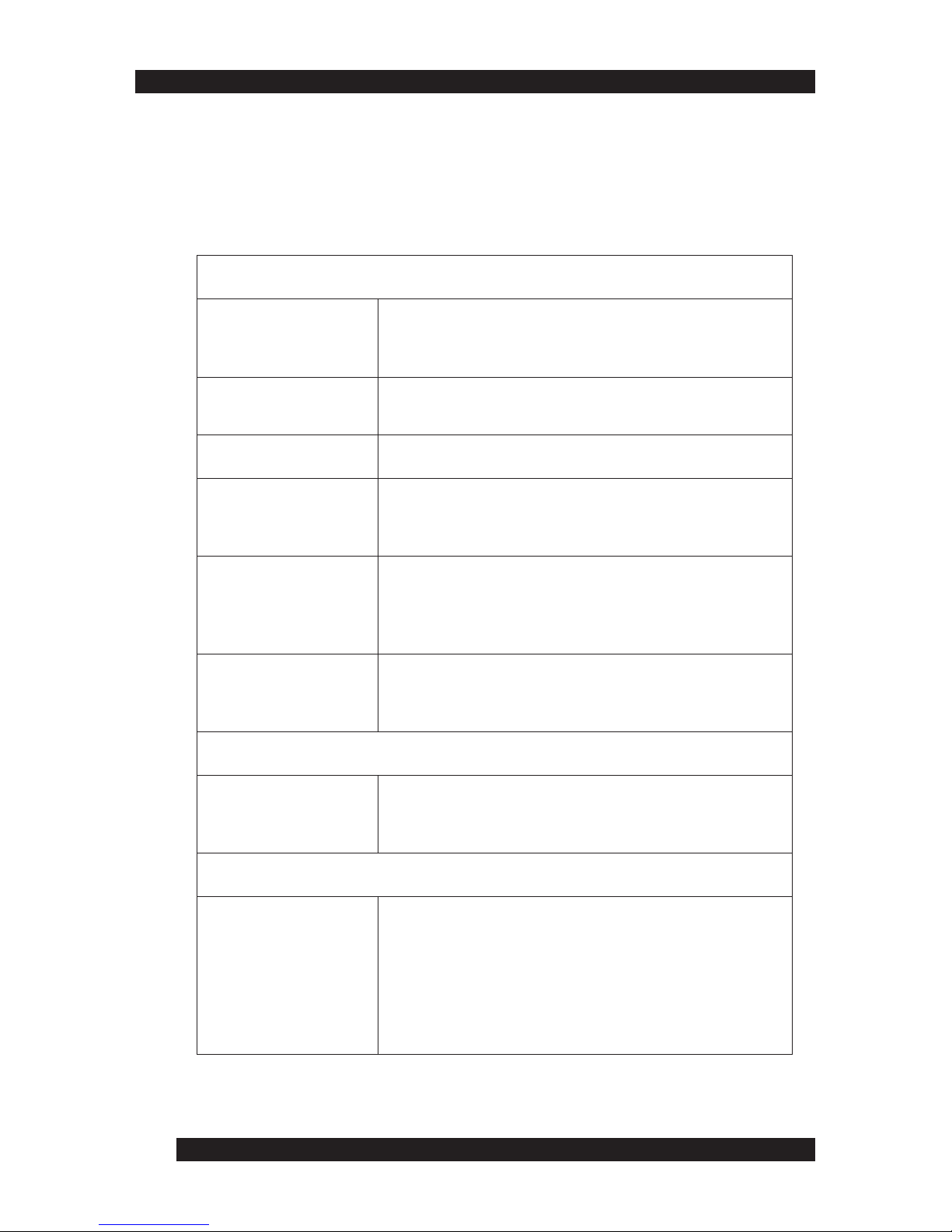4
About this Manual .............................................................
How this manual is organized .....................................................................
Document conventions ................................................................................
Special message conventions .....................................................................
Additional help ..............................................................................................
Altusen website ............................................................................................
Altusen authorized reseller ..........................................................................
Chapter 1
Introduction ........................................................................
Features..........................................................................................................
Benefits ..........................................................................................................
Package contents ..........................................................................................
Hardware requirements ................................................................................
Computers.................................................................................................
Cables.........................................................................................................
KL0116 front view ......................................................................................
KL0116 rear view..........................................................................................
Chapter 2
Installation ..........................................................................
Single station installation.............................................................................
Daisy chaining................................................................................................
Hot plugging...................................................................................................
Switching station positions.....................................................................
Hot plugging CPU ports..........................................................................
Hot plugging console ports....................................................................
Powering off and restarting..........................................................................
Port ID numbering..........................................................................................
10
11
11
12
12
12
13
15
04
05
05
06
06
06
04
09
16
Chapter 3
HotKey Operation ..............................................................
HotKey port control..................................................................................
Activating HotKey mode...........................................................................
Selecting the active port.............................................................................
16
16
18
18
18
18
18
19
Table of Contents
20
20
20
21