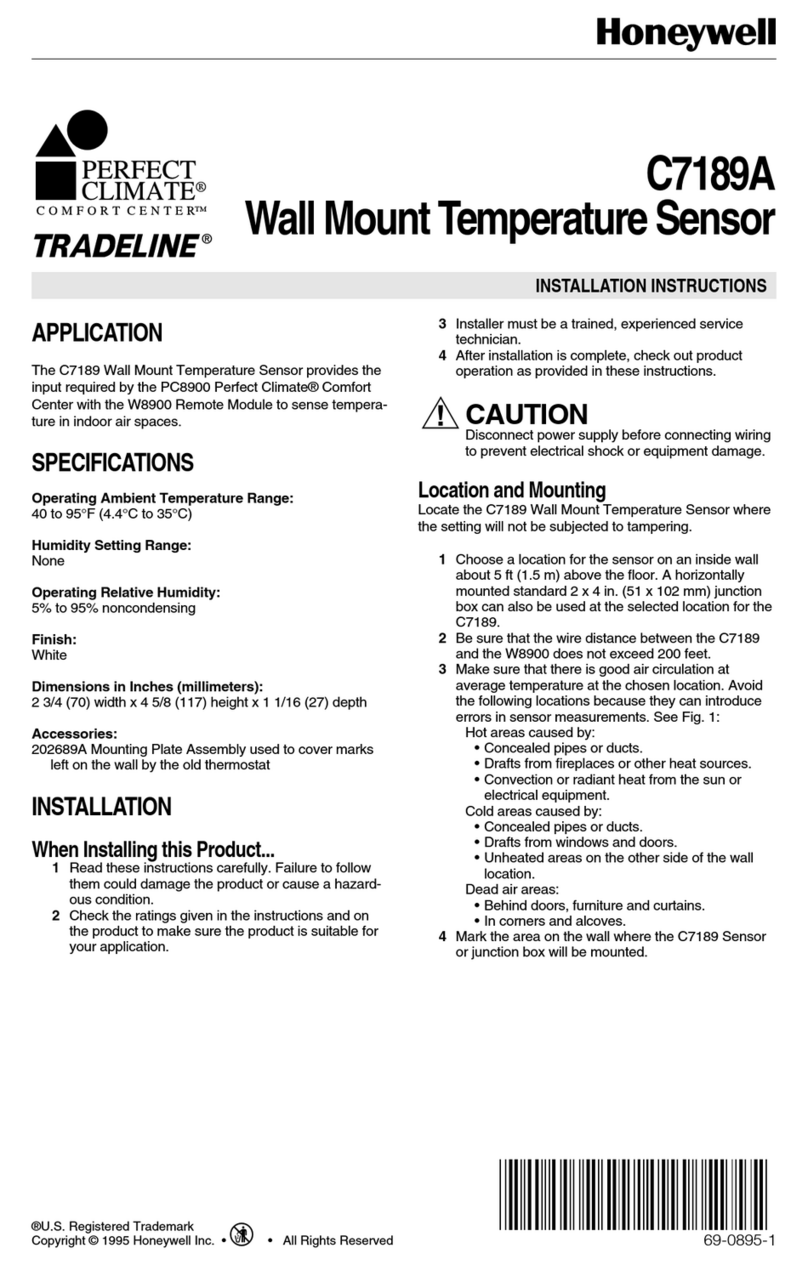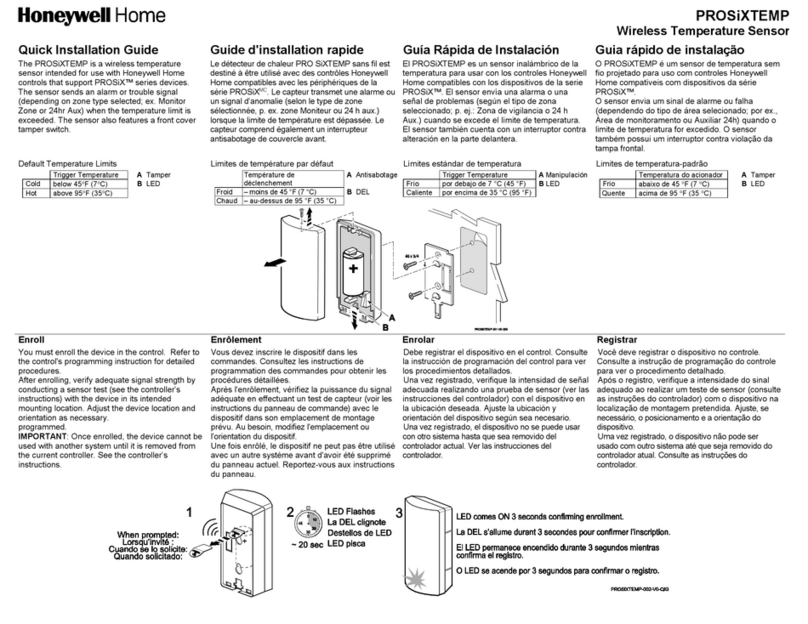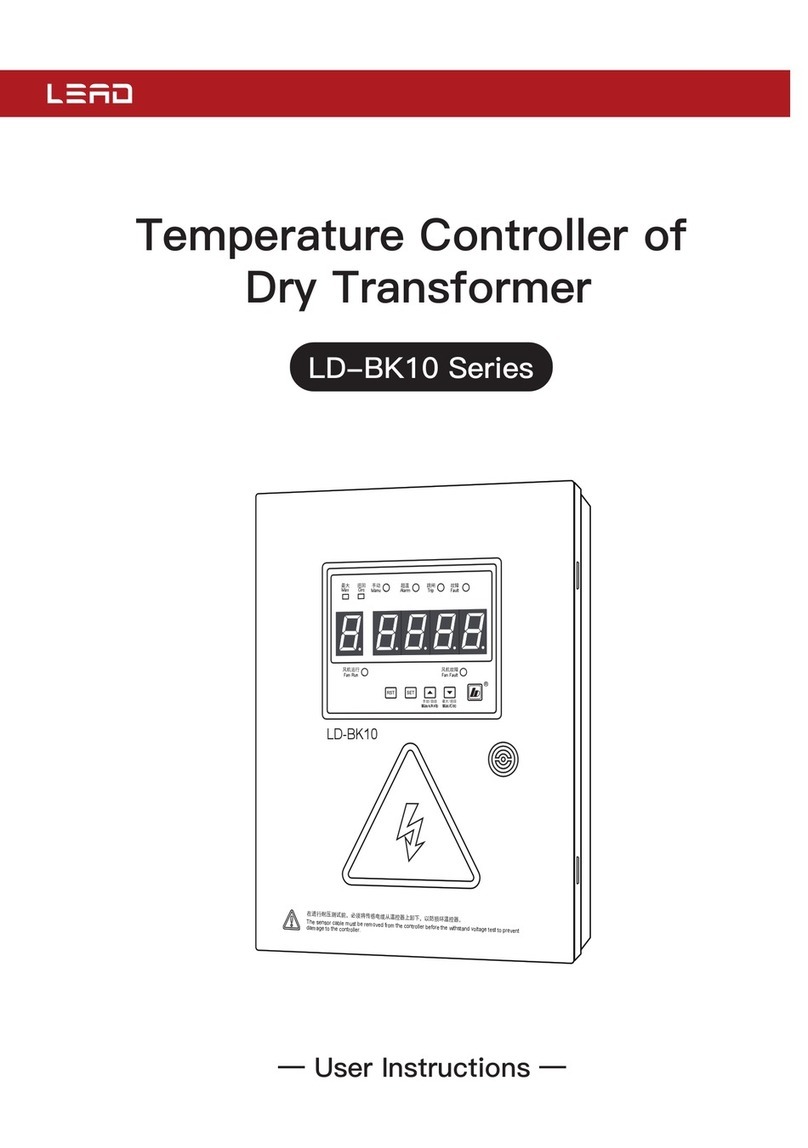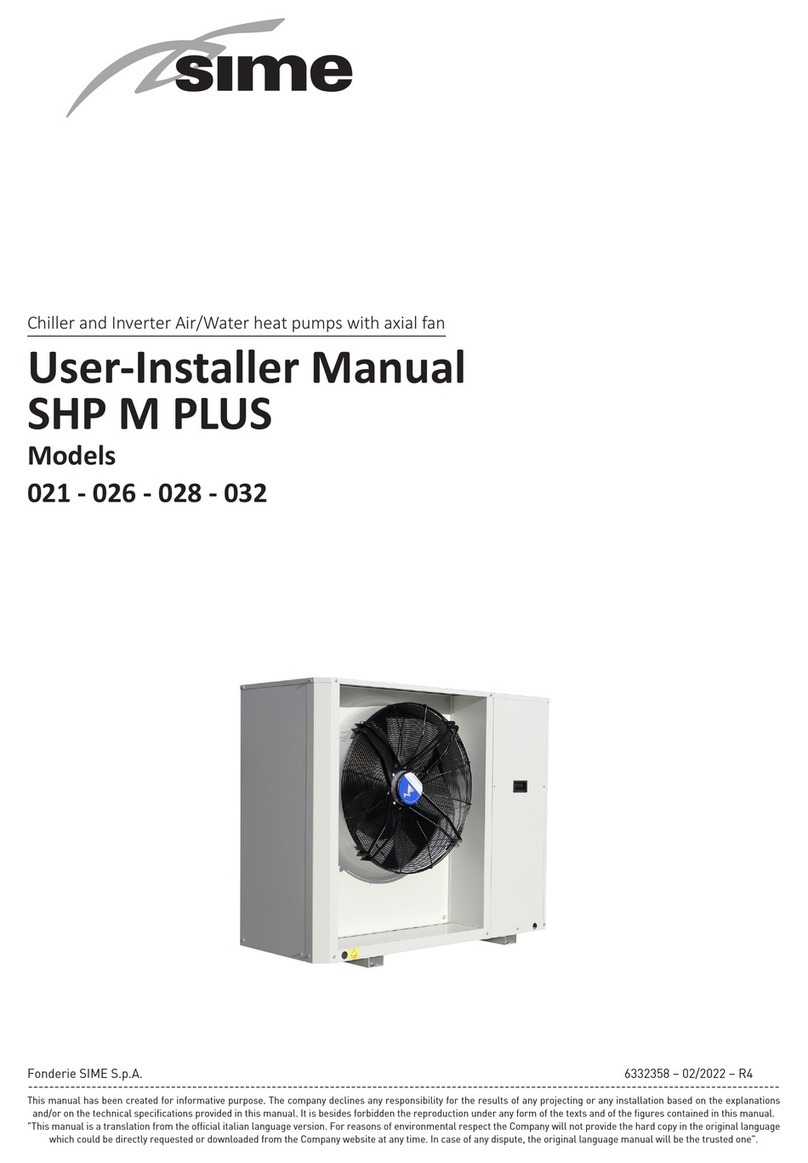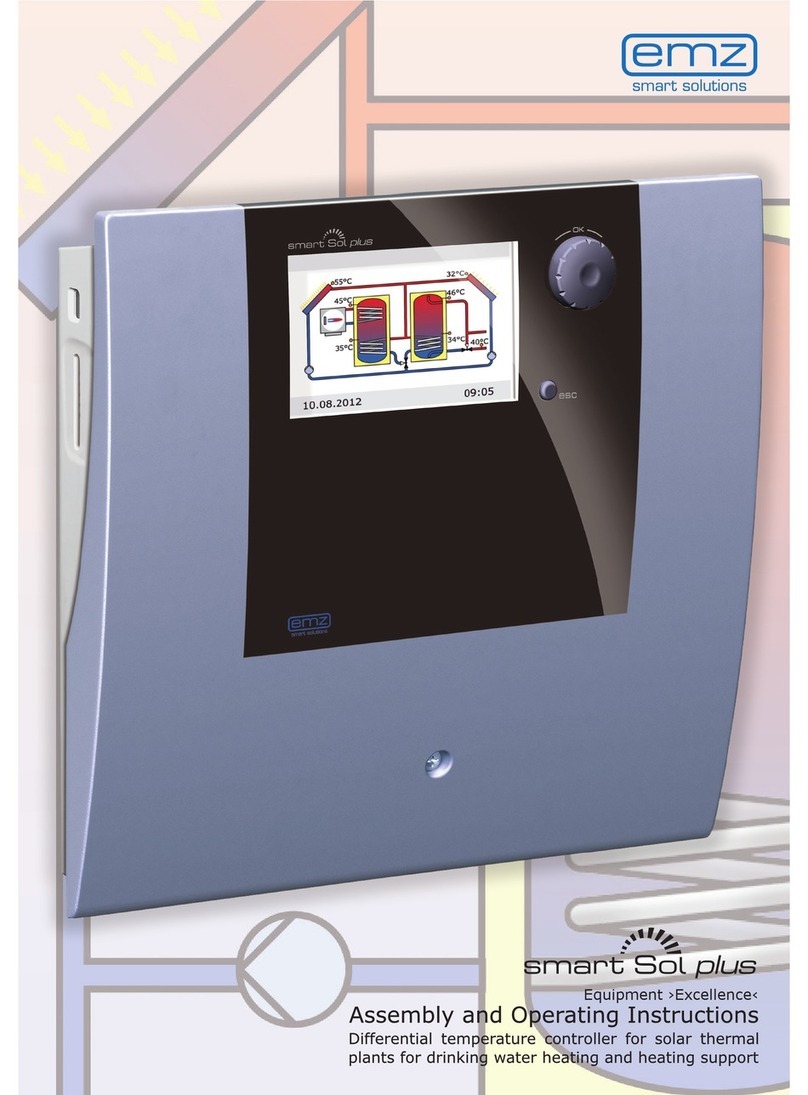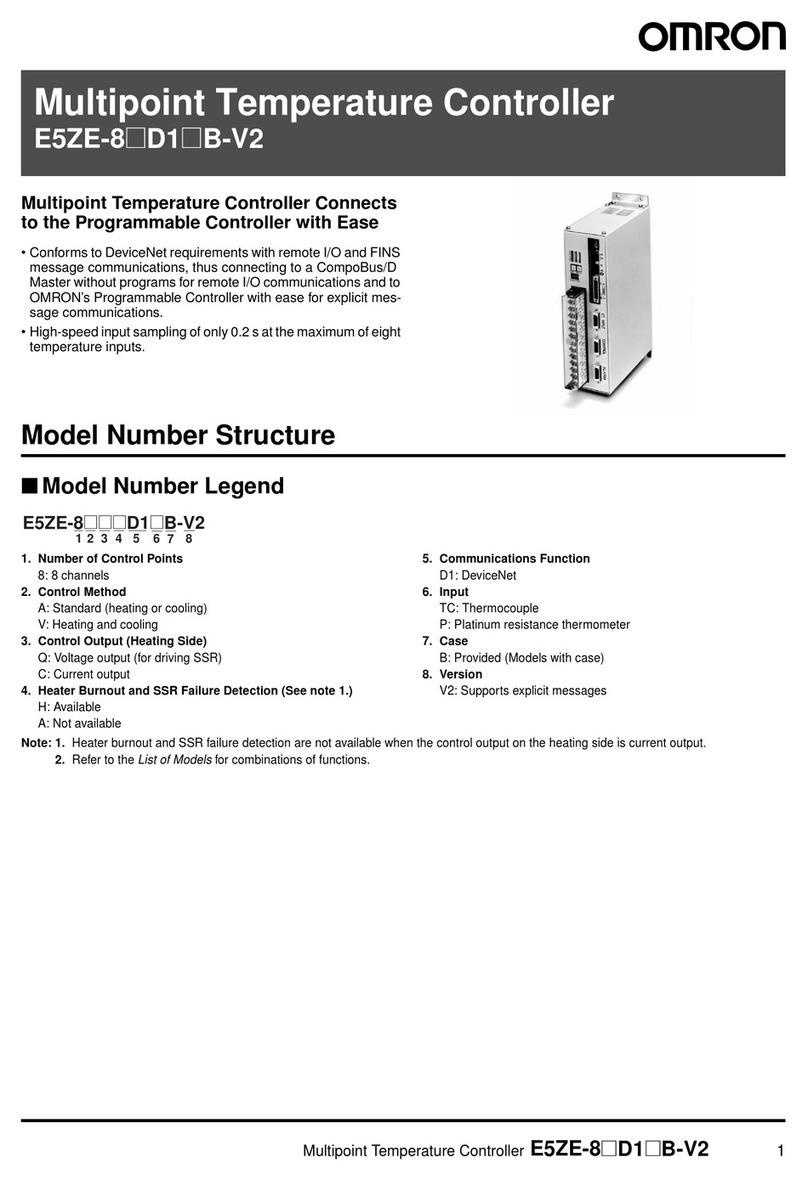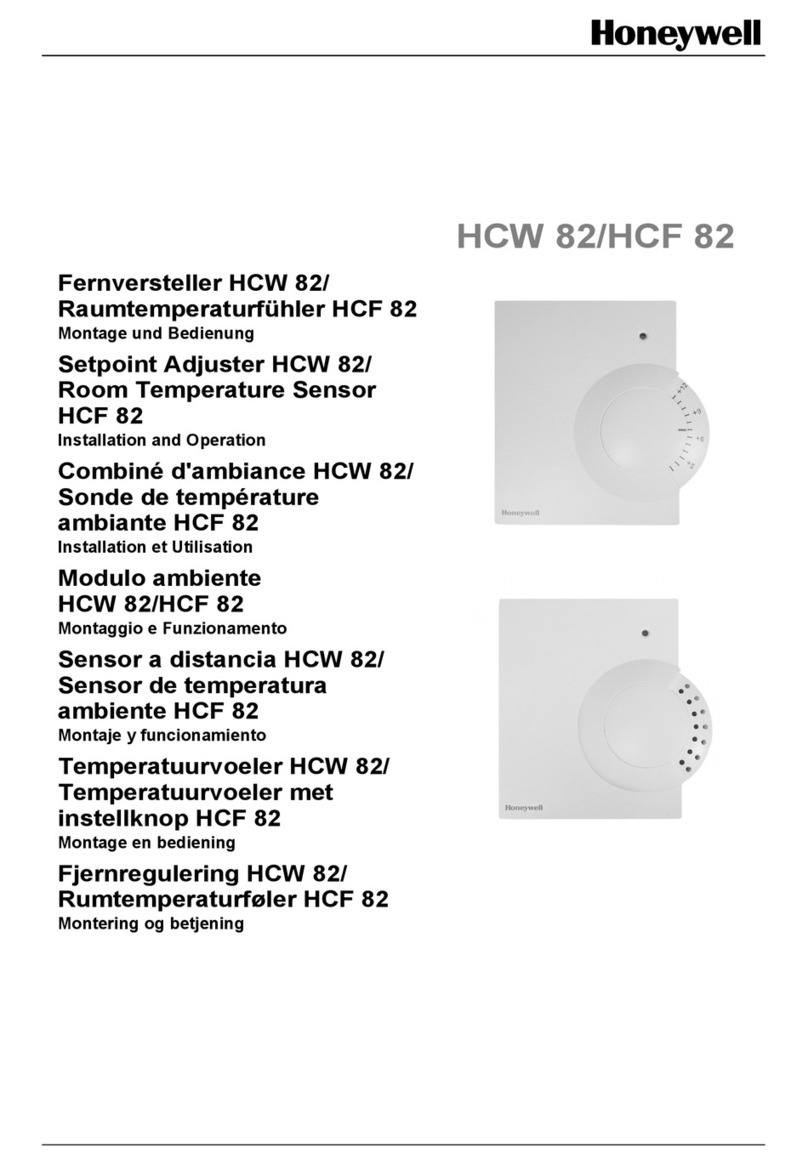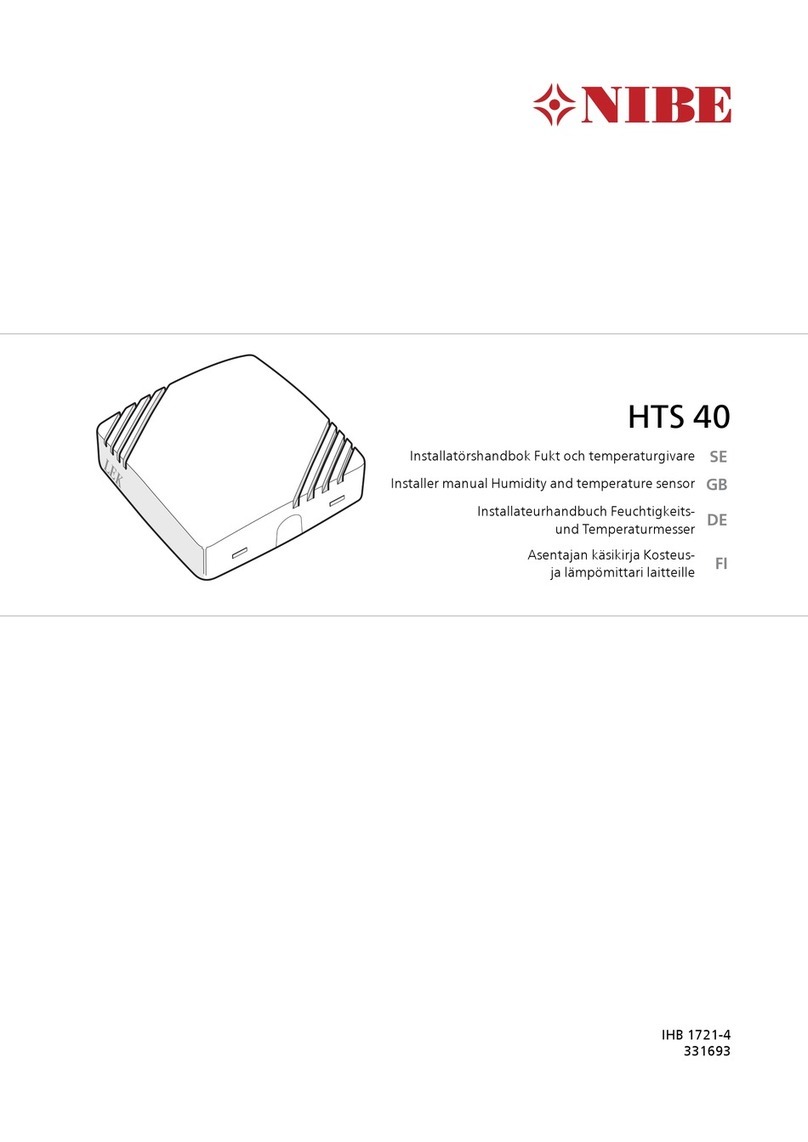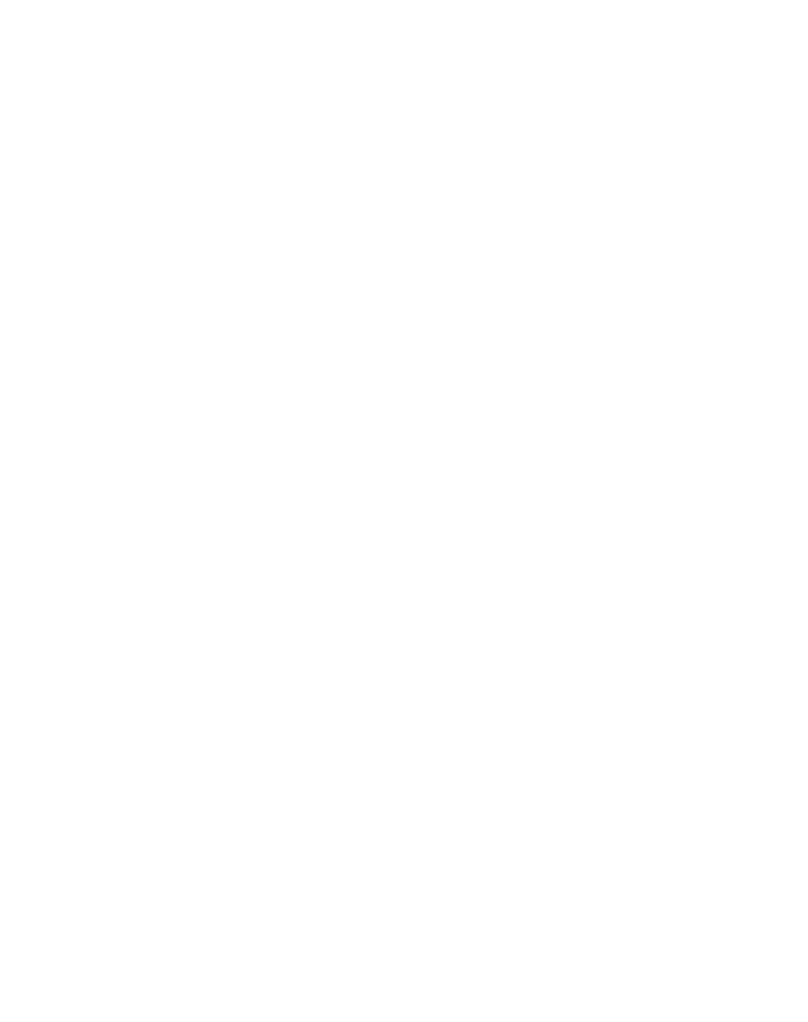Seltron ACC30 User manual

Constant temperature controller
Festwertregler
Regulator konstantne temperature
ACC30, ACC40


| 3
EN
User manual
CONSTANT TEMPERATURE
CONTROLLER ACC30, ACC40
Controllers ACC30, ACC40 are modern designed, microprocessor-driven devices made
with digital and SMT technology.
The controller are provided as a constant temperature controller with actuator
designed for heating applications. The most common use is to control the return
temperature in the boiler. Controller ACC40 besides controlling the actuator also
controls the circulating pump.
For initial setup see Initial controller setup, page 6!
INTRODUCTION

4 | User manual
EN
Introduction .................................................................................................................................................3
Appearance of the controller................................................................................................................5
Initial controller setup..............................................................................................................................6
Step 1 - Language selection...................................................................................................................6
Step 2 - Hydraulic scheme selection..................................................................................................6
Step 3 - Opening of the mixing valve................................................................................................7
Graphic LCD display.................................................................................................................................8
Description and design of the main display....................................................................................8
Descpription of symbols on the display...........................................................................................9
Controler mode symbols ........................................................................................................................9
Temperature and other data symbols...............................................................................................9
Symbols for notices and warnings......................................................................................................10
Display for help, notices and warnings .............................................................................................10
Menu entry and navigation ....................................................................................................................11
Menu structure and description...........................................................................................................11
Temperature settings...............................................................................................................................13
Operation mode ........................................................................................................................................14
Manual mode: ..............................................................................................................................................14
Heating or cooling operation mode selector .................................................................................14
Basic settings ..............................................................................................................................................15
Data overview .............................................................................................................................................17
Controller parameter and auxiliary tools .........................................................................................18
Basic parameters .......................................................................................................................................18
Service parameters ...................................................................................................................................20
Factory settings .........................................................................................................................................26
Operation mode by sensor Failure.....................................................................................................26
Controller installation...............................................................................................................................27
Controller’s electric connection...........................................................................................................27
Technical data.............................................................................................................................................29
Disposal of old electrical & electronic equipment........................................................................30
Hydraulic schemes ....................................................................................................................................116
CONTENTS

| 5
EN
User manual
APPEARANCE OF THE
CONTROLLER
1. Graphic display
2. Clutch for manual operation.
3. Button Return back.
4. Button Move to left, decreasing.
5. Button Menu entry, confirmation of selection.
6. Button Move to right, increasing.
7. Button Help.
8. LED indication - valve rotation right.
9. LED indication red - fault, error.
10. LED indication - valve rotation left.
1
2
3
4
5
8
9
10
6 7

6 | User manual
EN
Constant temperature controllers are equipped with an innovative solution, which
allows initial setup of the controller in only three steps.
When you connect the controller to the power supply for the first time, the software
version is shown. Next, the first step appears on the screen.
Using buttons and you select the
required language. Press the button to
confirm the selected language.
STEP 2 - HYDRAULIC SCHEME SELECTION
Next, you select a hydraulic scheme for the
controller function. Move between schemes by
means of buttons and .
Confirm the selected scheme by pressing the
button .
INITIAL CONTROLLER SETUP
STEP 1 - LANGUAGE SELECTION
After selecting the language, the controller
requires confirmation of the selection by
pressing the button .
If you accidentally selected the wrong
language, go back to reset the language by
pressing button .
After you selected the scheme, the controller
requires confirmation of the selection by
pressing the button .
If you accidentally selected the wrong scheme,
go back to reset the scheme by pressing
button .

| 7
EN
User manual
STEP 3 - OPENING OF THE MIXING VALVE
Press icon which indicates the proper direction
of mixing valve opening direction. Between
icons you can move with buttons and .
Selected mixing valve opening direction can be later changed with service
parameter S1.4.
Selected hydraulic scheme can be later changed with service parameter S1.1.
After you selected the correct direction, the
controller requires confirmation of the selection
by pressing the button .
If you accidentally selected the wrong mixing
valve opening direction, go back to reset the
the selection by pressing button .
INITIAL CONTROLLER SETUP

8 | User manual
EN GRAPHIC LCD DISPLAY
All important data of controller operation are shown on the graphic LCD display.
DESCRIPTION AND DESIGN OF THE MAIN DISPLAY
Display of information on the screen:
The controller mode, notifications and warnings are displayed in the upper third of the
display. For switching between basic display and display of the hydraulic scheme use
the button .
To check the temperature and other data, use buttons and . The number of
sensors and other data, which can be listed on the display, depends on the selected
hydraulic scheme and controller settings.
If you would like to have a specific data display to appear after you stop
using the keyboard then select the desired data with buttons and .
Confirm the selected screen by pressing the button for 2 seconds.
When you press the button for 2 seconds, then the display of the
temperature will change from one to two rows and vice versa. On the two
line temperature display, the measured temperature is displayed in the first
row and the required or calculated temperatire in the second row.
Notifications
and warnings.
Controller mode. Controller mode.
Temperature, protection functions
and overview of other data.

| 9
EN
User manual
DESCPRIPTION OF
SYMBOLS ON THE DISPLAY
Symbol Description
Heating.
Cooling.
Automatic mode.
Stand by.
Manual mode.
CONTROLER MODE SYMBOLS
TEMPERATURE AND OTHER DATA SYMBOLS
Symbol Description
Measured temperature.
Set point or calculated temperature.
Supply temperature.
Boiler temperature.
Stand- pipe temperature.
Stand- pipe temperature.
Boiler return temperature.
T1, T2 Temperature measured by the sensor T1, T2.

10 | User manual
EN
DISPLAY FOR HELP, NOTICES AND WARNINGS
By pressing the button the screen for help, messages and warnings will be oppened
in which the following icons are available.
Symbol Description
Notifications
In case of exceeding the maximum temperature or activation
of protection function, the controller indicates the event with
flashing symbol on the display. If the maximum temperature is
no longer exceeded or if the protection function is turned o, a
lited symbol indicates a recent event.
Press to open the screen to check notifications.
Warning
In the event of sensor failure, the controller indicates the failure
with flashing symbol on the display. If the issue is resolved or no
longer present, a lited symbol indicates a recent event.
Press to open the screen to check warnings.
SYMBOLS FOR NOTICES AND WARNINGS
Short manual
Short manual for use of the controller.
Controller version
Overview of controller type and software version.
Notifications
Log of exceeded maximum temperatures and activated protection
functions. By pressing the buttons and move through the list of
notifications. Press to exit the list.
Warnings
Log of sensors, pump or flow meter failures.
By pressing the buttons and move through the list of warnings.
Press to exit the list.
Delete warning and notification logs
By pressing the button will erase notification and warning log. All
sensors that are not connected will be deleted from the list of failures.
Note: Failures of sensors that are required for controller operation can
not be deleted.
DESCPRIPTION OF SYMBOLS
ON THE DISPLAY

| 11
EN
User manual
MENU ENTRY
AND NAVIGATION
To enter the menu, press the button .
Move around the menu using the buttons and , with the button you confirm
your selection. By pressing the button you return to the previous screen.
If some time no button is pressed, the backlight turns o or is reduced a
ccording to the setting.
MENU STRUCTURE AND
DESCRIPTION
TEMPERATURE SETTINGS
Set-point temperature.
OPERATION MODE
Automatic operation.
Switch-o.
Select Heating / Cooling mode.
Manual operation.

12 | User manual
EN
BASIC PARAMETERS
Language selection.
Time and date.
DISPLAY SETTINGS
Duration of active display illumination and menu
autoexit.
DATA OVERVIEW
Diagrams of measured temperaturesby days for last week.
Special service data.
Diagrams of measured tempera tures for current day.
Output operation time counter.
CONTROLLER PARAMETERS
Basic settings.
Settings for the heating circuit.*
Settings for heat source.*
SERVICE PARAMETERS
Basic settings.
Settings for the heating circuit.
Settings for heat source.
MENU STRUCTURE AND
DESCRIPTION

| 13
EN
User manual
FACTORY SETTINGS
Reset of all controller parameters.
Reset of all controller settings and restart of initial setup.
Save user settings.
Load user settings.
TEMPERATURE SETTINGS
In the menu only the temperatures are displayed, where you can set the set-point
temperature by the selected hydraulic scheme.
By pressing buttons , and you choose the required temperature, and a new
window opens:
Set the set-point temperature with buttons , and confirm with button .
Exit the settings by pressing the button .
Default value
Graphic review
of settings
Setting range
Value of the last
confirmed setting
Current value
of set-point
temperature
(numeric mode)
Current value of
set-point temperature
(analogue mode)
* Not available
MENU STRUCTURE AND
DESCRIPTION

14 | User manual
EN
OPERATION MODE
In this menu the operating mode of the controller is selected.
Select the operaion mode with buttons , and confirm with button .
Exit the settings by pressing the button .
Automatic operation
Controller switch-o
Manual mode
HEATING OPERATION MODE IS ACTIVE.
MANUAL MODE:
This mode is used for testing the system or in
case of malfunction. Every output can be
manually activated or deactivated.
Move with the buttons and between the
individual outputs R1, M- or M +. The output,
which you want to change is selected by pressing
the button .
ON, OFF or AUTO starts flashing. Now the output
can be changed using the buttons und. The
setting is confirmed by pressing the button .
Exit the setup menu with the button.
Heating or cooling operation mode selector
MENU STRUCTURE AND
DESCRIPTION
HEATING OR COOLING OPERATION
MODE SELECTOR
COOLING OPERATION MODE IS ACTIVE.

| 15
EN
User manual
BASIC SETTINGS
The menu is intended for language, time, date and display settings
LANGUAGE SELECTION
The required user language is selected by pressing buttons , and confirmed with
button .
Exit settings by pressing the button .
TIME AND DATE
You set the exact time and date in the following
manner:
By pressing buttons and move among
individual data. By pressing button you
select data that you want to change. When data
flashes, change it by pressing buttons ,
and confirm it with the button .
Exit the settings by pressing the button .

16 | User manual
EN
The following settings are available:
Time of active screen illumination and autoexit from menu to the main
screen.
DISPLAY SETTINGS
By pressing buttons , and you select and confirm required setting.
A new window opens:
Graphic
symbol
Current parameter value
Current
value of
setting
(graphic)
The last confirmed
value of setting
Current value of
setting
(Numeric value)
You change settings by pressing buttons and and confirm by pressing
button .
Exit the settings by pressing button .
The change of settings is carried out when you confirm it by pressing button
.
BASIC SETTINGS
Default value
Setting range

| 17
EN
User manual
To view the sensor-diagrams move with buttons and between the
sensors. By pressing the button the date of displayed temperature
begins to flash. Use buttons and to move between days.
Return to the temperature selection by pressing the button .
The range of the temperature display on the graph can be
changed with the the button .
Exit the diagram overview by pressing the button .
DATA OVERVIEW
In this menu there are icons to access the following data on controller performance:
DIAGRAMS OF MEASURED TEMPERATURES BY DAYS FOR LAST WEEK
The graphical representation of the temperature profile in days, for each
sensor. There are records of the temperatures for the last week of
operation.
* Not available
DIAGRAMS OF MEASURED TEMPERATURES FOR CURRENT DAY
Detailed graphic overview of temperature in current day for each sensor.
How often are temperatures logged is set with parameter P1.3.
OUTPUT’S OPERATION TIME COUNTERS*
Counters of controller’s outputs operation time.
SPECIAL SERVICE DATA
Intended for diagnostics for technical service.

18 | Service manual
EN CONTROLLER PARAMETER
AND AUXILIARY TOOLS
All additional settings and adjustments of controller performance are carried out by
means of parameters. User-, Service- and parameters are found on the second menu
screen.
BASIC PARAMETERS
Parameter
description
The basic parameters are listed in one group P1 - basic parameters.
Content of basic parameters is displayed as follows:
Current
parameter
value
Factory
default
Setting
range
The setting is changed by pressing the button .
The value will start blinking and can be changed with the and .
The setting is confirmed by pressing the button .
Move with buttons and to other parameters and repeat the procedure.
Exit the parameter settings by pressing the button .
Parameter mark

| 19
EN
Service manual
Para-
meter
Function Parameter description Setting
range
Default
value
P1.1 TEMPERATURE
ROUND UP
You set the accuracy of displayed
temperatures.
0- 0.1 °C
1- 0.2 °C
2- 0.5 °C
3- 1 °C
2
P1.2 AUT. SHIFT OF
CLOCK TO
SUMMER/
WINTER TIME
With the help of a calendar, the
controller carries out the automatic
changeover between summer and
winter time.
0- NO
1- YES 1
P1.3 PERIOD OF
TEMPERAT.
LOGGING
By setting this field you define how
often the measured temperatures
are saved.
1 ÷ 30 min 5
P1.4 TONES By setting this field you define sound
signals of the controller.
0- OFF
1- KEYPAD
2- ER-
RORS
3- KEY-
PAD AND
ERRORS
1
P1.5 ADVANCED
TEMPERATURE
SCREEN
Advanced screen means that while
checking temperatures you can see
measured and required or calculated
temperature.
0- NO
1- YES 1
BASIC PARAMETERS

20 | Service manual
EN SERVICE PARAMETERS
The setting is changed by pressing the button . Because the parameters are factory
locked, a new screen appears. Here you have to enter the unlock code.
Hydraulic scheme
Setting range
Default value
Parameter
mark
Parameter
value
Service parameters are arranged in groups S1 - Basic parameters, S2 - Parameters for
the heating circuit. With service parameters it is possible to activate or select many
additional functions and adaptations of controller performance. When you select the
required parameter group in the menu, a new screen opens:
Parameter
description
Other manuals for ACC30
1
This manual suits for next models
1
Table of contents
Languages:
Other Seltron Temperature Controllers manuals