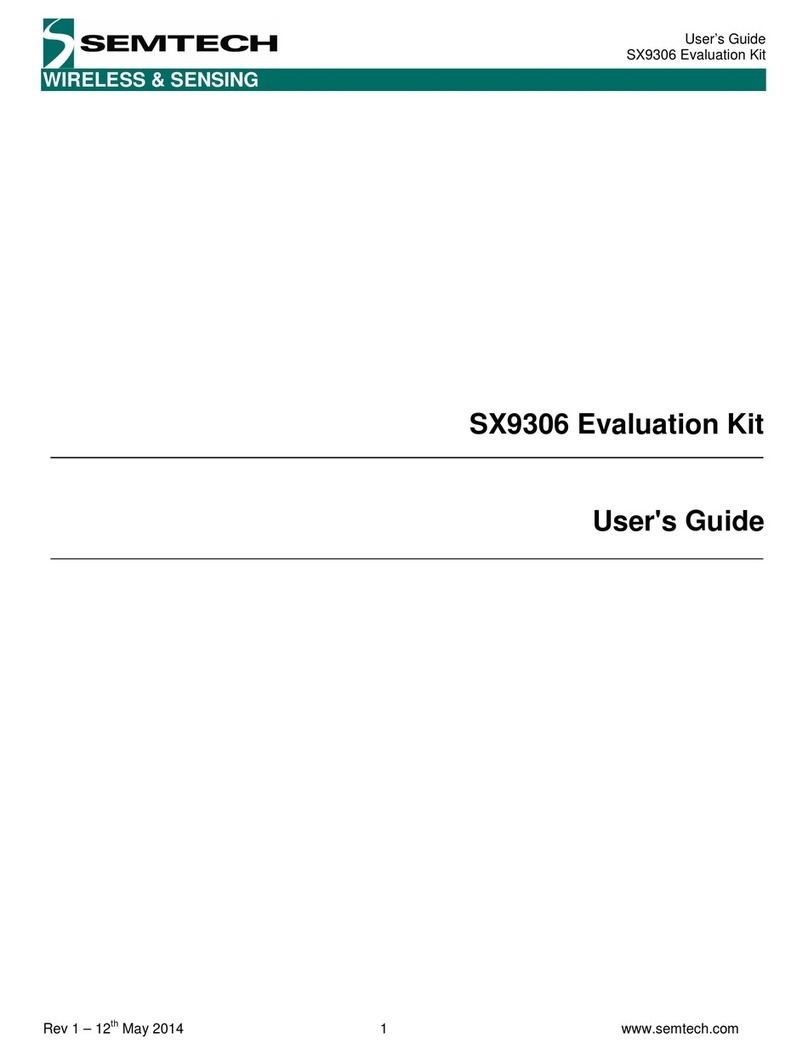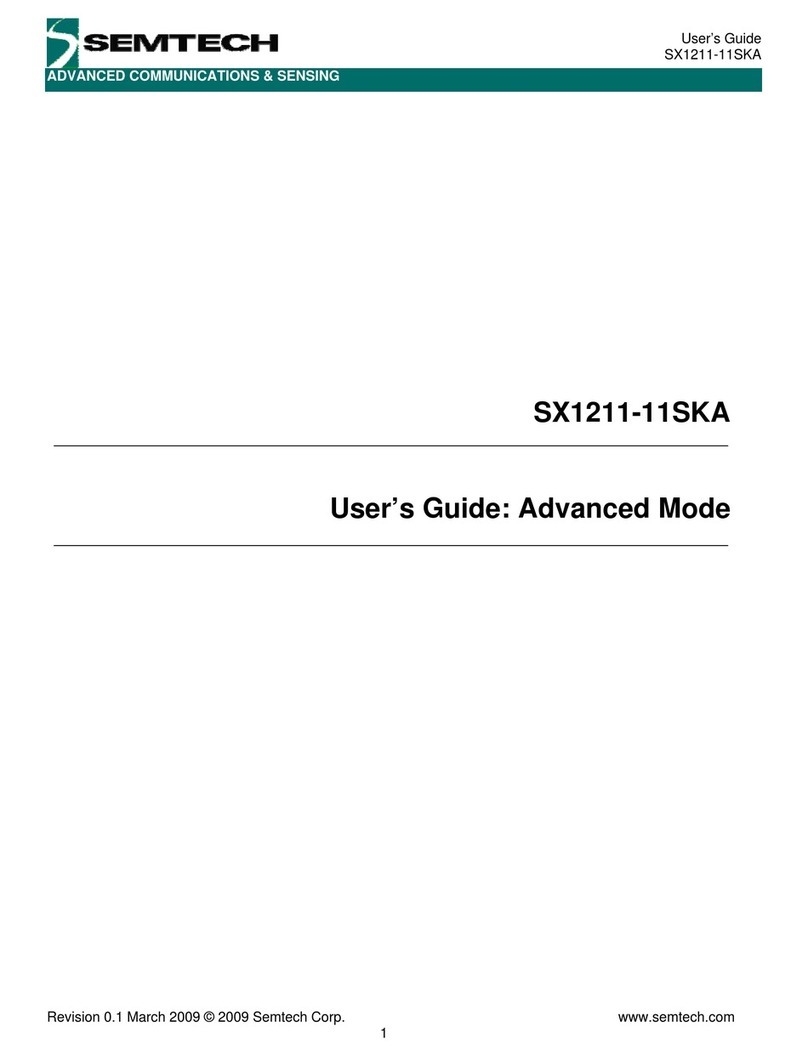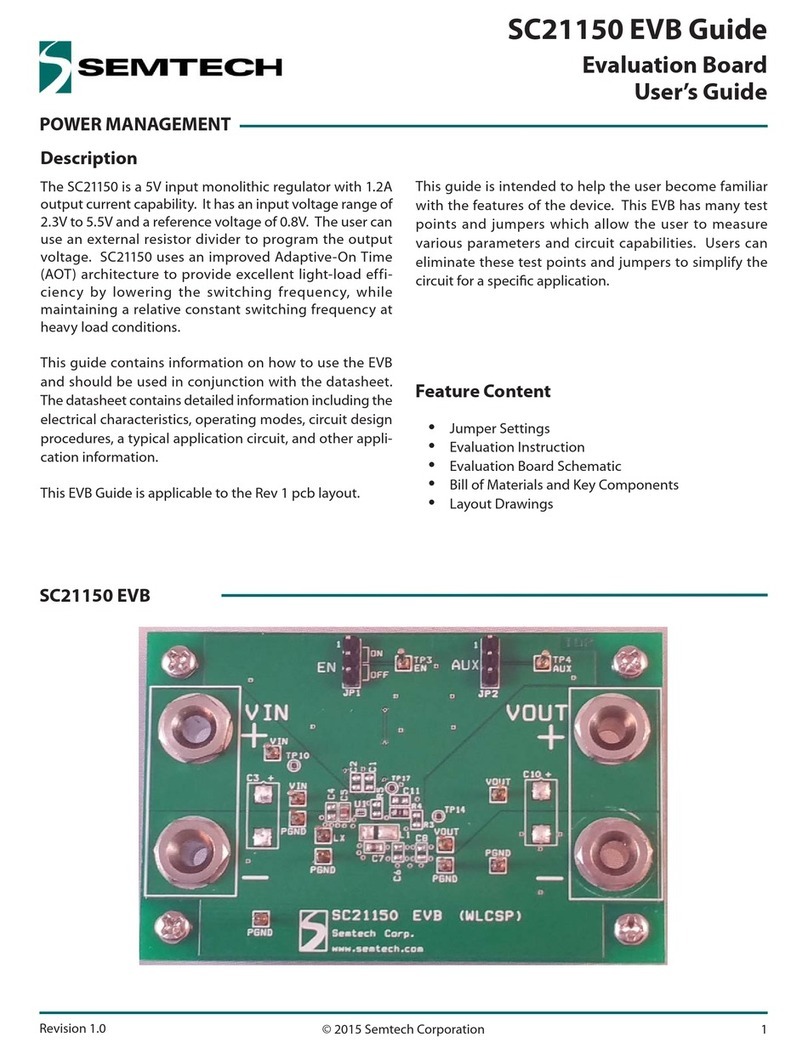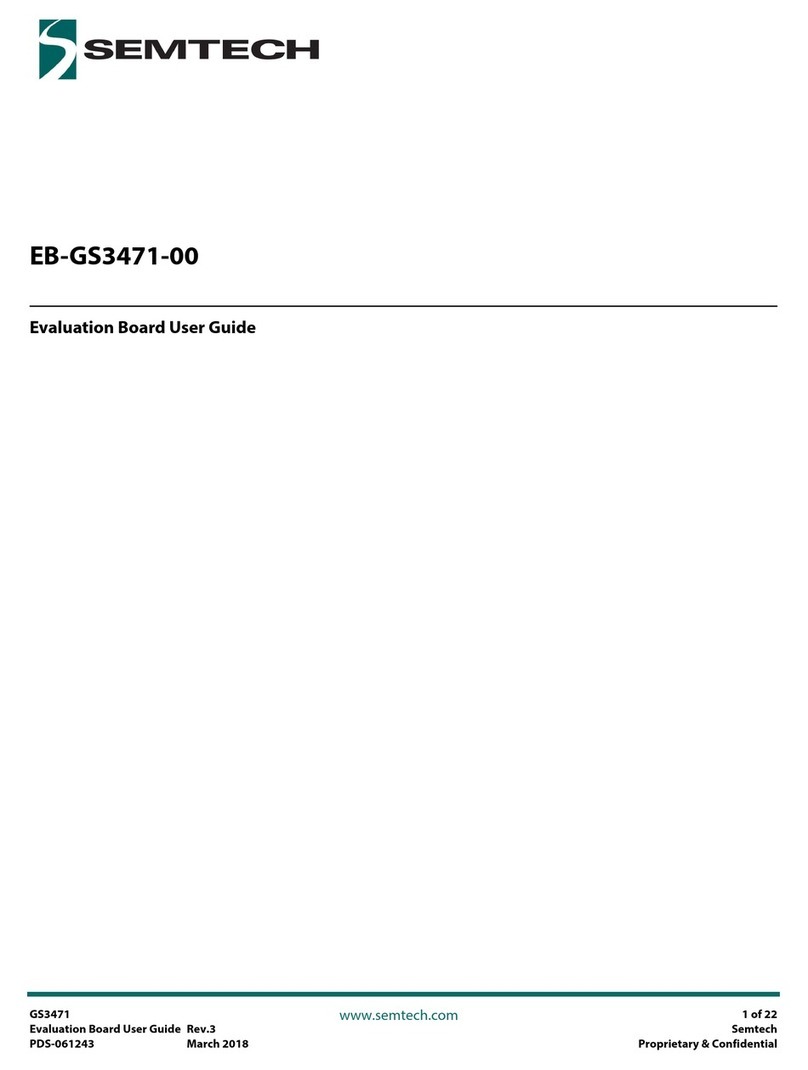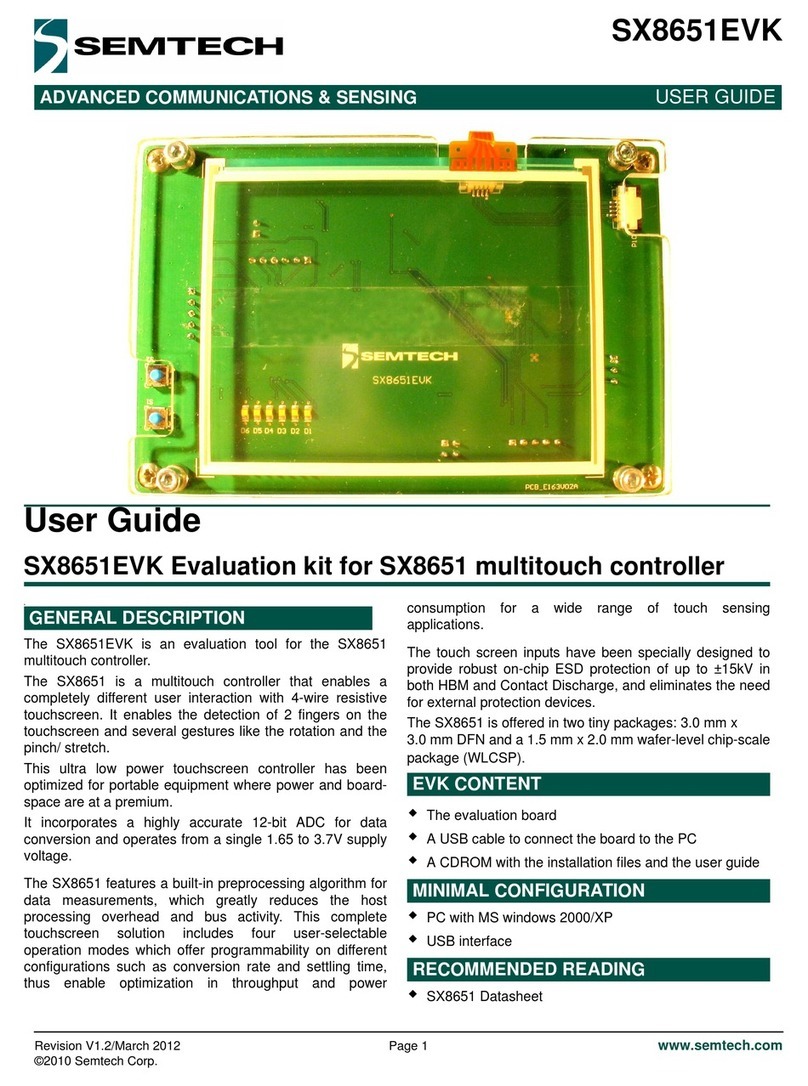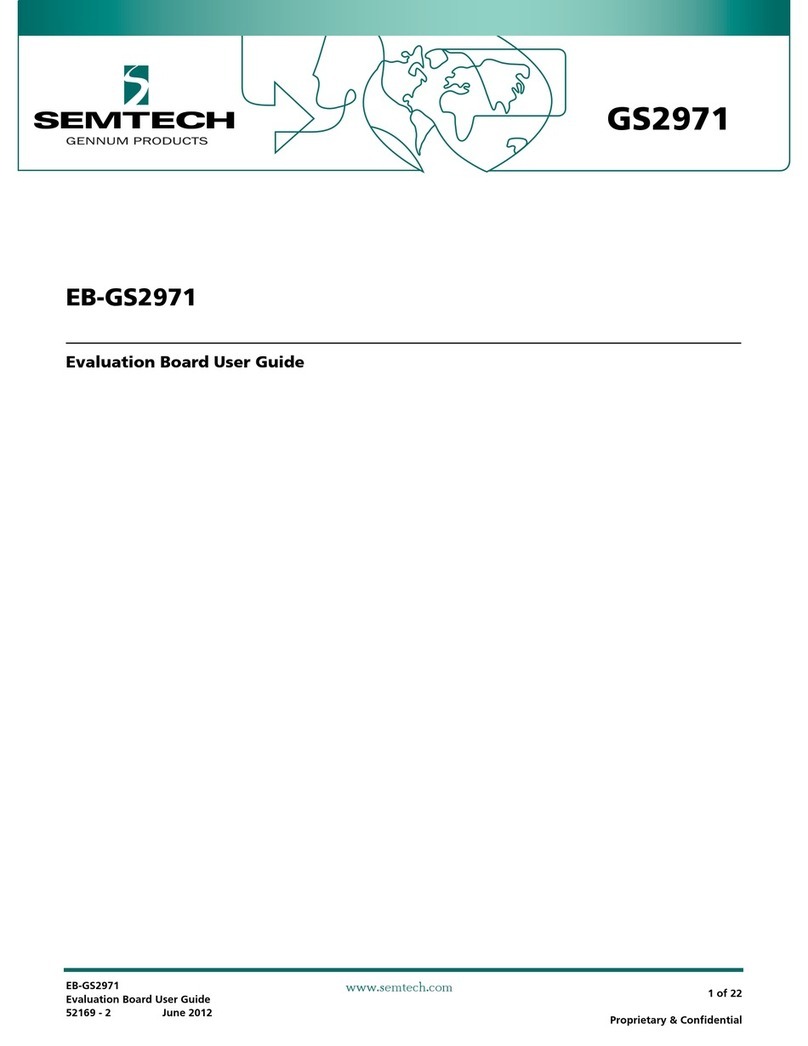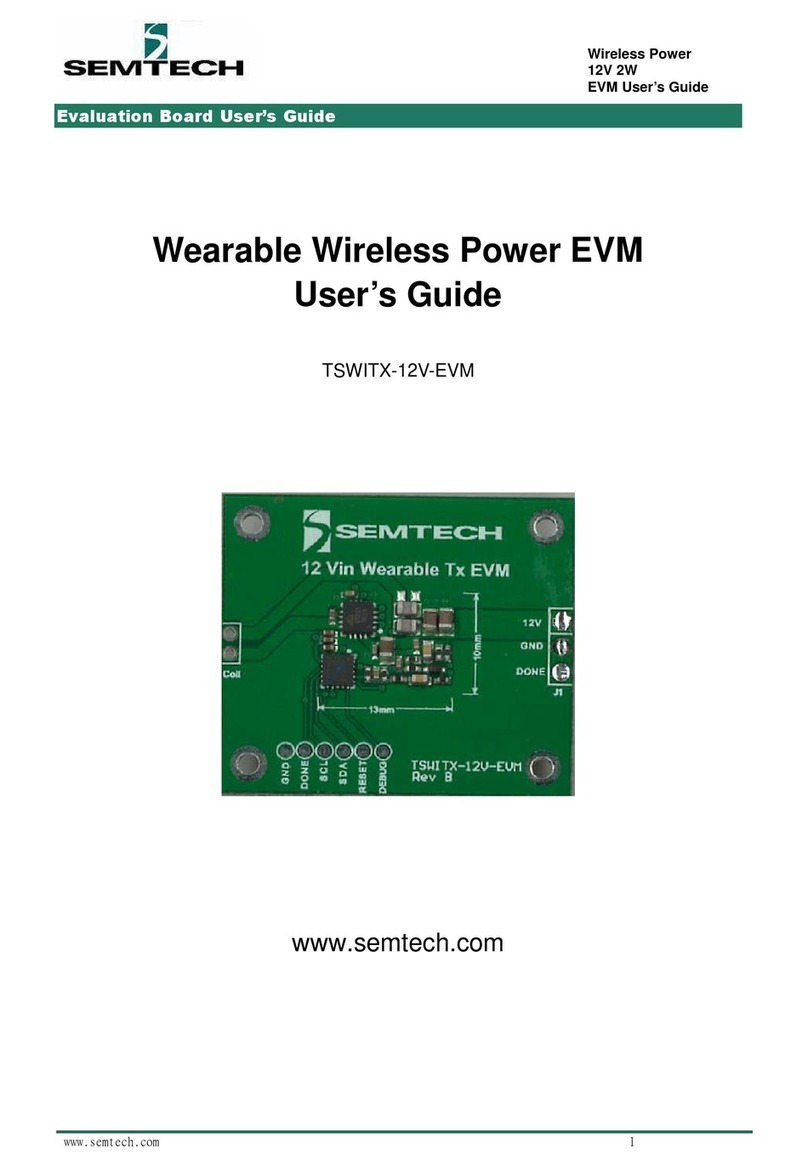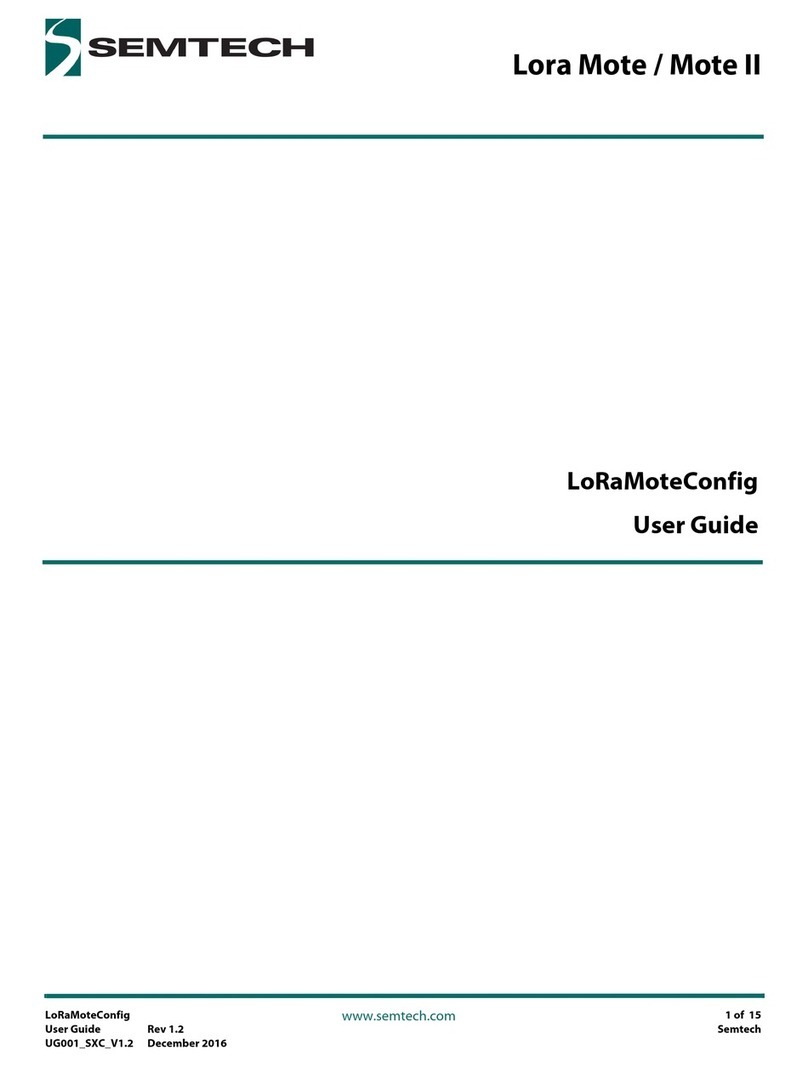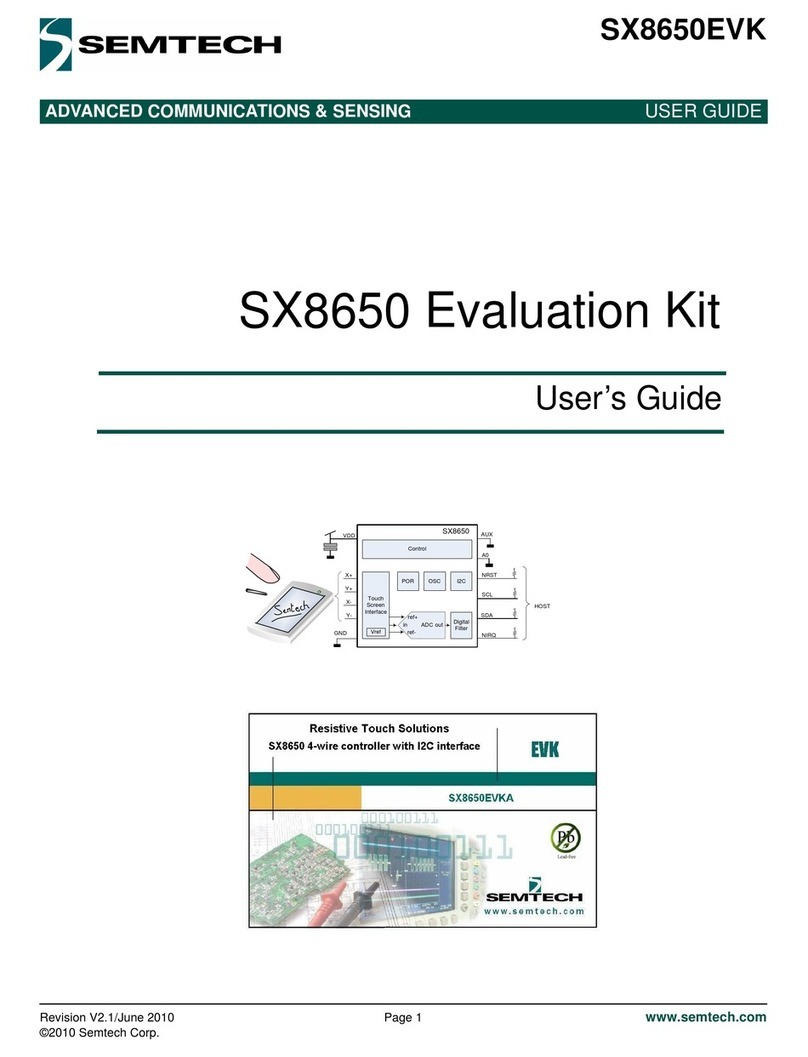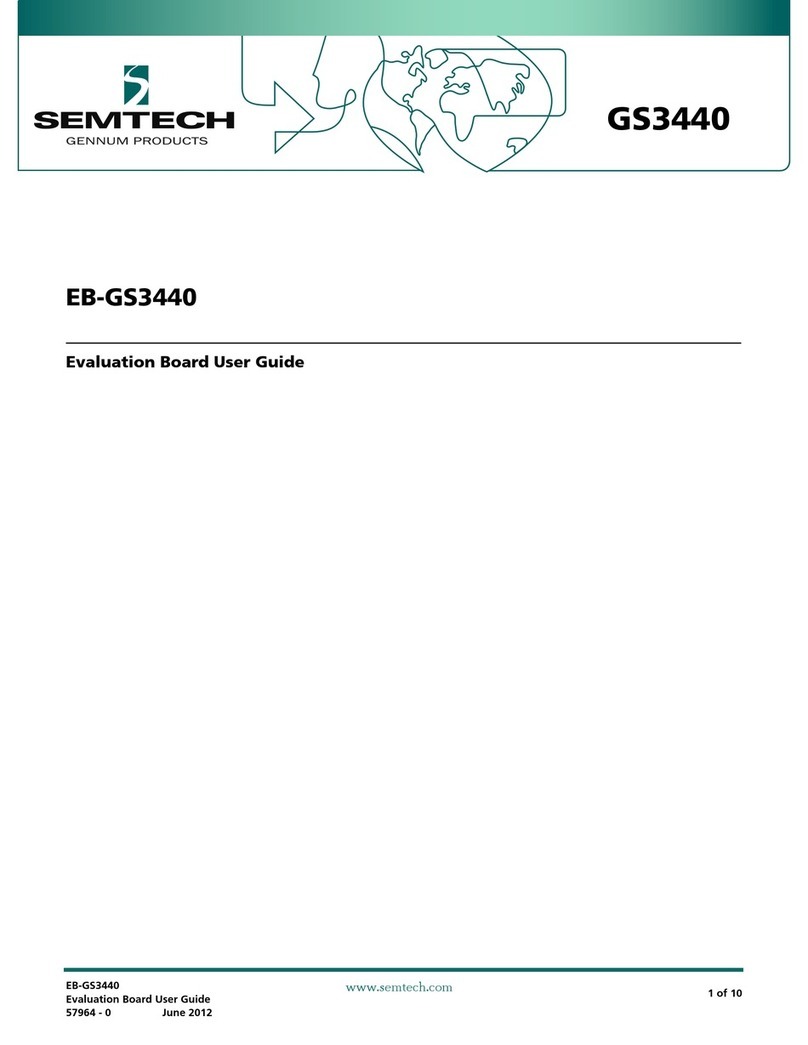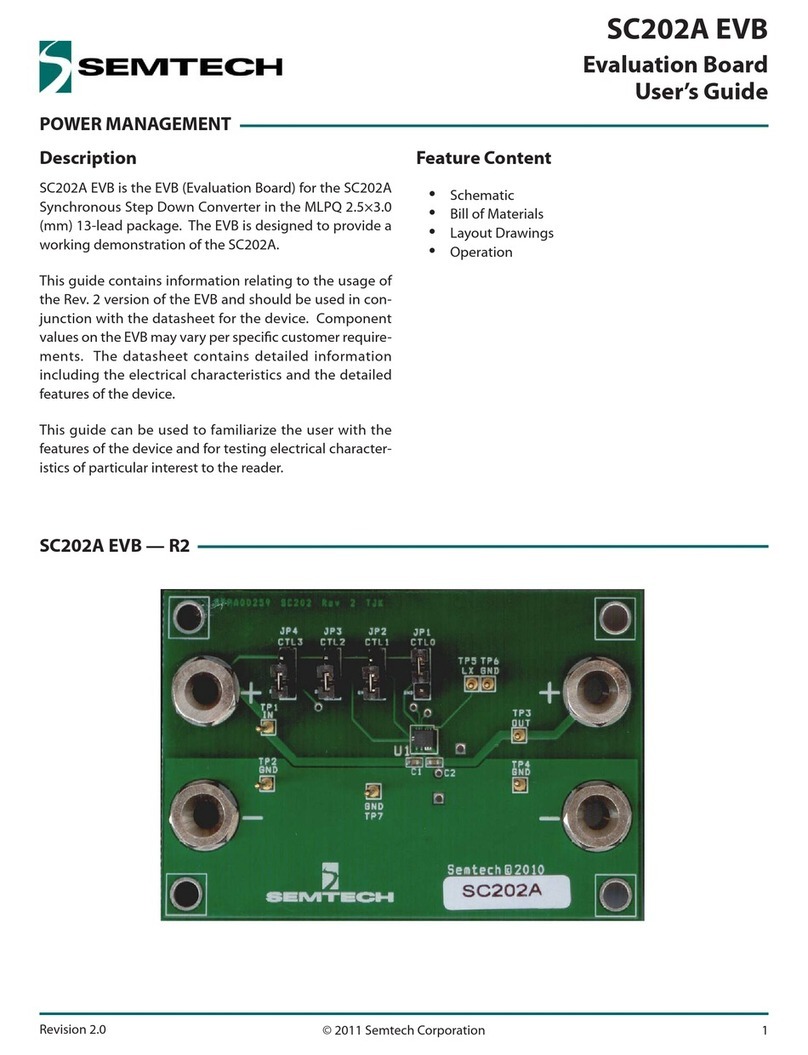ADVANCED COMMUNICATIONS & SENSING
Rev 0.9 – September 2010 2 www.semtech.com
User’s Guide
SX8634/35/44/45 Evaluation Kit
Table of Contents
1Introduction..............................................................................................................................................6
2Getting Started.........................................................................................................................................8
2.1 Kit Contents...............................................................................................................................................8
2.2 Installation/Quick Start...............................................................................................................................9
2.3 GUI tooltips and Help...............................................................................................................................12
3Hardware Description............................................................................................................................13
3.1 Overview .................................................................................................................................................13
3.1.1 USB Connector (#1).................................................................................................................................. 14
3.1.2 VREG (#2)................................................................................................................................................ 14
3.1.3 EEPROM (#3)........................................................................................................................................... 14
3.1.4 ON/OFF switch (#4).................................................................................................................................. 14
3.1.5 Test Switch (#5)........................................................................................................................................ 14
3.1.6 Power Indication LED (#6) ........................................................................................................................ 14
3.1.7 FT2232D (#7)........................................................................................................................................... 14
3.1.8 Stand-alone Jumpers (#8)......................................................................................................................... 14
3.1.9 Header (#9) .............................................................................................................................................. 15
3.1.10 SX8634, SX8635, SX8644, SX8645 (#10) ............................................................................................15
3.1.11 LEDs on GPIO[7..0] (#11)..................................................................................................................... 15
3.1.12 Touch Sensors (#12)............................................................................................................................ 15
3.2 Default EVK hardware settings.................................................................................................................15
4Guided Tour of the GUI/EVK..................................................................................................................16
4.1 Introduction..............................................................................................................................................16
4.2 Active/Doze/Sleep Mode/Wake-up...........................................................................................................16
4.3 LED fading on GPO pins..........................................................................................................................16
4.4 LED mapping on GPO pins......................................................................................................................18
4.5 Sensors for buttons, slider or wheel .........................................................................................................18
4.6 Monitor mode...........................................................................................................................................20
4.7 Sensitivity................................................................................................................................................22
5GUI Description......................................................................................................................................24
5.1 GUI Overview..........................................................................................................................................24
5.2 File Menu.................................................................................................................................................25
5.2.1 Connect/Disconnect.................................................................................................................................. 25
5.2.2 Open SPM................................................................................................................................................ 25
5.2.3 Save SPM ................................................................................................................................................ 26
5.2.4 Save SPM As ........................................................................................................................................... 26
5.2.5 Exit........................................................................................................................................................... 26
5.3 Action Menu.............................................................................................................................................26
5.3.1 Refresh..................................................................................................................................................... 26
5.3.2 Compensate offset.................................................................................................................................... 26
5.3.3 Operating mode........................................................................................................................................ 27
5.3.4 NVM burn................................................................................................................................................. 27
5.4 Help Menu...............................................................................................................................................28
5.4.1 Overview .................................................................................................................................................. 28
5.4.2 Help.......................................................................................................................................................... 28
5.4.3 User’s Guide............................................................................................................................................. 28
5.4.4 About SX863x/4x Evaluation Kit................................................................................................................ 28
5.5 Toolbar....................................................................................................................................................29
5.6 Statusbar.................................................................................................................................................30
5.7 Sensor Status..........................................................................................................................................31
5.8 GUI tabs..................................................................................................................................................34
5.8.1 General tab............................................................................................................................................... 34
5.8.2 Cap Sensors tab....................................................................................................................................... 35
5.8.3 Buttons tab ............................................................................................................................................... 39