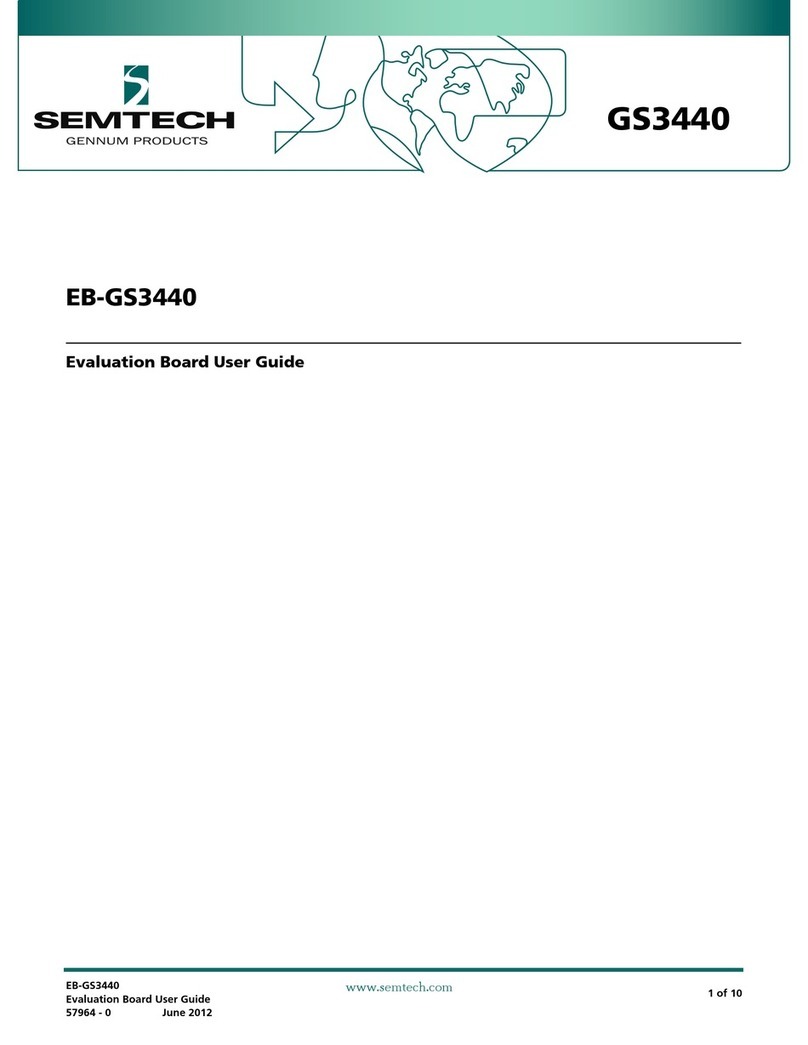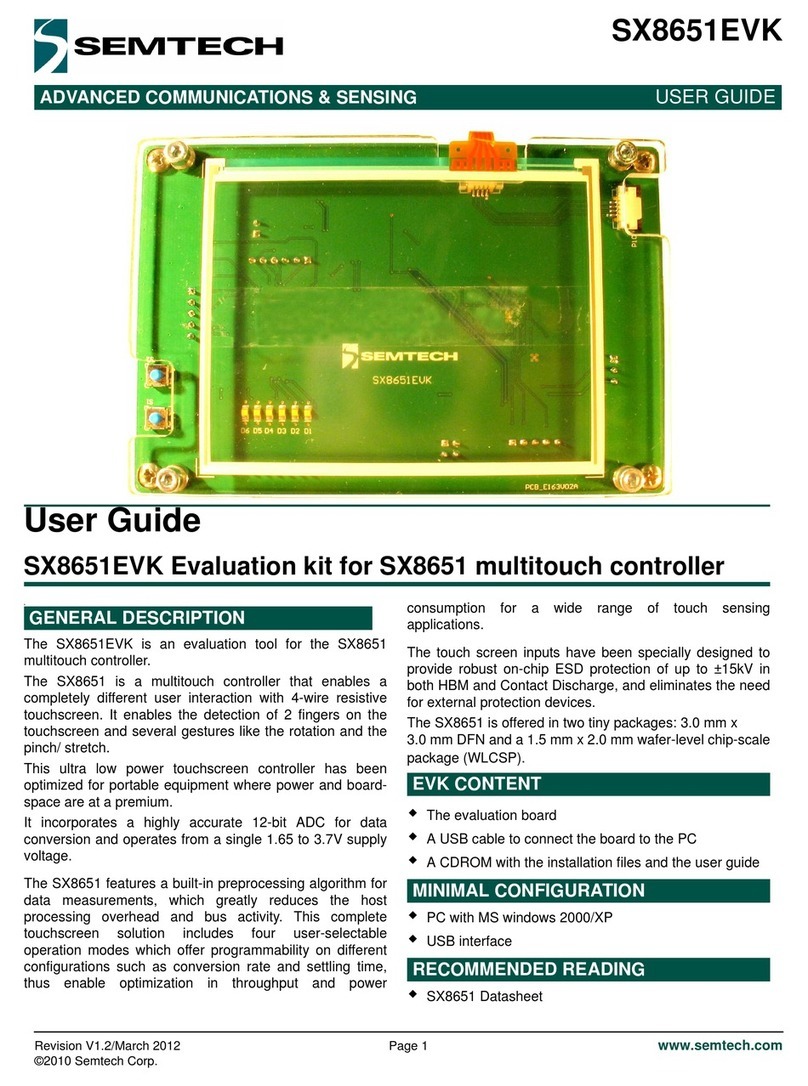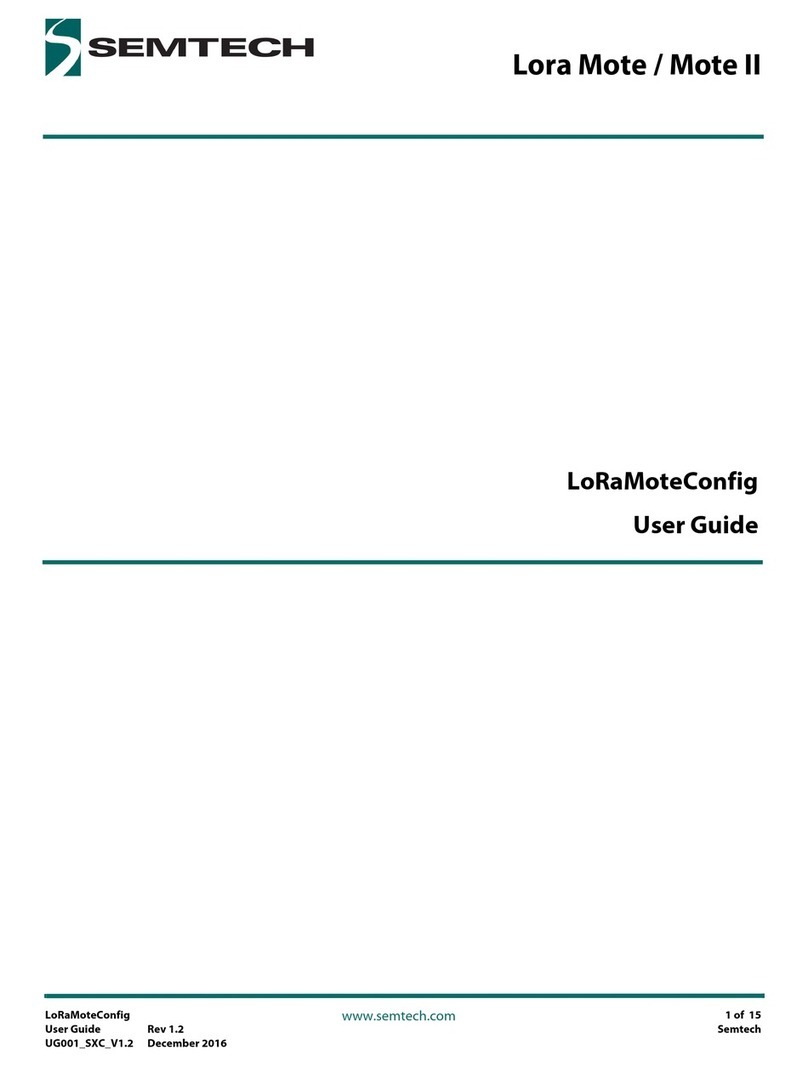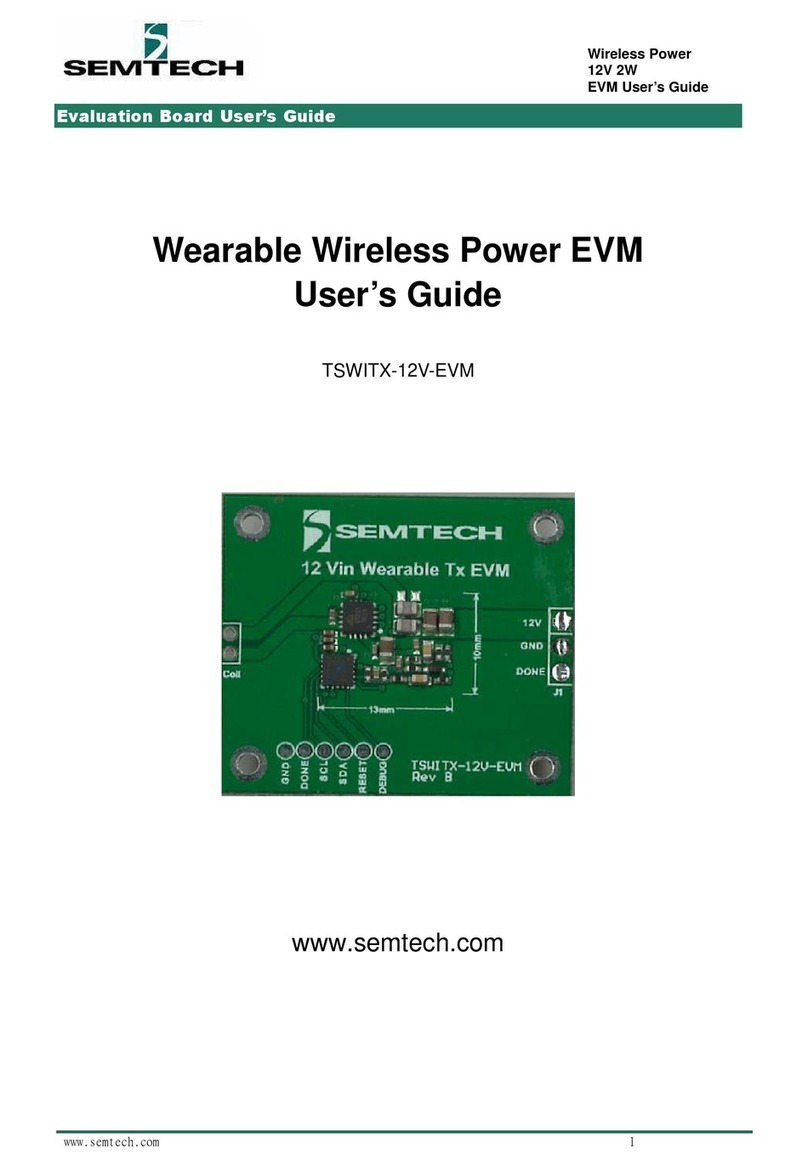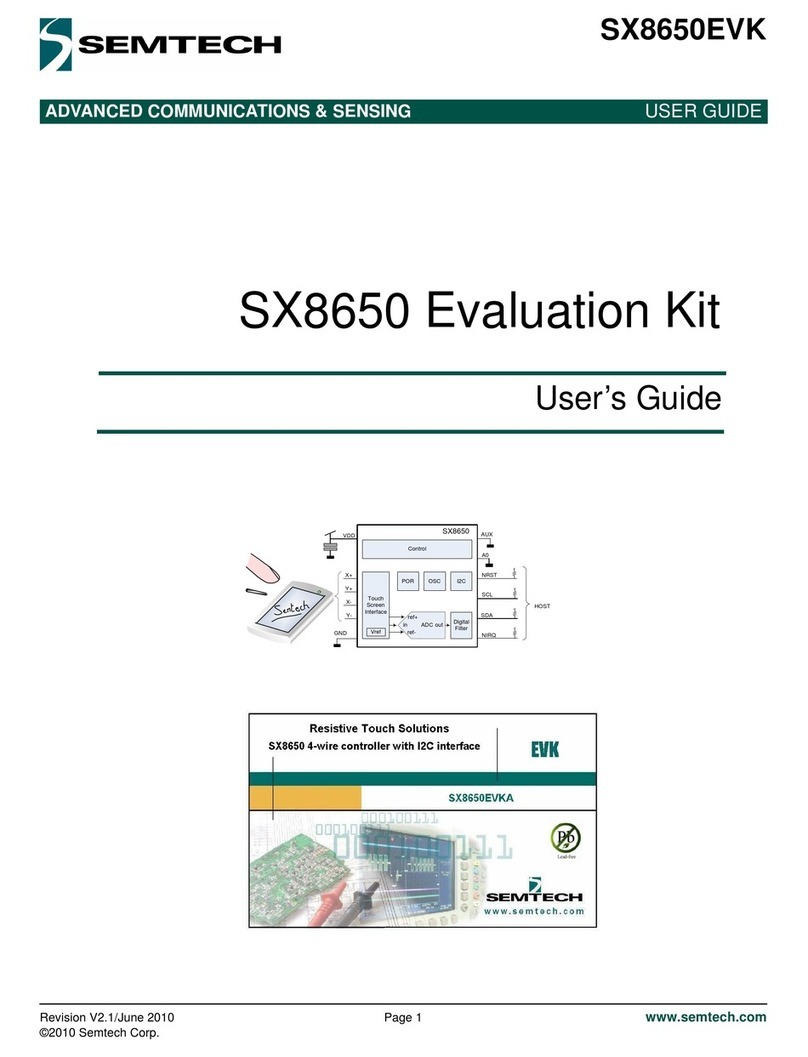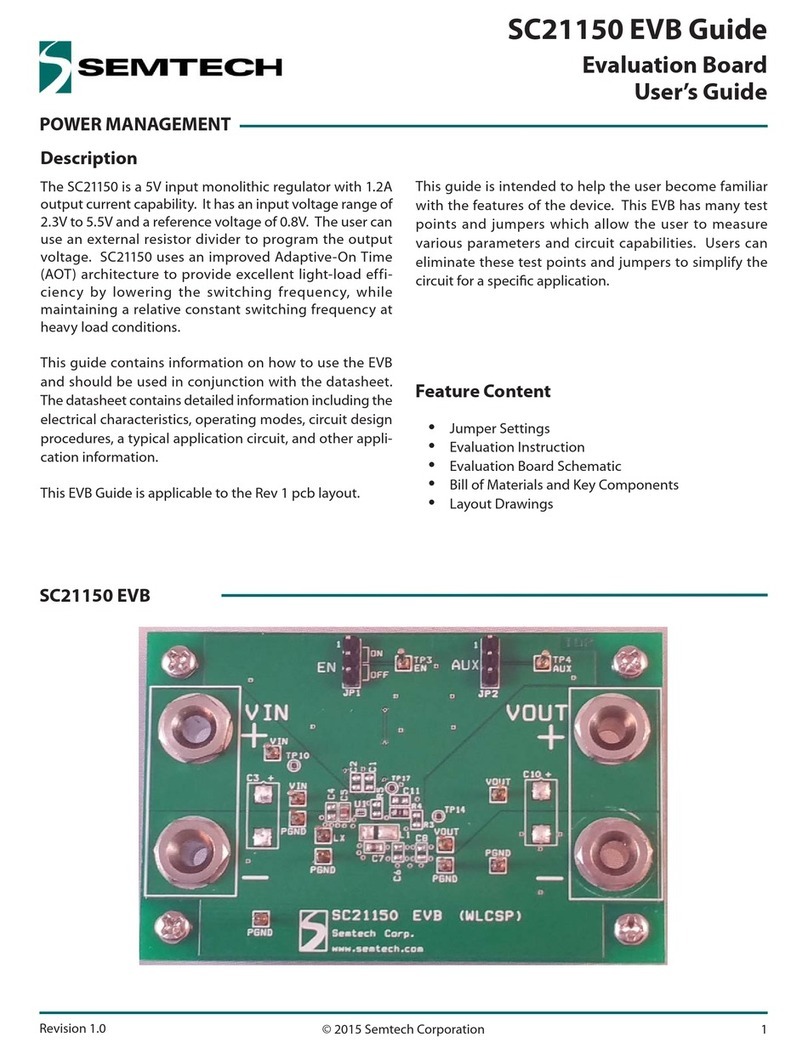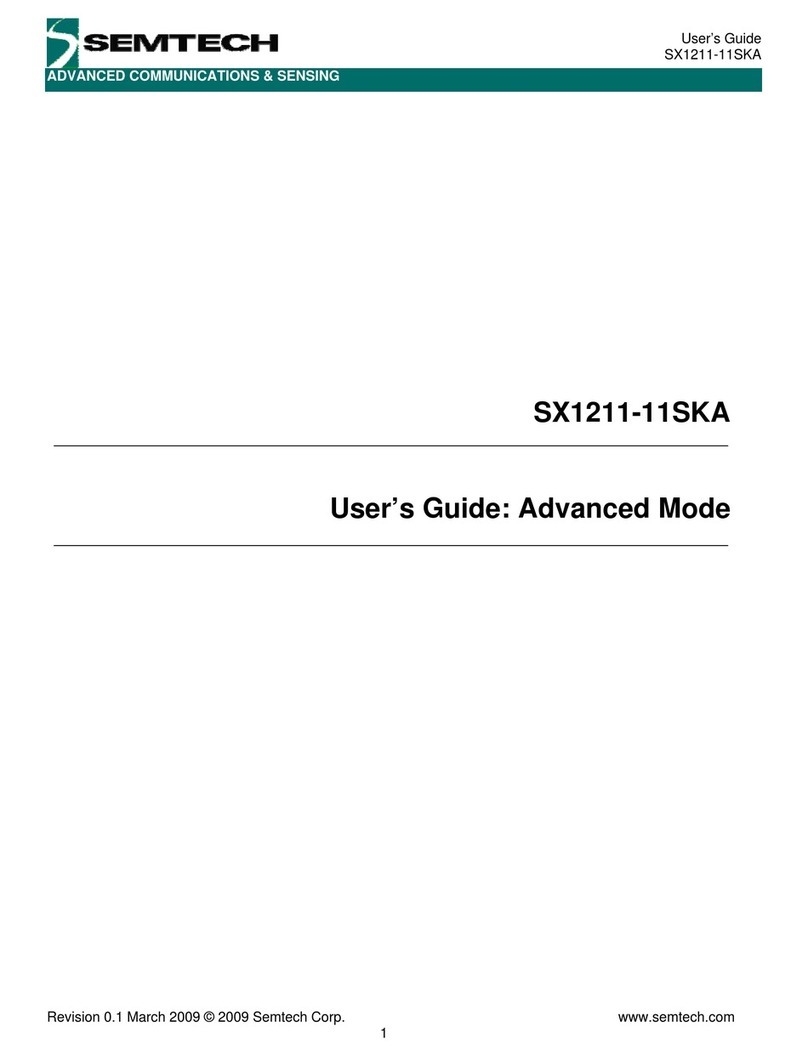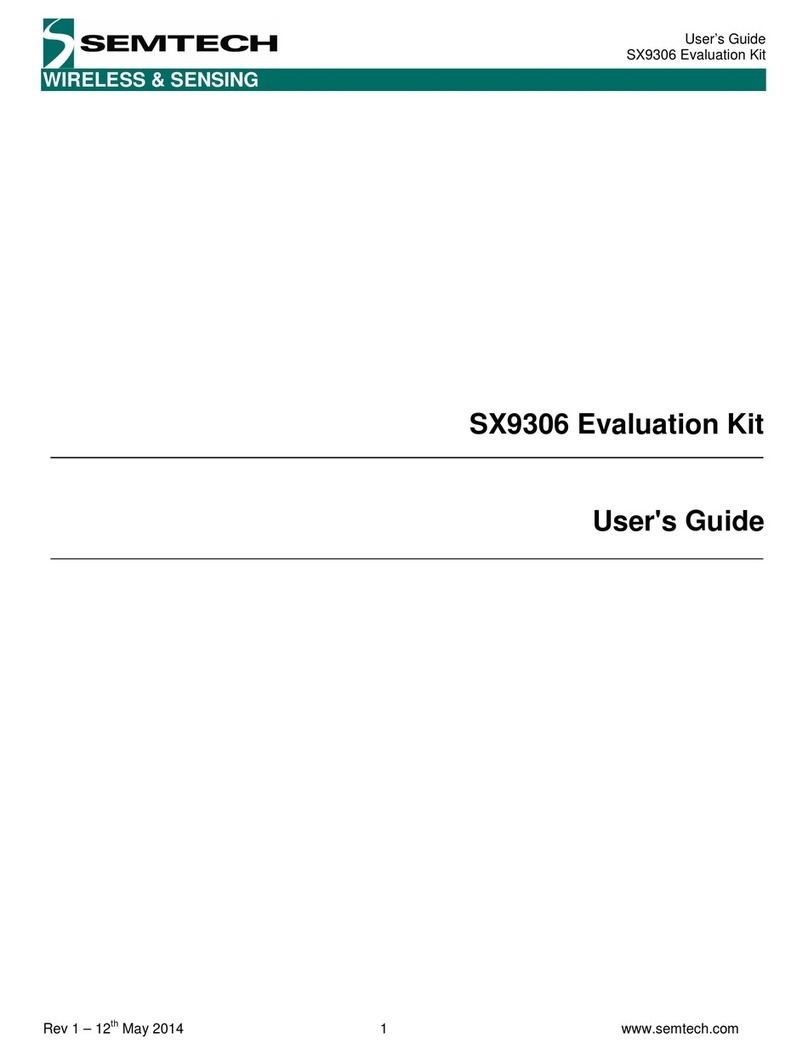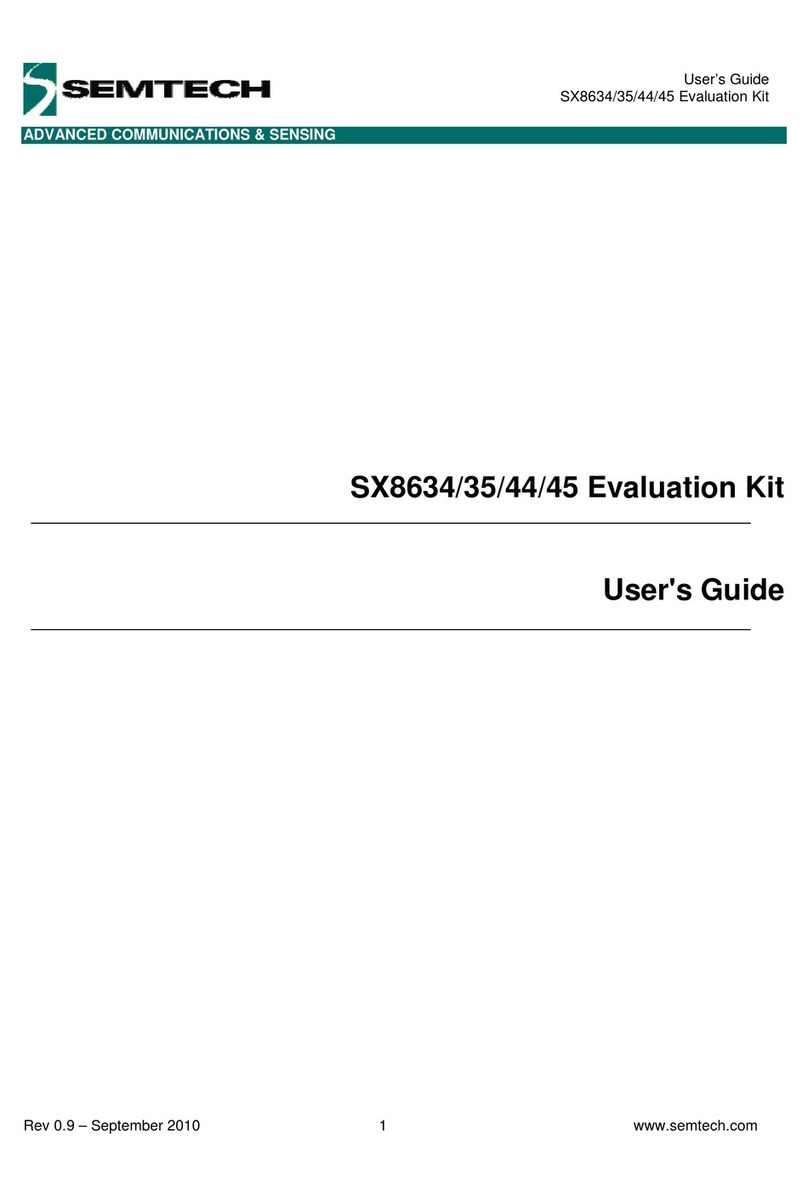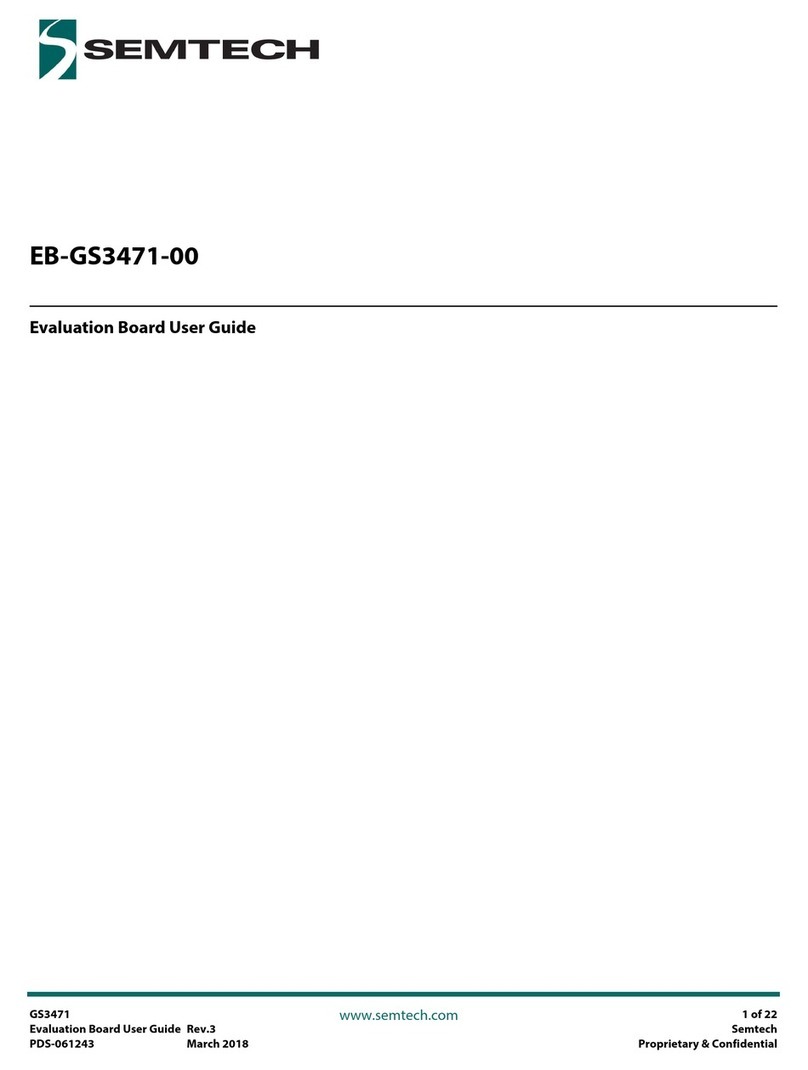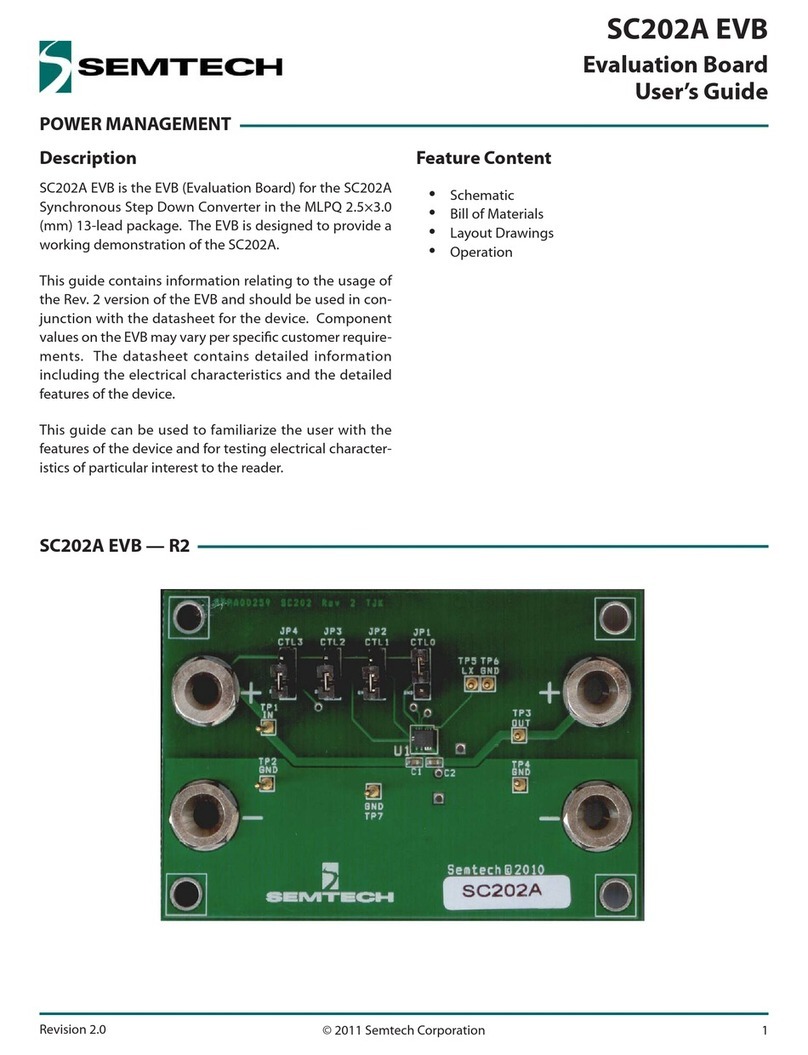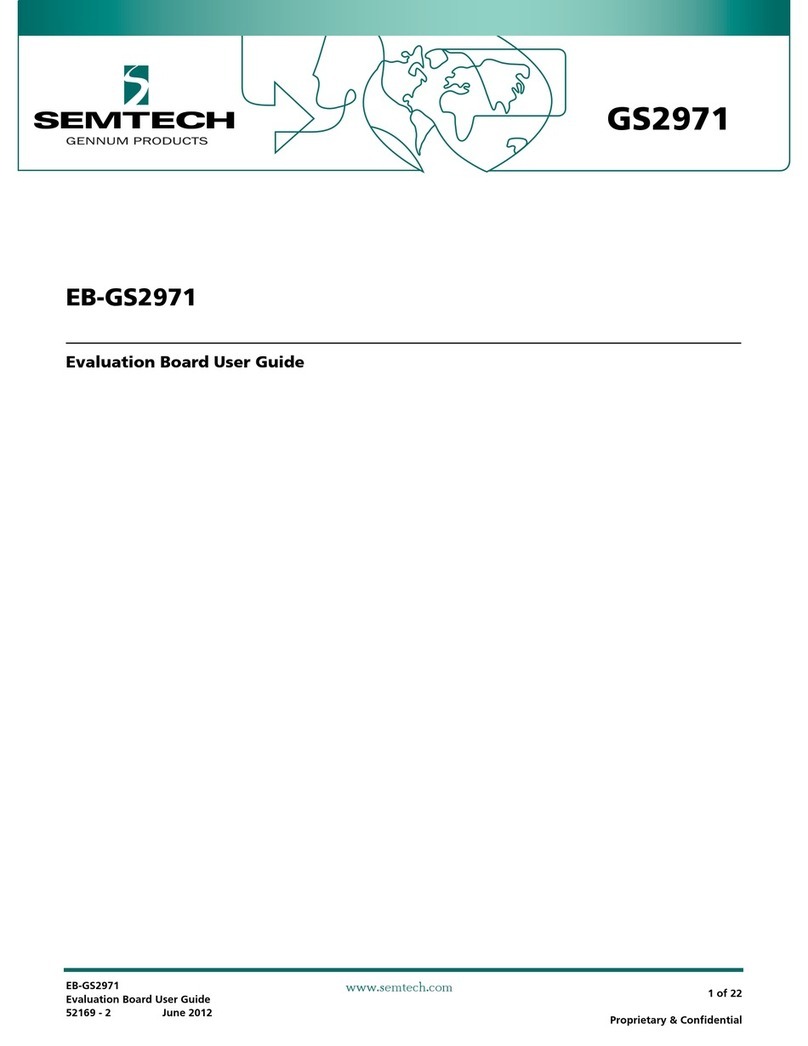Each LoRaWAN session derives a unique AppSKey which is used for encrypting the LoRaWAN payload data
between the device and the application server. The wrapkey can be null, indicating that the AppSKey will be
passed from the join server to the application server by the network server unencrypted. For more
information on working with the AppSKey, please see the documentation here.
https://www.loracloud.com/documentation/join_service?url=appskey.html.
Once the network servers are configured for a particular Application Owner via the LoRa Cloud Device Join
service, the device join process can be performed. The LoRaWAN network server that sees the join request
from the claimed device will forward this on to the LoRa Cloud Device Join service (which is operating as
the Join Server in this system). It will provide the session keys and return them, along with the join
response to the network server.
If a wrapkey is defined for the application associated with the network server, the AppSKey is returned
encrypted. Otherwise, the AppSKey will be returned in plain text by the join server. The LoRaWAN network
server will send the join response to the device. Once a data message is sent (following the join response)
to the LoRaWAN network server, the join process will be complete and the device will be configured for
operation on that network server.
Figure 11: Join Flow
Selecting ThingPark Enterprise on the LoRa Cloud Device Join Server
Once the Application Owner has been established, you must use the LoRa Cloud Device Join service to
select the network server.
1. Click NETWORK SERVERS link on the left
2. On the Network Servers page, select ThingPark Community Platform
3. Click ADD
Note: Currently the “Owner Context” for these devices is not defined.