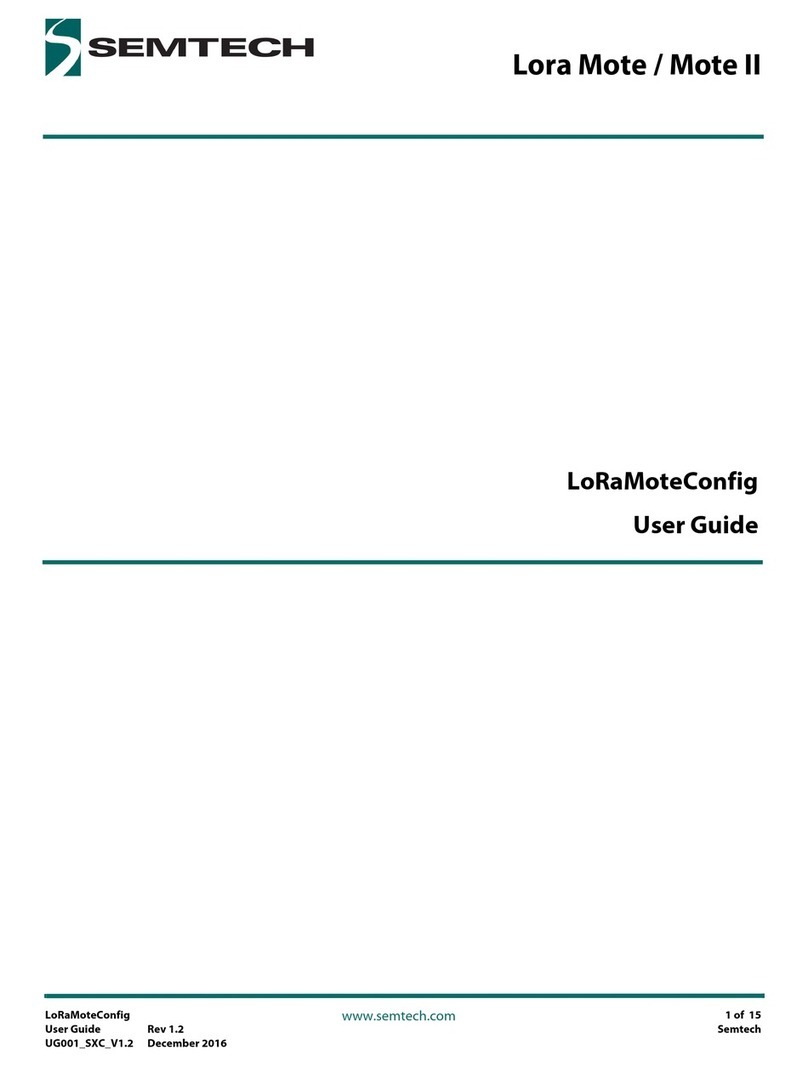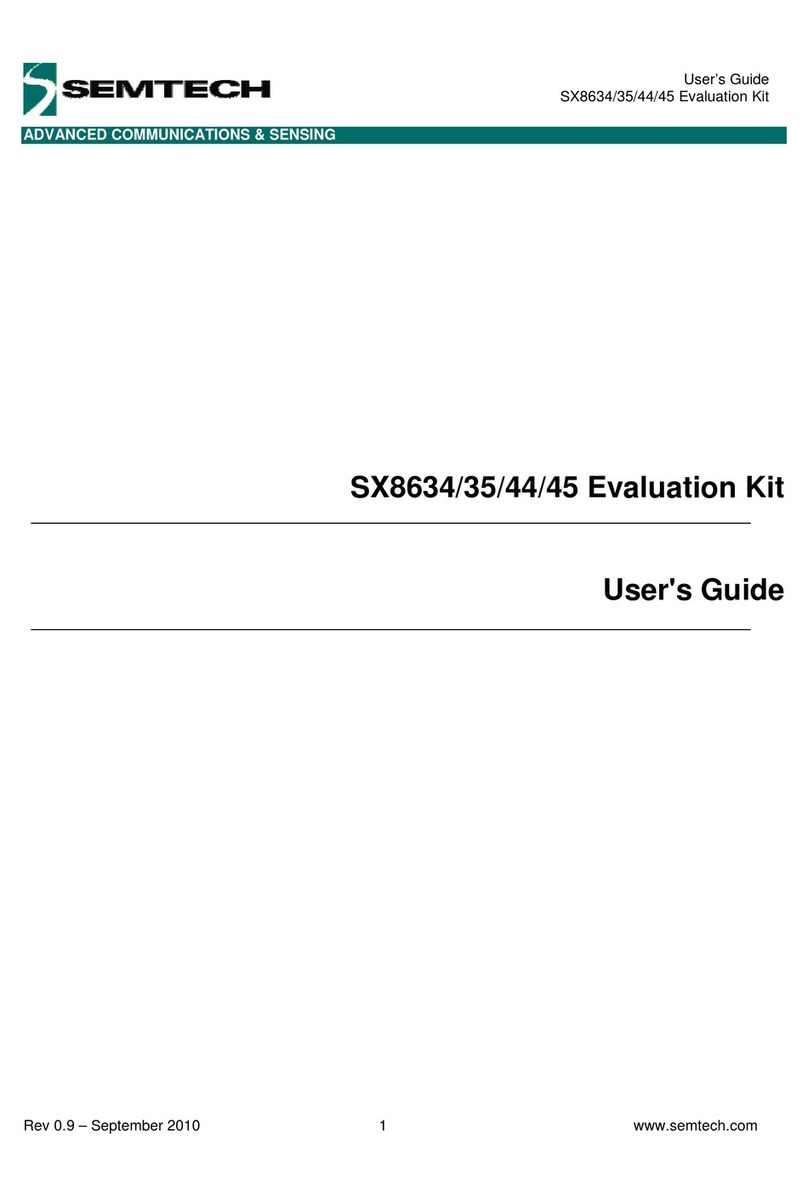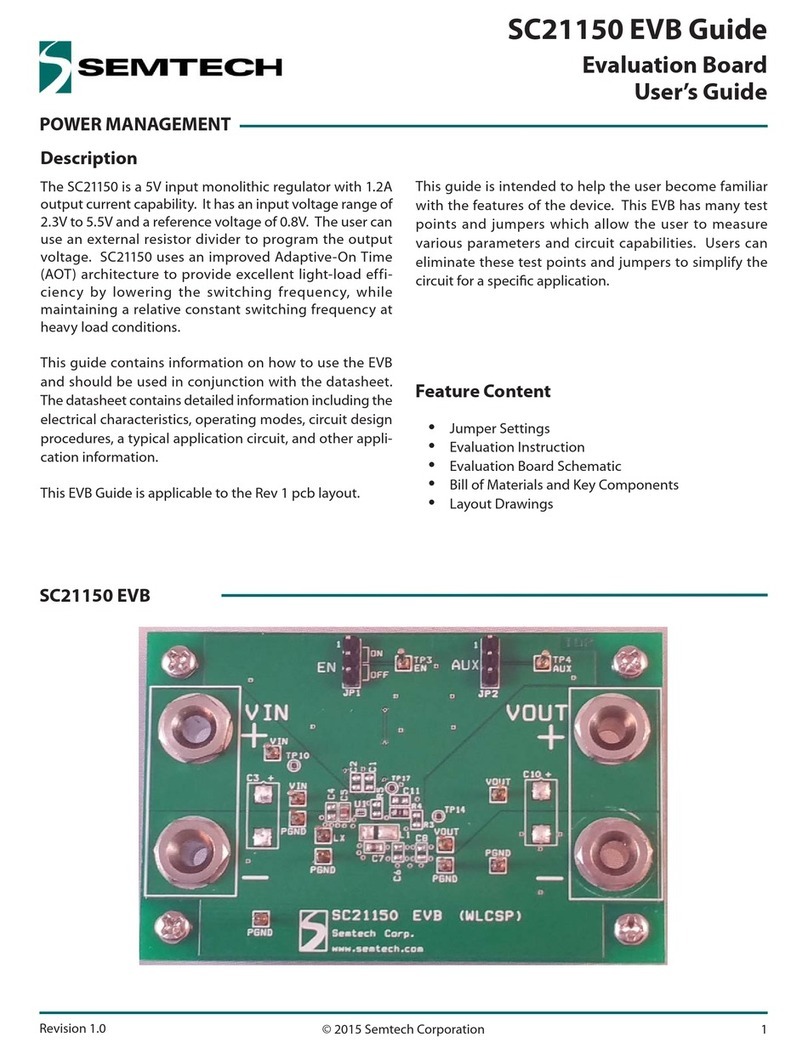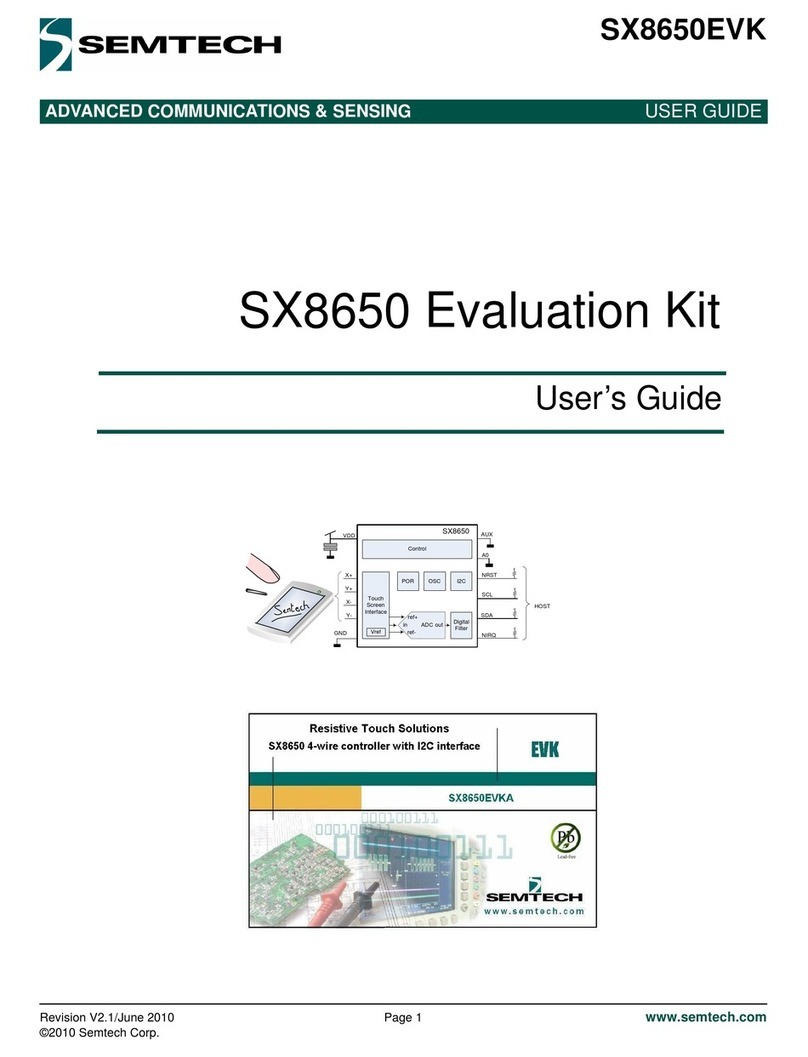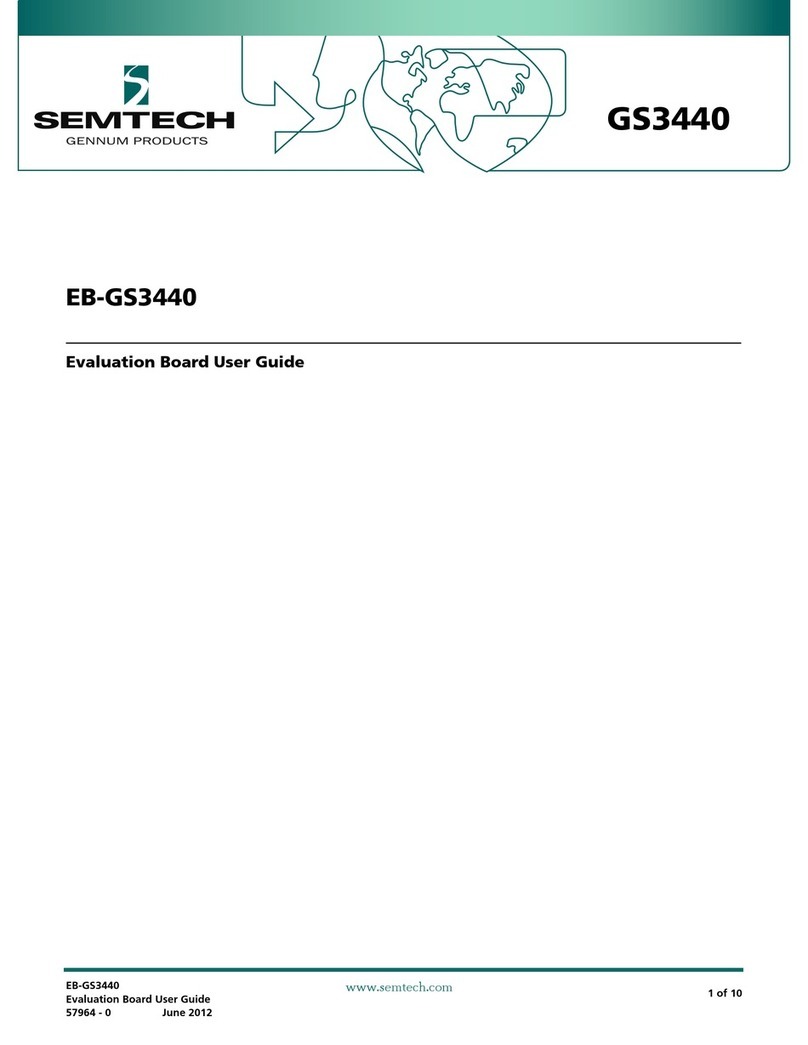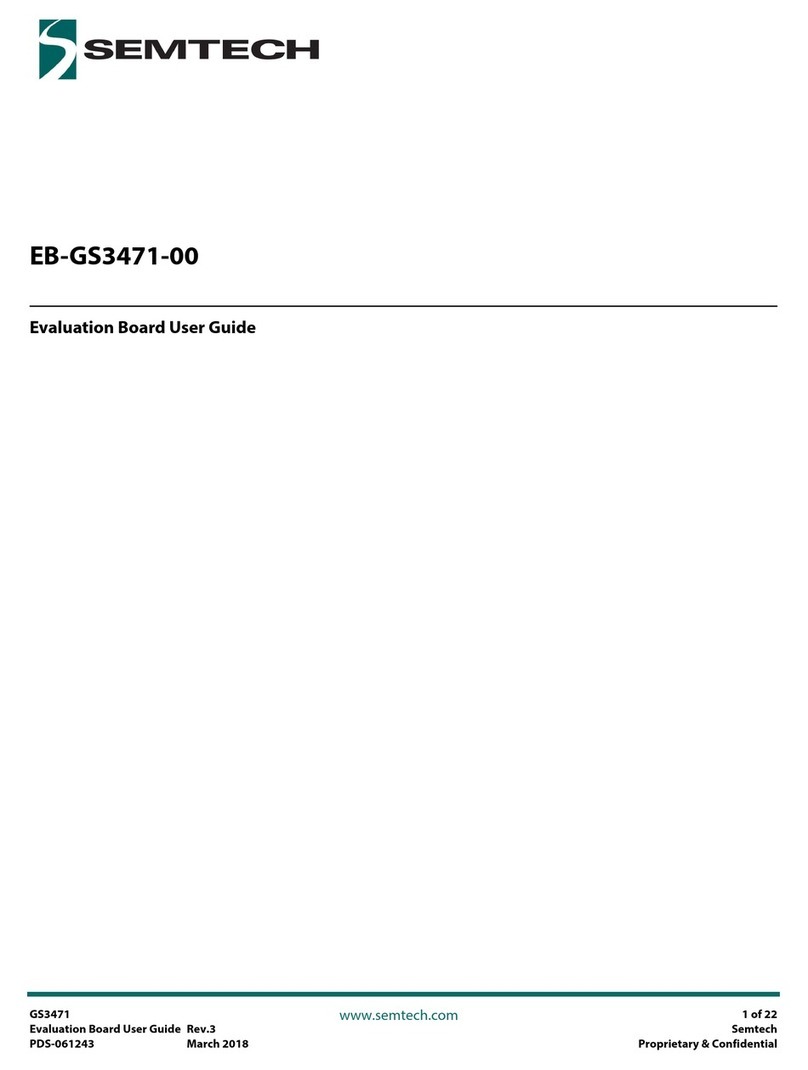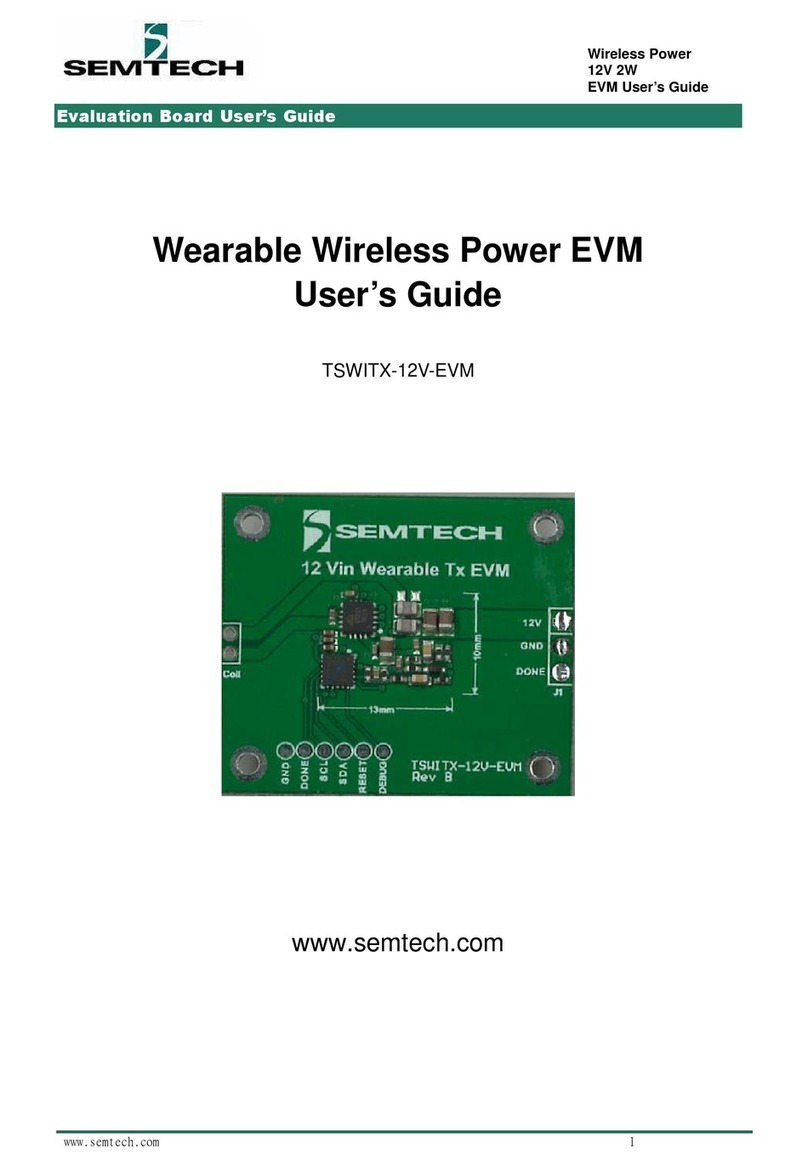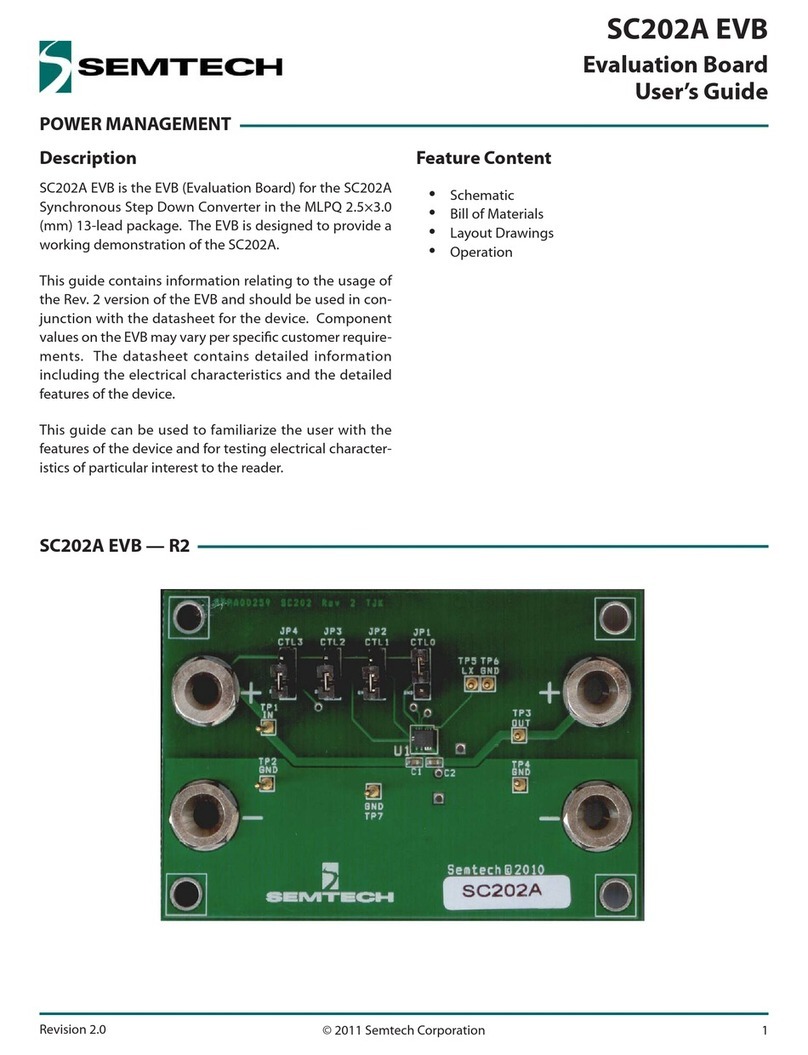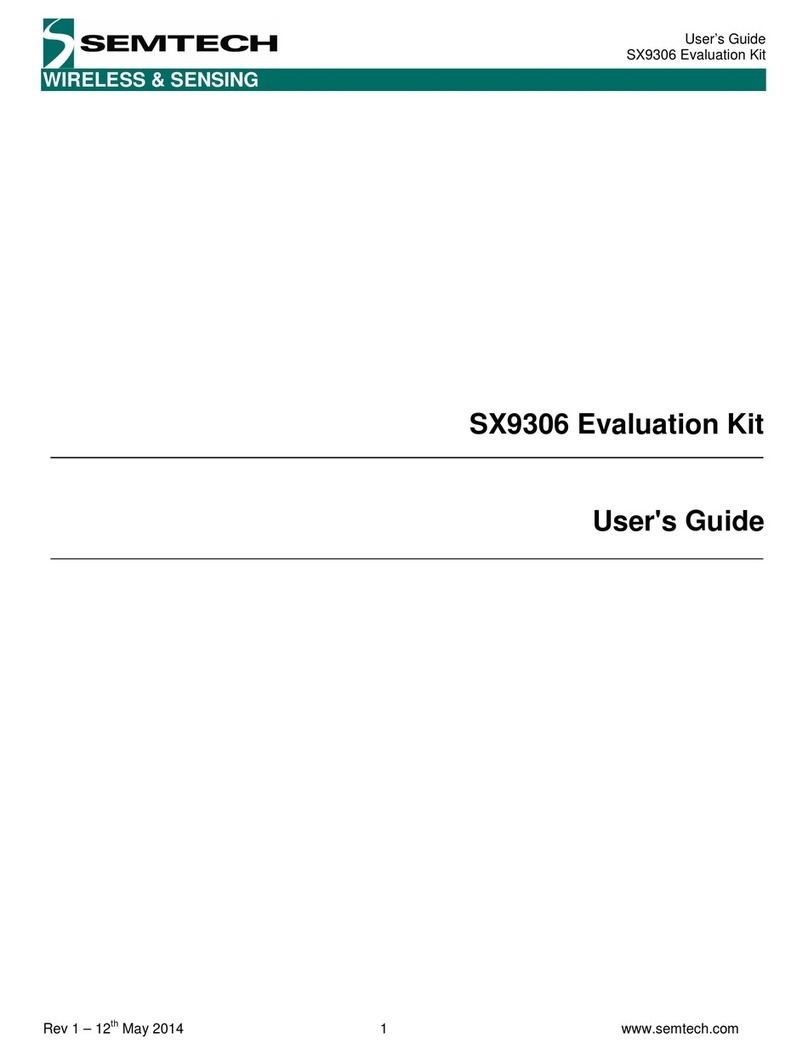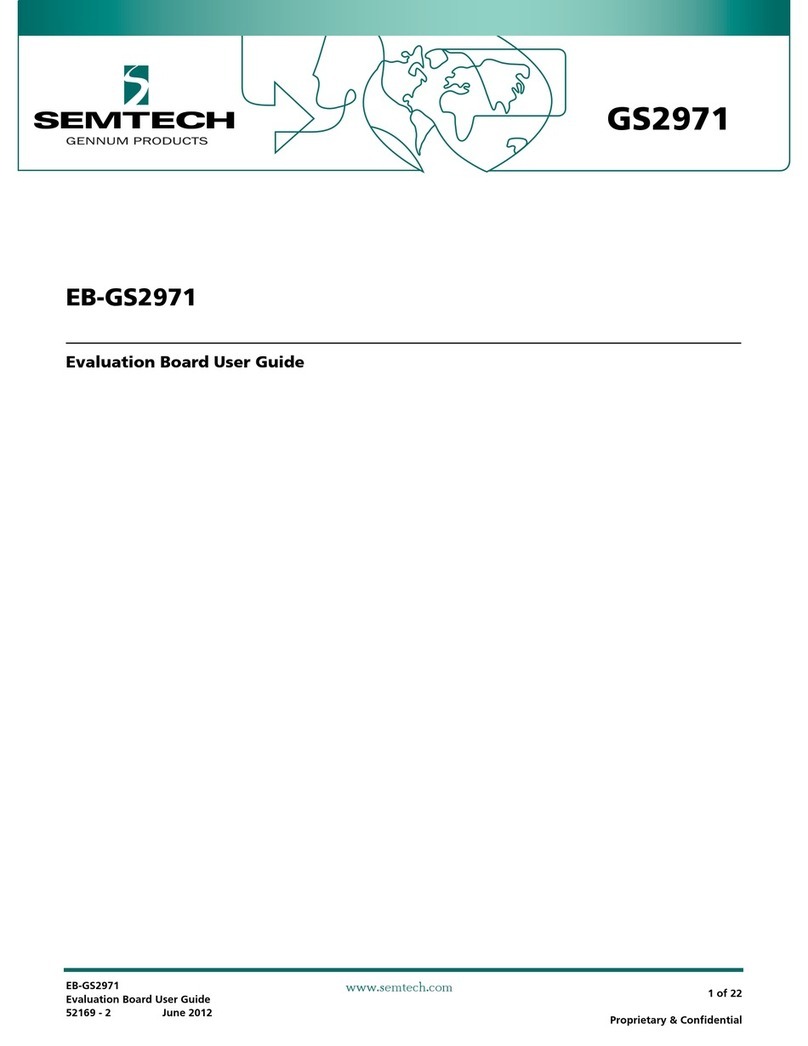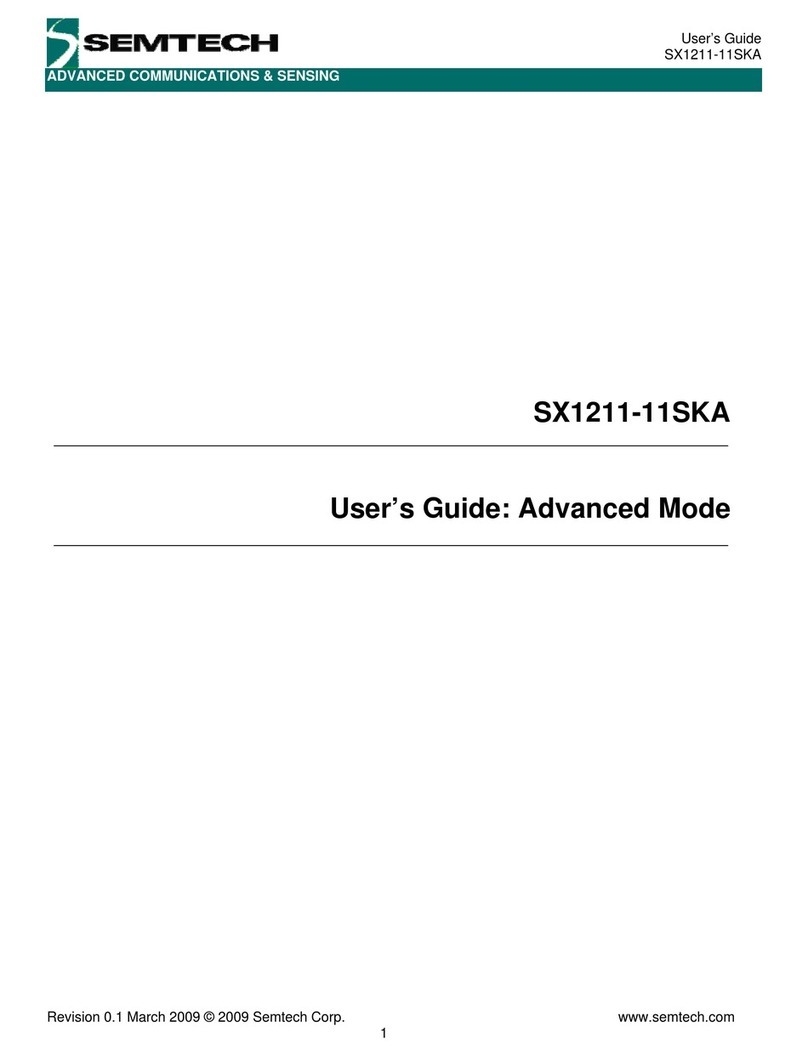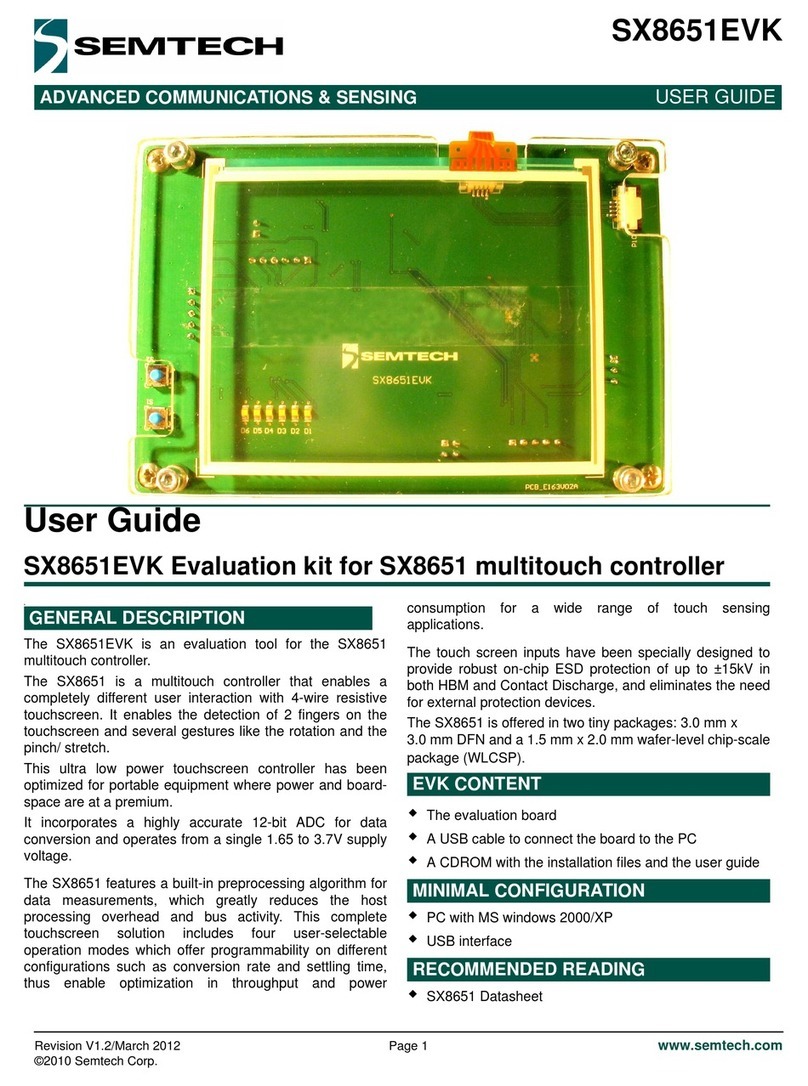Table of Contents
Welcome! ........................................................................................................................................................... 4
What is in the Kit? .............................................................................................................................................. 4
System Overview ............................................................................................................................................... 5
Setting up the Kit Hardware............................................................................................................................... 6
Gateway Connections .................................................................................................................................... 6
About the Gateway ........................................................................................................................................ 7
Gateway Setup ............................................................................................................................................... 8
Gateway SIM and Data Connectivity ........................................................................................................... 12
Getting the Kit Online ...................................................................................................................................... 13
Creating the LoRa Cloud™ Portal Account ................................................................................................... 13
Claiming a device ..................................................................................................................................... 13
On boarding - Network Server Specific ........................................................................................................ 14
Selecting the Actility Network Server on the LoRa Cloud™ Device Join Server ........................................... 16
Creating the LoRa Cloud™ Device & Application Service (DAS) ................................................................... 16
Adding Devices ......................................................................................................................................... 17
The LoRa Cloud™ Geolocation ..................................................................................................................... 17
Types of Service ....................................................................................................................................... 17
Subscription Level and Tokens ................................................................................................................. 17
Getting Localization Results ..................................................................................................................... 18
Getting Almanac Data for GNSS Aiding .................................................................................................... 18
Creating your LoRa Cloud™ Geolocation Application Token ....................................................................... 18
Setup and Operation of the LR1110 Trackers .............................................................................................. 19
Download and Install Bluetooth Phone Application ................................................................................ 19
Putting Batteries in the LR1110 Tracker .................................................................................................. 19
Using the IOS/Android Bluetooth Application ......................................................................................... 20
Pairing LR1110 Tracker with Bluetooth ................................................................................................... 21
Setting up the Application to Retrieve Aiding .......................................................................................... 23
Application Features and Functions......................................................................................................... 25
Add Devices and Map Location .................................................................................................................... 29
Using the Web Dashboard ........................................................................................................................... 29
Device Tracking View ............................................................................................................................... 30
Device Settings View ................................................................................................................................ 30
Problems/Concerns .......................................................................................................................................... 31
Important Information: Warranty Disclaimer .................................................................................................. 32