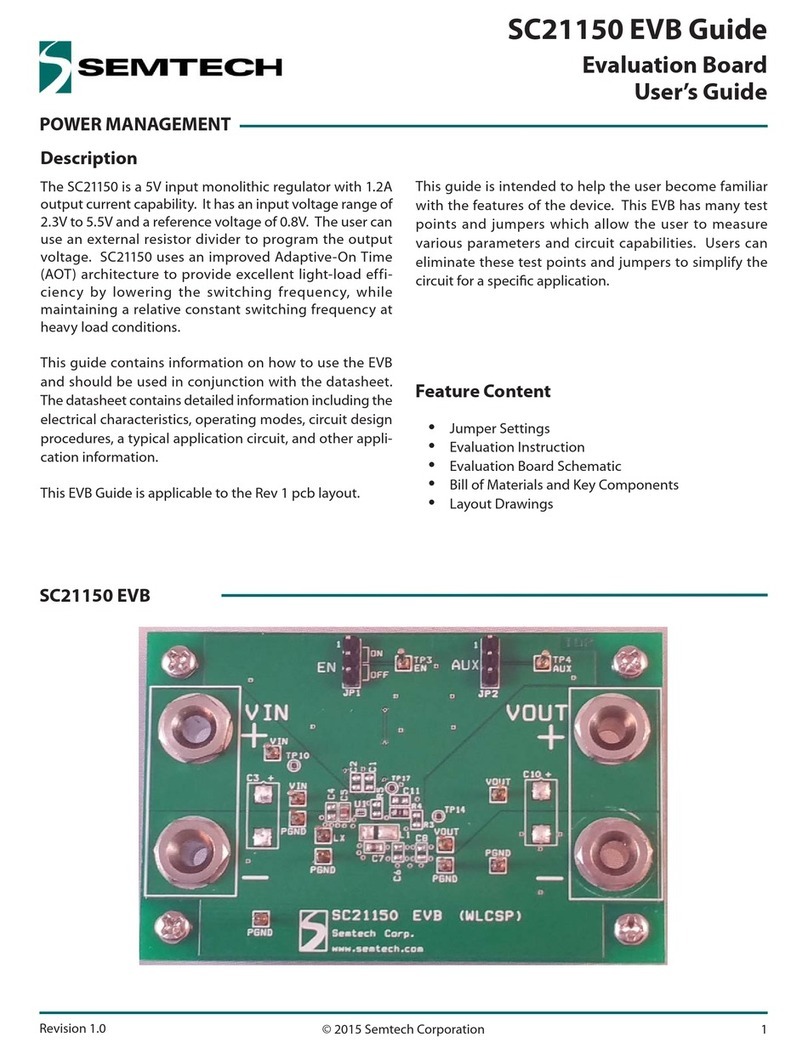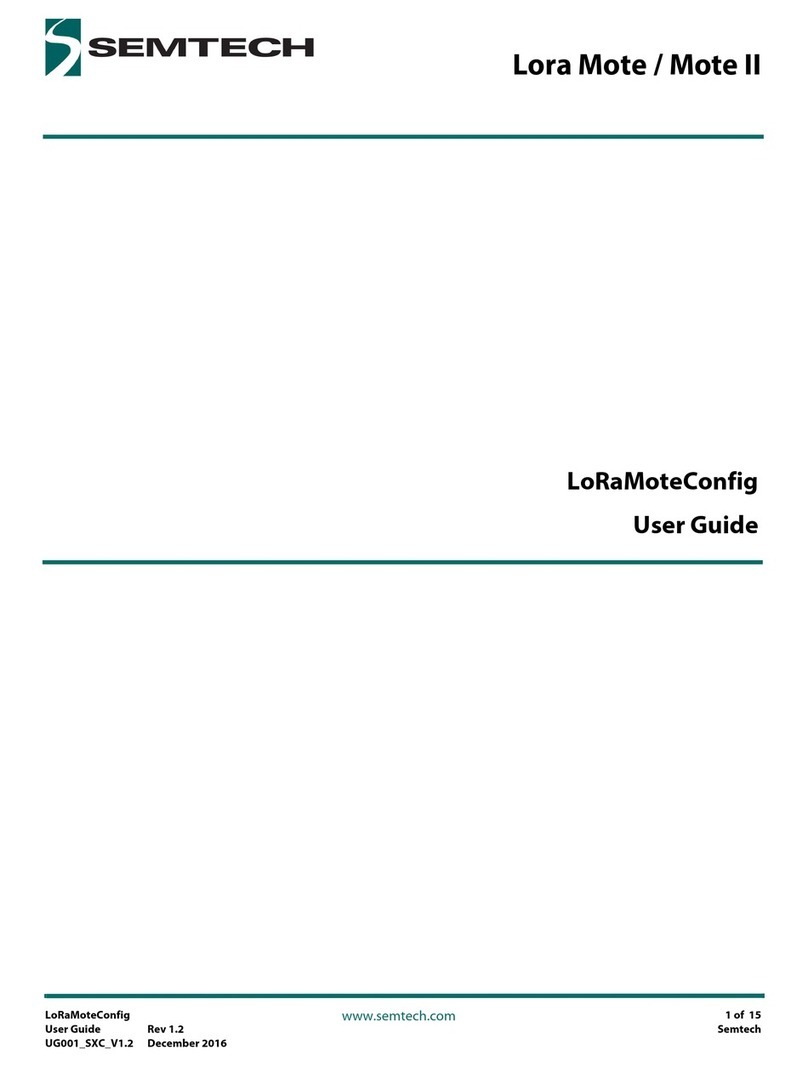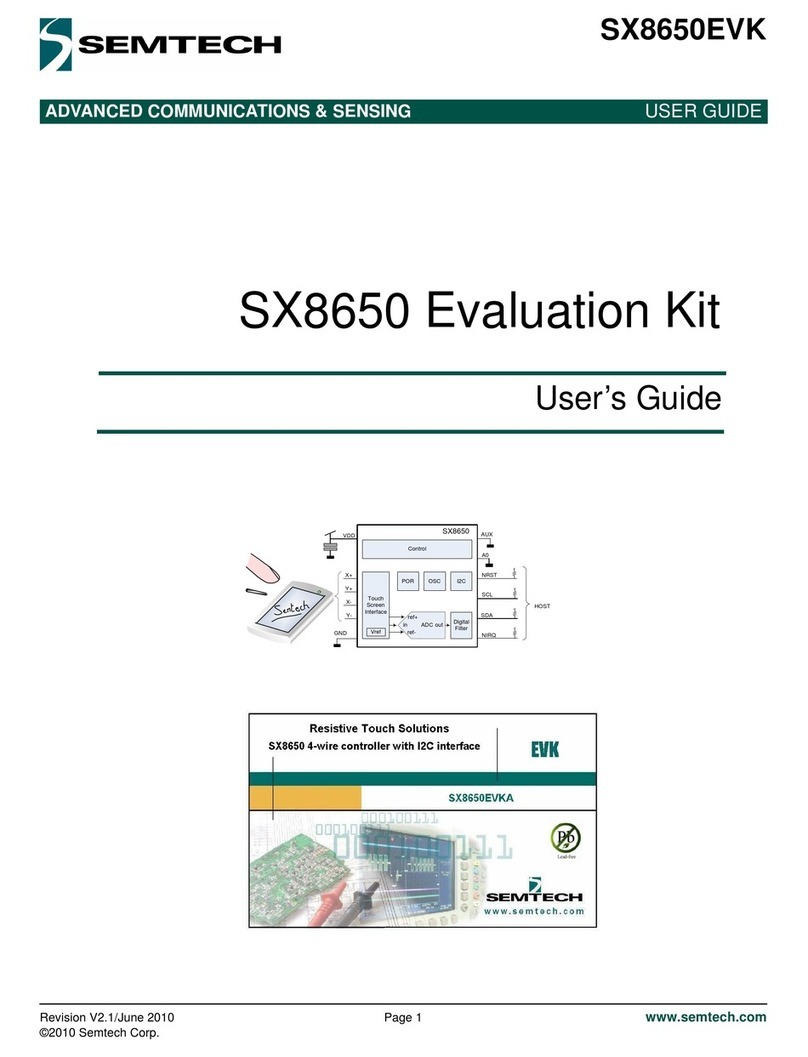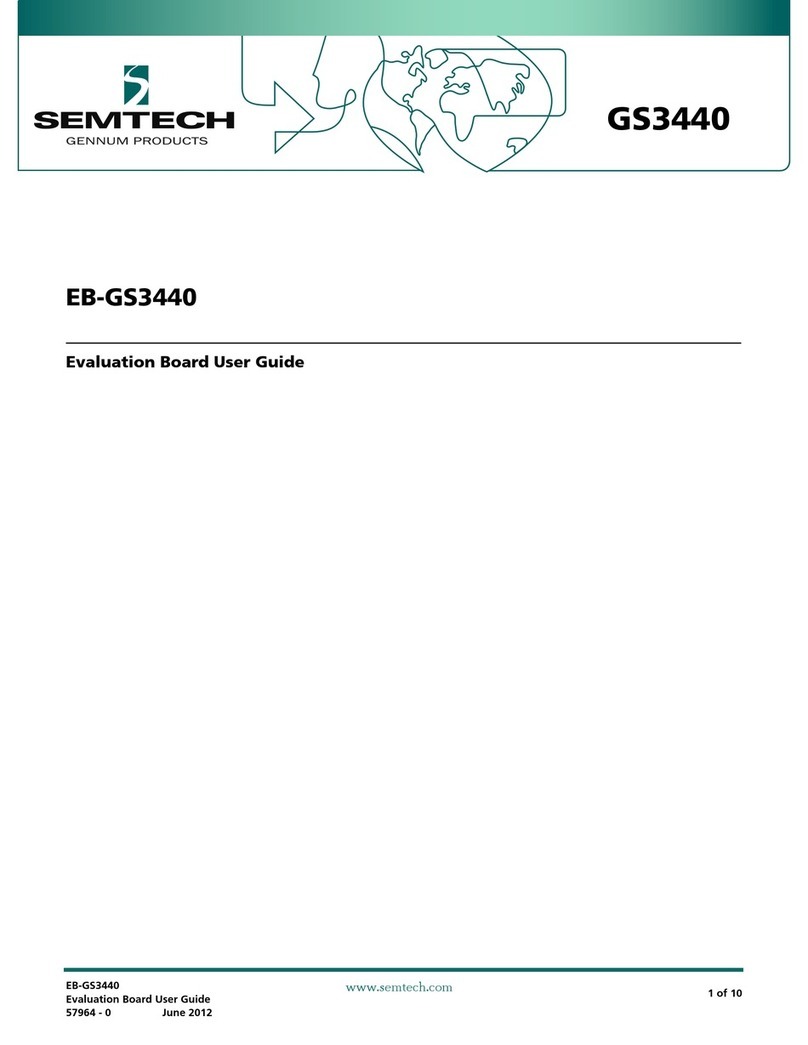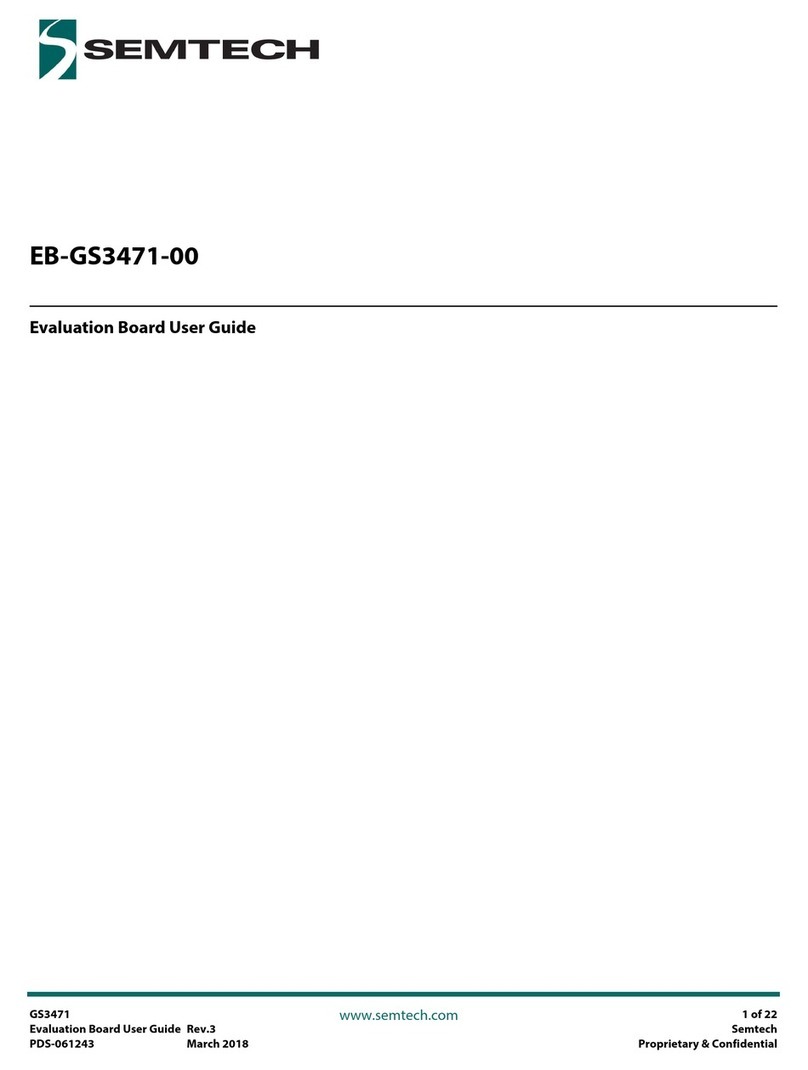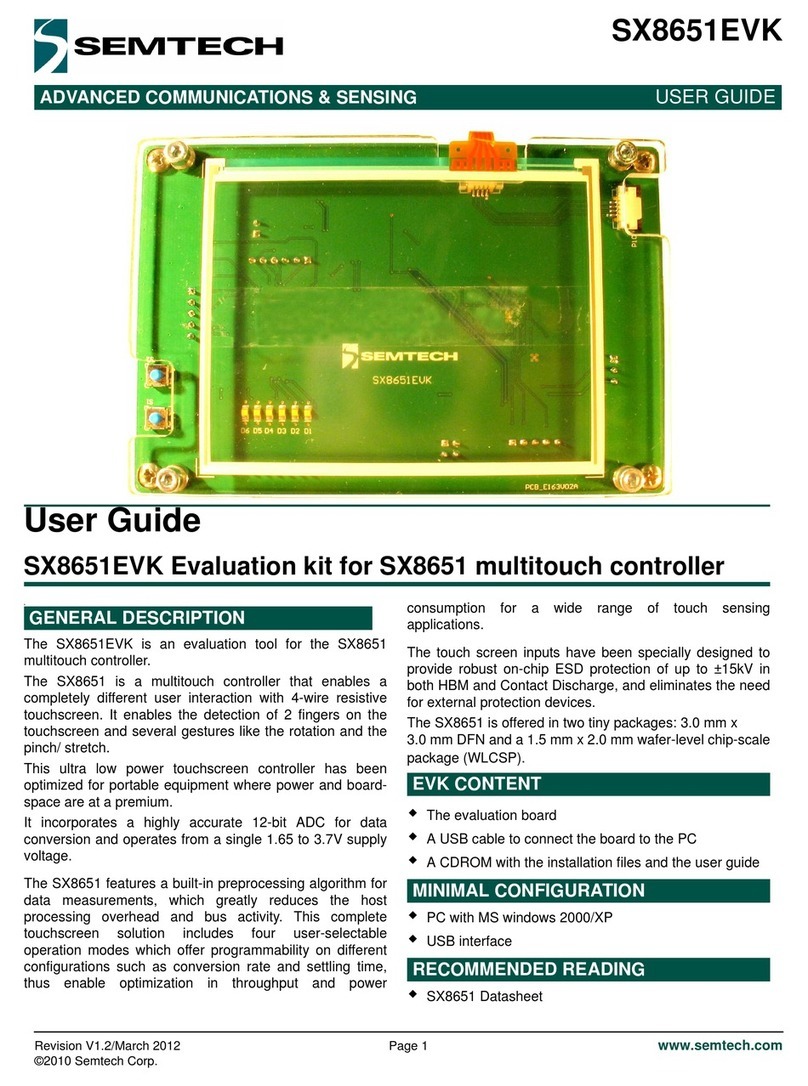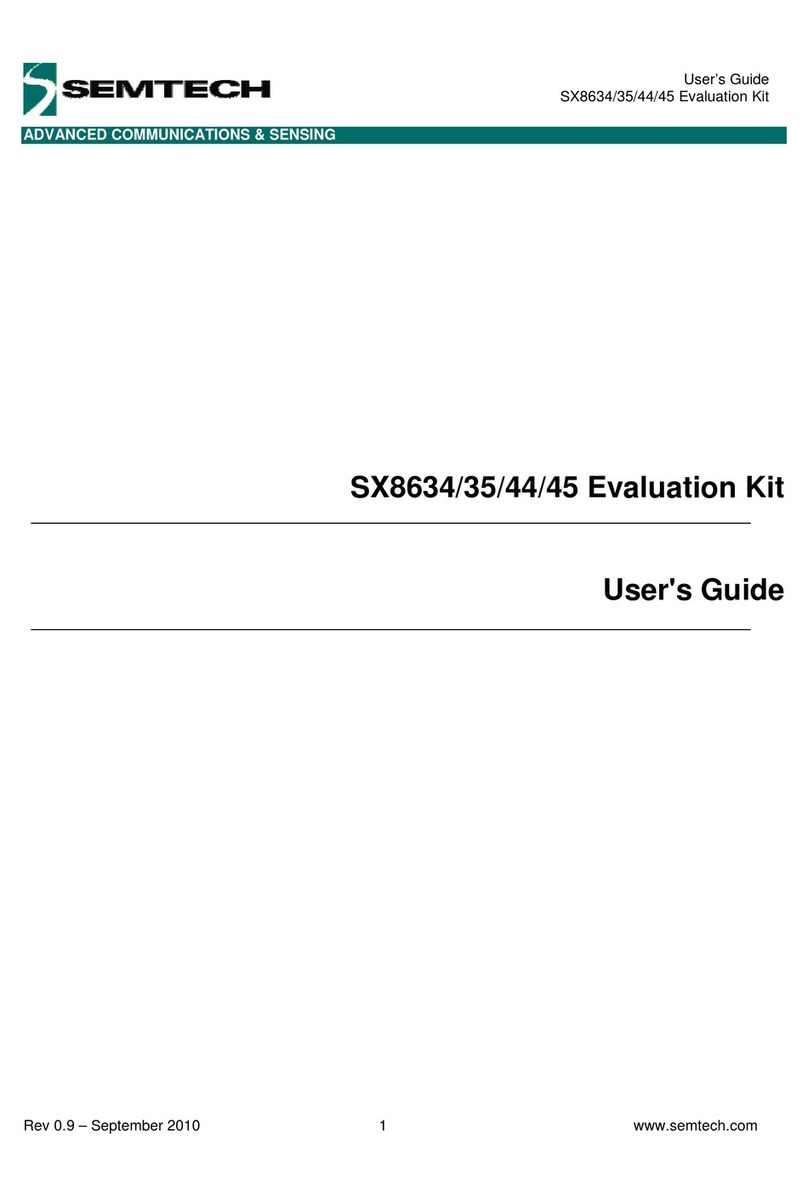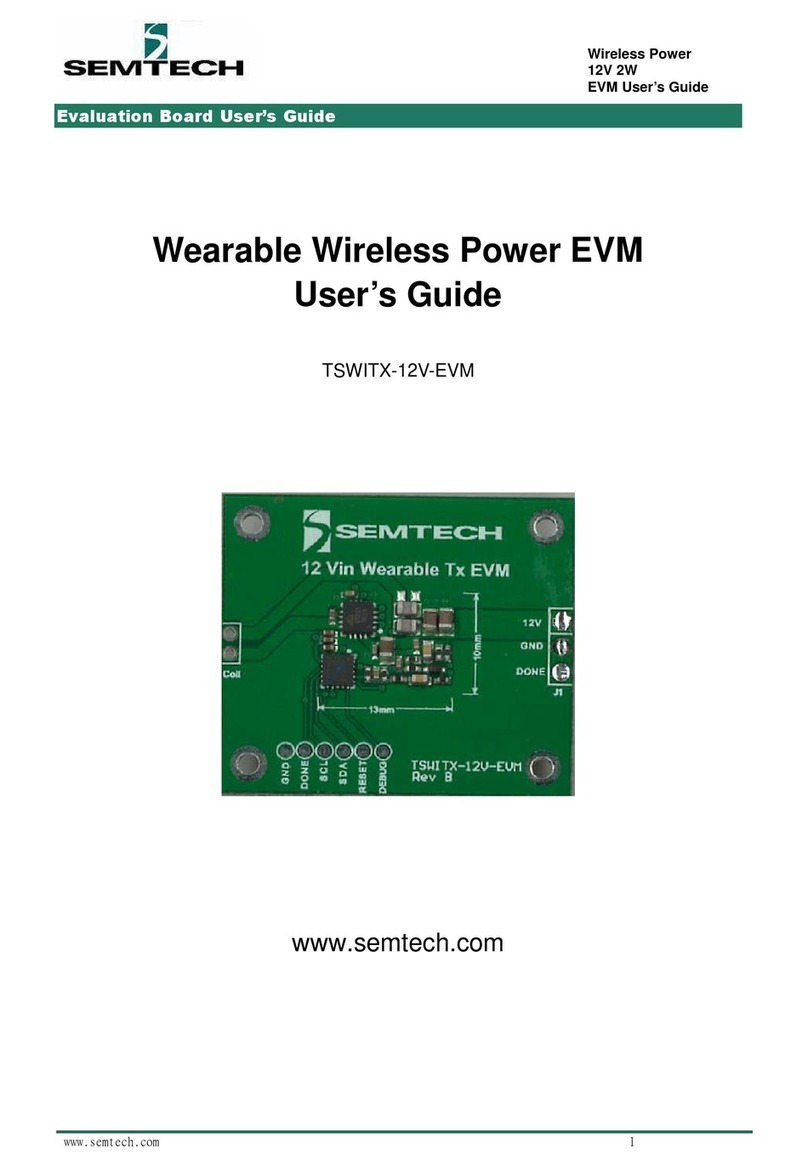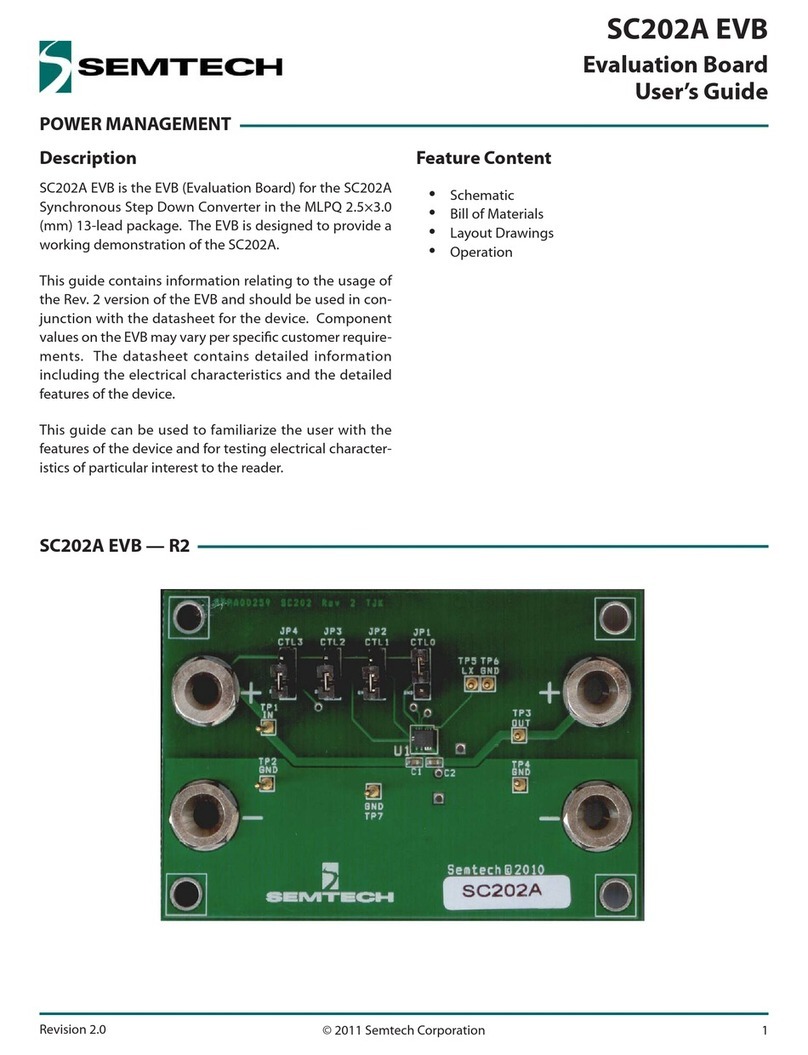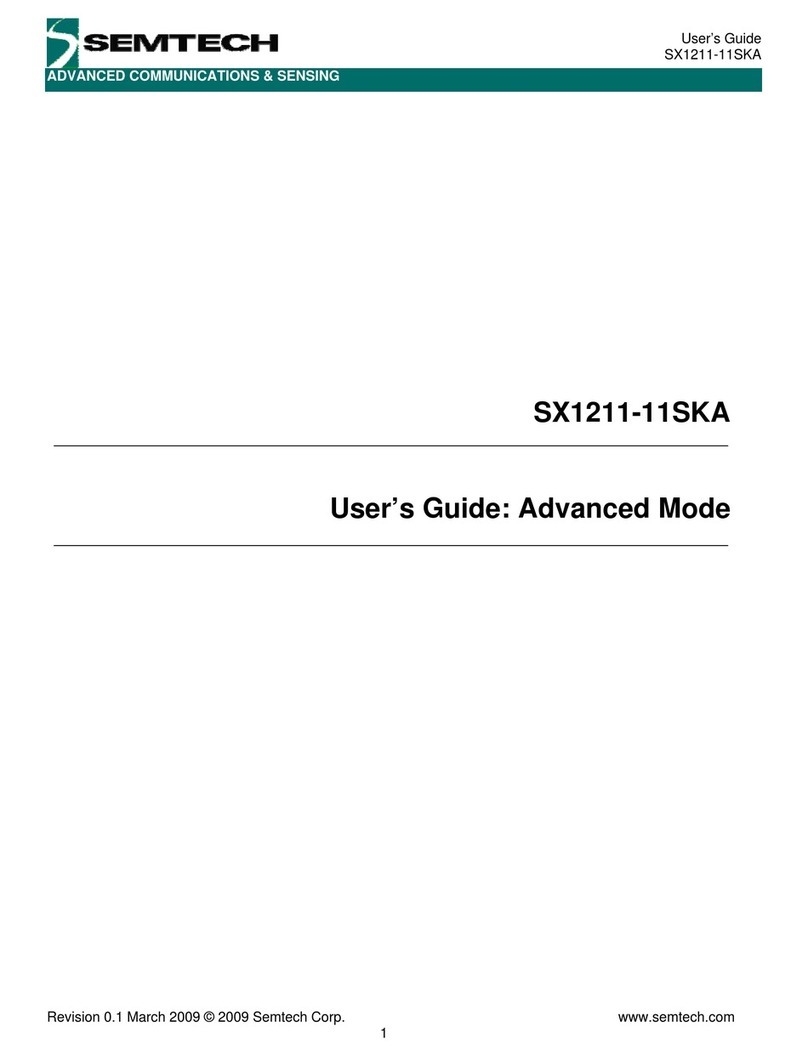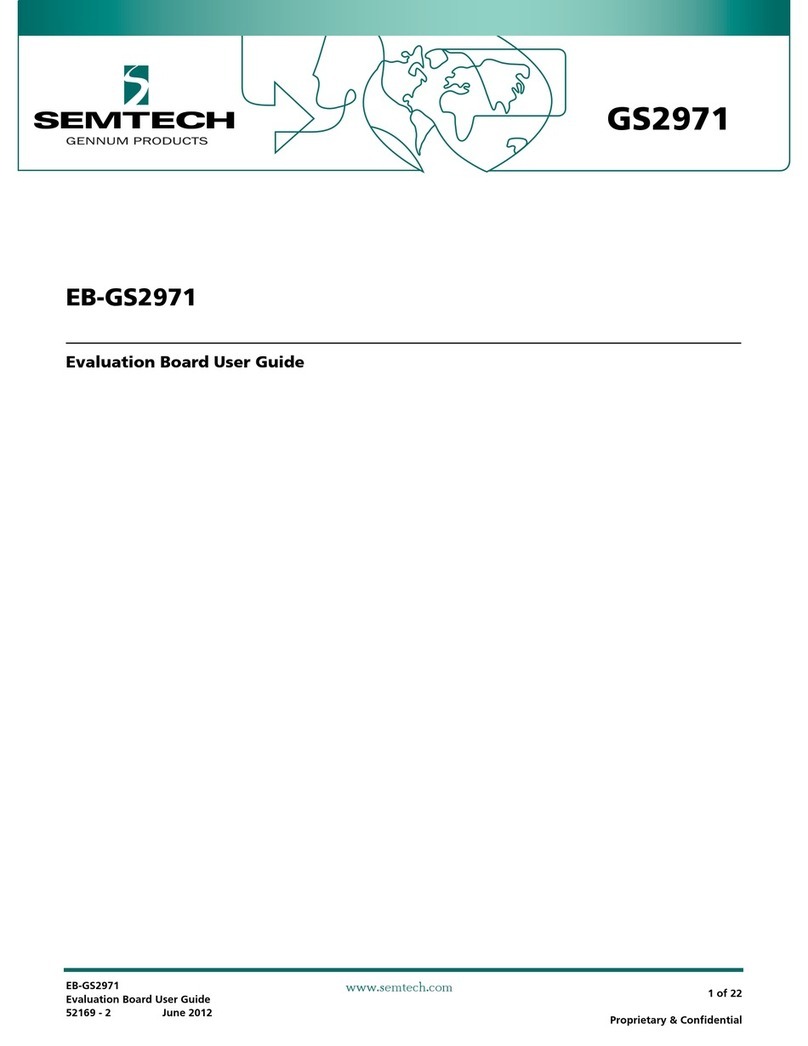WIRELESS & SENSING
Rev 1 – 12
th
May 2014 2 www.semtech.com
User’s Guide
SX9306 Evaluation Kit
Table of Contents
1
Introduction ................................................................................................................................................... 4
1.1
SX9306 Main Features ................................................................................................................................... 4
1.2
Getting Started................................................................................................................................................ 5
1.2.1
Kit Contents....................................................................................................................................................5
1.2.2
Installation ......................................................................................................................................................5
2
Hardware Description................................................................................................................................... 6
2.1
Overview ......................................................................................................................................................... 6
2.2
USB Connector ............................................................................................................................................... 6
2.3
Microcontroller (µC)......................................................................................................................................... 7
2.4
LEDs................................................................................................................................................................ 7
2.5
Jumpers........................................................................................................................................................... 8
2.5.1
Power Supply Jumpers ..................................................................................................................................8
2.5.2
Microcontroller to SX9306 header and jumper ..............................................................................................9
2.5.3
A1, A0 and TXEN jumpers...........................................................................................................................10
3
Graphical User Interface (GUI)................................................................................................................... 10
3.1
Sensor Status................................................................................................................................................ 11
3.2
Registers ....................................................................................................................................................... 12
3.3
Cap Sensing Settings.................................................................................................................................... 13
3.3.1
Analog Block ................................................................................................................................................13
3.3.2
Digital Block..................................................................................................................................................14
3.4
Graph ............................................................................................................................................................ 15
3.5
Status Area.................................................................................................................................................... 15
4
Scripts .......................................................................................................................................................... 16
4.1
Introduction to Scripting ................................................................................................................................16
4.2
Scripting Language ....................................................................................................................................... 16
4.2.1
Necessary Header information.....................................................................................................................16
4.2.2
Variables.......................................................................................................................................................16
4.2.3
Register Write and Reads............................................................................................................................16
4.2.4
Display Command........................................................................................................................................16
5
Schematics and Layout.............................................................................................................................. 17
5.1
Schematics.................................................................................................................................................... 17
5.2
Layout............................................................................................................................................................ 19
6
References................................................................................................................................................... 22