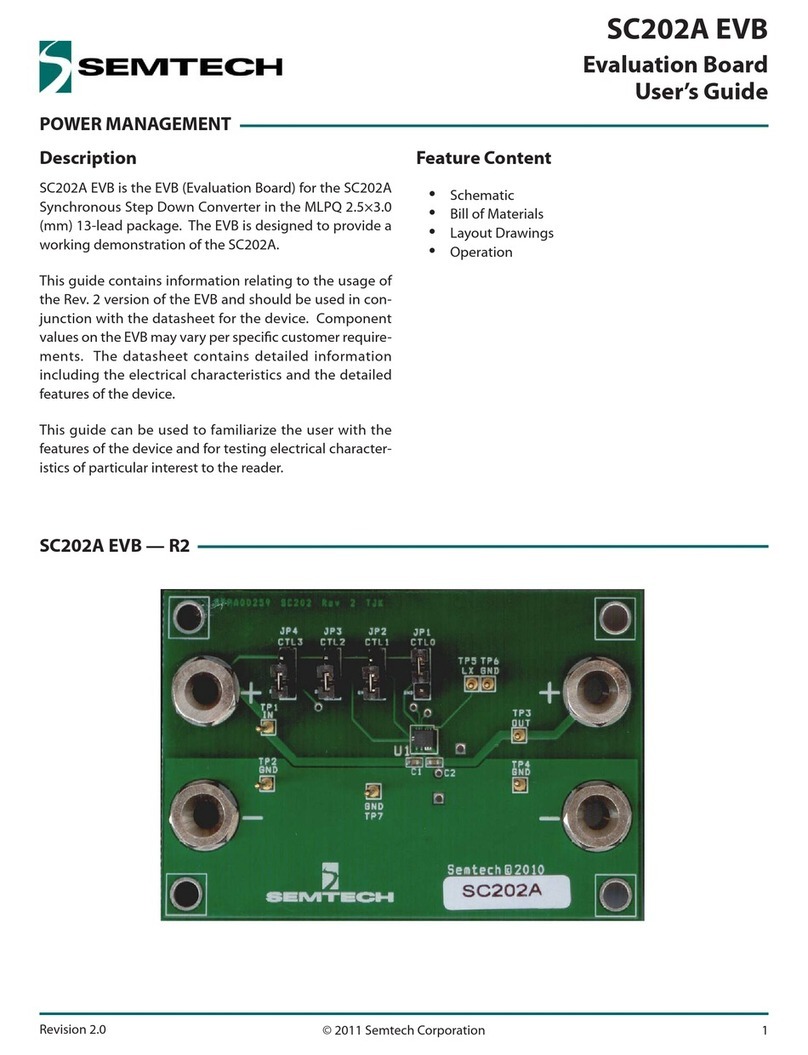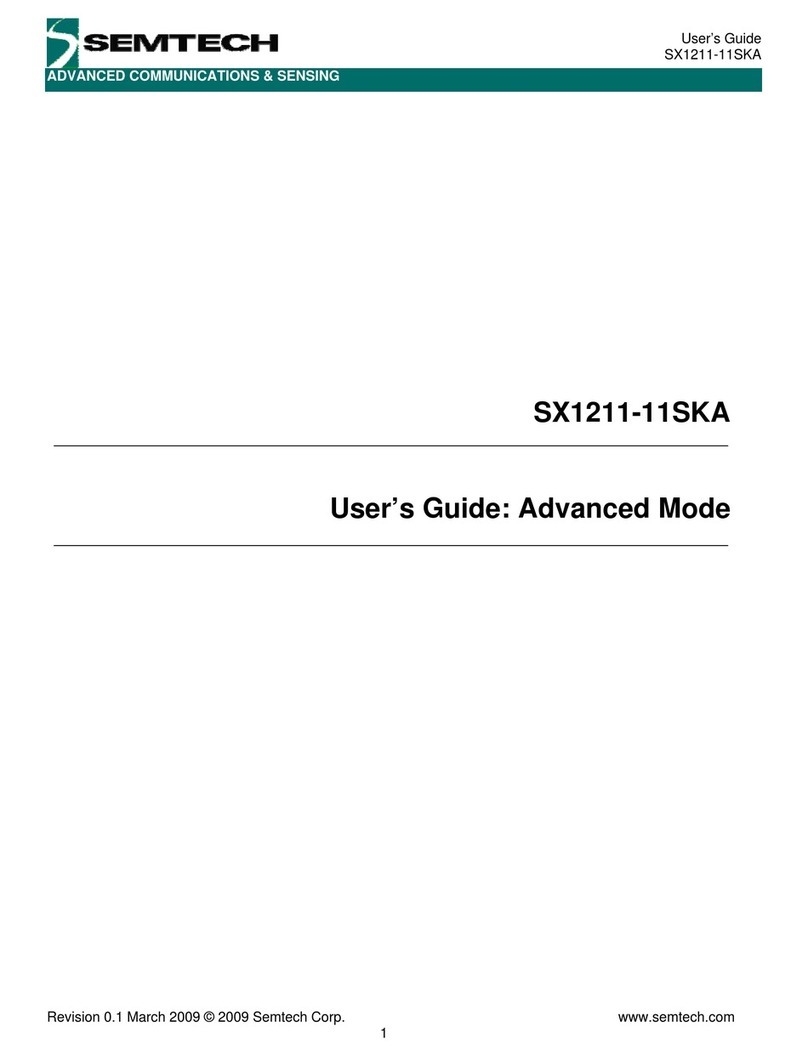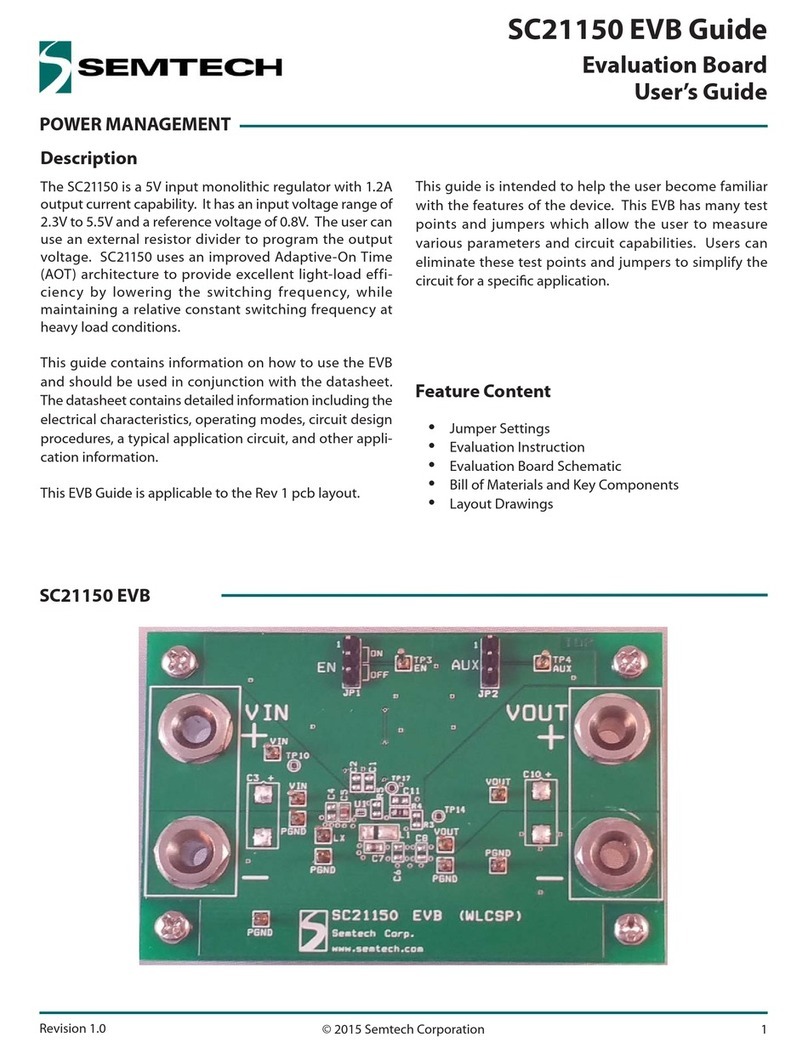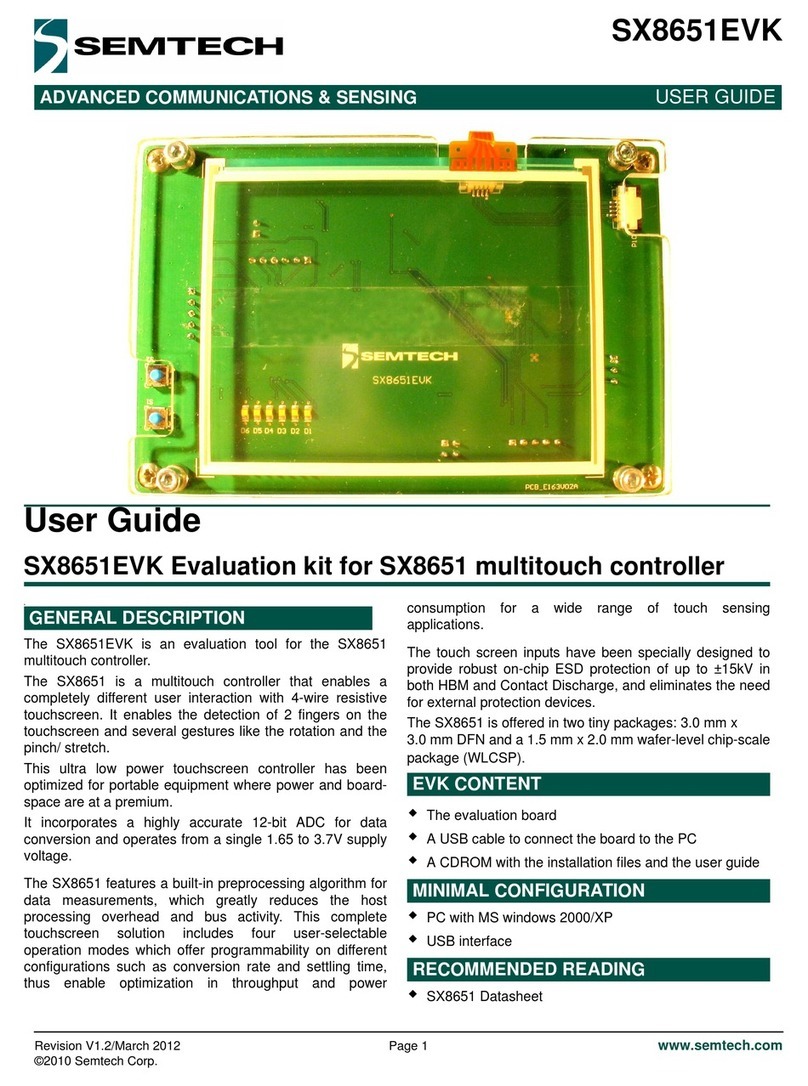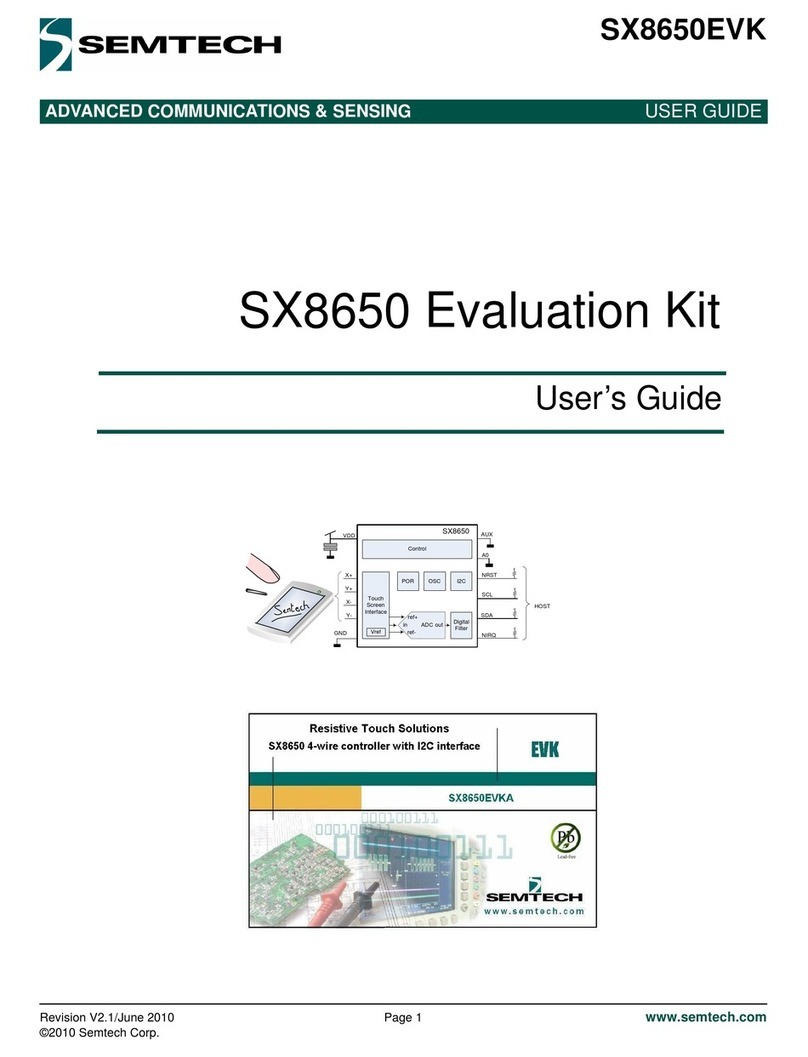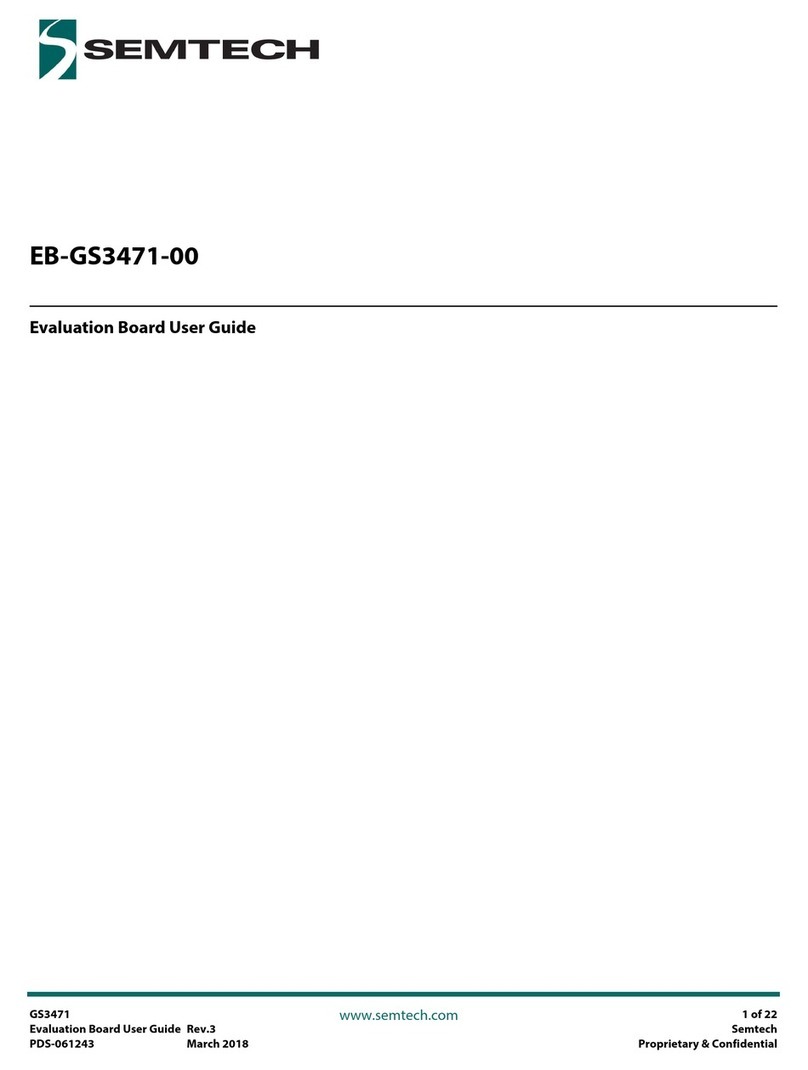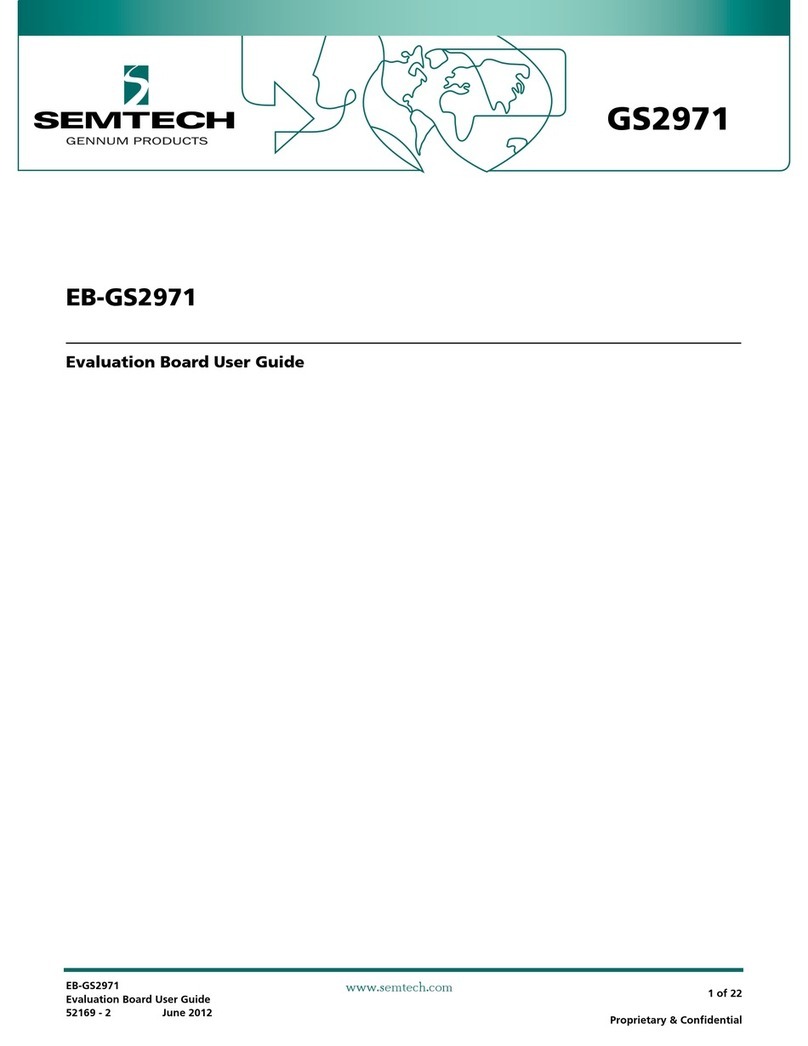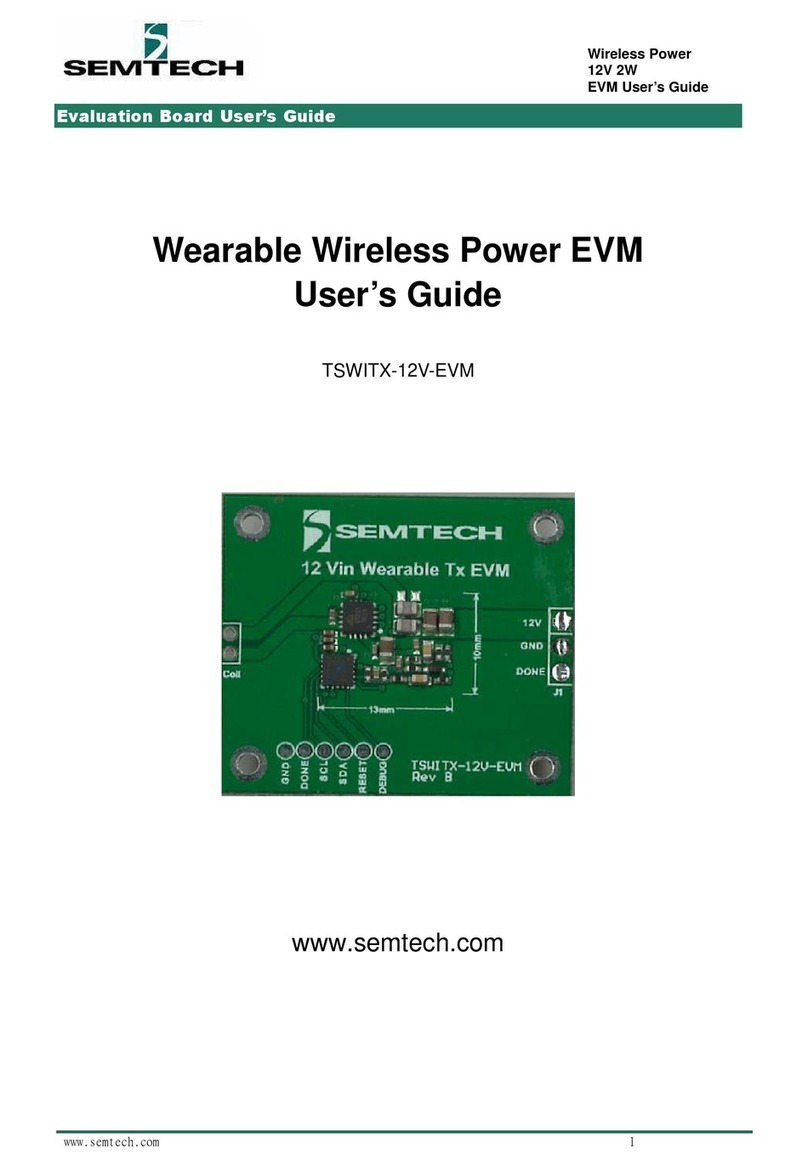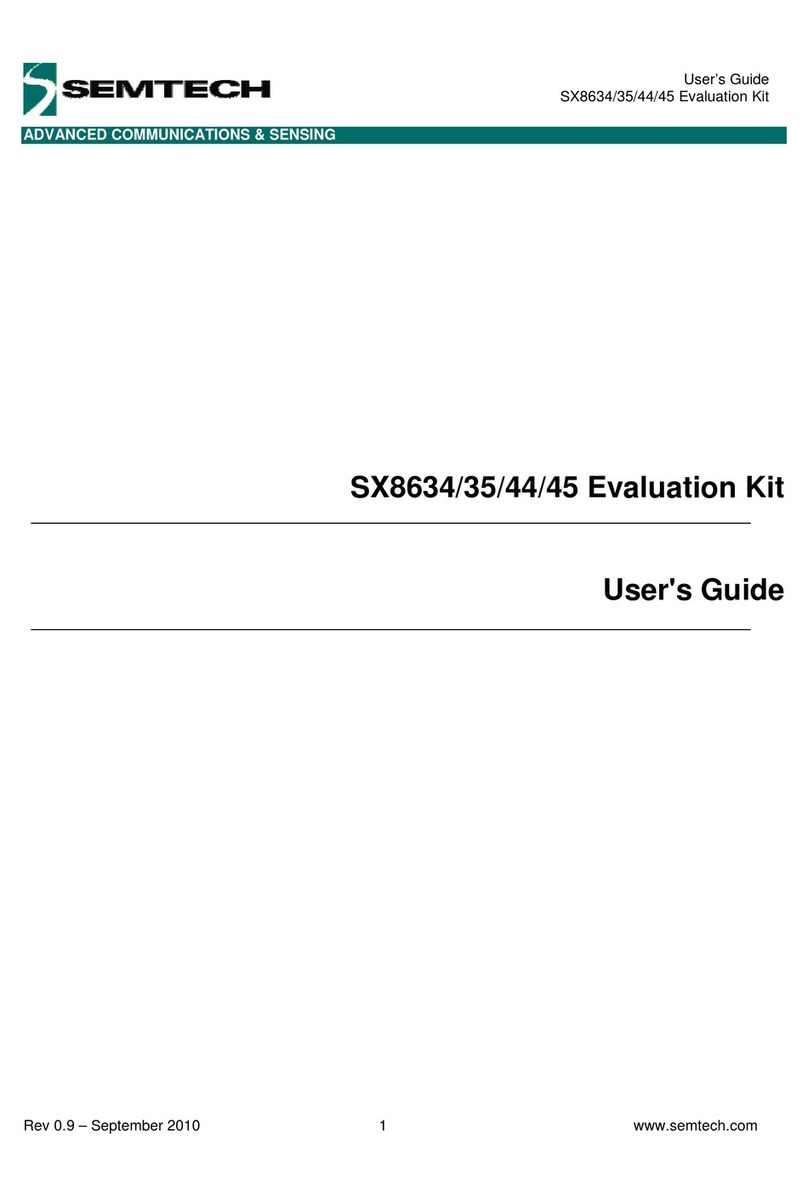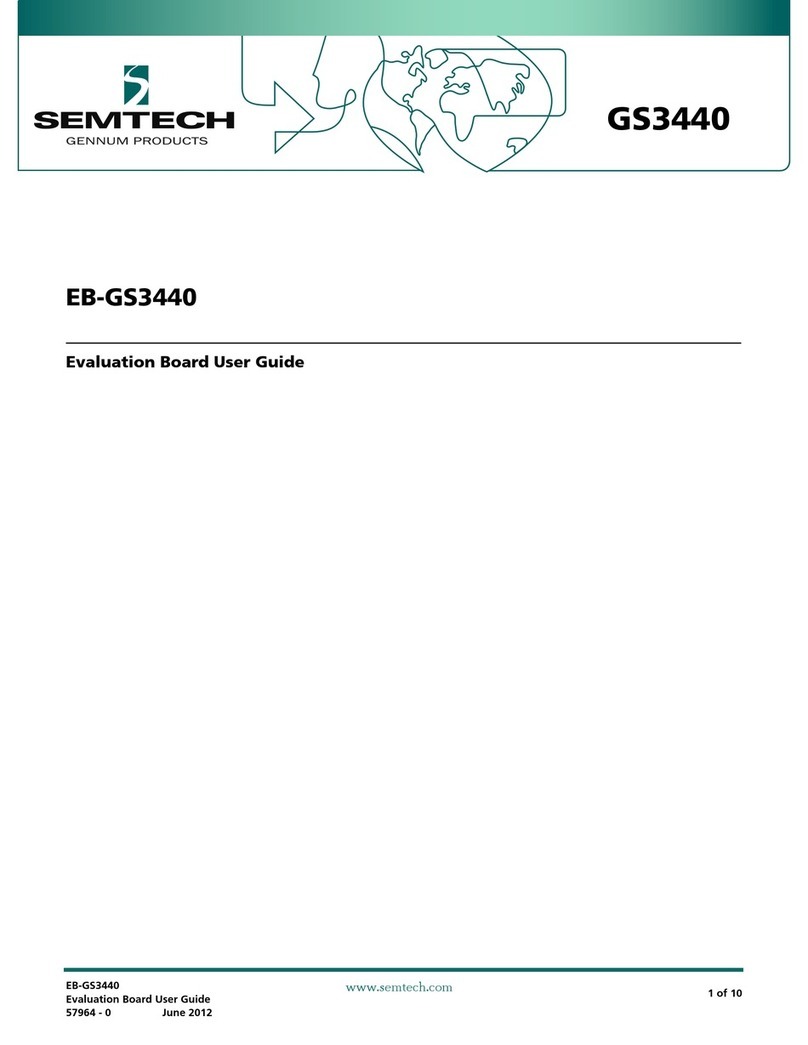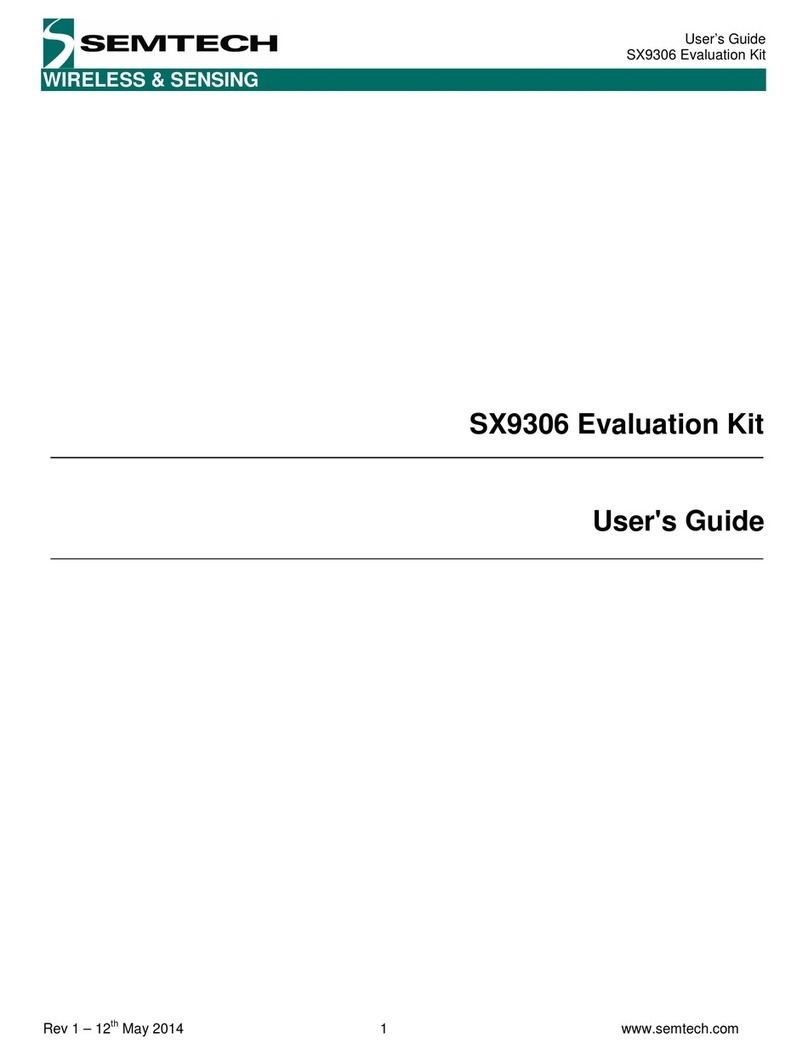LoRaMoteConfig
User Guide Rev 1.2
UG001_SXC_V1.2 December 2016
3 of 15
Semtech
www.semtech.com
Contents
Revision History ................................................................................................................................................................................................................................. 2
1. Scope................................................................................................................................................................................................................................................. 4
2. Installation....................................................................................................................................................................................................................................... 5
2.1 Prerequisite ........................................................................................................................................................................................................................ 5
2.2 Step 1: Install LoRaMoteConfig .................................................................................................................................................................................. 6
2.3 Step 2: Install STM VCP Drivers ................................................................................................................................................................................... 6
2.4 Step 3: Upgrade the Firmware .................................................................................................................................................................................... 7
2.4.1 LoraMote Firmware Upgrade.......................................................................................................................................................................... 7
2.4.2 Mote II Firmware Upgrade ............................................................................................................................................................................... 8
2.5 Step 4: Connect to the Utility ...................................................................................................................................................................................... 8
3. LoRaMoteConfig Functionality................................................................................................................................................................................................ 9
3.1 Saving and Restoring Parameters ............................................................................................................................................................................. 9
3.2 Activation Tab ................................................................................................................................................................................................................... 9
3.3 MAC Layer Tab ................................................................................................................................................................................................................10
3.4 Channel Tab .....................................................................................................................................................................................................................11
3.5 Application Tab ..............................................................................................................................................................................................................12
3.5.1 Sensors GPS Demo............................................................................................................................................................................................12
3.5.2 GPS Tracking Demo..........................................................................................................................................................................................13
3.5.3 Radio Coverage Tester.....................................................................................................................................................................................13
3.5.4 Compliance Test ................................................................................................................................................................................................14