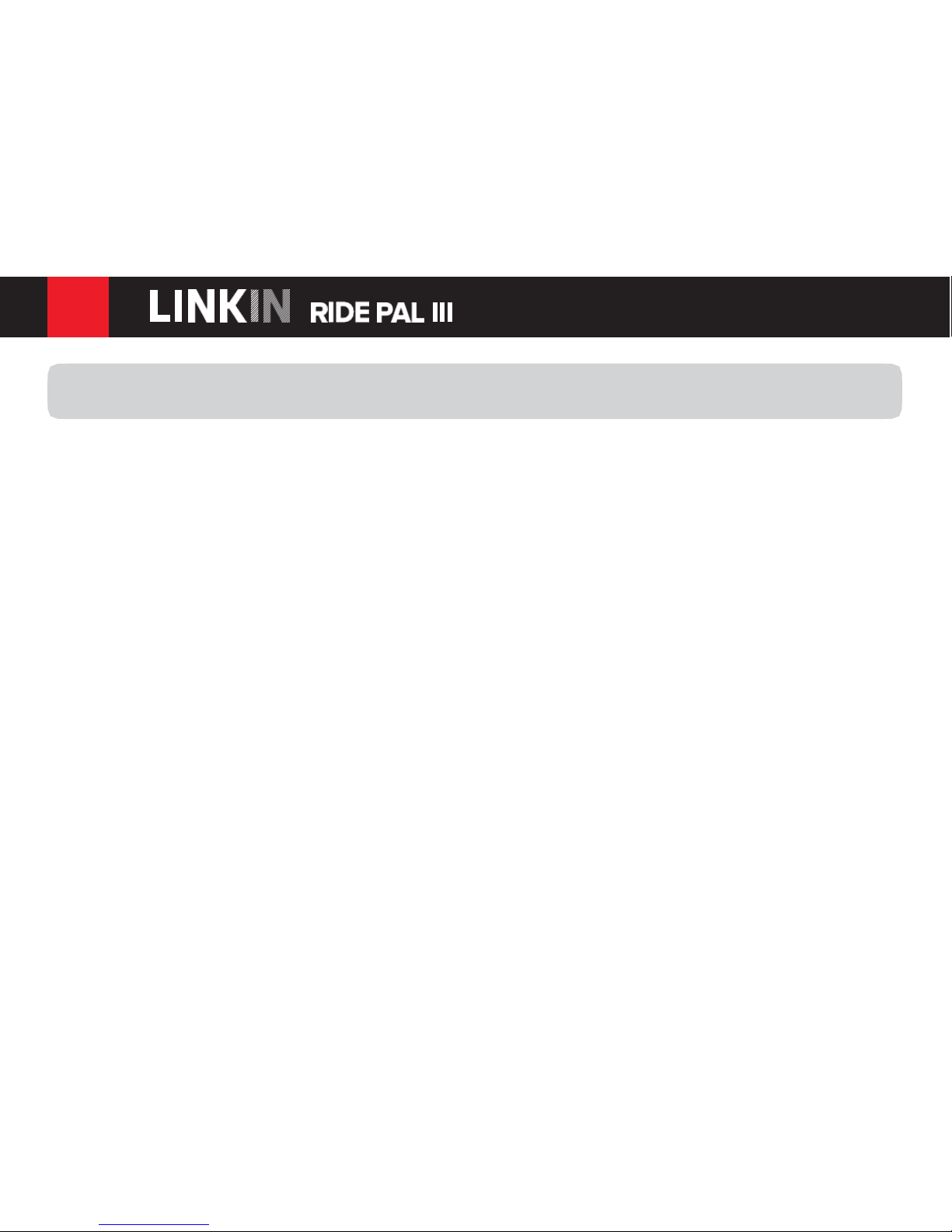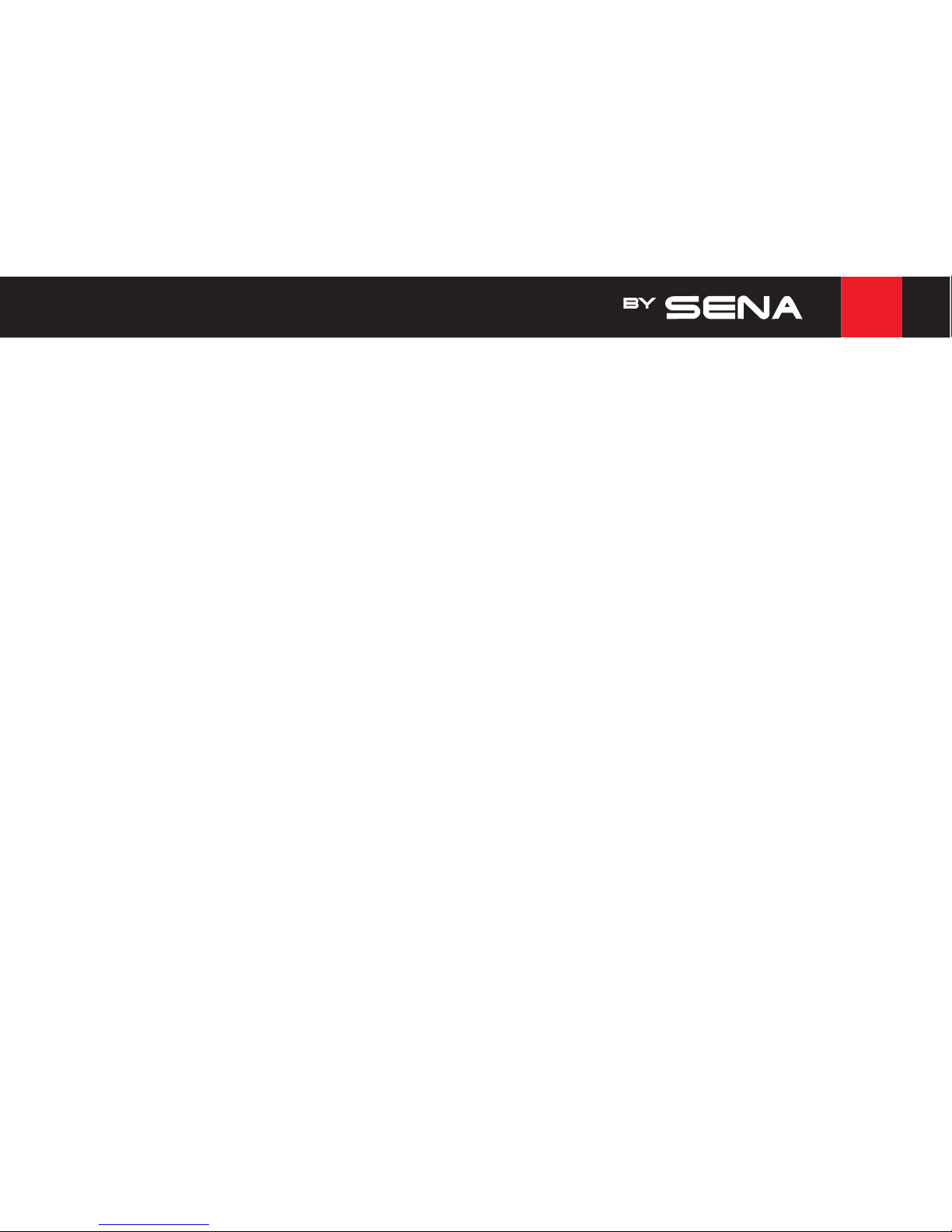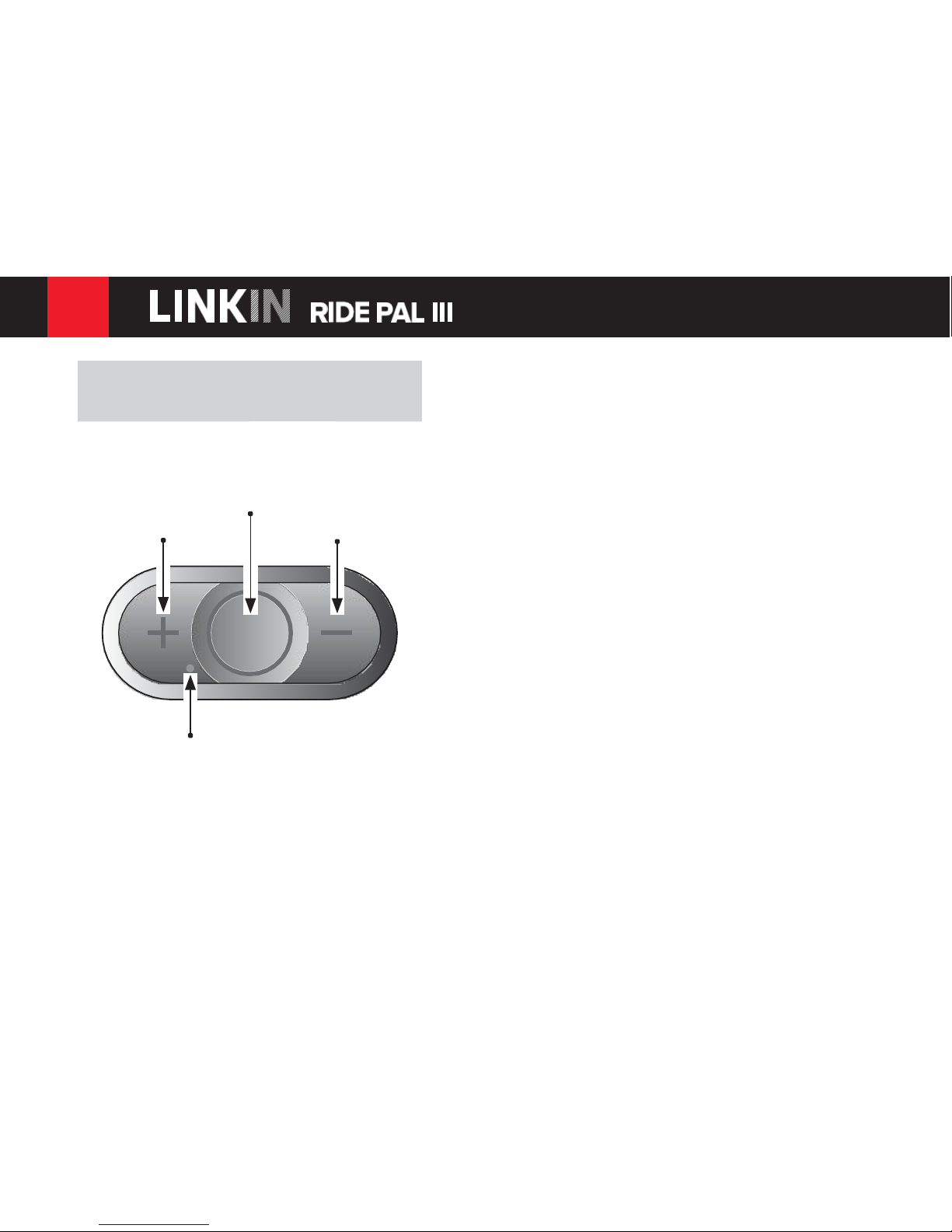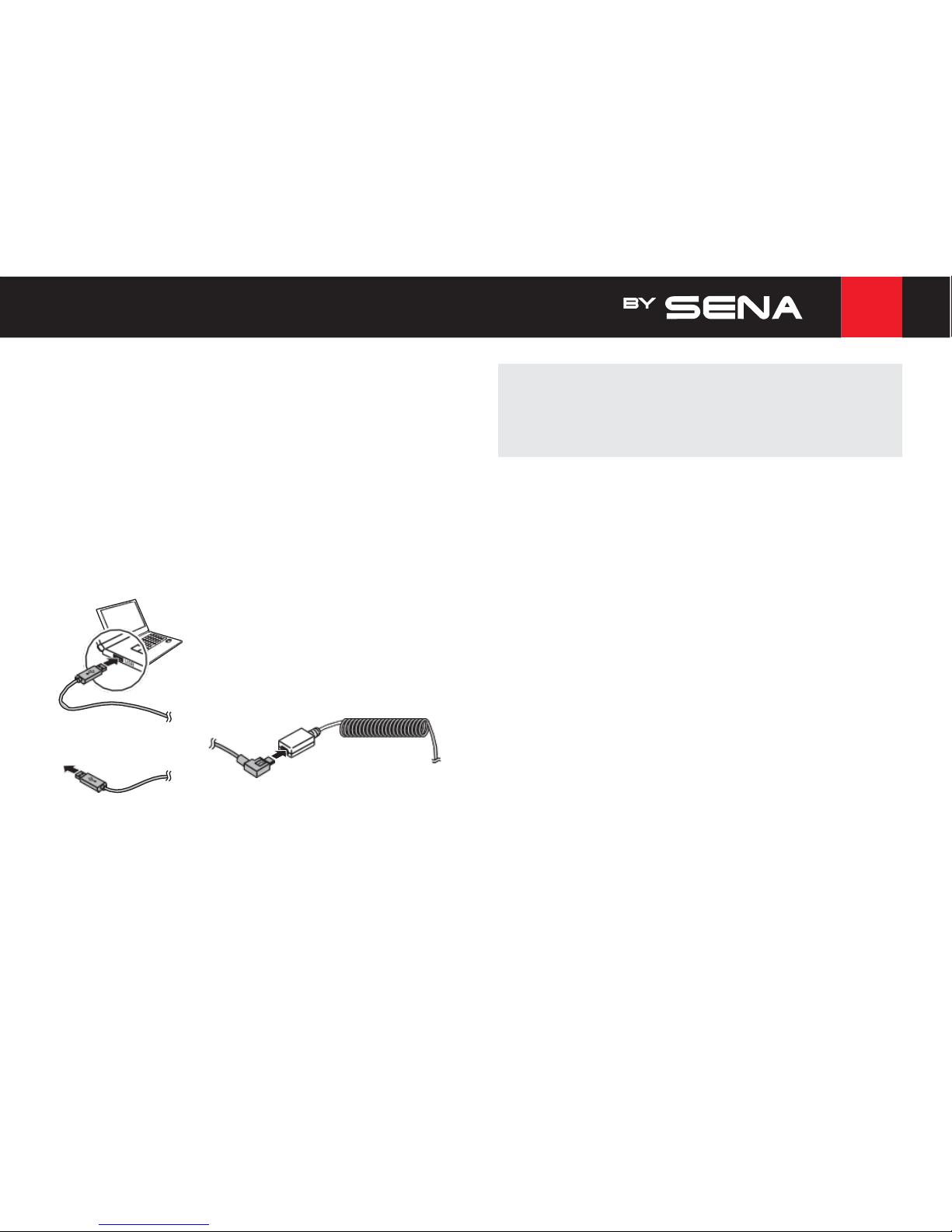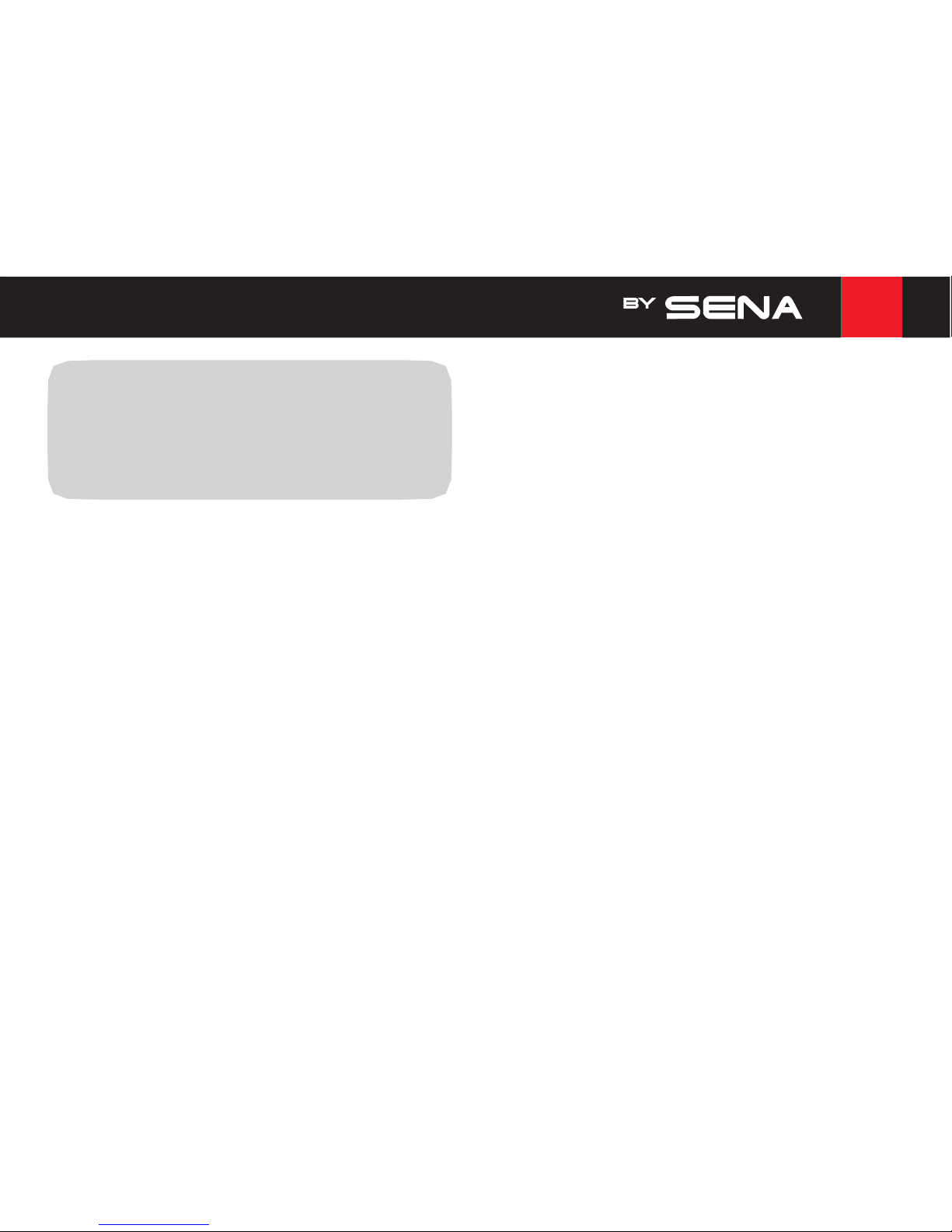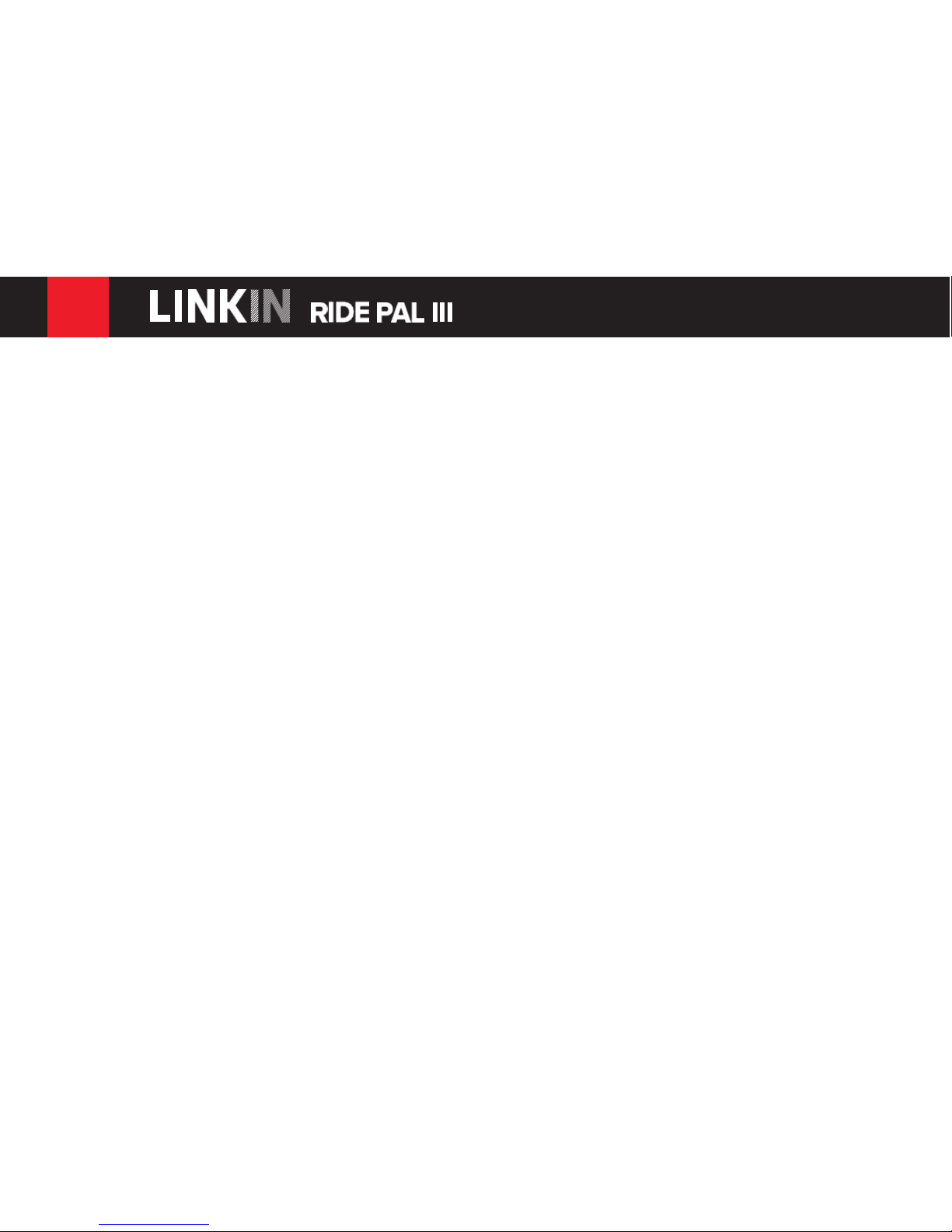1
GETTING STARTED.......................................... 4
1.1
Button Operation......................................................4
1.2
Powering Onand Off................................................... 4
1.3
Charging..................................................................5
1.4
Checking theBattery Level......................................5
1.5
VolumeAdjustment..................................................6
1.6
LS2 BluetoothDevice Manager................................6
2
PAIRING THE HEADSET WITH BLUETOOTH
DEVICES ............................................................ 7
2.1 MobilePhonePairing-MobilePhone, Bluetooth
Stereo Device............................................................... 7
2.2
Multipoint Pairing - Second Mobile Phone, GPS, and
SR10 .......................................................................8
2.3
Advanced Selective Pairing: A2DP Stereo or
Handsfree...................................................................... 9
2.4
IntercomPairing.....................................................11
3
MOBILE PHONE,GPS,SR10 .......................... 12
3.1
Mobile PhoneCall Making andAnswering..............12
3.2
Speed Dialing........................................................14
3.3
GPS Navigation .....................................................15
3.4
Sena SR10,Two-WayRadio Adapter.....................15
4
STEREO MUSIC............................................... 16
4.1
Bluetooth Stereo Music.......................................... 16
4.2
Music Sharing........................................................17
5
INTERCOM....................................................... 17
5.1
Starting Two-way Intercom.........................................17
5.2
Ending Two-wayIntercom..........................................18
5.3
Intercom and MobilePhone Call ............................19
6
UNIVERSAL INTERCOM ................................. 20
6.1
Universal IntercomPairing..................................... 20
6.2
Two-wayUniversal Intercom......................................21
7
FUNCTION PRIORITY ..................................... 21
8
CONFIGURATION SETTING........................... 22
8.1
Mobile Phone Pairing.............................................23
8.2
Multipoint Phone Pairing........................................23
8.3
Phone Selective Pairing......................................... 24
8.4
Media Selective Pairing.........................................24
8.5
Assigning Speed Dial............................................. 25
8.6
Enabling/Disabling VoicePrompts............................26
8.7
Enabling/Disabling Sidetone..................................26
8.8
Enabling/Disabling AdvancedNoiseControl™ ........27