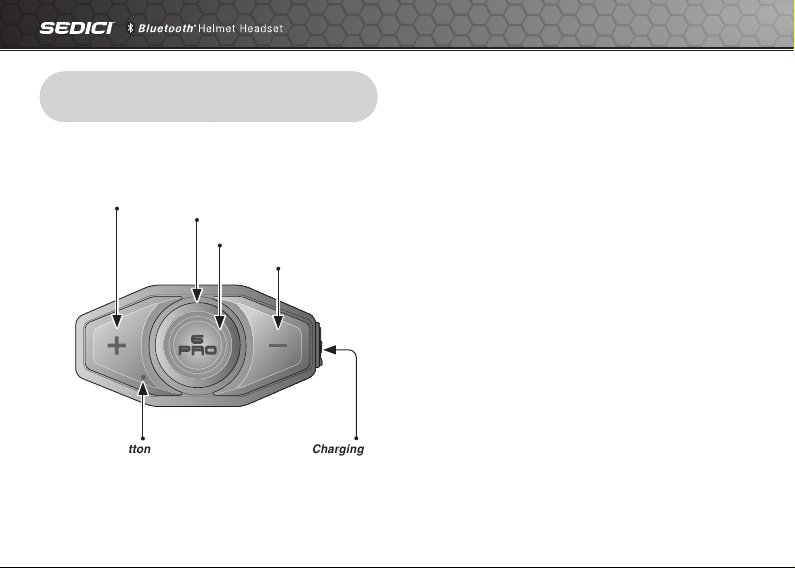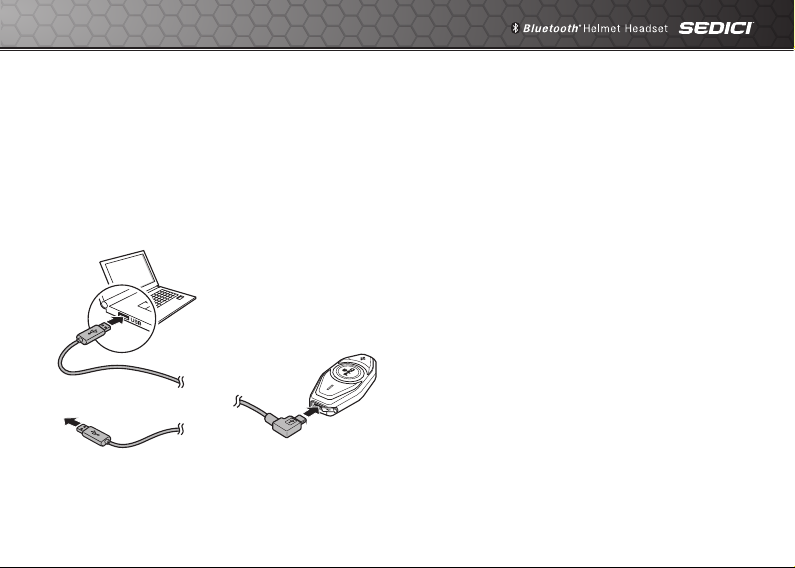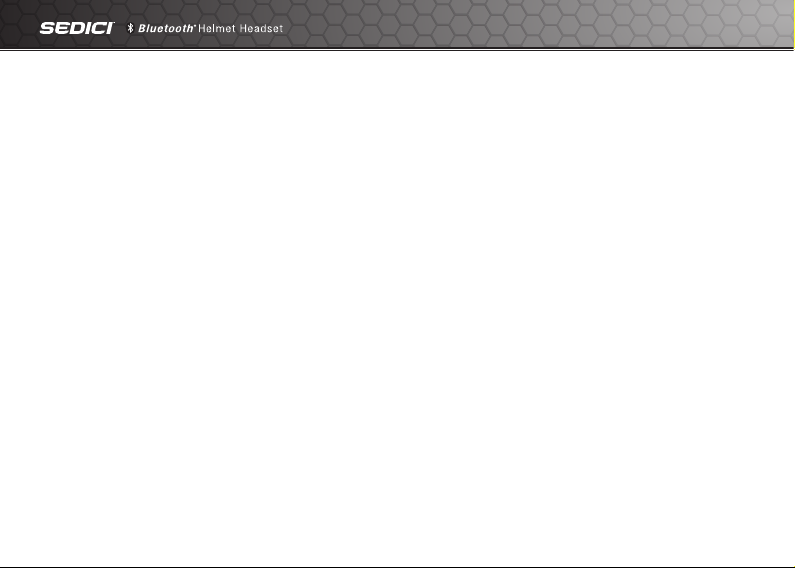1 GETTING STARTED.................................................4
1.1 Button Operation............................................................. 4
1.2 Powering On and Off....................................................... 4
1.3 Charging.......................................................................... 5
1.4 Checking the Battery Level............................................. 5
1.5 Volume Adjustment ......................................................... 6
1.6 Softwares......................................................................... 6
2 PAIRING THE HEADSET WITH BLUETOOTH
DEVICES ...................................................................7
2.1 Mobile Phone Pairing -
Mobile Phone, Bluetooth
Stereo Device.......................... 7
2.2 Second Mobile Phone Pairing -
Second Mobile Phone, GPS, and SR10 ......................... 8
2.3 Advanced Selective Pairing -
A2DP Stereo or Handsfree.............................................. 9
2.4 Intercom Pairing ............................................................ 11
3 MOBILE PHONE, GPS ...........................................12
3.1 Mobile Phone Call Making and Answering................... 12
3.2 Speed Dialing................................................................ 13
3.3 GPS Navigation............................................................. 14
4 STEREO MUSIC .....................................................14
4.1 Bluetooth Stereo Music ................................................. 14
4.2 Music Sharing ............................................................... 15
5 INTERCOM..............................................................16
5.1 Two-way Intercom ......................................................... 16
5.2 Multi-Way Intercom........................................................ 17
6 THREE-WAY CONFERENCE PHONE CALL
WITH INTERCOM PARTICIPANT..........................20
7 GROUP INTERCOM ...............................................20
8 UNIVERSAL INTERCOM........................................21
9 FM RADIO ...............................................................22
9.1 FM Radio On/Off ........................................................... 22
9.2 Preset Stations............................................................... 22
9.3 Seek and Save .............................................................. 23
9.4 Scan and Save.............................................................. 23
9.5 Temporary Preset .......................................................... 23
9.6 FM Sharing .................................................................... 24
9.7 Region Selection ........................................................... 24
CONTENTS