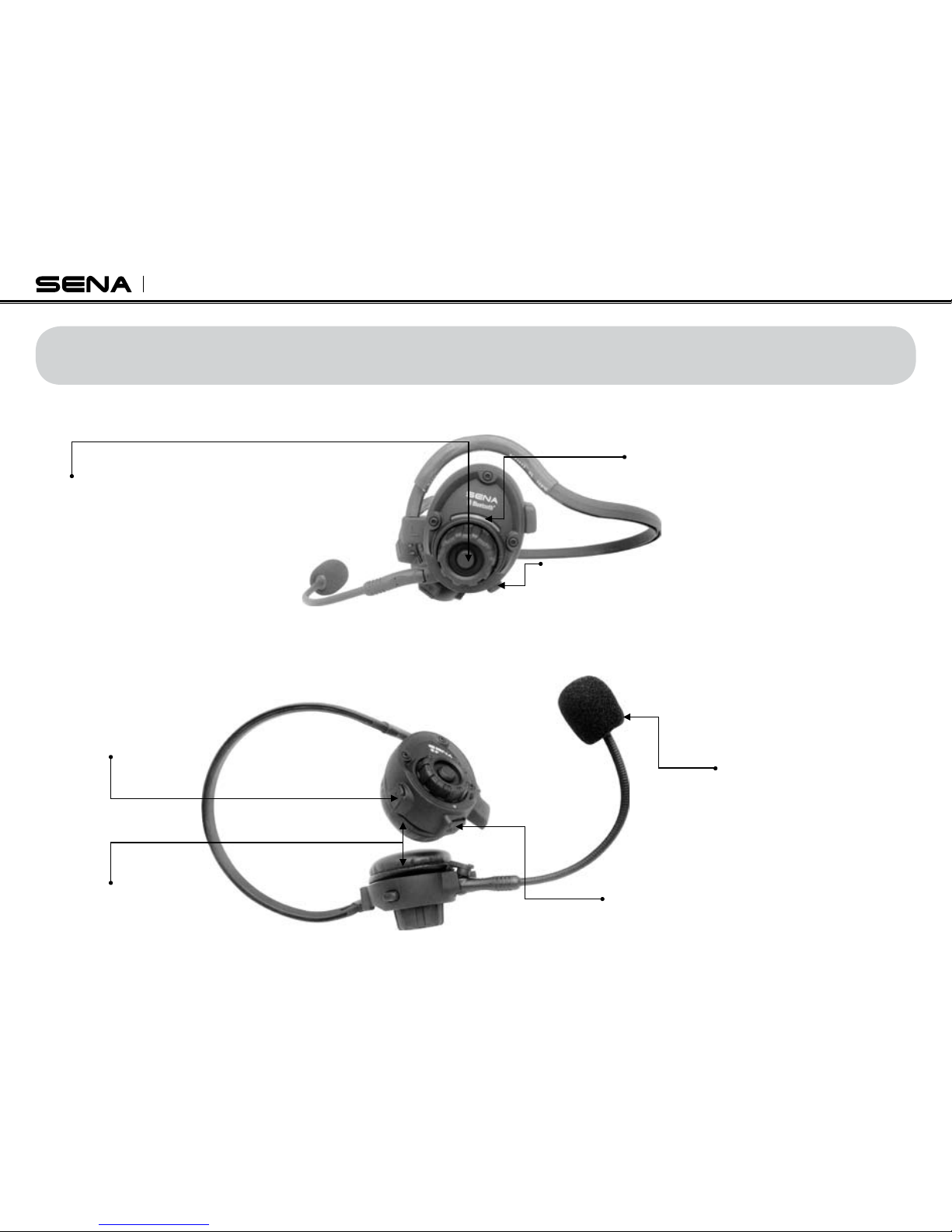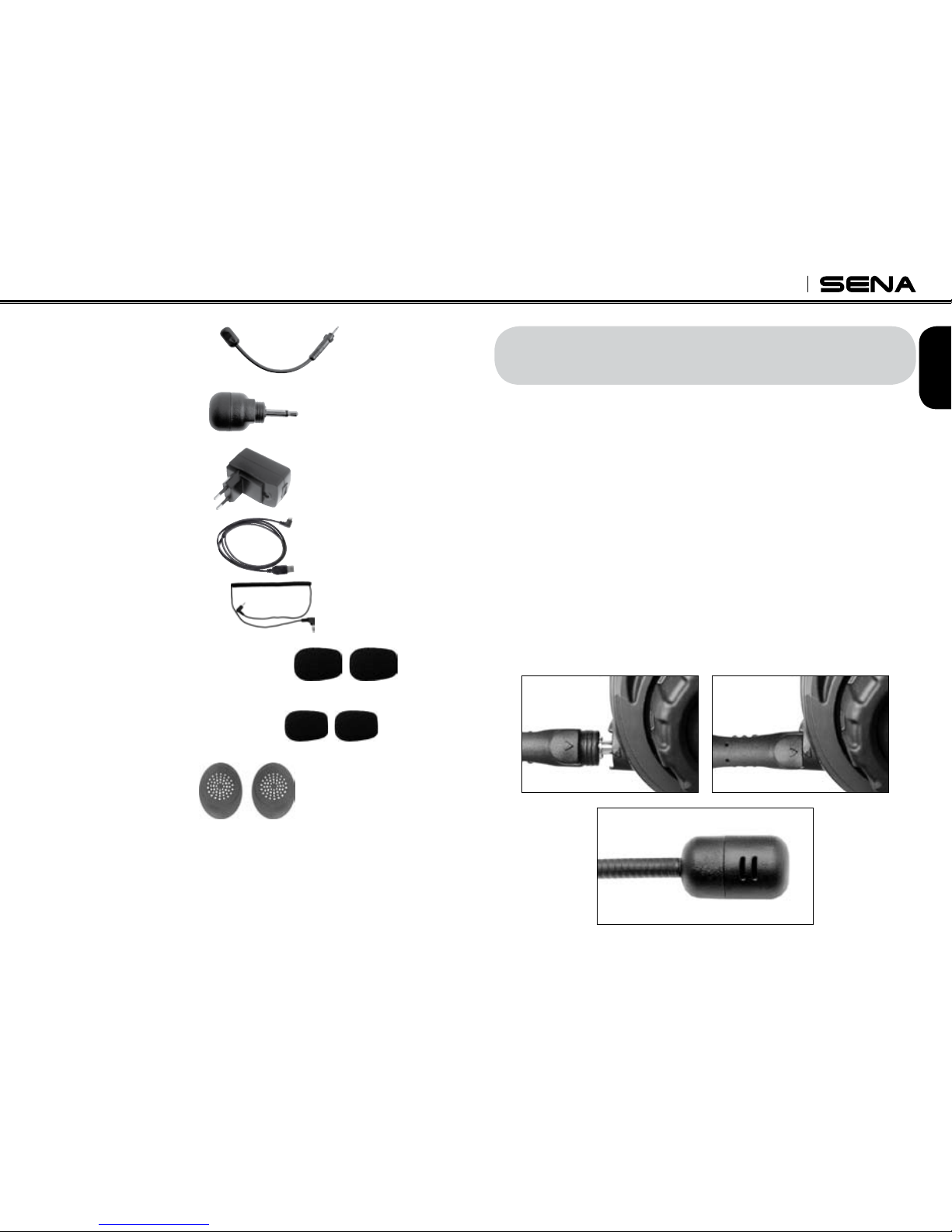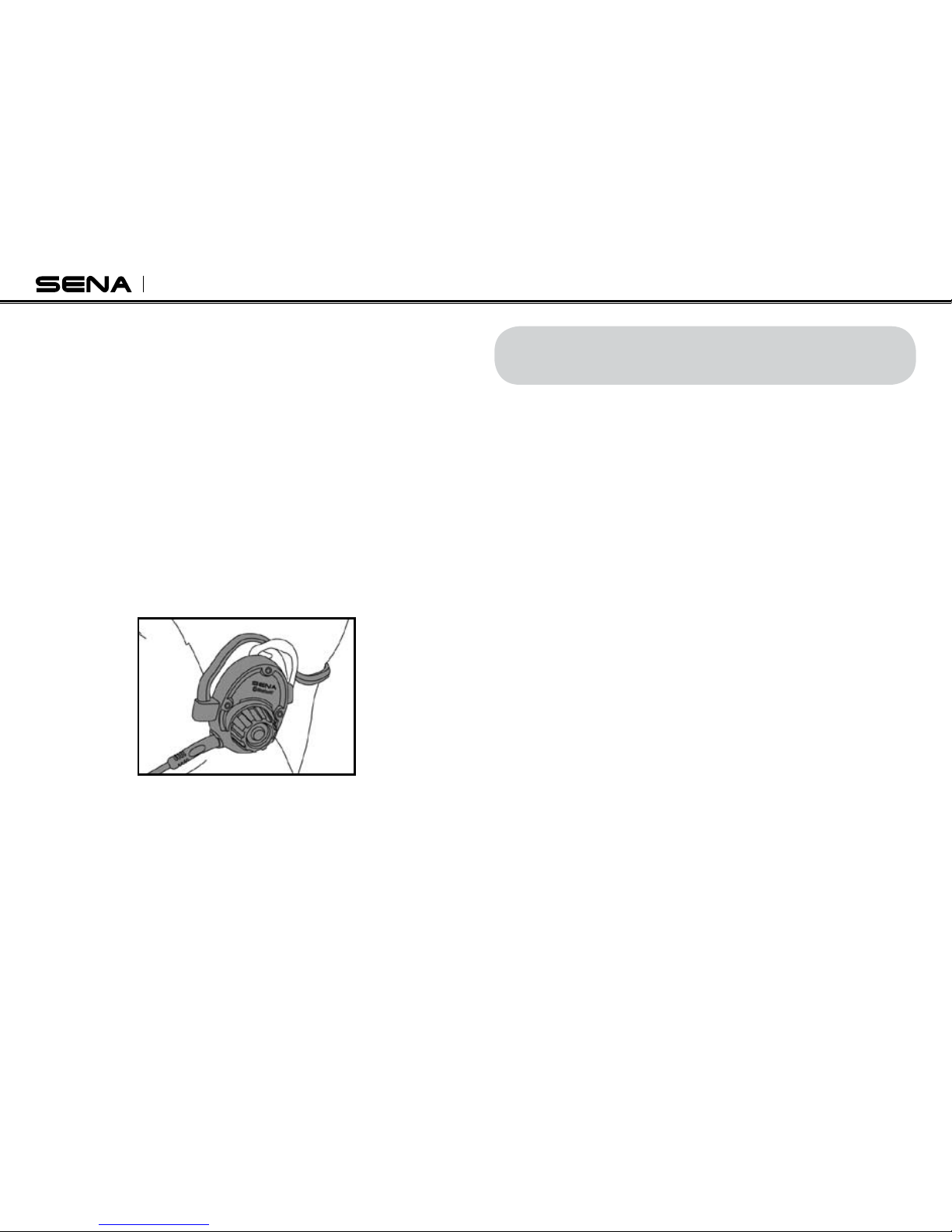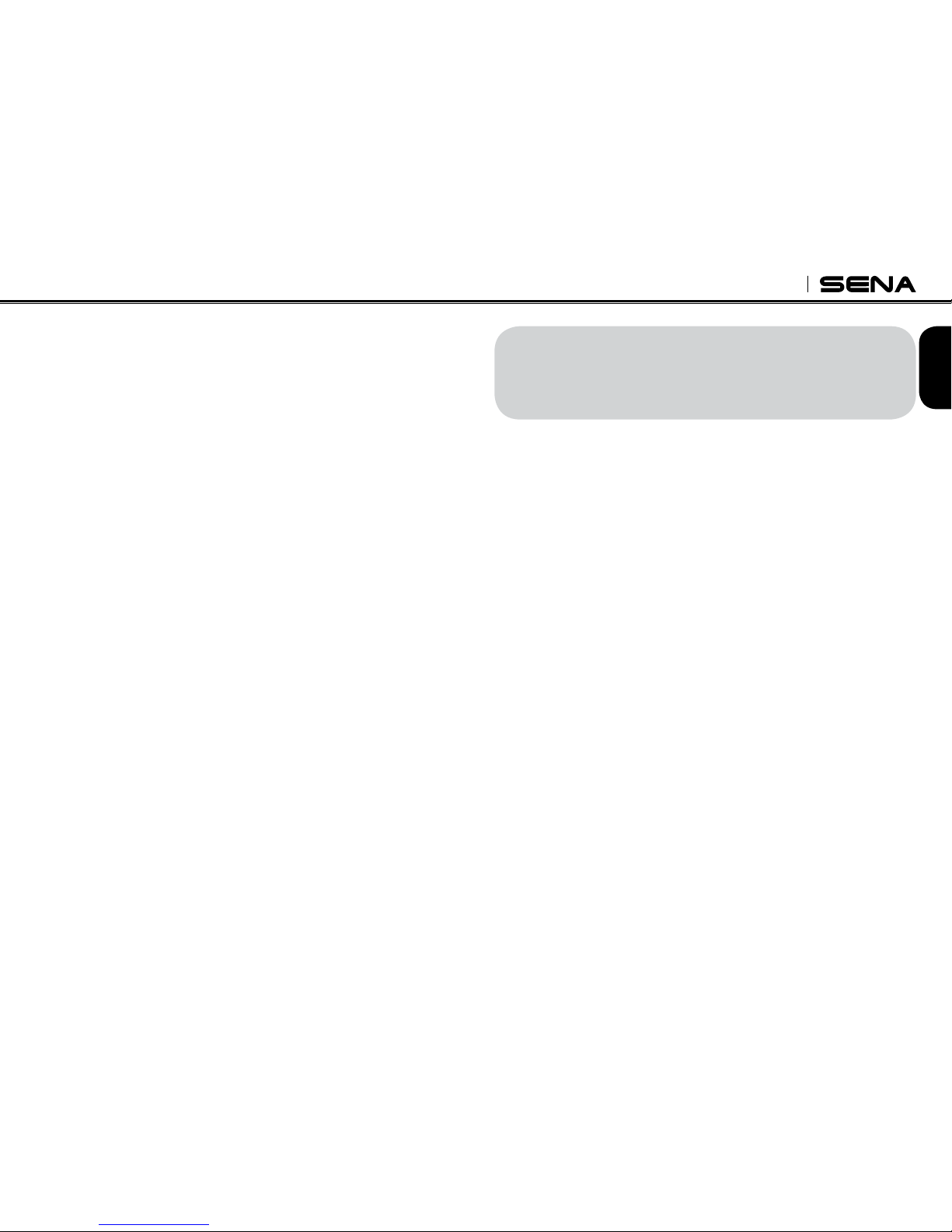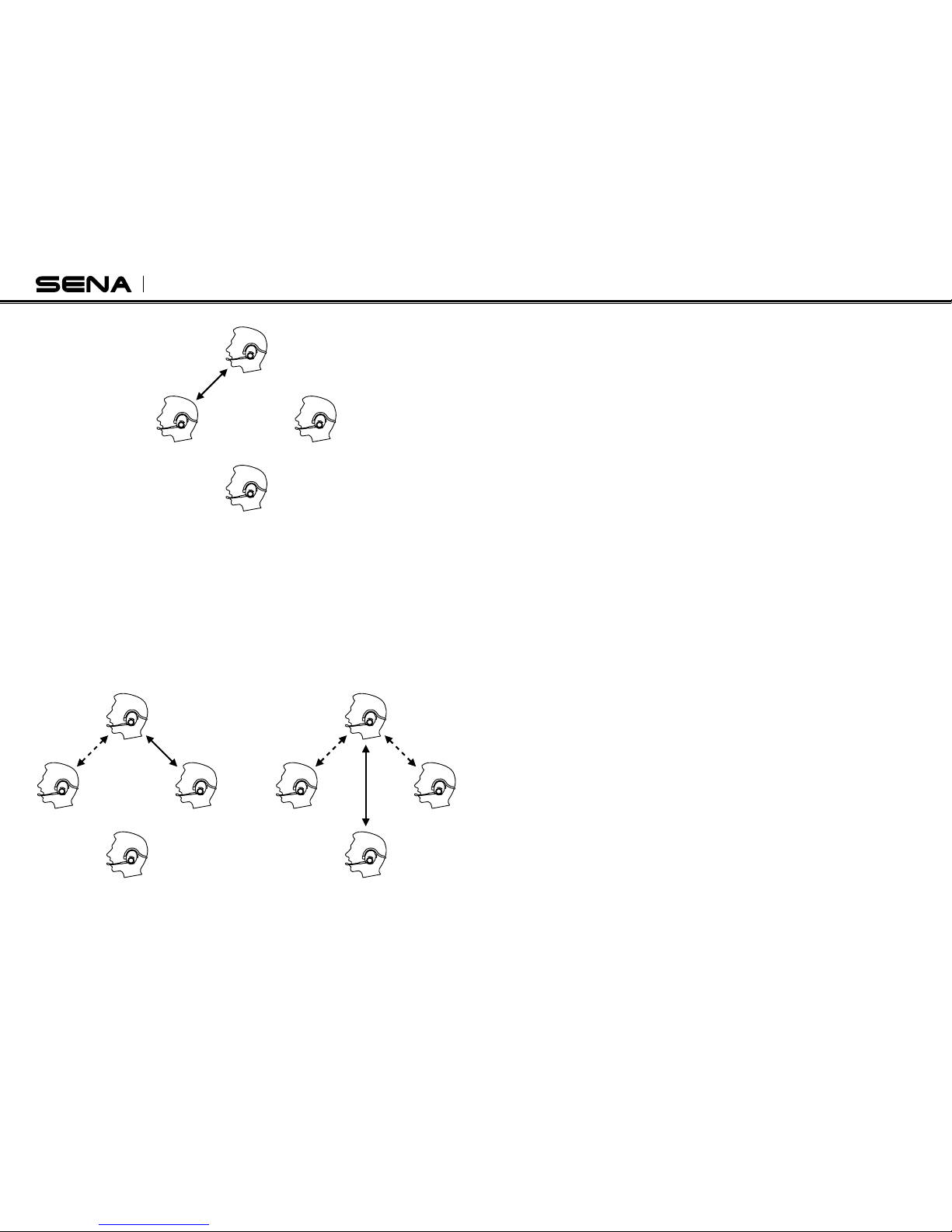8
If you have a MP3 stereo music phone such as a smartphone,
sometimes you may need to selectively use the SPH10 for
A2DP stereo music only or for mobile phone hands-free only.
This instruction is for advanced users who want to pair the SPH10
to their smartphones only with one selective profile: A2DP Stereo
for music or HFP for phone call.
If it is not the first time to do paring with the mobile phone,
you have to clear the previous paring list on both devices;
the mobile phone and SPH10. To clear pairing list on SPH10,
please do factory reset described on the page 16. To clear
pairing list on the mobile phone, please refer to the mobile
phone manual.
PAIRING WITH SELECTIVE PROFILE:
A2DP STEREO OR HANDSFREE
Handsfree profile is normally recommended for most mobile
phones. If it is paired as Headset, the buttons of the SPH10
may not work properly.
• Bluetooth MP3 Player Pairing
1. The procedure is the same with the procedure of “Mobile Phone
Pairing”, except the SPH10 must be paired as Stereo Headset.
2. If you use a Bluetooth mobile phone and a Bluetooth audio
device at the same time, please make sure to pair as Handsfree
or as Headset with the mobile phone and to pair as Stereo
Headset with the Bluetooth audio device.
• Bluetooth GPS Navigation Pairing
1. You can listen to Bluetooth voice instructions from a Bluetooth
GPS navigation.
2. The paring procedure is the same with the procedure of
“Mobile Phone Pairing”, except the SPH10 could be paired as
either Headset or Stereo Headset depending on the Bluetooth
GPS navigation.
3. Please refer to the manual of the Bluetooth GPS navigation
for details.