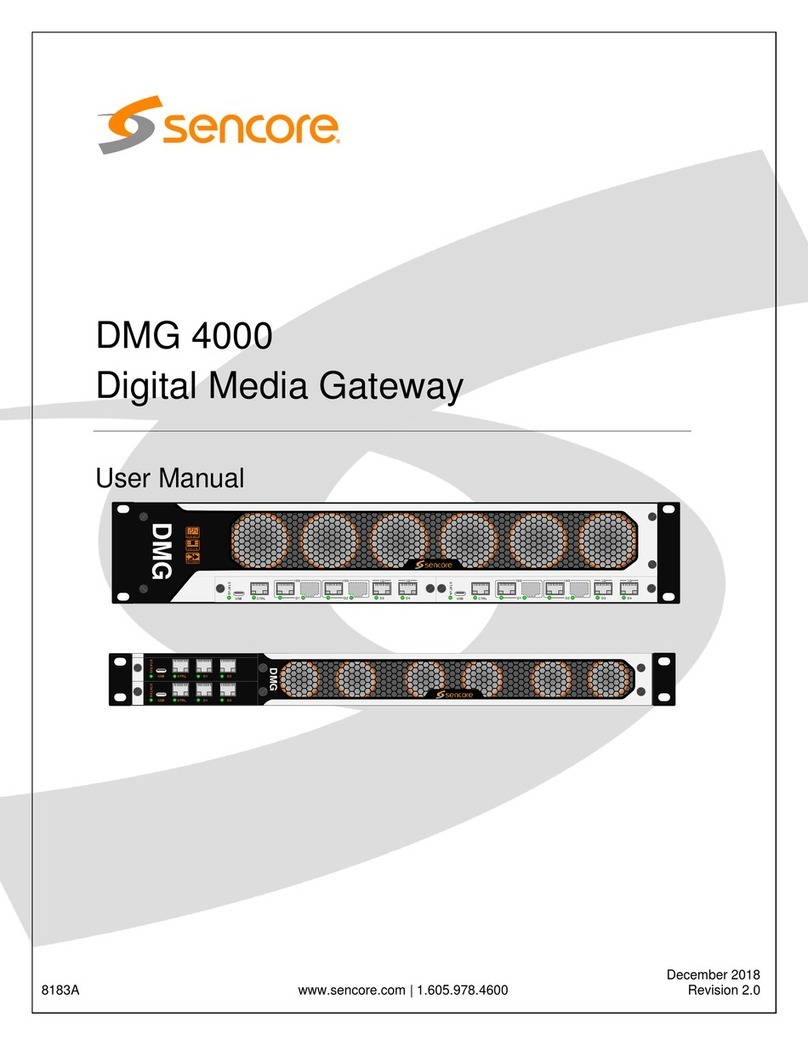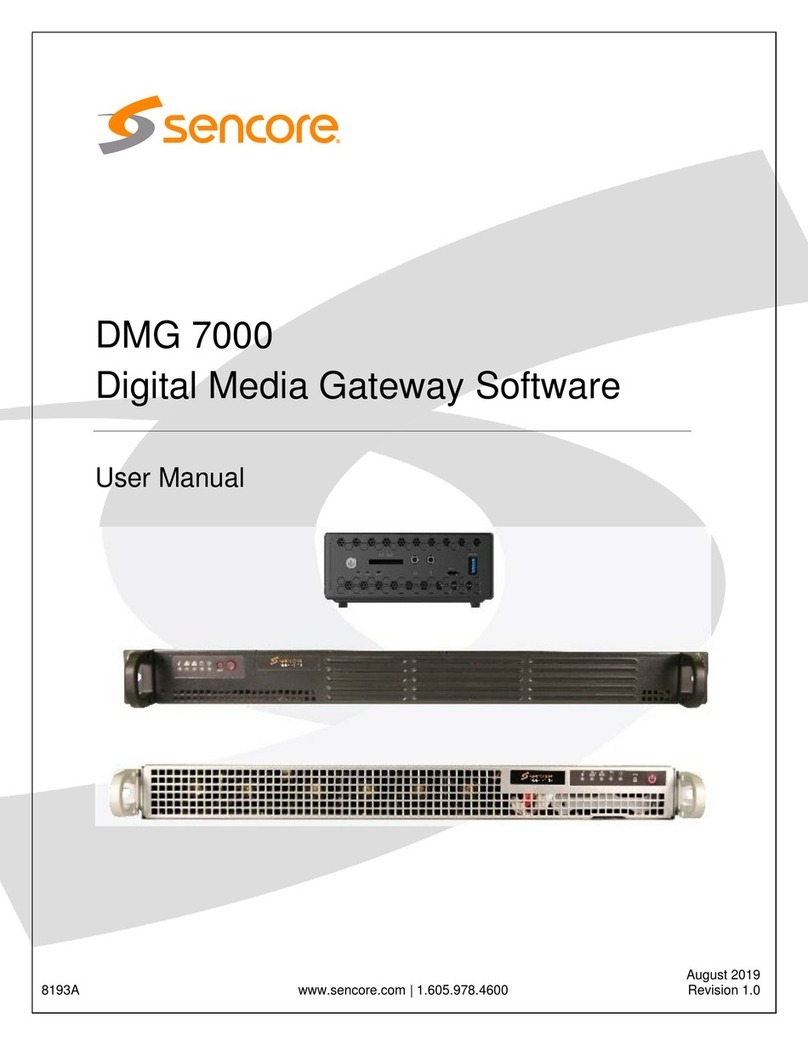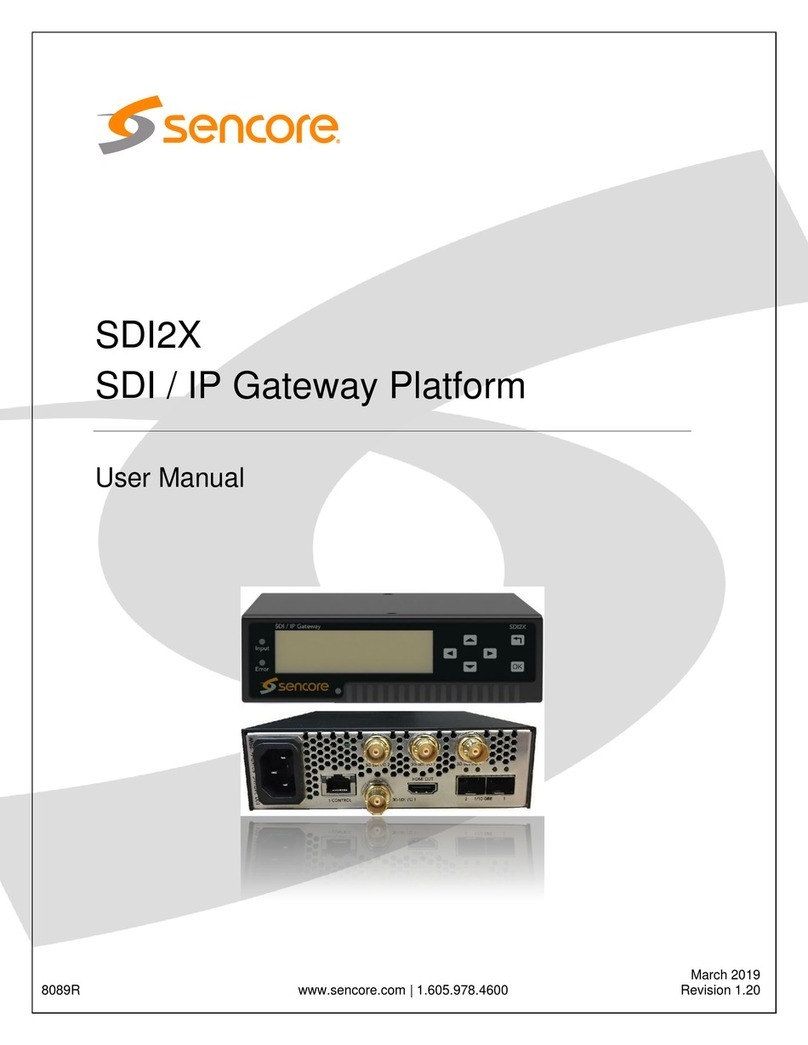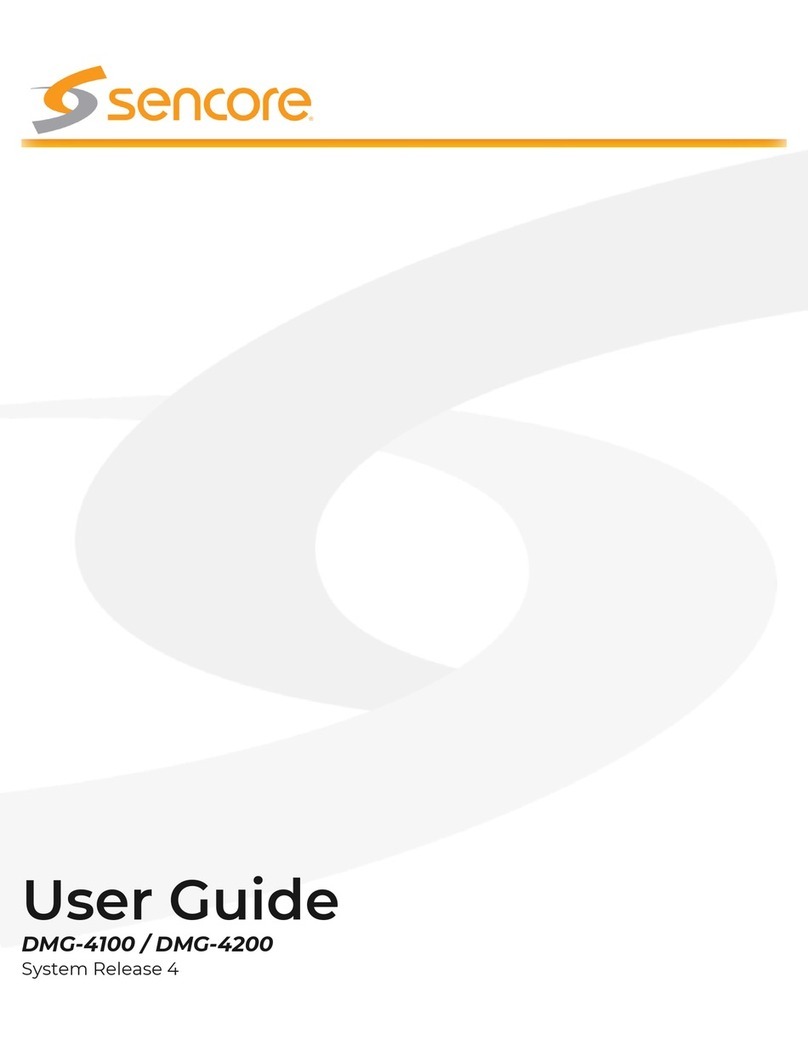Sencore understands that each customer is unique - a solution designed for one customer does not
necessarily suit another customer. Hence, head-ends are tailor made according to customers’ specic
needs - down to the available rack space. We start with an input, output, and a power module. Then,
depending on your requirements, any number of combinations is possible by installing the module that
corresponds to your need. In short, our promise is not a generic one size ts all solution, but a dynamic,
tailor-made solution allowing for future modication.
Design Philosophy
The unit is designed with reliability and exibility in mind. It consists of a chassis in which a number of
hot-swappable cards can be installed. The chassis can be congured to host interface and processing
cards according to the customer’s requirements. Two dierent chassis variations are available - a 1RU
chassis and a 2RU chassis. The product description DMG 4200 represents the 2RU chassis, while the
product description DMG 4100 represents the 1RU chassis. All chassis variations use the same soware
platform, as well as a HW plugin cards (Except the controller cards).
Unit Architecture
• Consists of 14 slots(1,2, ... 14).
• Slot 1 and 2 in the front, holds mandatory
controller card, which also includes line
card functionality.
• Slot 3->14, in the back, are optional slots for
line cards.
The 2RU Chassis - DMG 4200 The 1RU Chassis - DMG 4100
• Consists of 10 slots (1, 2, … 10).
• Slot 1 and 2 in the front, holds
mandatory controller cards, which also
includes line card functionality.
• Slot 3->18, in the back, are optional
slots for line cards. These line cards are
interchangeable between DMG 4100 and
DMG 4200.
In the chassis, the required controller card provides all the communication between all modules
allowing 1 to 1 communication between another. With dual controller cards tted the internal network
paths are duplicated allowing seamless switch behavior internally.
Access to the unit is provided via the control port of the controller card. The controller card also stores
the congurations of all the cards.
Chassis Communication
Control Port Connecting to the device
• Connect the control port on
the switch/controller card to
a PC using an Ethernet cable.
• Set the IP address of the PC’s
Ethernet to a xed address
in the same segment, e.g
192.168.1.99
• Use default login user admin,
without a password.
• Type the default IP
address of the unit:
https://192.168.1.100 in the
web browser to display the
user interface.
If the IP setting has been lost, a
DIP switch can be used to restore
factory defaults. Refer to the User
Manual for more information.
Desktop
The desktop is the main application launcher and system status window. The upper part shows the hardware
conguration and key status regarding received and transmitted bitrate of the cards.
The center part is the application launcher section. As applications are launched they will appear along the
lower edge of the desktop for easy access later. In case of many application the search window can be used to
search for applications.
To revert to the desktop from an application press the icon in the lower le corner.
In the right corner the circles appear when there are active alarm, click the circles to see which ones. The
alarm history is accessible via the bell symbol, and the person symbol provides info about the current user.