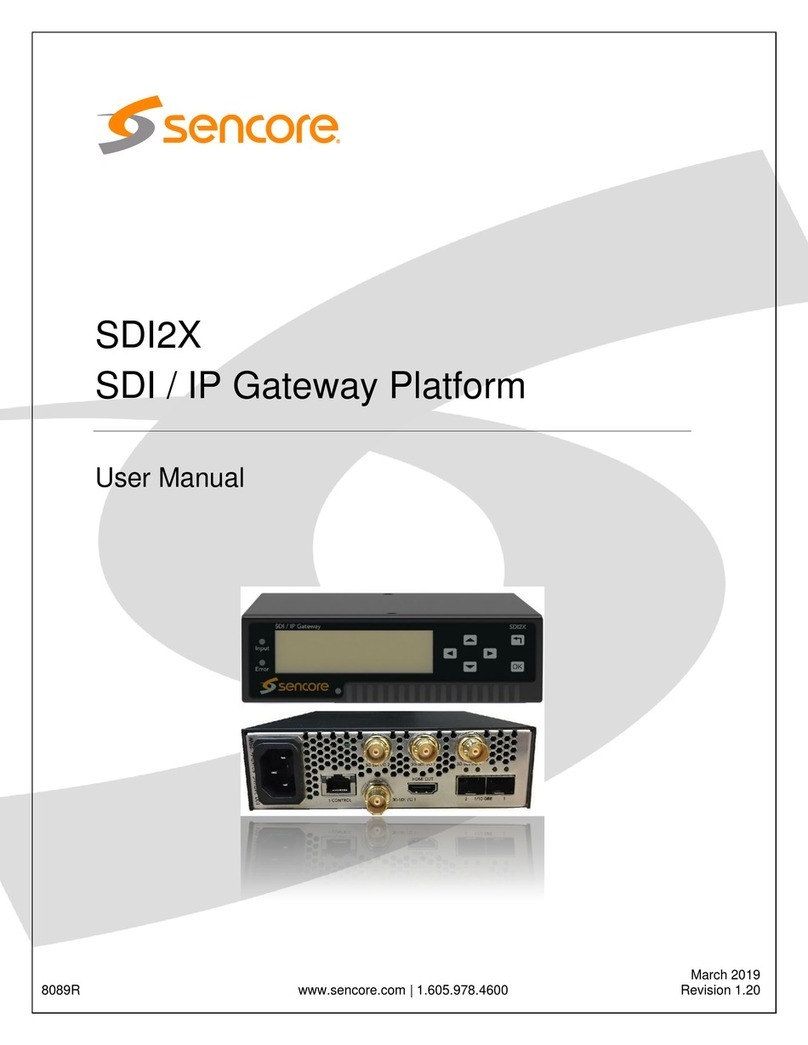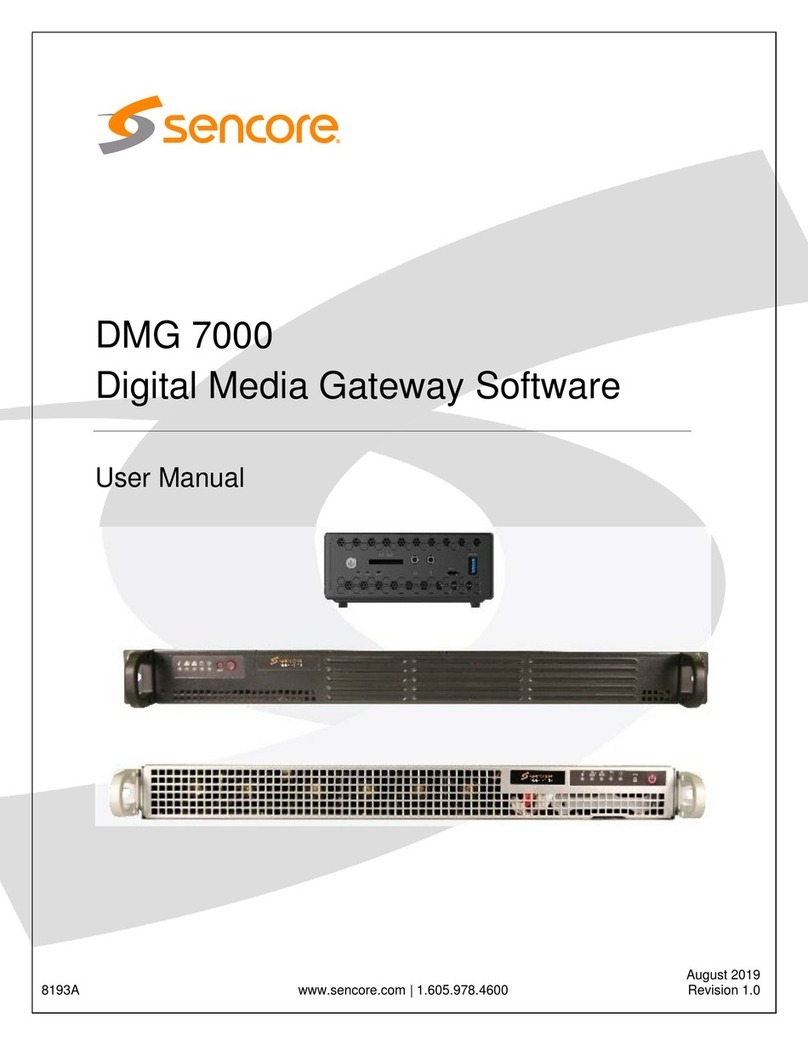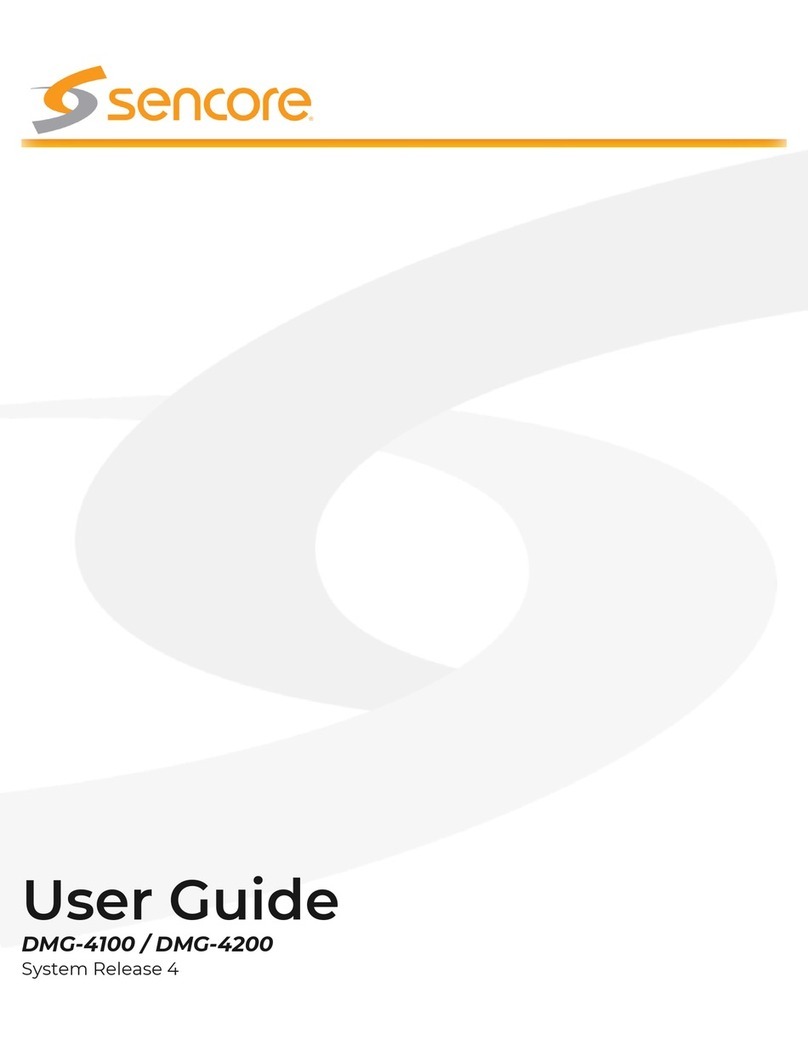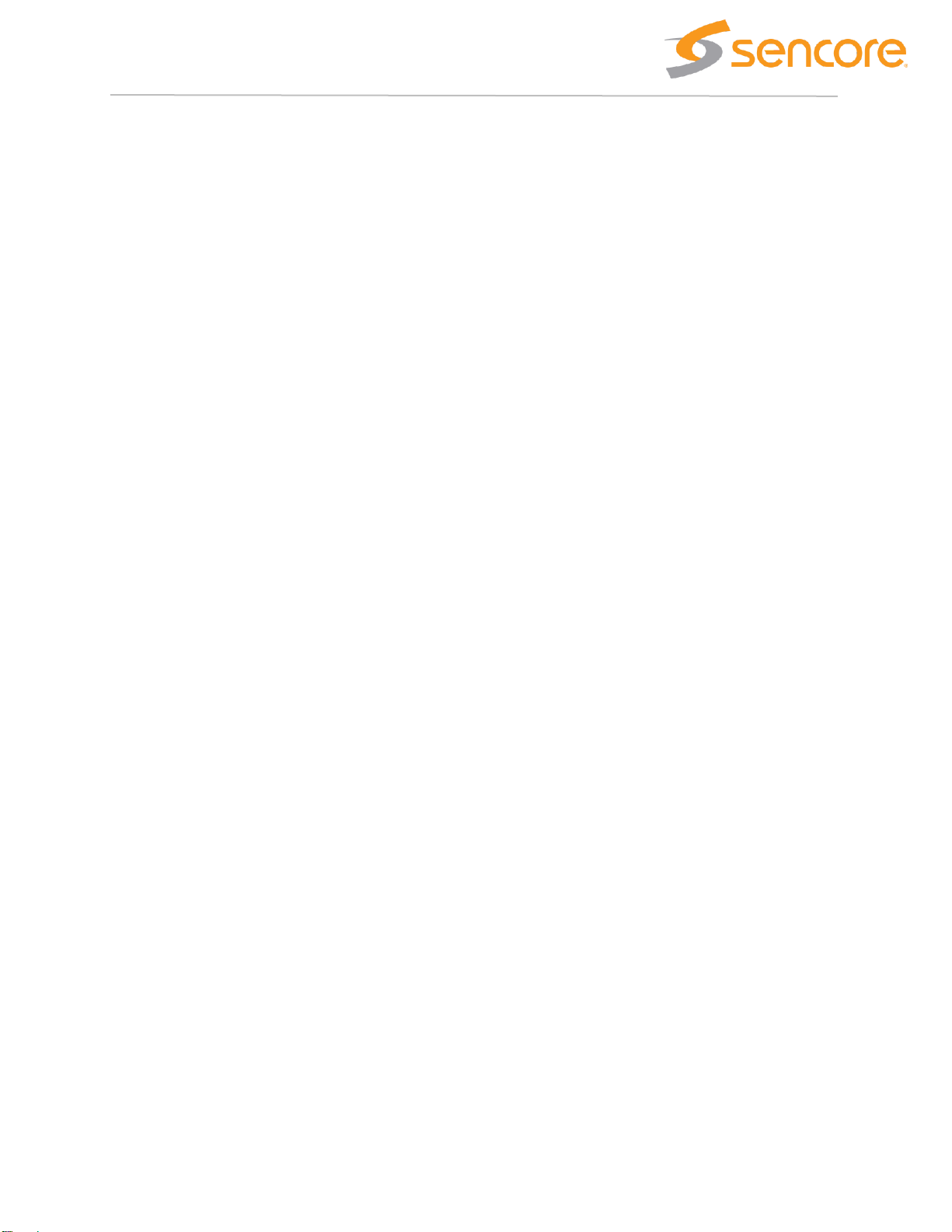Page | 3
Table Of Contents
1Installation and Safety.......................................................................5
1.1 The DMG 4200 product...............................................................................................5
1.1.1 Ventilation ..............................................................................................................5
1.1.2 Replacing the power supply module......................................................................5
1.2 The DMG 4100 product...............................................................................................6
1.2.1 Ventilation ..............................................................................................................6
1.2.2 Replacing the power supply module......................................................................6
1.3 Safety Considerations.................................................................................................6
1.4 Power ..........................................................................................................................7
1.4.1 Power supply rating................................................................................................7
1.4.2 DMG 4200 with 1200W AC Power.........................................................................7
1.4.3 DMG 4200 with 1500W AC Power.........................................................................8
1.4.4 DMG 4200 with 1200W DC Power ........................................................................8
1.4.5 DMG 4100 with 750W AC power...........................................................................8
1.5 Laser Safety ................................................................................................................9
2DMG Platform Architecture.............................................................10
2.1 User Interface............................................................................................................10
2.2 Automation Interface.................................................................................................10
2.3 Unit Configuration......................................................................................................10
3General Configuration.....................................................................11
3.1 Connecting to the device...........................................................................................11
3.2 Configuration Desktop...............................................................................................11
3.3 “User Configuration” Application ...............................................................................11
3.4 “Maintenance Center” Application .............................................................................12
3.5 Interface Configuration..............................................................................................12
3.5.1 IP Interface Application........................................................................................12
4IP Input Application.........................................................................14
4.1 Adding a new source.................................................................................................14
4.2 Searching for streams...............................................................................................17
4.3 Changing existing input(s).........................................................................................17
4.4 Removing existing input(s)........................................................................................17
4.5 Bitrate, CC and RTP indicators.................................................................................17
4.5.1 Detailed status (Bitrate and PSI)..........................................................................18
5IP Output Application......................................................................19
5.1 Adding new outputs...................................................................................................19
5.2 Source selection........................................................................................................20
5.3 Destination selection.................................................................................................21
5.4 Action buttons............................................................................................................22
5.5 Supported mapping modes.......................................................................................22
5.6 Changing attributes on active outputs.......................................................................23
6S2X Input Application......................................................................25
6.1 Configuring a demodulator........................................................................................25
6.1.1 Demodulator settings ...........................................................................................26
6.1.2 Descrambling settings..........................................................................................26
6.2 Status ........................................................................................................................27
6.2.1 Demodulator status..............................................................................................27
6.2.2 Component status................................................................................................28
7Conditional Access..........................................................................29
7.1 ECM Generators .......................................................................................................29
7.1.1 Add new ECMG ...................................................................................................29
7.2 EMM Generators.......................................................................................................30
7.2.1 Add new EMM generator .....................................................................................31
7.3 EMM Streams............................................................................................................32