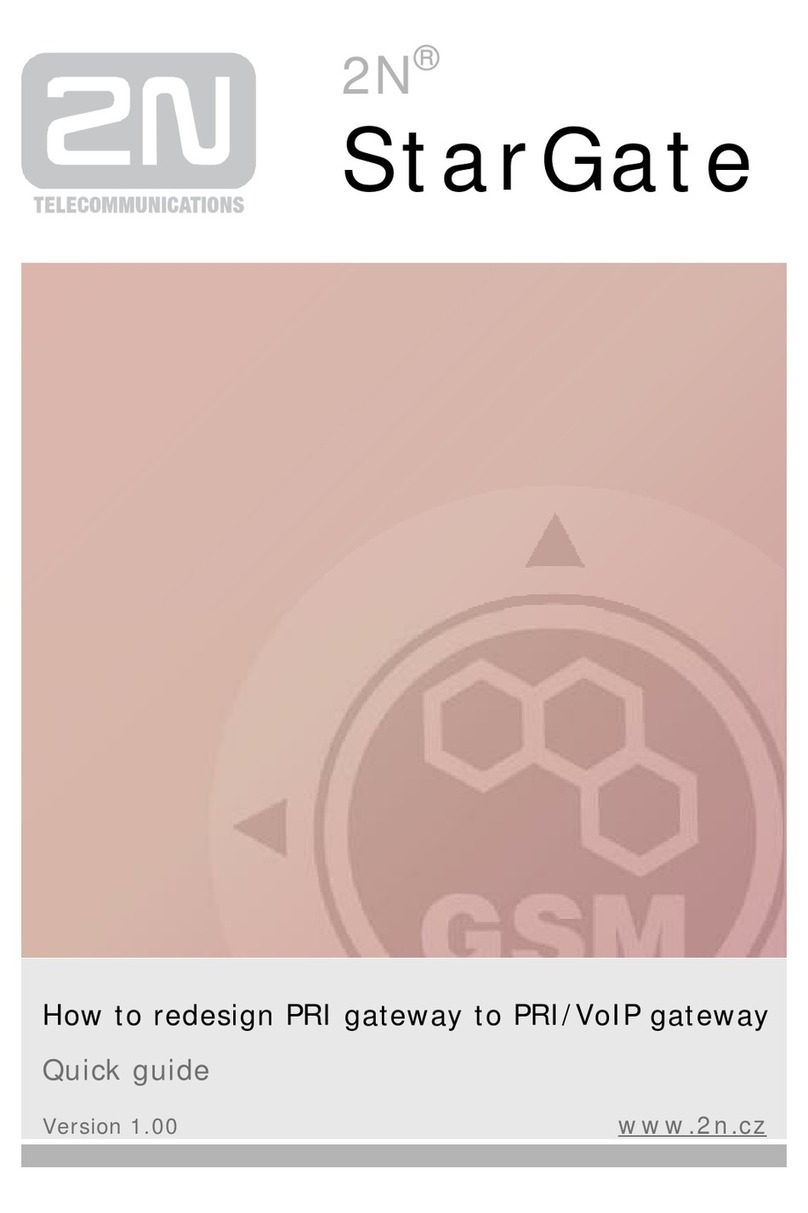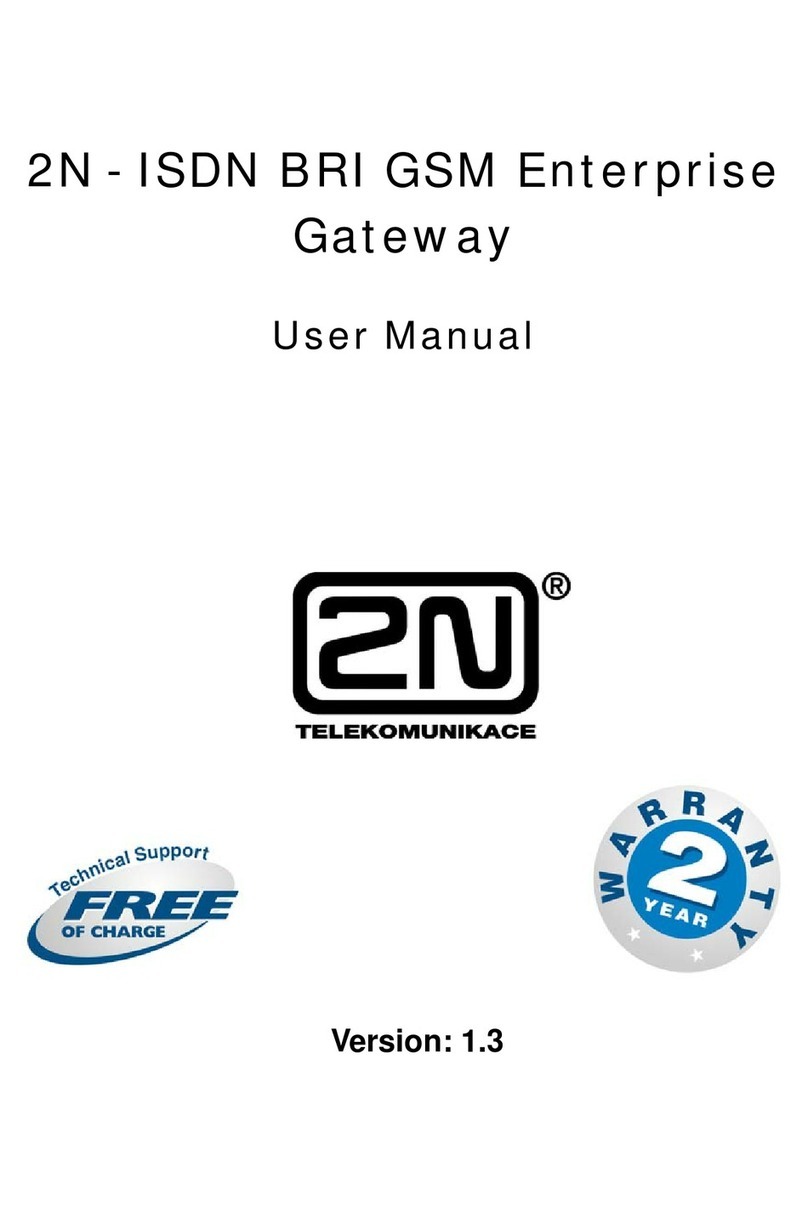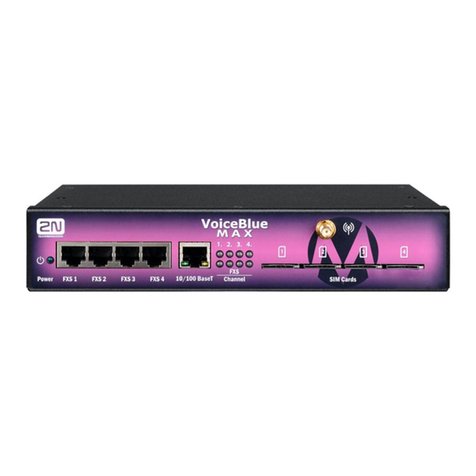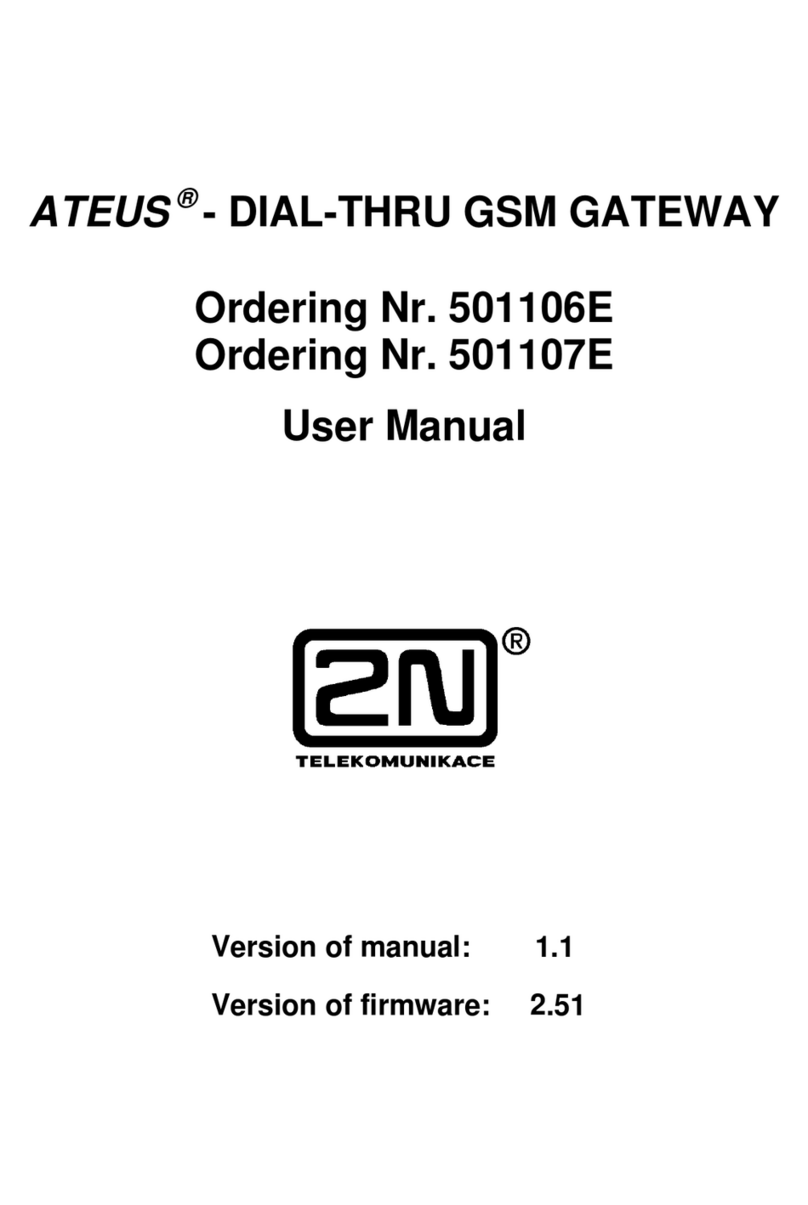2N® EasyGate IP User Manual
•
•
•
•
•
•
•
•
•
Install 2N®EasyGate IP with respect to the signal strength – check the LED indicator status
or display the information in the device web interface.
Place 2N®EasyGate IP out of range of sensitive devices and human bodies for
electromagnetic interference reasons.The installed device is intended for permanent
operation with the minimum separation distance of 20 cm from the user.
For the allowed range of operating temperatures refer to Section 8. Technical Parameters.
2N®EasyGate IP may not be operated on sites exposed to direct solar radiation or near
heat sources.
2N®EasyGate IP is designed for indoor use. It may not be exposed to rain, flowing water,
condensing moisture, fog, etc.
2N®EasyGate IP may not be exposed to aggressive gas, acid vapors, solvents, etc.
2N®EasyGate IP is not designed for environments with high vibrations such as means of
transport, machine rooms, etc.
Make sure there is enough free space above and under 2N®EasyGate IP for cabling and
flowing air to conduct heat away.
An improper placing of 2N®EasyGate IP or the antenna near television, broadcasting or
other high-frequency sensitive devices may have an adverse affect on their functionalities.
2.2 Mechanical Installation:
2N® EasyGate IP is designed for mounting on a vertical surface using a DIN rail bracket (35 mm)
or a wall bracket using screws fitted to the bracket mounting holes.
•
Caution
Make sure that you have all equipment necessary for putting 2N®EasyGate IP in
operation (SIM card, analog phone or PBX FXO port or USB-C cable for device-PC
interconnection).
•
Warning
Only vertical mounting with the connectors heading down guarantees that the
device is waterproof. If installed otherwise, the device may be infiltrated with
water and damaged irreversibly!!!