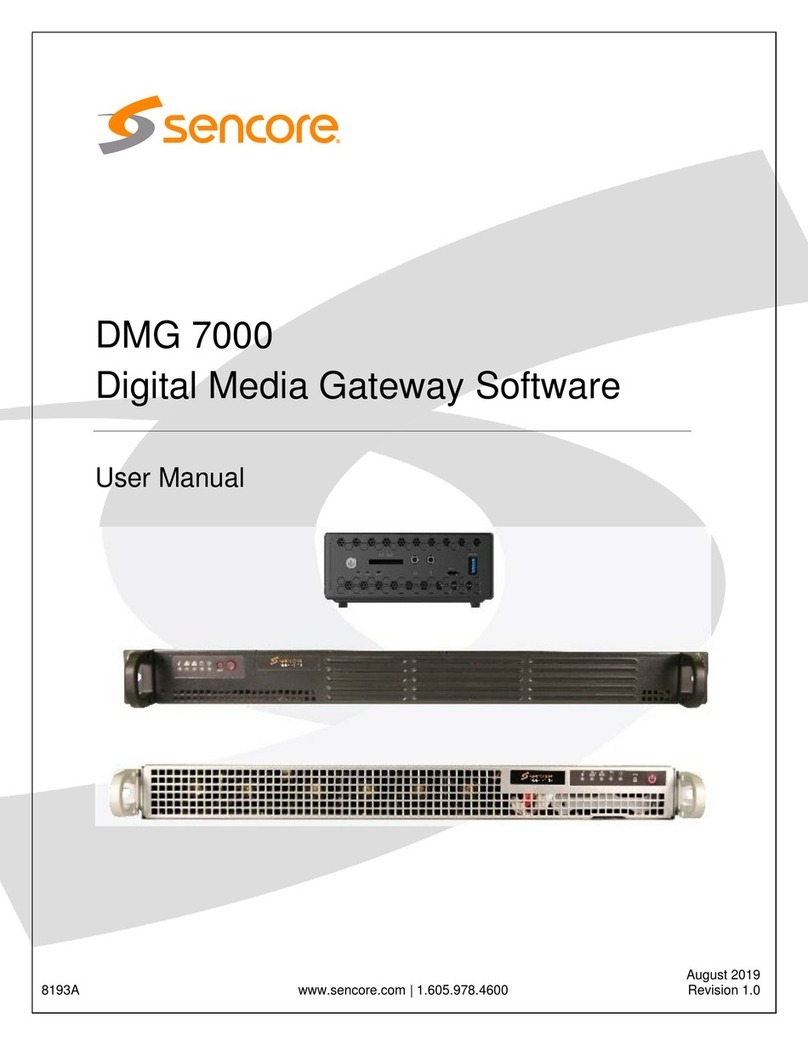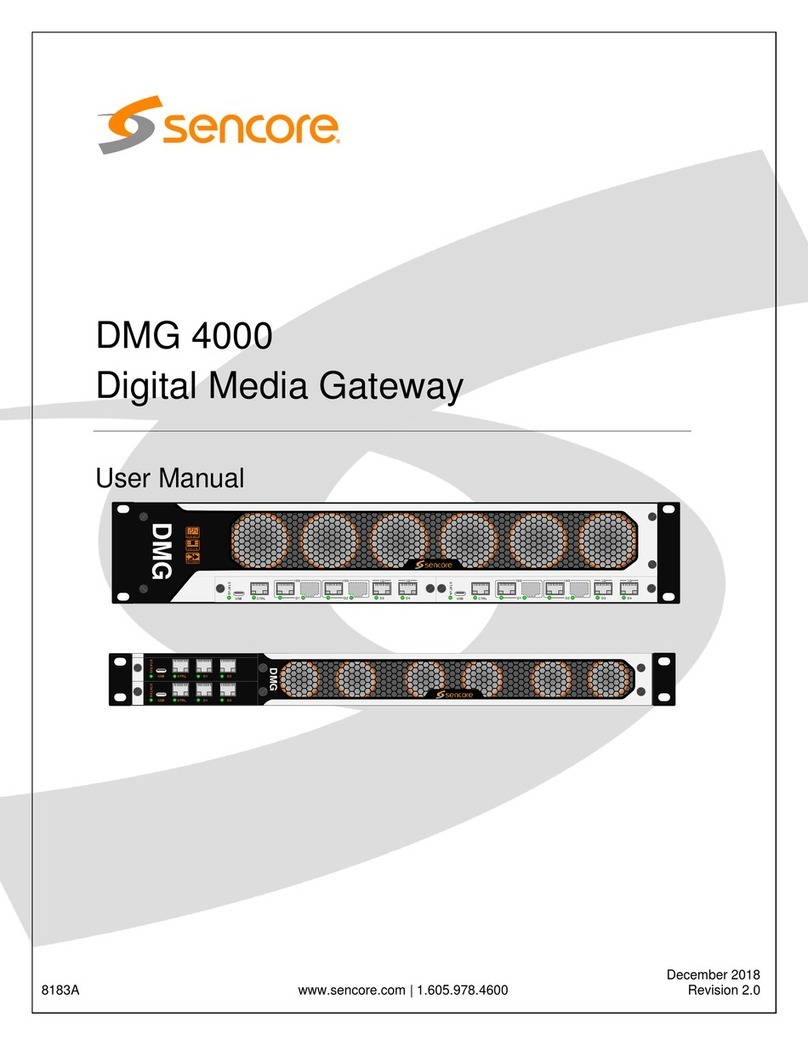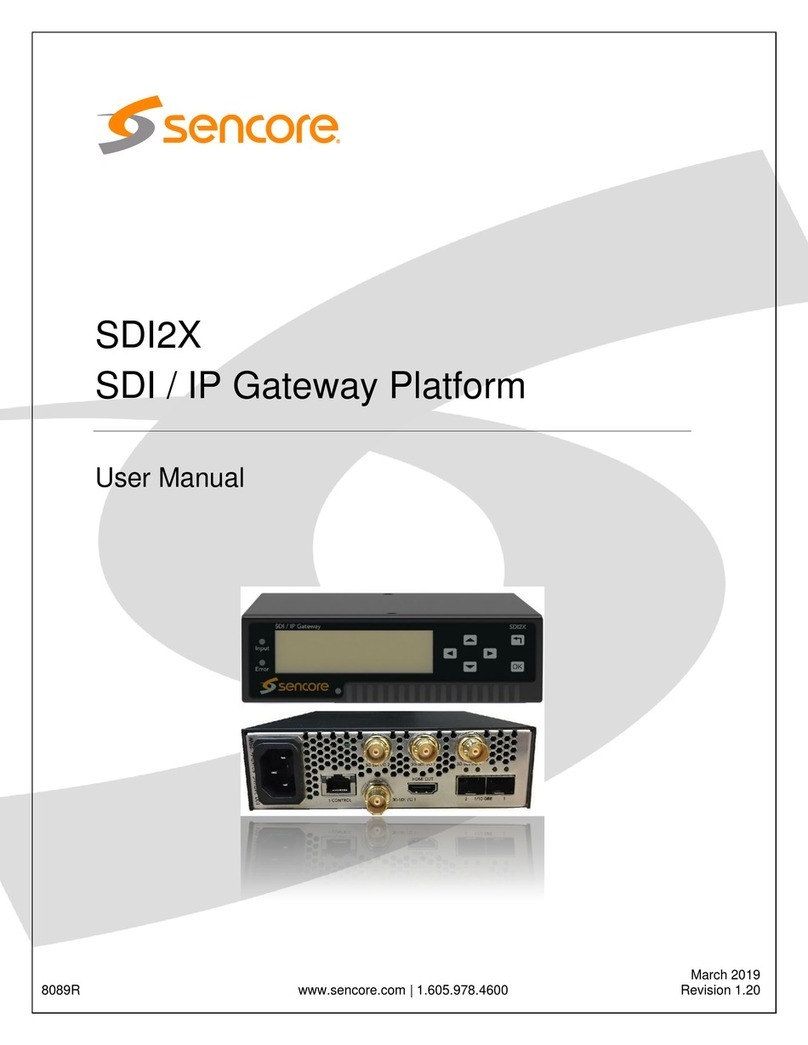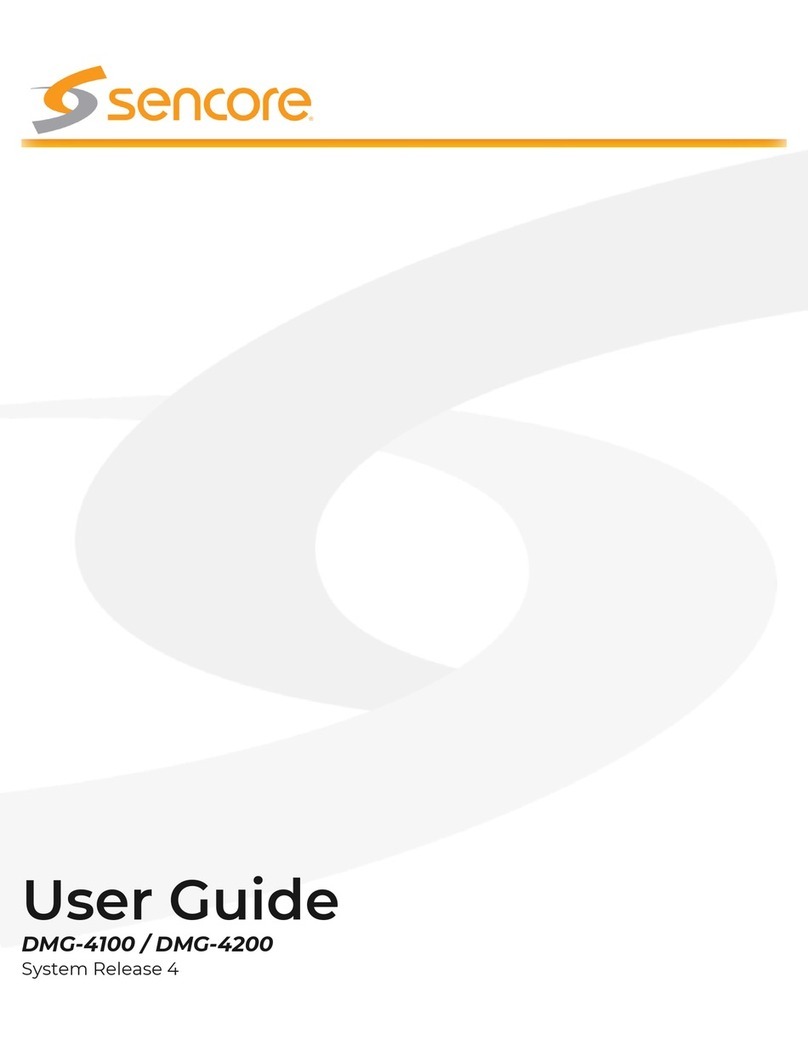Quick Start Guide DMG 7000
Form 8189A Version 1.3 –June 2020 Page 1
About This Quick Start Guide
This guide is for helping new customers get their Sencore DMG 7000 setup and
running as quickly and easily as possible.
The DMG 7000 internet transport gateway allows users to send and receive
protocols intended for transporting video/audio streams over the public internet in
a reliable manner. These protocols include Zixi, SRT, HLS and MPEG/IP with
forward error correction. Transporting content over the internet offers many
advantages including reduce cost of operation, quick deployment and enabling
workflows not previously possible via satellite or fiber links.
Download the Full User’s Manual
The current versions of the full user’s manuals can be obtained from the
Download tab of individual product pages on our website: www.sencore.com or
Unpack the Equipment
Check that there are no signs of damage to equipment due to transport. If the
equipment appears to be damaged, please contact Sencore ProCare for support.
In addition to the Sencore DMG 7000 hardware itself, the box should include
power cables or AC adapters and various rackmount hardware.
Equipment Installation and Power Up
The DMG 70020 and DMG 70030 server hardware is designed for rack
installation and should be securely connected to the rack using the included rack
rails and screws suitable for the rack type. Note that there should be sufficient
room for air to freely flow around the unit, ensuring proper cooling. The chassis
requires front-to-back airflow.
The DMG 70020 and DMG 70030 server hardware is specified to operate in the
range of 100–240VAC, 50-60Hz
DMG 70010 Hardware –
Figure 1: DMG 70010 Rear Port Connectors
1. Power Connector: Provides power connection for powering the system
2. eth0 Port: Network port for management and streaming.
3. eth1 Port: Network port for management and streaming.
4. HDMI Monitor Output
5. VGA Monitor Output
DMG 70020 Hardware –
Figure 2: DMG 70020 Rear Port Connectors
1. Power Connector: Provides AC power connection for powering the
system
2. IPMI Port: Can be used for remote server management, but not
normally used in the DMG 7000 operation
3. eth0 Port: Network port for management and streaming.
4. eth1 Port: Network port for management and streaming.
5. VGA Monitor Output
DMG 70030 Hardware –