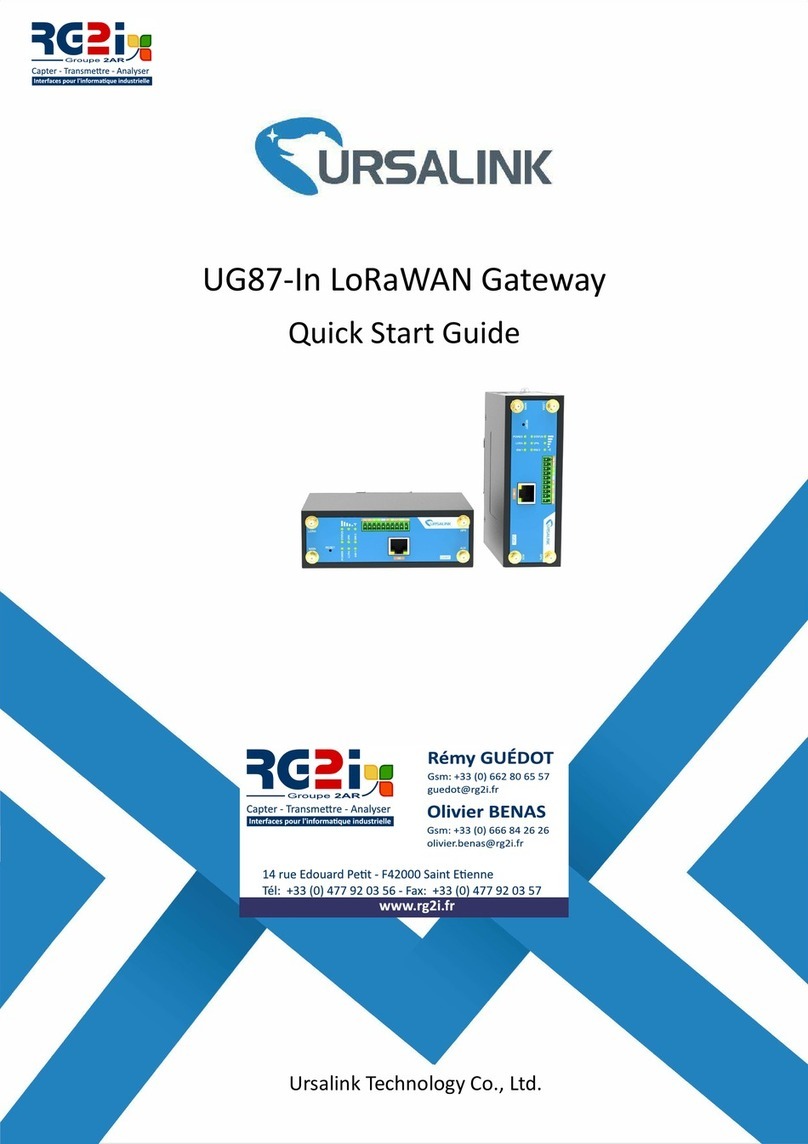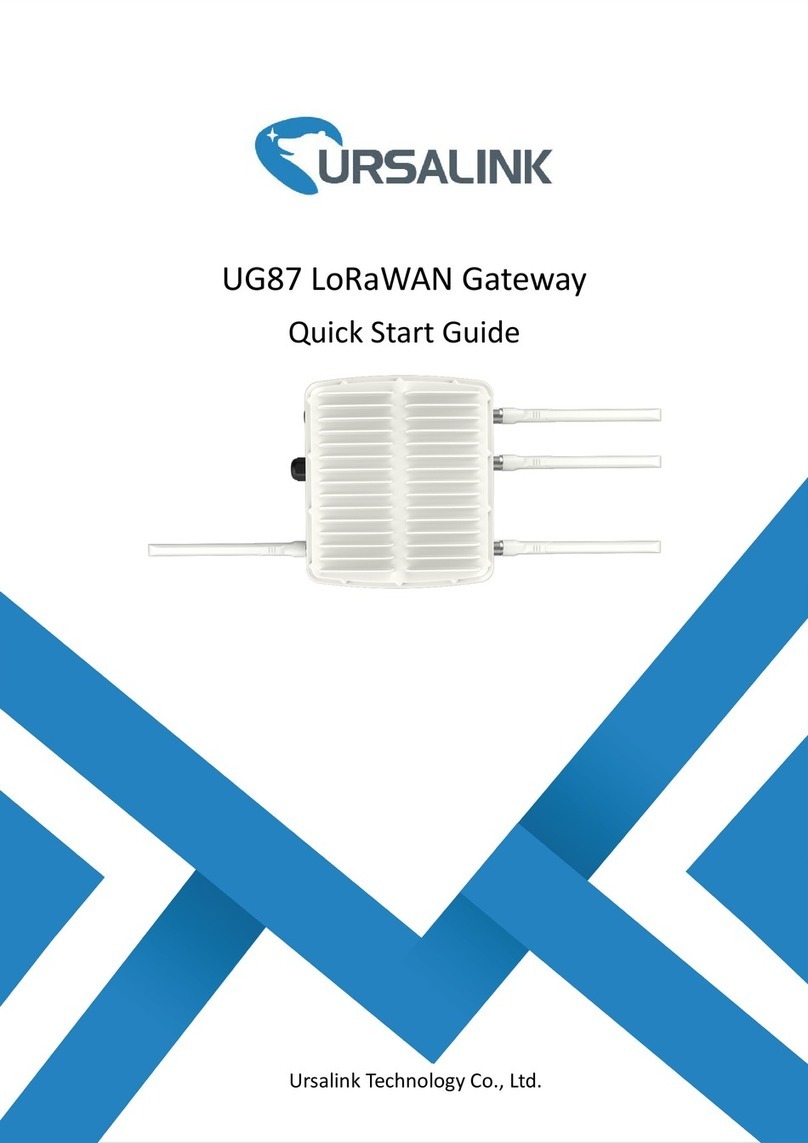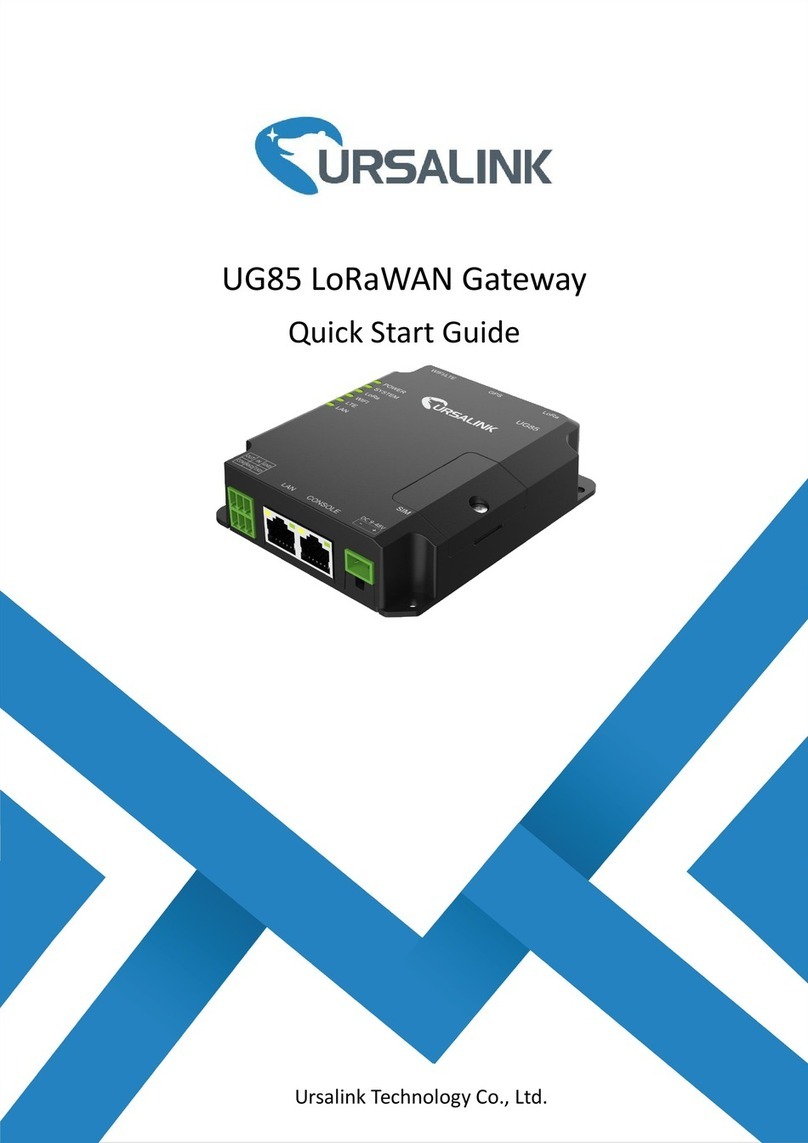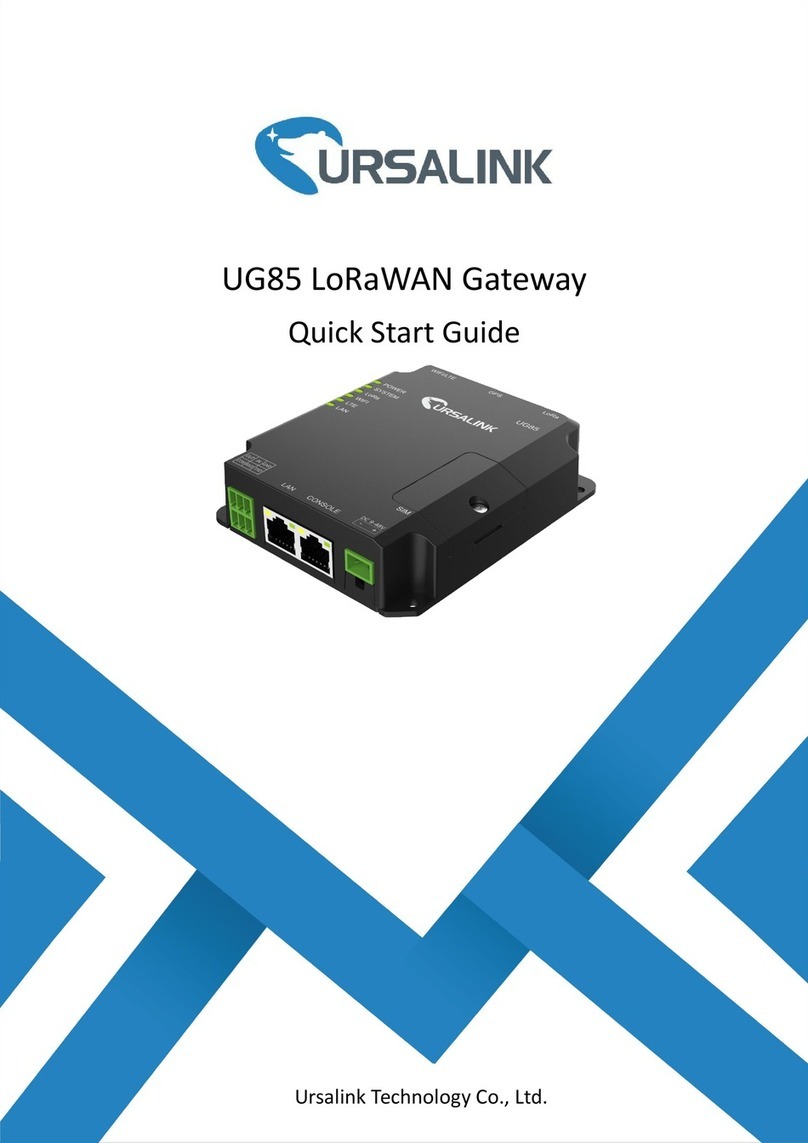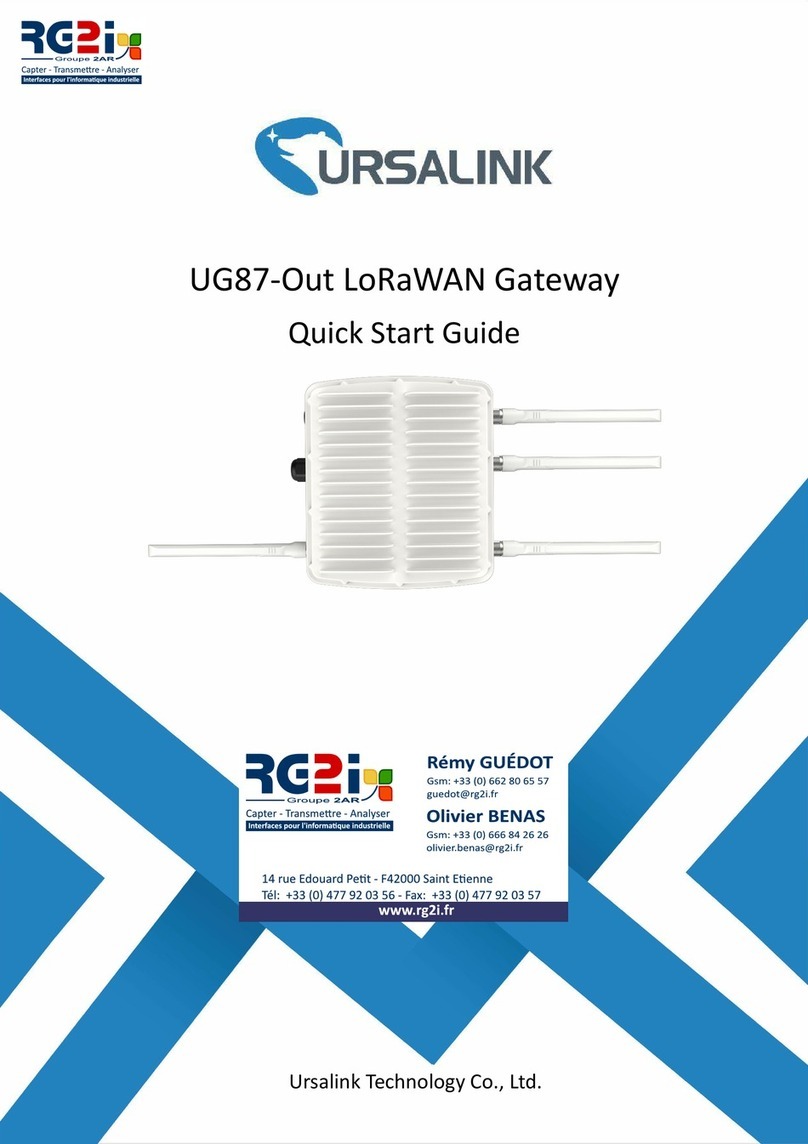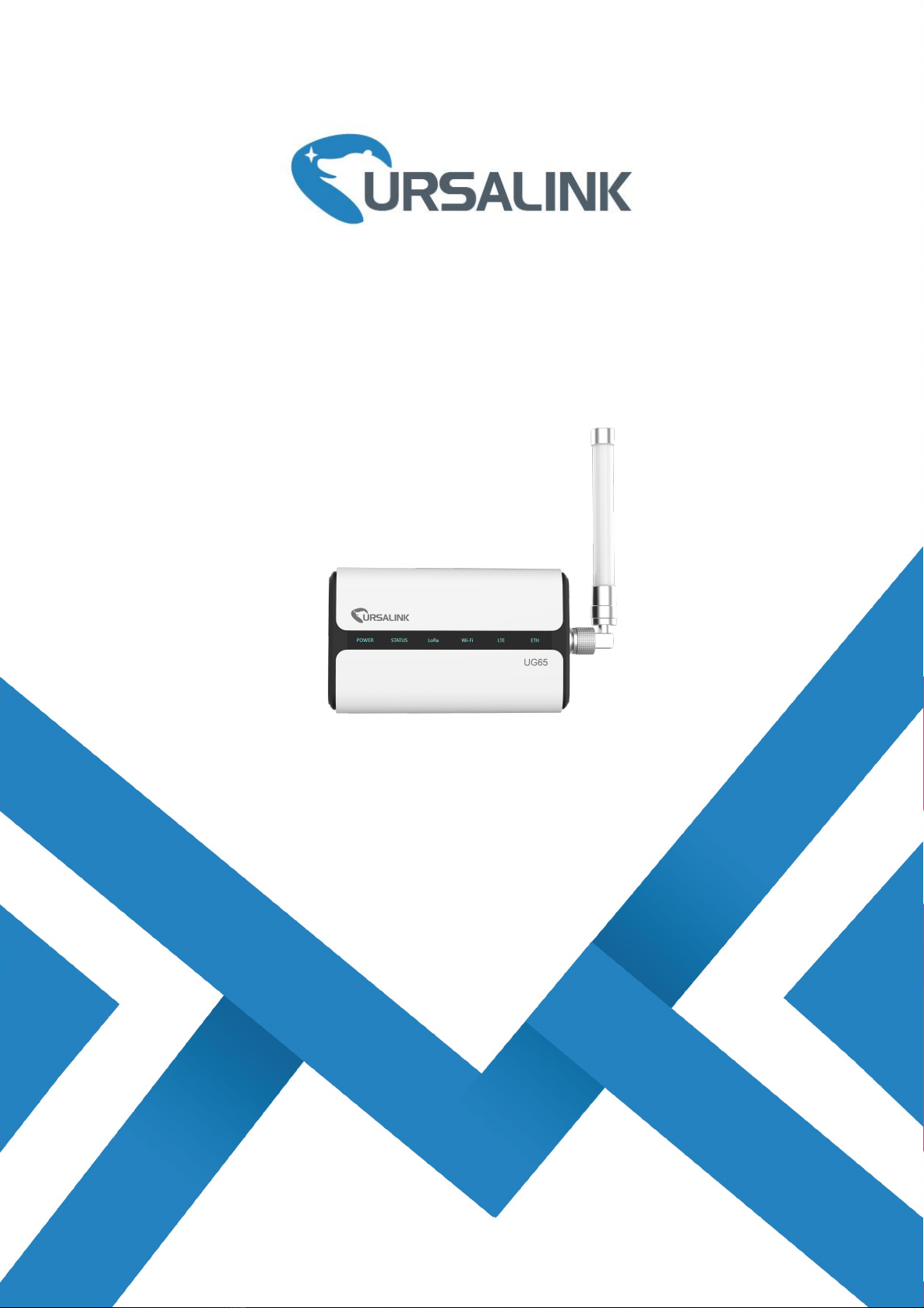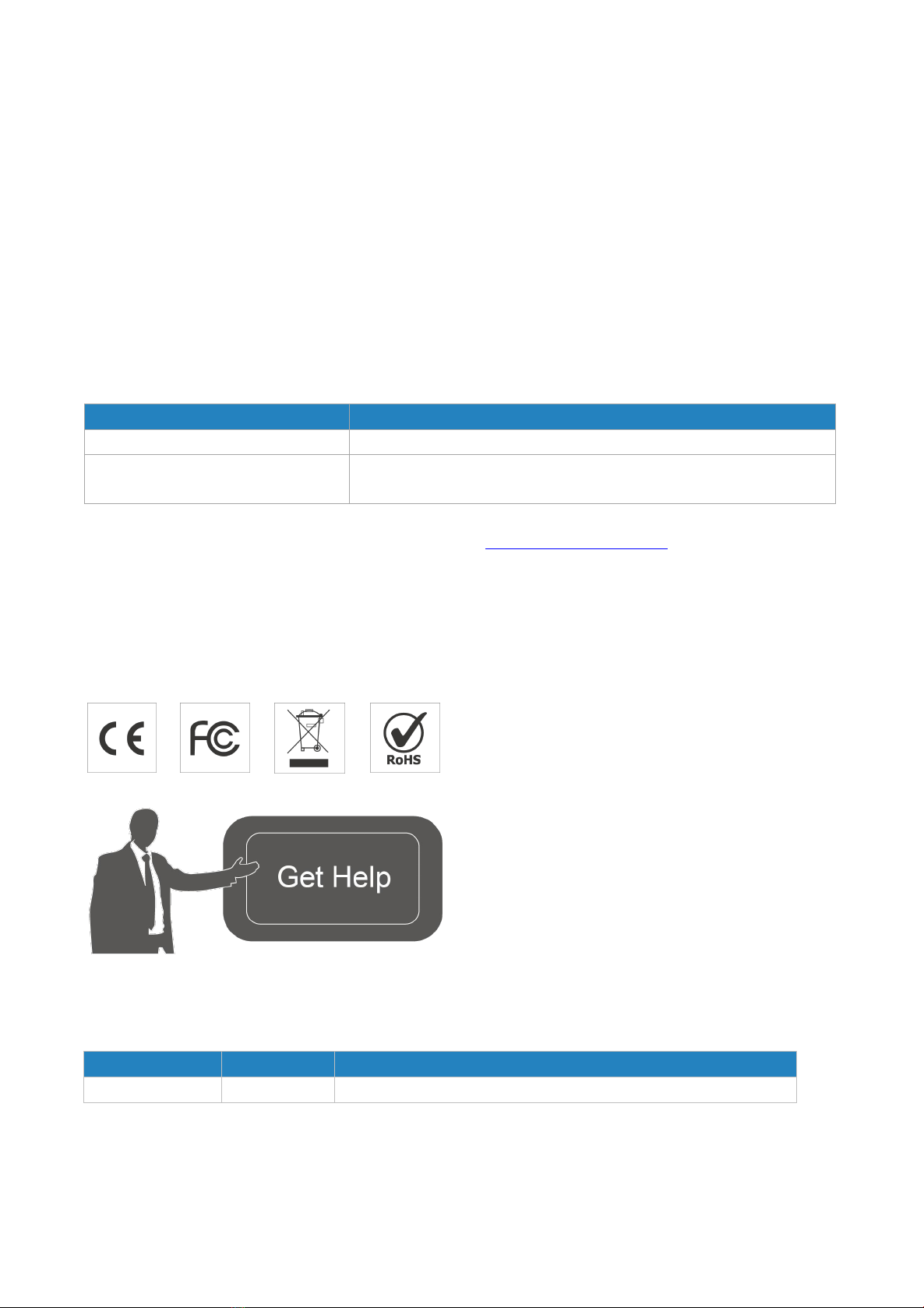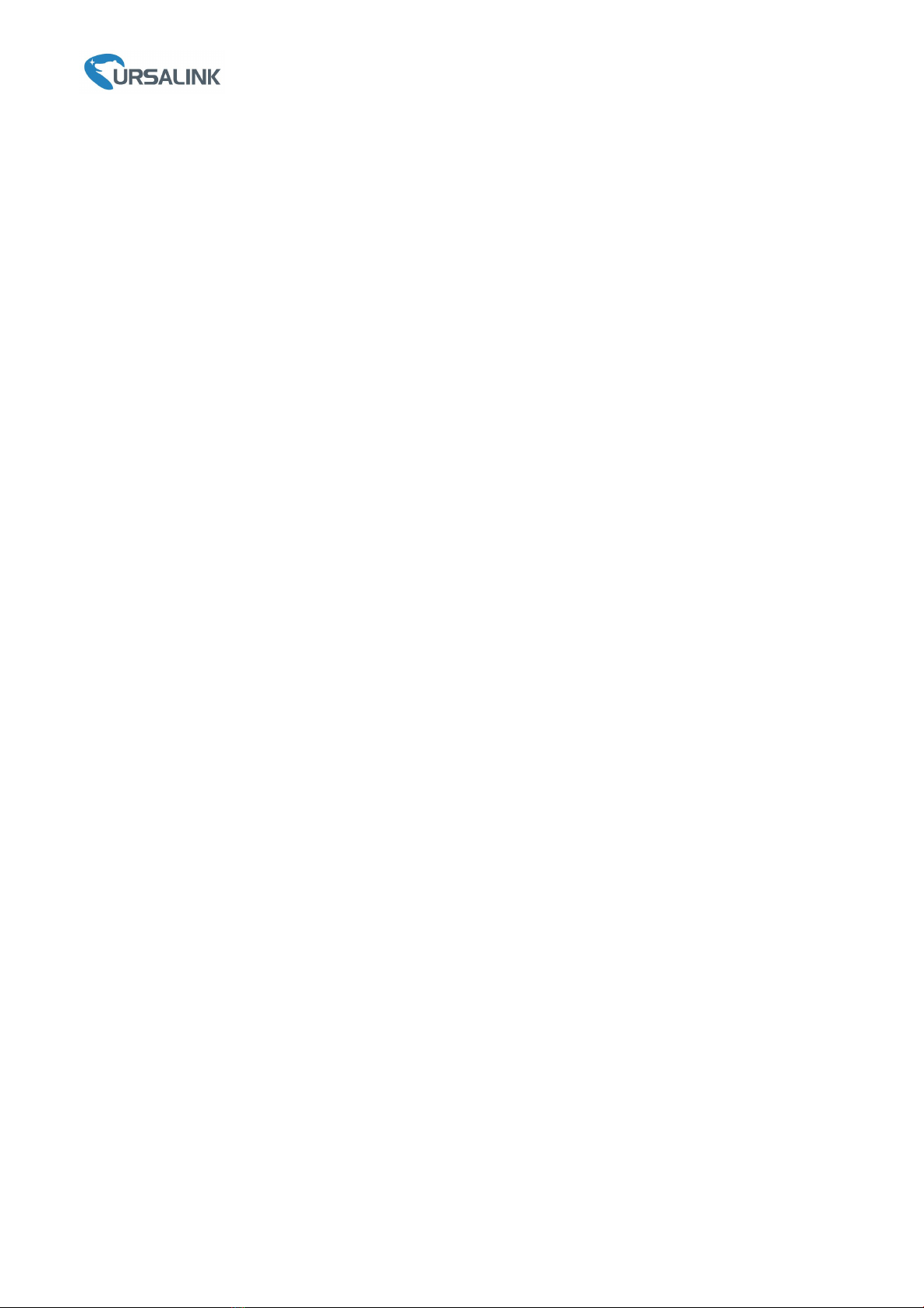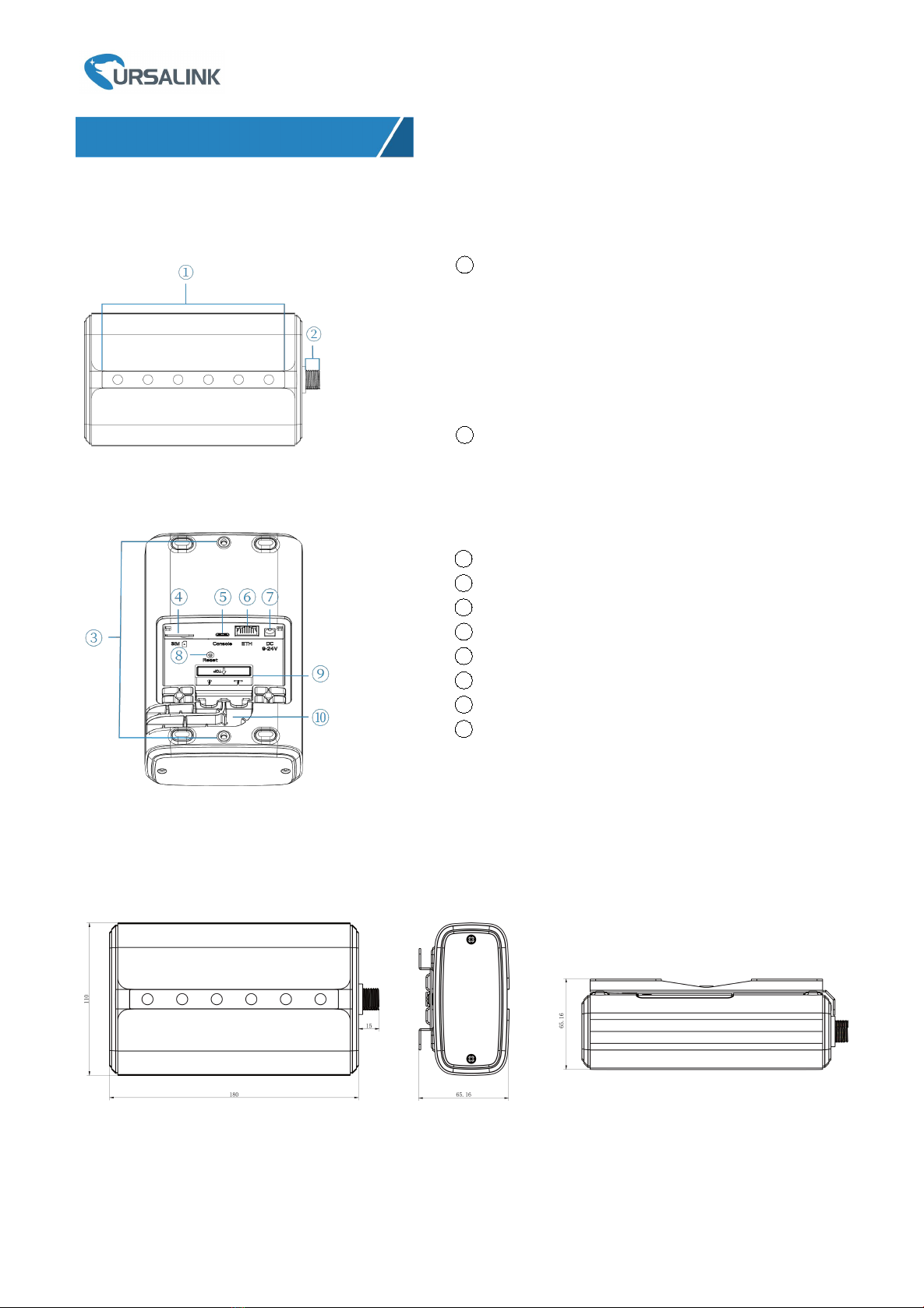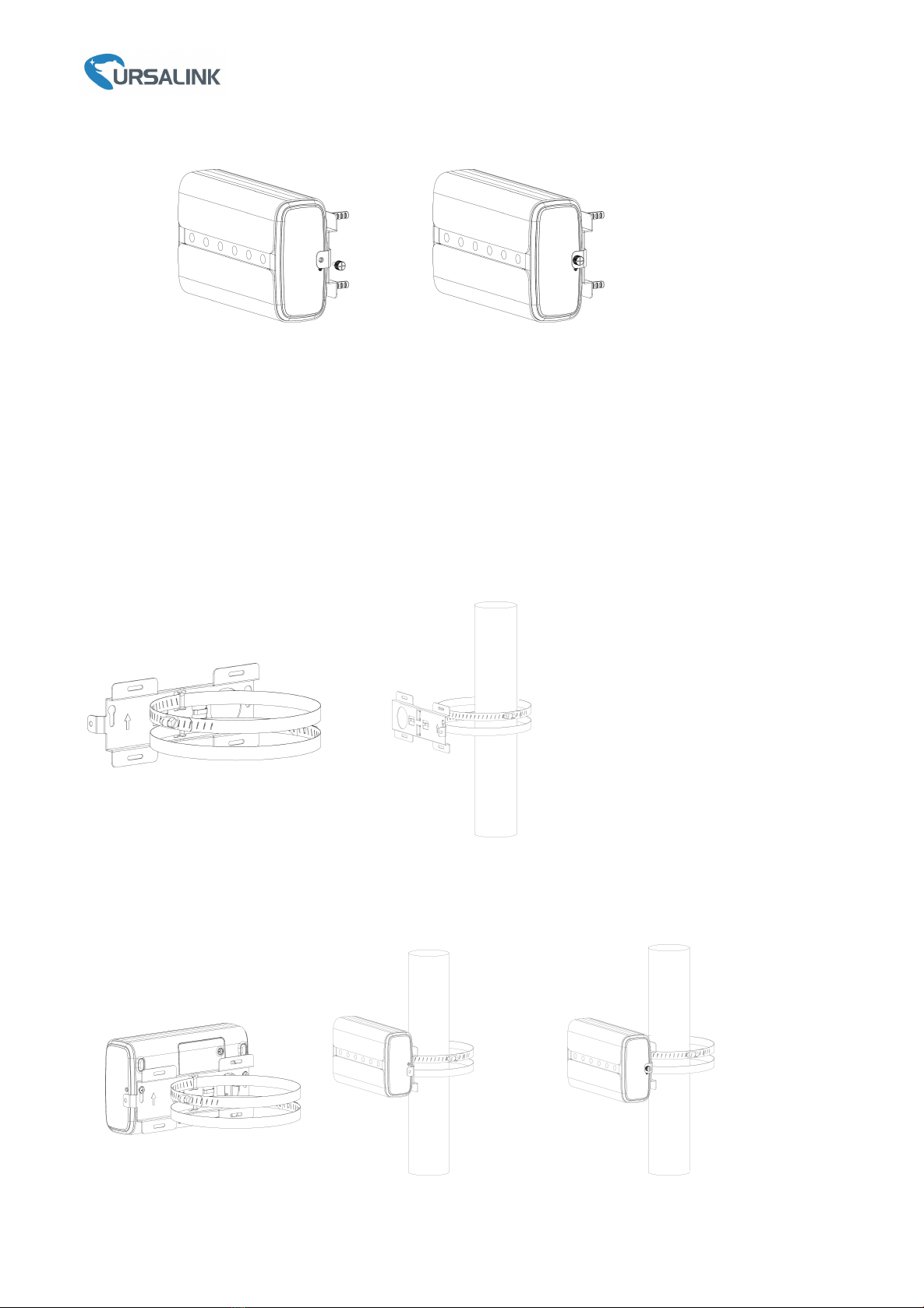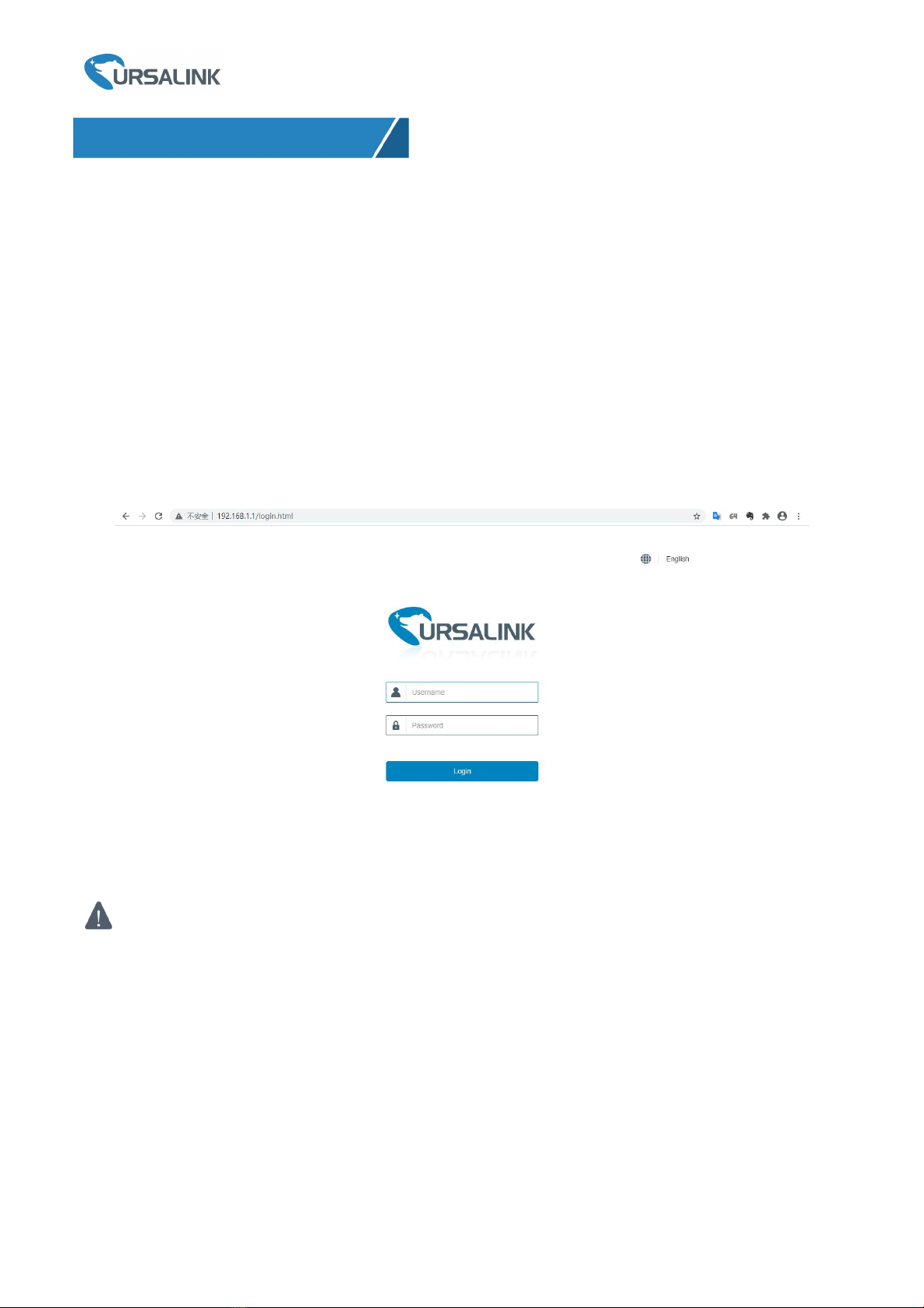Ursalink UG65 Quick Start Guide
www.ursalink.com
Contents
1. Packing List.......................................................................................................................................................4
2. Hardware Introduction.....................................................................................................................................5
2.1 Overview................................................................................................................................................ 5
2.2 Dimensions.............................................................................................................................................5
2.3 LED Indicators.........................................................................................................................................6
2.4 Reset Button...........................................................................................................................................6
3. Hardware Installation.......................................................................................................................................7
3.1 SIM Card Installation.............................................................................................................................. 7
3.2 Ethernet Cable & Power Cable Installation............................................................................................7
3.3 Antenna Installation...............................................................................................................................7
3.4 Gateway Mounting.................................................................................................................................8
3.4.1 Wall Mounting.............................................................................................................................8
3.4.2 Pole Mounting.............................................................................................................................9
4.Access the Web GUI of UG65..........................................................................................................................10
4.1 Web GUI Access via Wi-Fi.................................................................................................................... 10
4.2 Web GUI Access via Ethernet Port....................................................................................................... 11
5.Connect UG65 to the Netowork..................................................................................................................... 13
5.1 Configure the WAN Connection...........................................................................................................13
5.2 Configure the Wi-Fi Connection...........................................................................................................14
5.3 Configure the Cellular Connection.......................................................................................................15
6.Packet Forwarder Configuration..................................................................................................................... 17
7. Network Server Configuration....................................................................................................................... 19
7.1 Connect UG65 to Ursalink Cloud......................................................................................................... 19
7.2 Connect UG65 to Other Platform........................................................................................................ 21