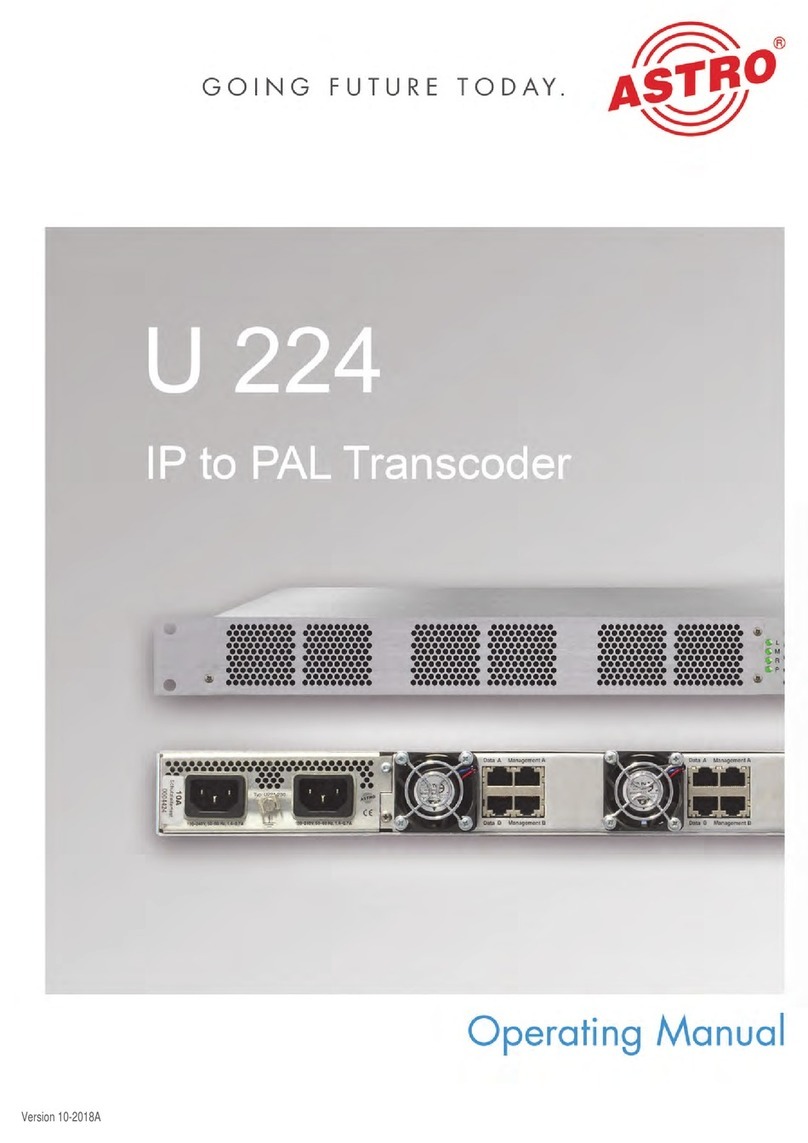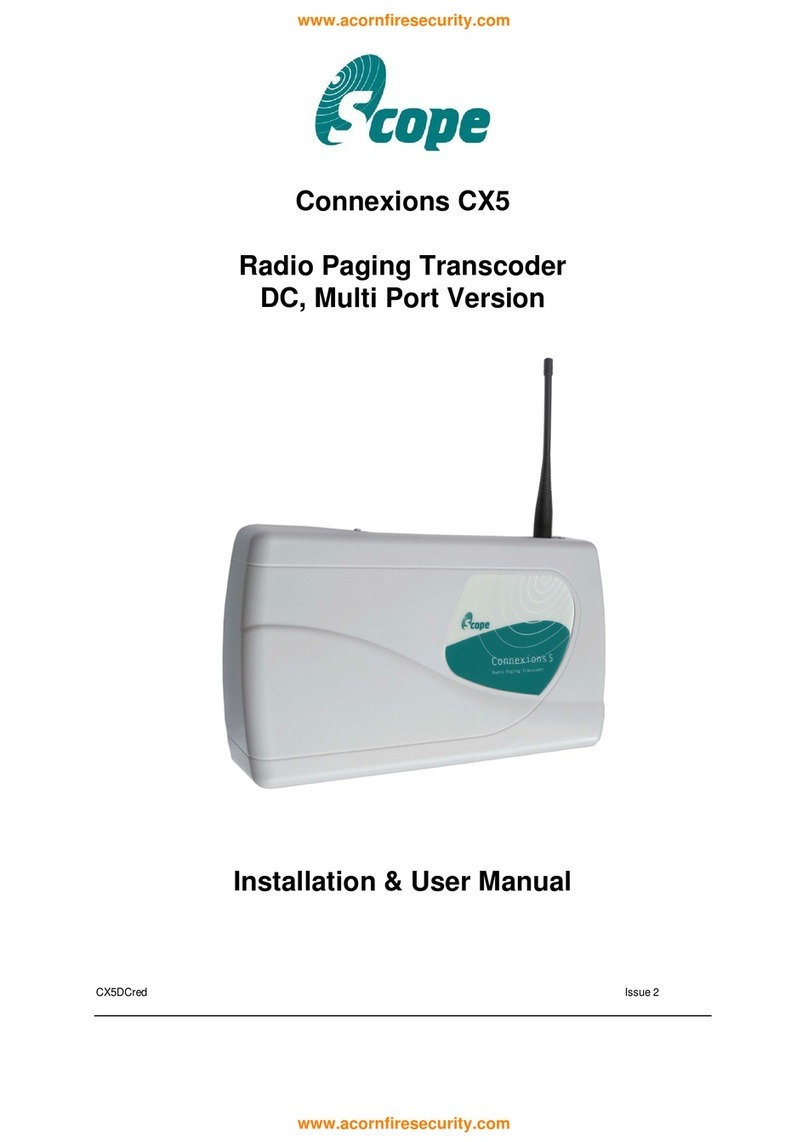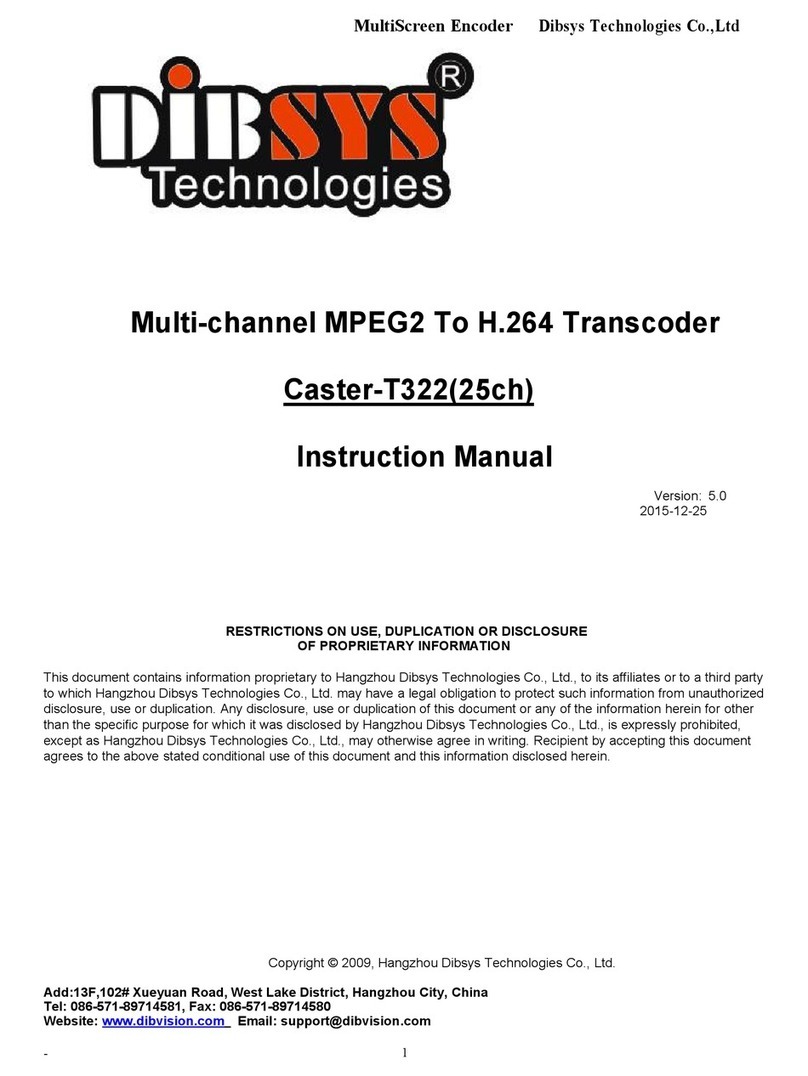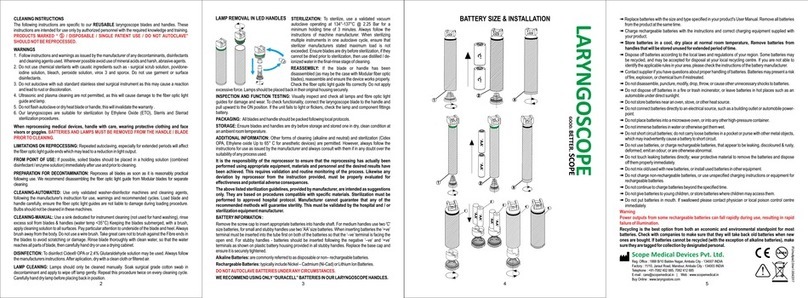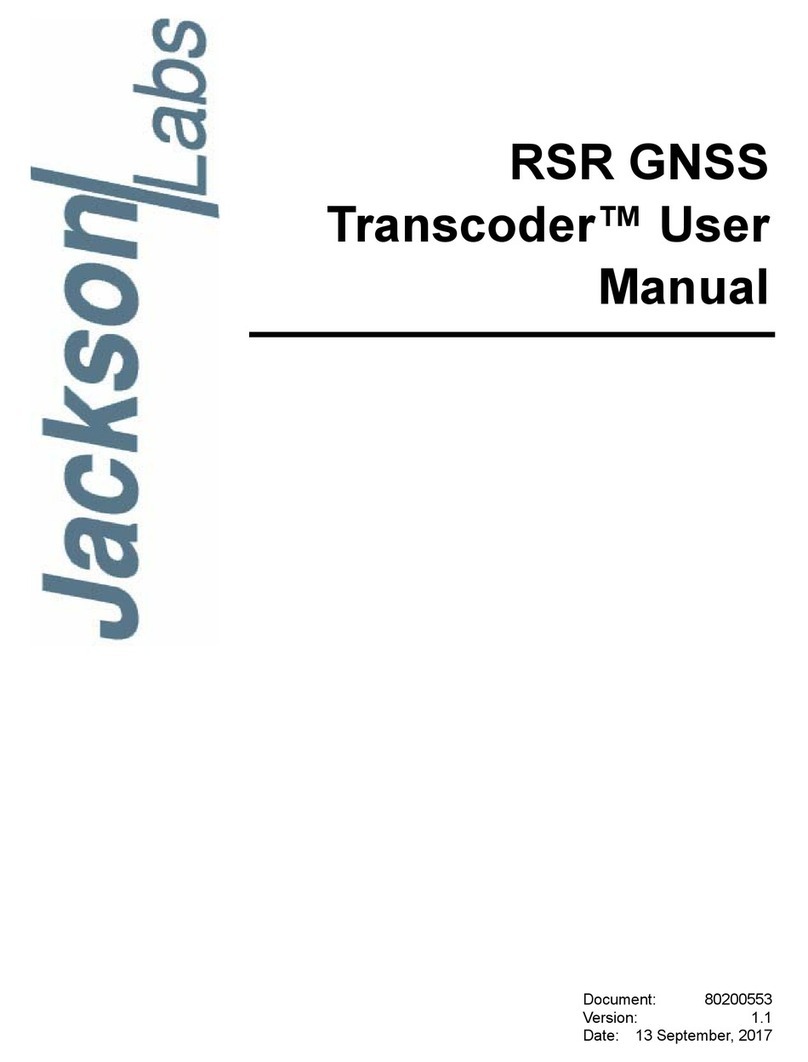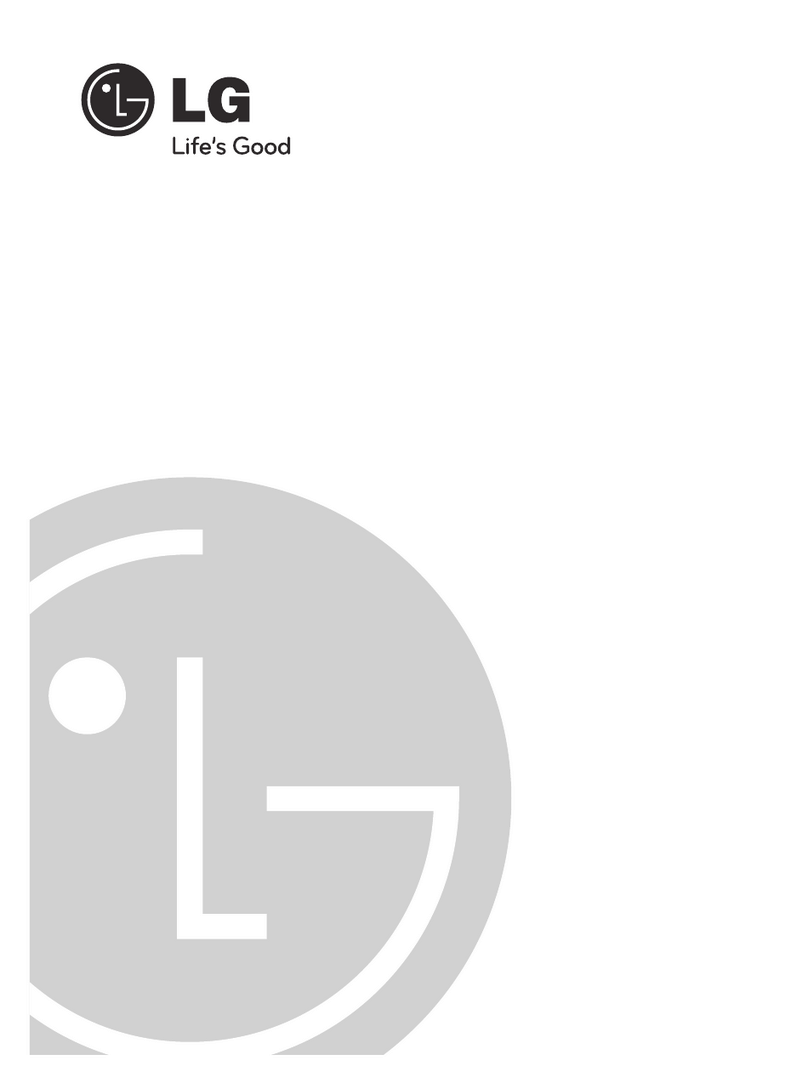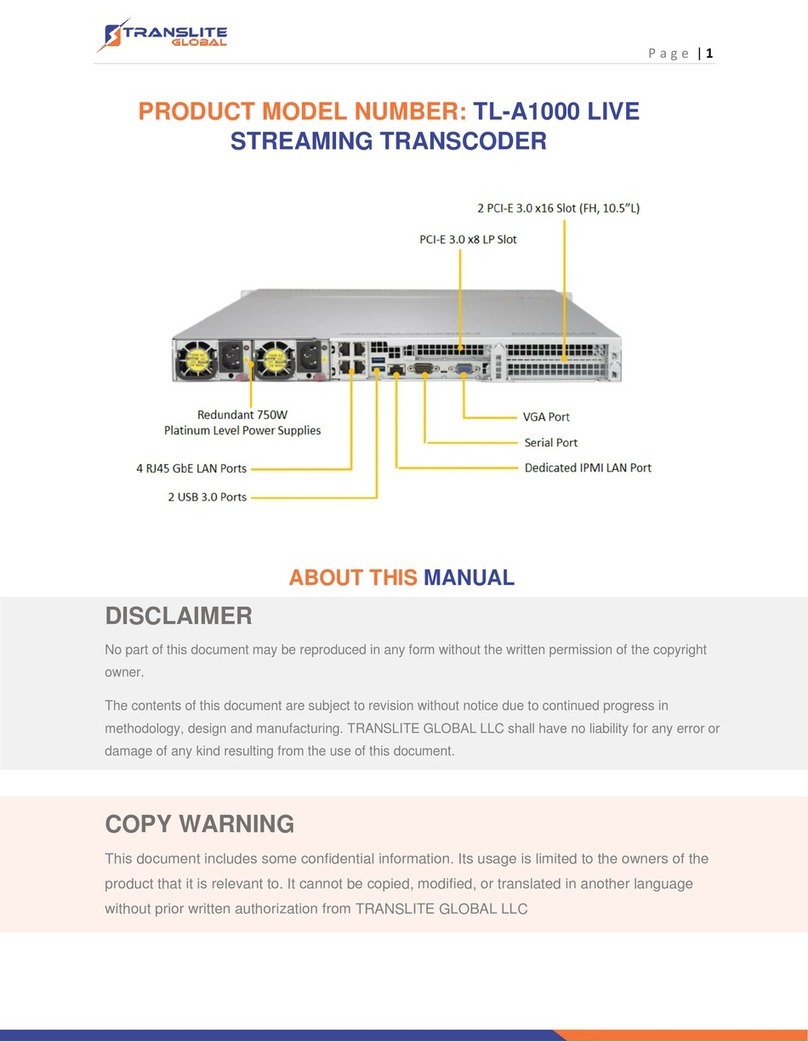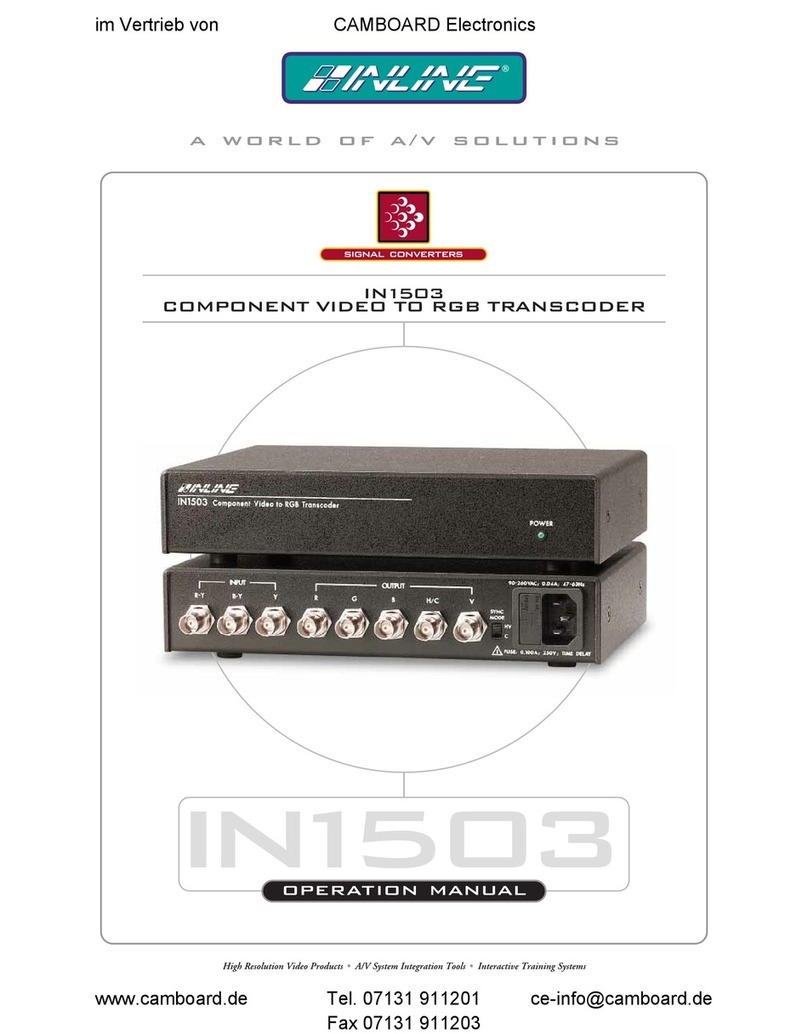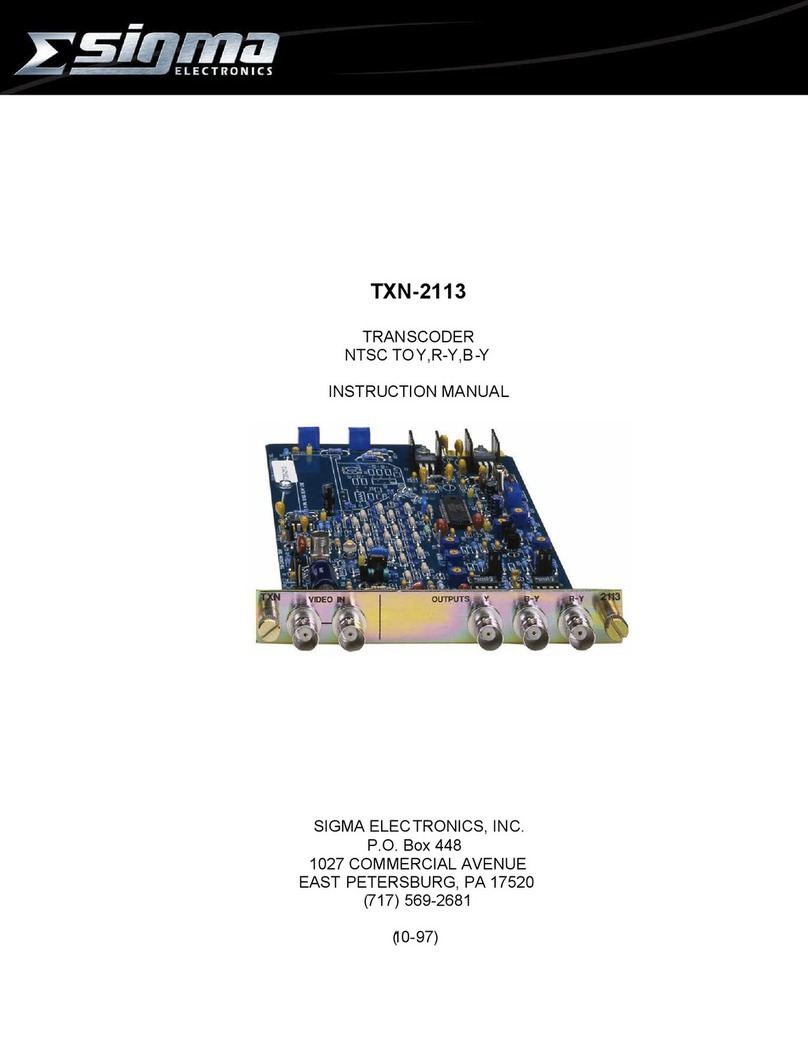Quick Start Guide TXS 3800
Form 8219 Version 1.0 –June 2021 Page 1
About This Quick Start Guide
This guide is for helping new customers get their Sencore TXS 3800 setup and
running as quickly and easily as possible.
The TXS 3800 series of ATSC 3.0 transcoders can receive an ATSC 3.0 signal
and transcode up to 4x services.
Download the Full User’s Manual
The current versions of the full user’s manuals can be obtained from the
Download tab of individual product pages on our website: www.sencore.com or
Unpack the Equipment
Check that there are no signs of damage to equipment due to transport. If the
equipment appears to be damaged, please contact Sencore ProCare for support.
In addition to the Sencore TXS 3800 hardware itself, the box should include
power cables or AC adapters and various rackmount hardware.
Equipment Installation and Power Up
The TXS 3800 server hardware is designed for rack installation and should be
securely connected to the rack using the included rack rails and screws suitable
for the rack type. Note that there should be sufficient room for air to freely flow
around the unit, ensuring proper cooling. The chassis requires front-to-back
airflow.
The TXS 3800 server hardware is specified to operate in the range of 100–
240VAC, 50-60Hz
Figure 3: TXS 3800 Rear Port Connectors
1. Dual Power Connectors: Provides AC power connection for powering
the system
2. IPMI Port: Can be used for remote server management, but not
normally used in the TXS 3800 operation
3. eth0 Port: Network port for management.
4. eth1 Port: Network port for management.
5. VGA Monitor Output
6. ATSC 3.0 RF receiver module
Establish a Web Connection to the TXS 3800
To access the TXS 3800 web user interface, it is necessary to establish an
Ethernet connection to the device. There are two alternative ways to connect to
or set the device’s management IP address: using the pre-set management IP
address or connecting a monitor and keyboard to the server.
Using the Pre-Set Management IP Address
The Sencore TXS 3800 is shipped with the following factory settings for the
network ports:
eth0 Default IP Address: 10.0.20.101
eth0 Default Subnet Mask: 255.255.0.0
eth1 Default IP Address: DHCP
To connect to the web UI, the PC used for setup should have corresponding
network settings. Connect a PC directly to eth0 using an Ethernet cable.