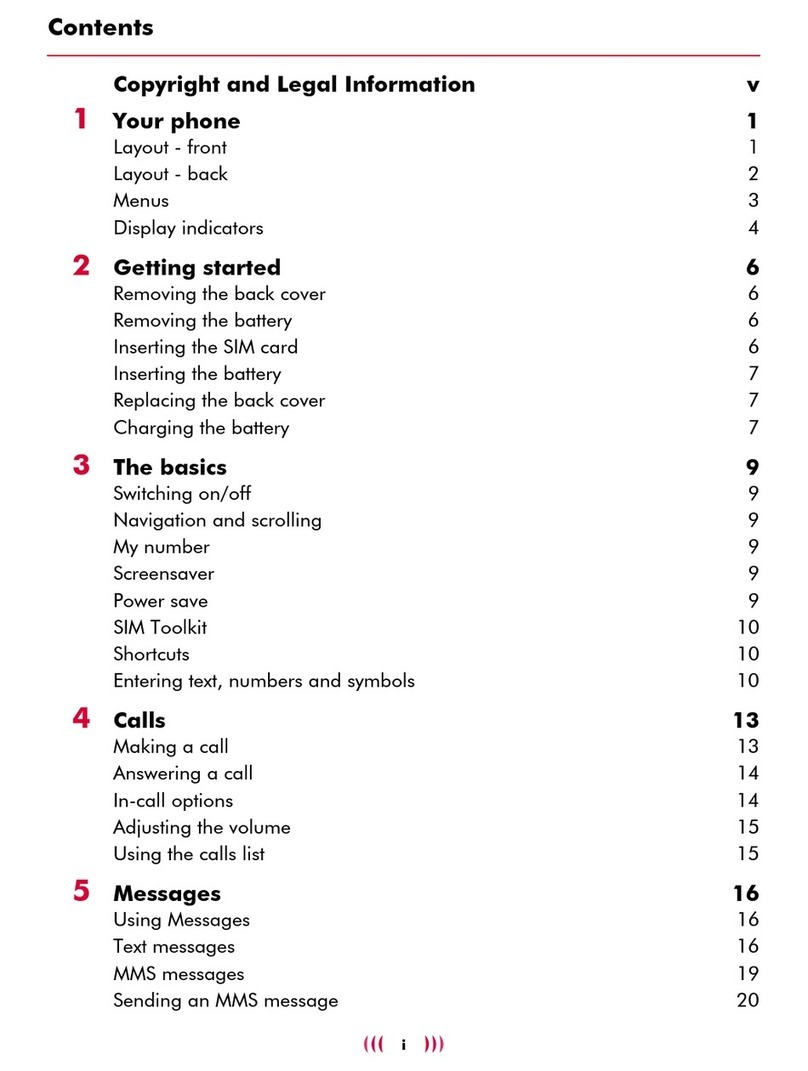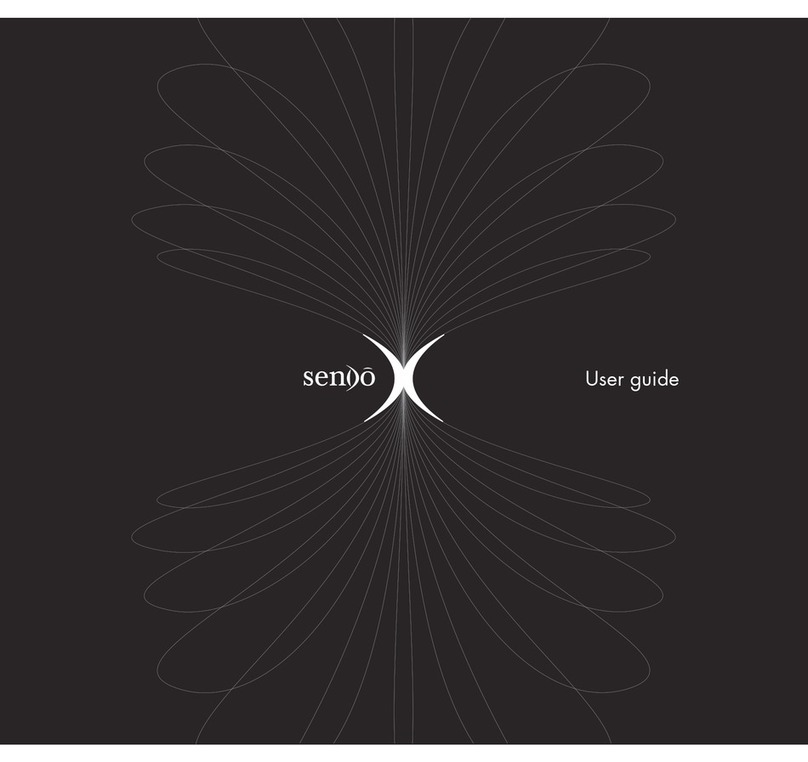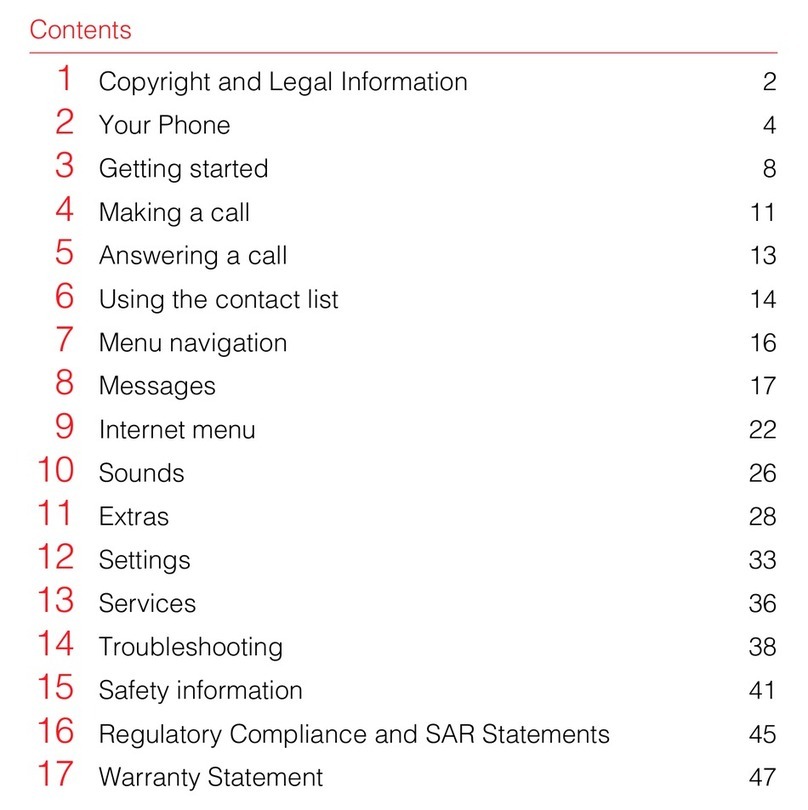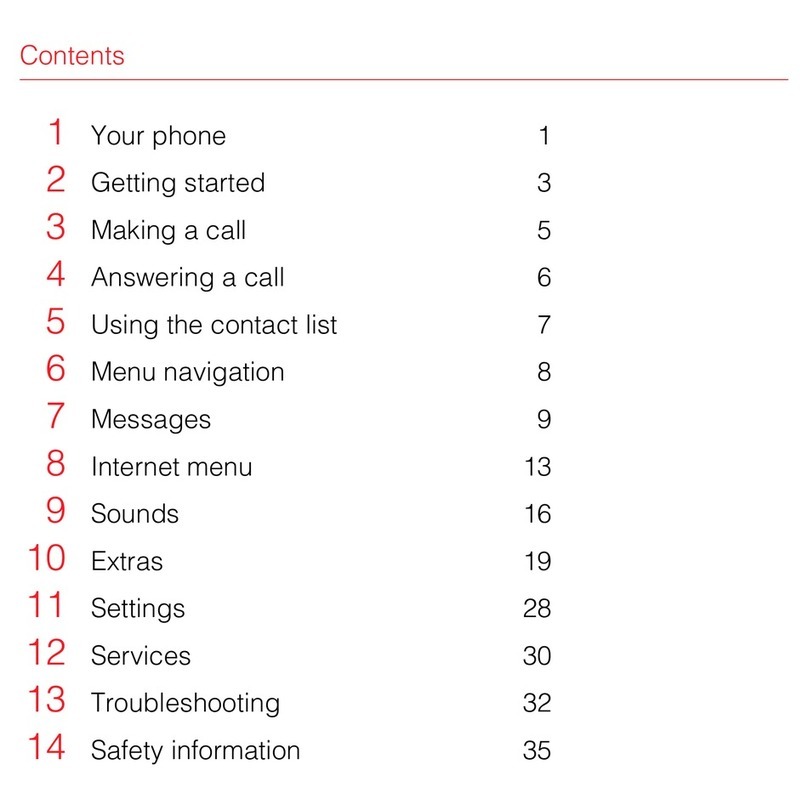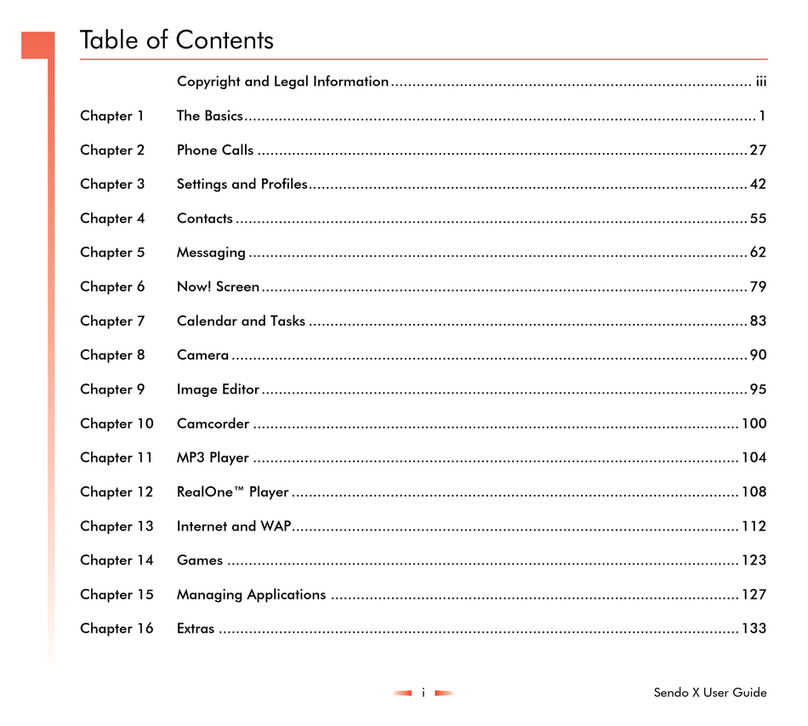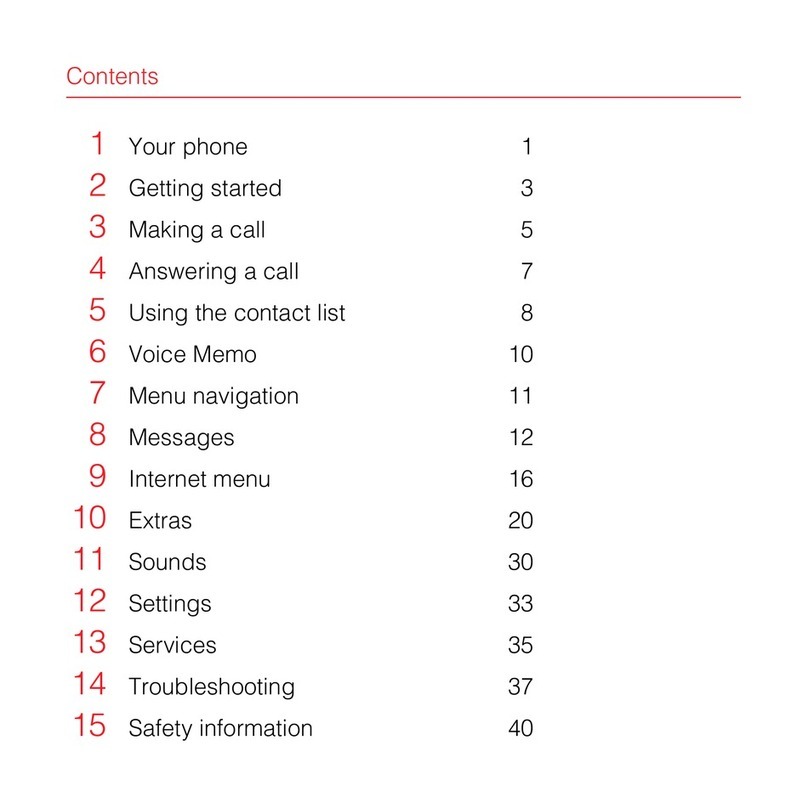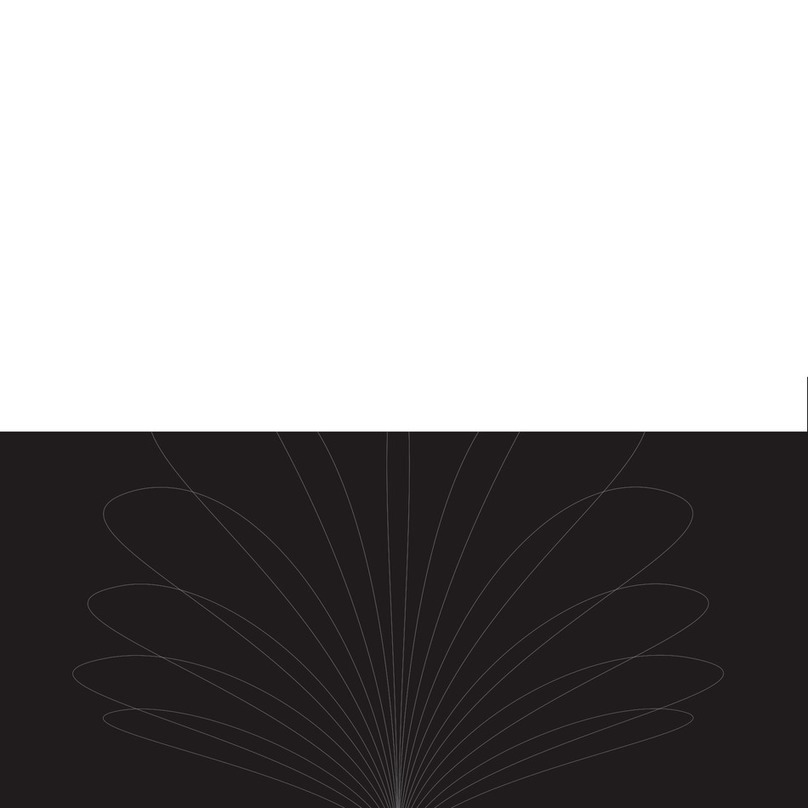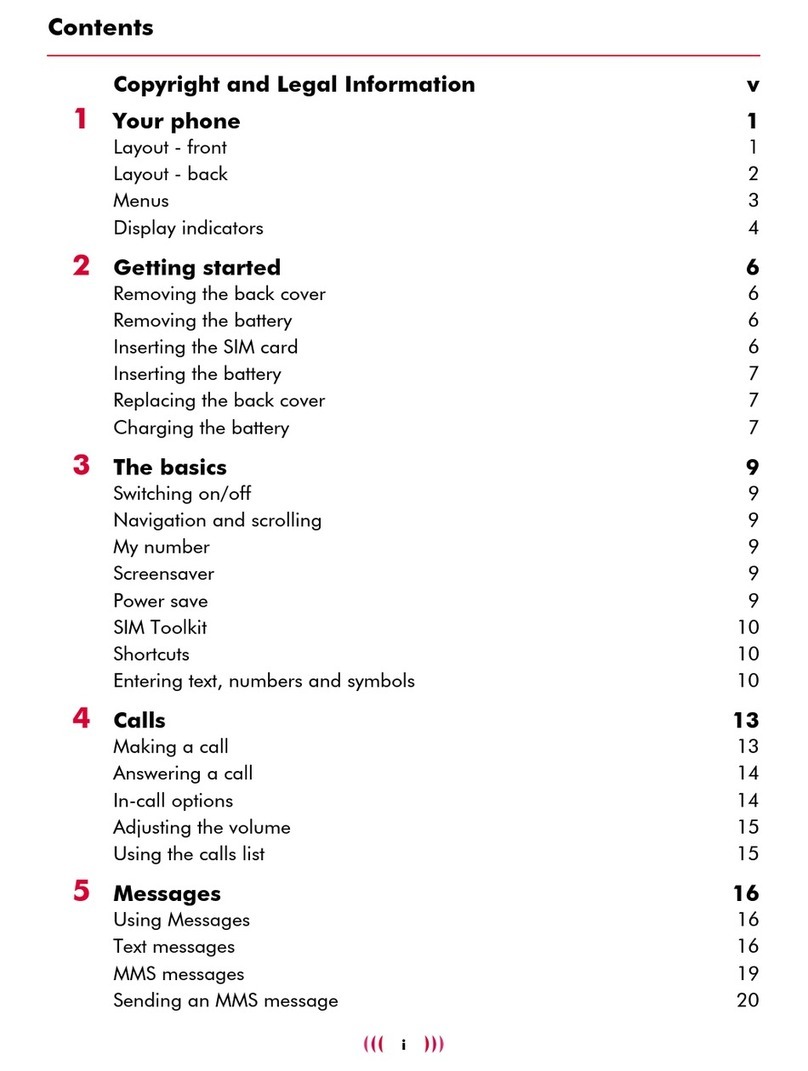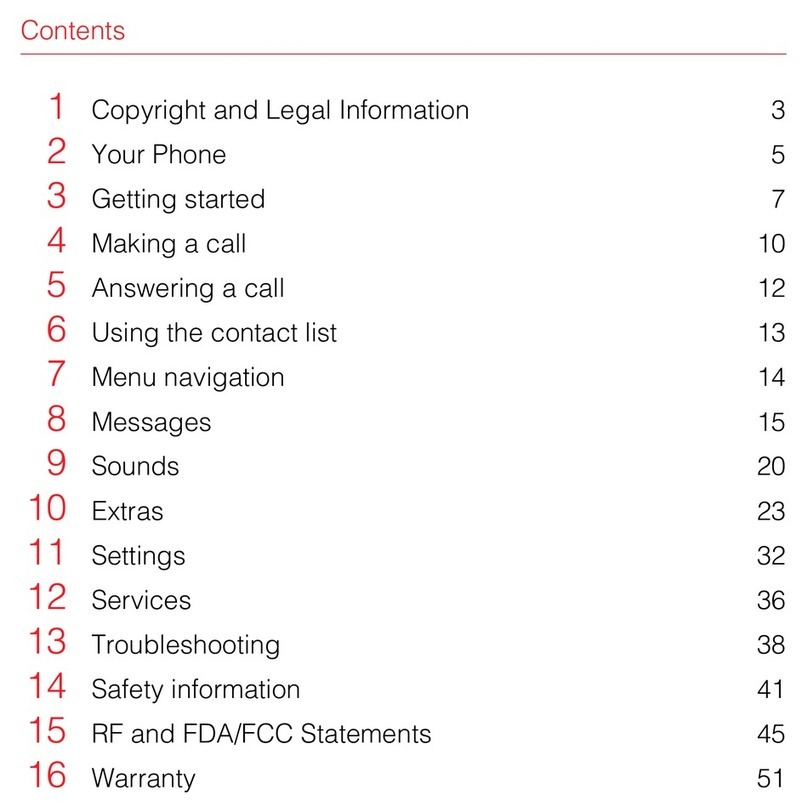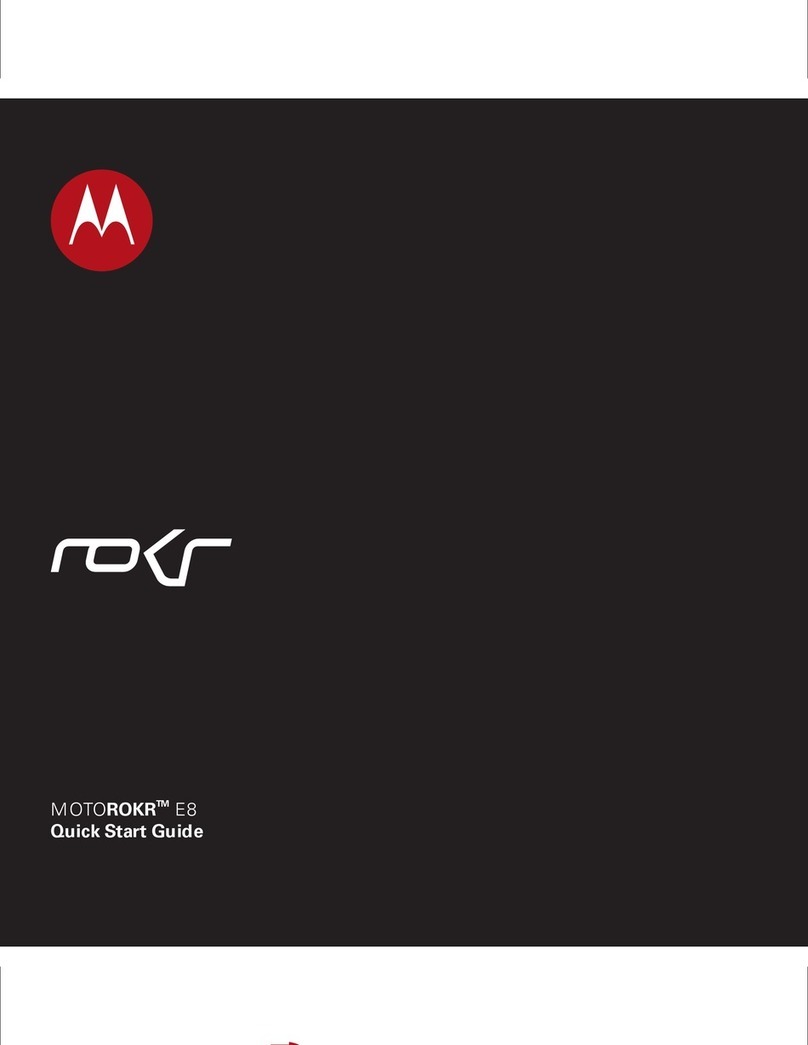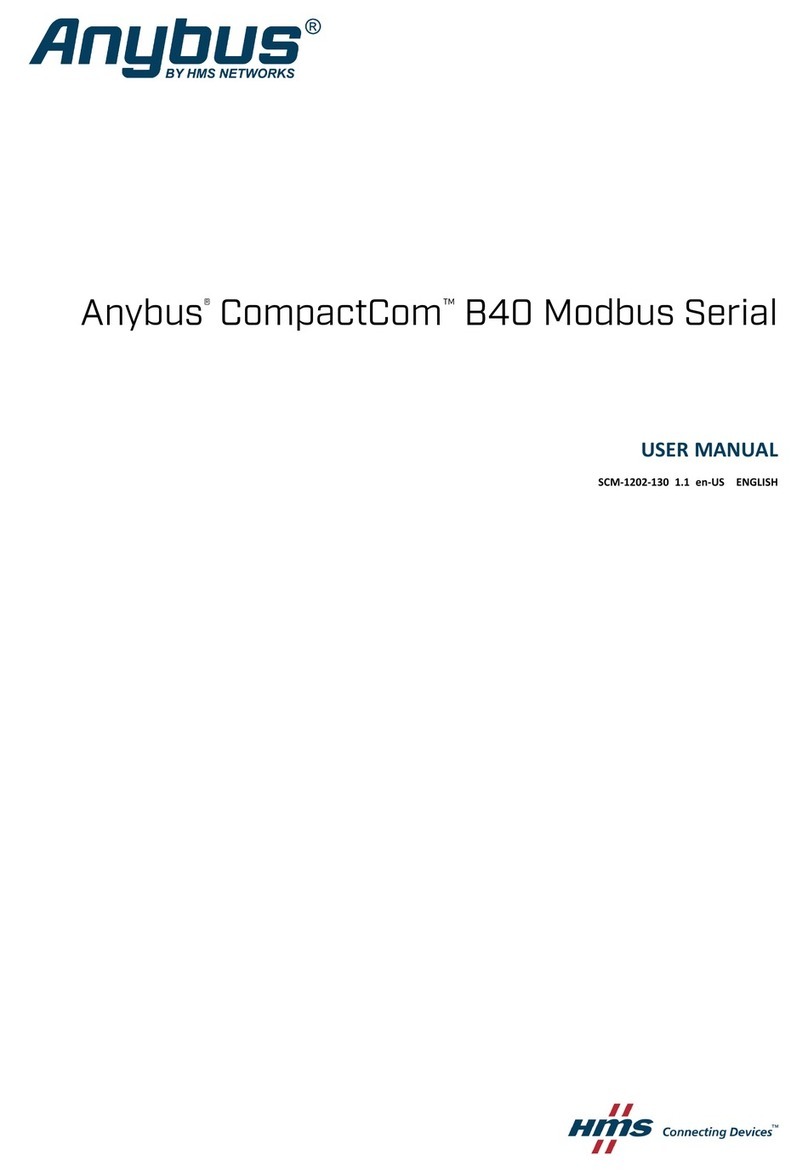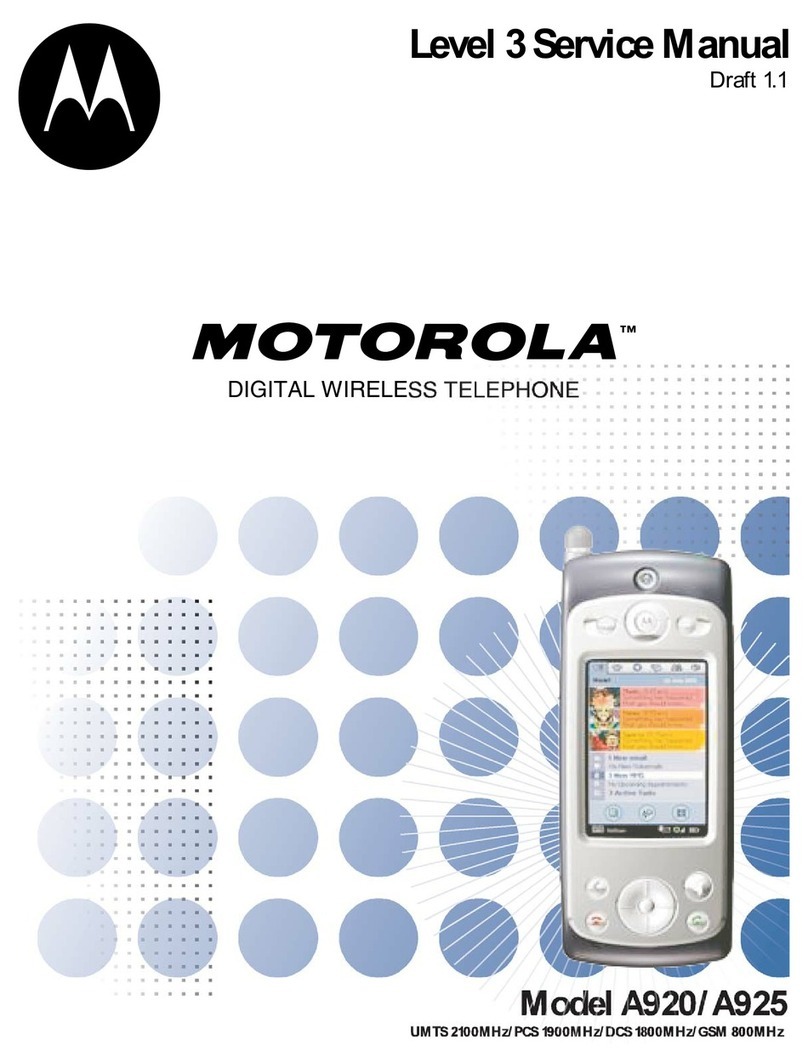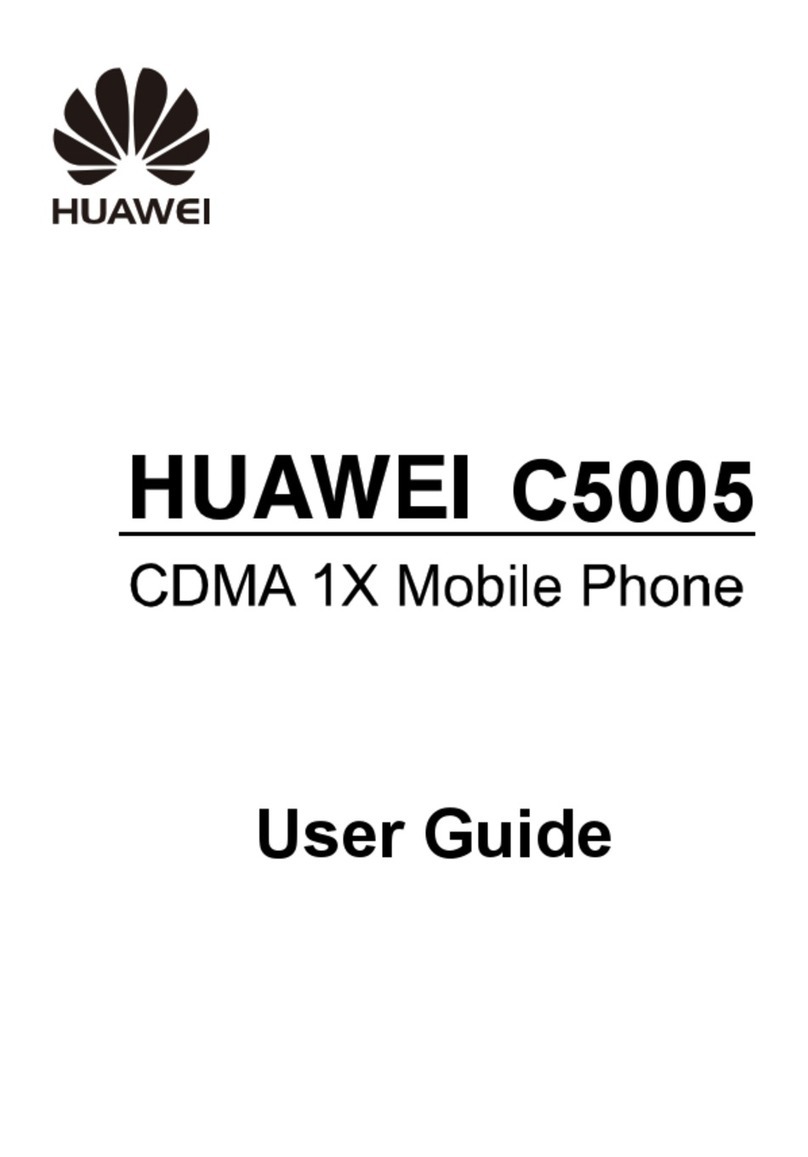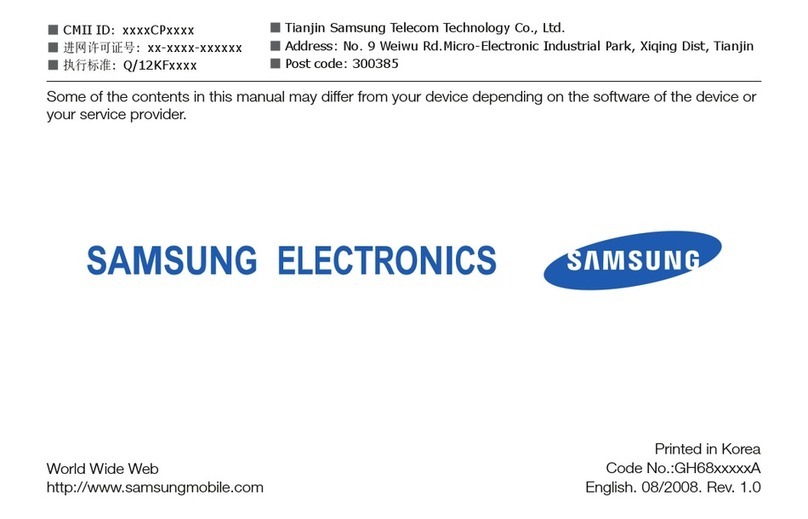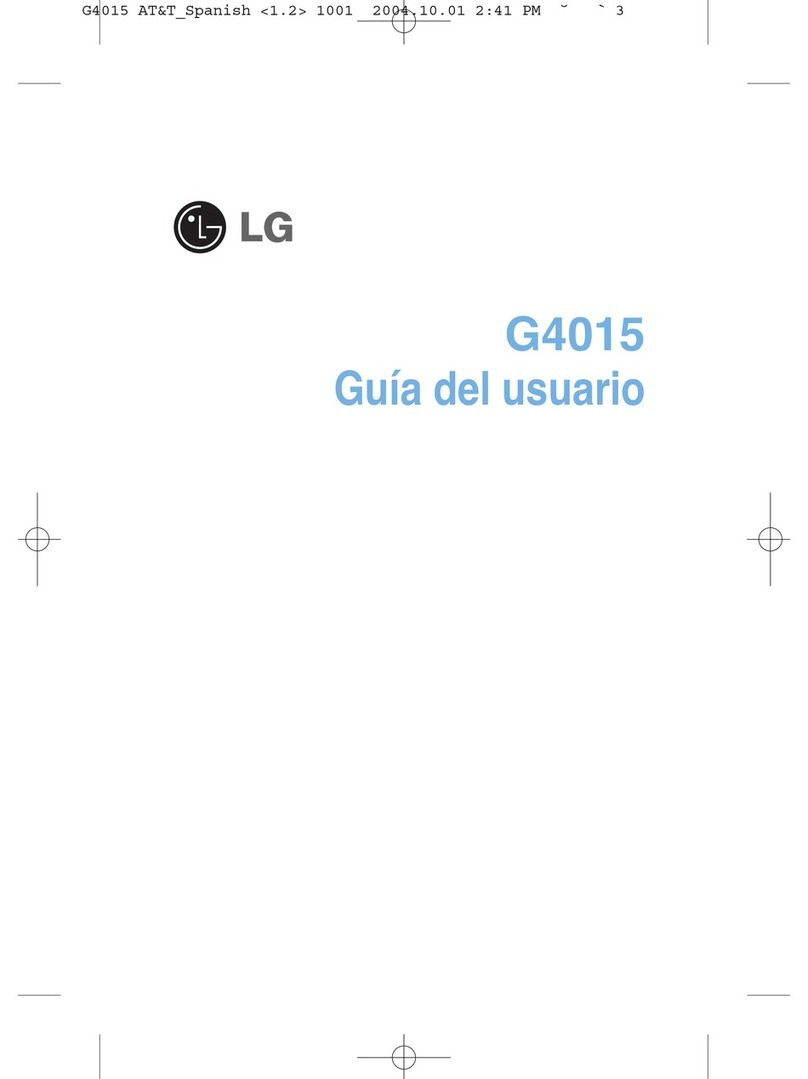SENDO SV663 User manual

[[[]]]
i
Contents
Copyright and Legal Information iv
1Your phone 1
Layout - front 1
Layout - back 2
Menus 3
Display indicators 4
2Getting started 6
Removing the back cover 6
Removing the battery 6
Inserting the SIM card 6
Inserting the battery 7
Replacing the back cover 7
Charging the battery 7
3The basics 9
Switching on/off 9
Navigation and scrolling 9
My number 9
Screensaver 9
Power save 10
Shortcuts 10
Entering text, numbers and symbols 10
4Calls 14
Making a call 14
Answering a call 15
In-call options 16
Adjusting the volume 16
5Messages 17
Using Messages 17
Text messages 17
MMS messages 20
Push messages 23
Using templates 24
Sorting and deleting messages 24

[[[]]]
ii
Create Postcard 24
Calling your voicemail 25
SMS and MMS settings 25
6Vodafone live! 28
Browser settings 28
Connecting to an internet page 28
In browser options 28
Downloading 29
Bookmarks 29
7Personalise your phone 30
Ringtones 30
Sounds 30
Volume and vibrate 31
Display 31
Covers 32
Wrist/neck strap 34
8Contacts 35
Phone contacts and SIM contacts 35
Opening your contacts 35
Creating a contact 36
Copying contacts 38
Deleting contacts 39
Fixed names 39
Additional Contacts menu options 40
9Call log 41
Making a call from the call log 41
Call log options 41
Call timers 41
10 Camera 42
Taking a photo 42
Sending a photo 42
Photo options 42
Camera options 43
Memory 44

[[[]]]
iii
Timeout 44
Editing your photos 44
11 My Items 45
Pictures 45
Sounds 46
Games 48
Bookmarks 49
Memory status 49
12 Applications 50
More applications 50
Vodafone 50
Calculator 50
Alarm 51
13 Games 52
More games 52
14 Settings 53
Phone settings 53
Date and Time 55
Call settings 56
Diverts 56
Internet settings 57
Network settings 59
Security 60
Master reset 61
15 Troubleshooting 62
16 Regulatory Statements 66

[[[]]]
iv
Copyright and Legal Information
The wireless phone described in this manual is
approved for use in GSM 900 and 1800 networks.
This manual and the accompanying Safety, Warranty
and Licence booklet are available for download from
www.sendo.com.
Copyright Information
Part number: 8E30-1N011-52401 (Edition 1).
Copyright Sendo 2004. All rights reserved.
Printed in the EU.
Sendo, the Sendo logo, the Sendo “D” and the
Sendo model SV663 phone are trademarks or
registered trademarks of Sendo International Ltd.
and/or its affiliates. All rights reserved.
Reproduction, transfer, distribution or storage of part
or all of the contents in this document in any form
without the prior written permission of Sendo is
prohibited.
T9 Text Input is a registered trademark of Tegic
Communications. All rights reserved. T9 Text input is
licensed under one or more of the following U.S.
Patents: 5,818,437, 5,953,541, 5,945,928,
6,011,554 and additional patents are pending
worldwide.
Java and all Java-based trademarks
and logos are trademarks or registered
trademarks of Sun Microsystems, Inc.
in the U.S and other countries. The
names of actual companies and
products mentioned herein may be the
trademarks of their respective owners.
Disclaimer
The information contained in this user guide is
written for the Sendo model SV663 phone. Sendo
reserves the right to make changes and
improvements to the products and any of the features
of the products described in this document, and/or
this document itself, without prior notice.
THE CONTENTS OF THIS DOCUMENT ARE
PROVIDED "AS IS". EXCEPT AS REQUIRED BY
APPLICABLE LAW, NO WARRANTIES OF ANY KIND,
EITHER EXPRESS OR IMPLIED, INCLUDING, BUT
NOT LIMITED TO, THE IMPLIED WARRANTIES OF
MERCHANTABILITY AND FITNESS FOR A
PARTICULAR PURPOSE, ARE MADE IN RELATION TO
THE ACCURACY, RELIABILITY OR CONTENTS OF
THIS DOCUMENT. SENDO RESERVES THE RIGHT
TO REVISE THIS DOCUMENT OR WITHDRAW IT AT
ANY TIME WITHOUT PRIOR NOTICE. UNDER NO
CIRCUMSTANCES SHALL SENDO BE RESPONSIBLE
FOR ANY LOSS OF DATA OR INCOME OR ANY
SPECIAL, INCIDENTAL, CONSEQUENTIAL OR
INDIRECT DAMAGES HOWSOEVER CAUSED.
Export Information
This phone may be subject to export regulation of the
United Kingdom and other countries. Diversion
contrary to law is prohibited. You must comply with
all applicable export laws, restrictions and
regulations of the United Kingdom or foreign
agencies or authorities, and shall not export, or
transfer for the purpose of re-export, the phone or
any part of the phone in violation of any applicable
restrictions, laws or regulations, or without all
necessary approvals.
For Your Safety
You should observe and follow the guidelines given
in this manual for the safe and efficient use of your
phone. Failure to comply with these guidelines and
requirements may void your warranty and may
invalidate any approvals given to the phone.
Please read this manual in conjunction with the
Safety, Warranty and Licence booklet provided (and
in particular the safety section), before you use your
phone.
!Warning: Throughout the main body of this
manual, text in this format is used to act as a
warning. Please read each warning carefully.
This phone is equipped with an internal antenna on
the top area of the phone. Avoid touching or
covering the antenna as detailed in the Safety section
of the Safety, Warranty and Licence booklet supplied
with this manual.
Safety, Warranty, Licence
Please refer to the information contained in the
Safety, Warranty and Licence booklet supplied with
this manual. The booklet contains important Safety,
Warranty and End User Licence Agreement
information.
Approved Accessories Warning
Use only batteries, chargers and accessories
approved by Sendo for use with this phone model.
The use of any other types may invalidate any
warranty applying to the phone, and may be
dangerous. For availability of approved accessories,

[[[]]]
v
please check with your dealer or visit
www.sendo.com.
When you disconnect the power cord of any
accessory, grasp and pull the plug, not the cord.
Network Services
A number of features included in this guide are
called network services. They are services provided
by Vodafone. Before you can take advantage of any
of these network services, you must subscribe to
these service(s) from your home network service
provider and obtain instructions for their use. Some
of these network services may not be available when
roaming on a network other than your home
network. Contact Vodafone for further details.

[[[]]]
vi

[[[]]]
1
Your phone
1
1 Your phone
Colours and layout shown above may not exactly
match the phone supplied.
Layout - front
1Earpiece
2Display – Display indicators, menu
options and other information is shown
here.
3Left soft key g
4Right soft key d
These keys perform the functions
immediately above them on the display.
5Call key f– This key is used to dial a
number or answer an incoming call.
6End key/Power key c– A short press
of this key will end a call or take you back
to the main screen, depending on what you
are doing. A long press of this key will
switch the phone on and off.
7Select key A– Used to select a menu
option or item in a list. Press Select Afrom
the main screen to enter the menu screen.
This key often performs the same action as
the Select soft key option.
8Navigation keys :;[]– Used
to scroll up, down, left and right in menus
and features.
9Charger/accessories connector – Insert
the charger connector here. This connector
is also used to connect accessories such as
a hands-free kit.
1
2
3
5
8
4
6
9
7
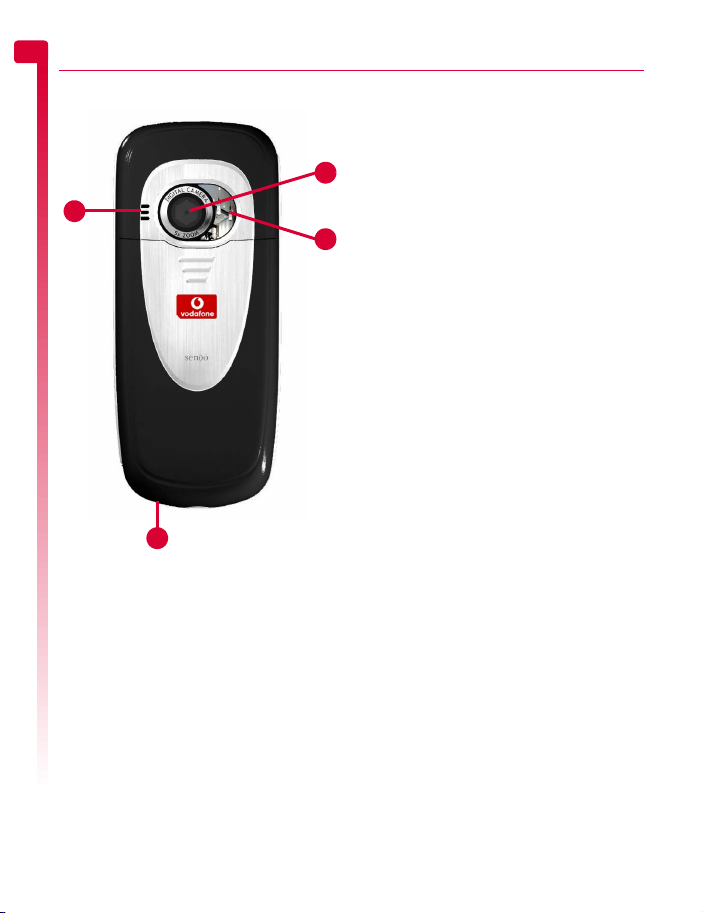
[[[]]]
2
Your phone
1
Colours and layout shown above may not exactly
match the phone supplied.
Layout - back
1Speaker – Used to play ringtones, alerts
and sounds.
2Camera lens – Used for the digital
camera.
3Self-portrait mirror – Used to take a
photo of yourself. Look at the self-portrait
mirror and position your reflection in the
centre of the mirror. When you take a
photo, your image will be aligned correctly.
4Wrist/neck strap aperture – Used to
attach a wrist strap or neck strap. See the
Wrist/neck strap section on Page 34 for
details.
2
1
3
4

[[[]]]
3
Your phone
1
Menus
Vodafone live!
Vodafone links *
History
Enter URL
Browser settings
Pictures
Sounds
Games
Bookmarks
Memory status
Menus (press Select Afrom the main screen)
Vodafone live!
My Items
Games & More
Create MMS
Create SMS
Create Postcard
Inbox
Drafts
Sent
Templates
Voicemail
Settings
Messages
1
2
3
4
5
1
2
3
4
5
1
2
3
4
5
Camera
Applications
6
7
8
9
More games
Settings
1
2
Vodafone
Calculator
Alarm
1
2
3
SettingsContactsCall Log
Phone settings
Date and Time
Call settings
Diverts
Internet settings
Network settings
Security
Master reset
Available menu items and features may vary by model of phone and network.
Please review your phone’s menu to determine the menu items and features available on your phone.
* The Vodafone links option simply refers to a number of Vodafone live! links. Review the Vodafone live! menu
for details of the links provided.
Contacts list
Create contact
Call log
Memory
Advanced
1
2
3
4
5
6
7
8
1
2
3
4
5
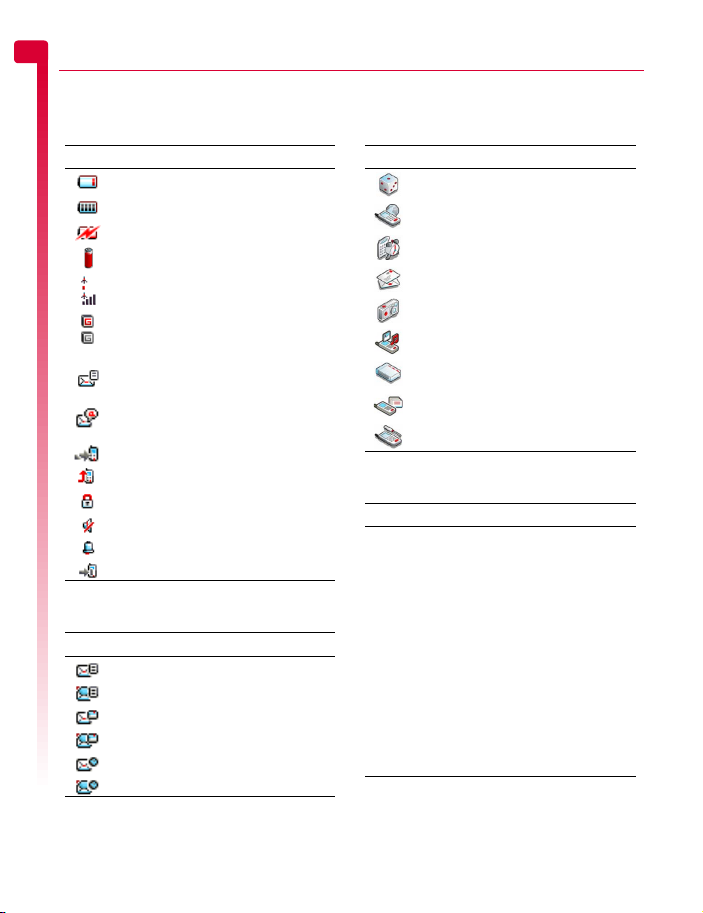
[[[]]]
4
Your phone
1
Display indicators
Main screen
In messages list
Menu screen
Text entry
Indicator Meaning
Battery level - low
Battery level - high
Battery charging (phone on)
Battery charging (phone off)
Signal strength - weak
Signal strength - strong
GPRS service available (red)
GPRS service not available (grey)
(these icons are network dependent)
New text message, MMS message or
push message
New voicemail message
(this icon is network dependent)
Indicates you had a missed call
All incoming calls are diverted
Keypad locked
Silent mode active
Alarm clock set
Call on hold
Indicator Meaning
An unread text message
A read text message
An unread MMS message
A read MMS message
An unread push message
A read push message
Icon Menu
Games & More
Vodafone live!
Applications
Messages
Camera
My Items
Contacts
Call Log
Settings
Indicator Meaning
jT9 predictive text input (T9 ABC) -
upper case (lock)
iT9 predictive text input (T9 Abc) -
upper case (first character only)
hT9 predictive text input (T9 abc) -
lower case
bMultitap text input (ABC) -
upper case (lock)
kMultitap text input (Abc) -
upper case (first character only)
aMultitap text input (abc) -
lower case
qNumeric mode (123)

[[[]]]
5
Your phone
1
In contacts list
In call log
>Note: The Type and Direction icons are
used together to indicate the number/
contact type and the direction of the call.
For example, indicates a received
call from an office number stored in your
contacts.
In lists
Vodafone live! (Internet)
Camera
Indicator Meaning
Mobile phone number
Office phone number
Home phone number
Email address
SIM contact
Type Meaning
Mobile number
Work number
Home number
SIM contact
Unknown contact
Direction Meaning
Received call from a number
Dialled call to a number
Missed call from a number
Indicator Meaning
Shows the option that is currently
activated
Indicator Meaning
G GPRS WAP session
C GSM WAP session
Indicator Meaning
L
M
S
XS
LP
SP
Photo size setting:
Large
Medium
Small
Extra Small
Large Portrait
Small Portrait
White balance (if not set to Automatic)
Sharpness (if not set to zero)
Timer active
Multishot active
5Photos remaining counter.
For example, this icon indicates that
another 5 photos can be stored on the
phone (with the available memory
and current resolution and quality
settings).

[[[]]]
6
Getting started
22 Getting started
To use your phone, you must first insert your
Vodafone SIM card, and then charge the
battery.
Removing the back cover
Press down on the area on the top of the back
cover, slide the cover down and lift off.
Removing the battery
If you need to remove the battery, press down
on the tab at the centre of the bottom edge of
the battery and lift out.
>Note: Always turn your phone off before
you remove the battery.
Inserting the SIM card
>Note: You cannot insert or remove the
SIM card unless you remove the battery.
Always turn your phone off before you
remove the battery. See the Removing the
battery section above for details.
Remove your Vodafone SIM card from its
packaging as detailed in the instructions
provided with the SIM. Slide the SIM into
place, with the cutout towards the top of the
phone, making sure that the gold-coloured
contacts of the card are facing down.
!Warning: Keep all SIM cards out of reach
of small children. This small part can be
swallowed.
!Warning: The SIM card is easily damaged
by scratches or bending, so be careful
when inserting and removing the card.

[[[]]]
7
Getting started
2
Inserting the battery
Insert the battery into the phone, starting with
the top edge first. Align the tabs on the edge
of the battery with the tabs on the back of the
phone. Make sure the gold-coloured contacts
of the battery are touching the contacts on the
phone. Push down into place.
!Warning: Do not insert the battery with
the phone’s front cover removed.
Replacing the back cover
Place the cover onto the back of the phone
and slide the cover into place, making sure
the tab at the top of the cover clicks into
place.
Charging the battery
You must charge the battery for at least 12
hours before using the phone for the first
time. After this, the battery will normally take
around 3 to 5 hours to charge.
Insert the connector on the charger lead into
the connector on the bottom of the phone.
Plug the charger into a wall socket. When
charging commences, an animated charging
icon or charger cable icon appears. When
the battery is fully charged, a full battery icon
will appear and you can disconnect the
charger.
!Warning: Only use chargers designed for
use with your SV663 and approved by
Sendo. Incorrect use of chargers, or use
of any other charger, may damage your
phone and may invalidate your warranty.
Once you connect the charger, you can
switch your phone on. If the battery is
completely empty, it may take a few minutes
before you can make or receive a call once
you plug the phone into a charger.
>Note: When the battery is completely
discharged it may take some time for the
battery charging icon to appear after you
have connected the charger.
Charging and discharging
Please observe the following notes and
precautions regarding the use of batteries
and related equipment.
Note
Do not charge the battery with any of the phone
covers removed.
If you remove your battery you will find the phone’s
label on the back portion of the phone. This label
includes information about the phone, such as the
model number.
Do not remove the phone’s label. In the unlikely event
that you ever need to make a warranty claim or seek
assistance with respect to use of your phone, you may
be asked for this information.
Note that a new battery's full performance is achieved
only after two or three complete charge and
discharge cycles. The operation times provided are
reasonable estimates and may be affected by
network conditions, charging and phone usage.
The battery can be charged and discharged hundreds
of times, but it will eventually wear out. When the
operating time (talk time and standby time) is
noticeably shorter than normal, it may be time to buy
a new battery.

[[[]]]
8
Getting started
2
Caution: Only use batteries and chargers approved
by Sendo. When a charger is not in use, disconnect it
from the power source. Do not leave the battery
connected after the battery indicator shows that the
battery is full, or for longer than a single day, since
overcharging may shorten its life. If left unused a fully
charged battery will discharge itself over time.
For longer operation times, discharge the battery
from time to time by leaving your phone switched on
until it turns itself off and the battery is fully
discharged.
Do not attempt to discharge the battery by any other
means.
Use the battery only for its intended purpose.
Never use any charger or battery that is damaged or
worn out.
Warning: Do not short circuit the battery. All batteries
can cause property damage, injury or burns if a
conductive material such as jewellery or keys comes
into contact with the exposed terminals. The material
may complete an electrical circuit and become quite
hot. Exercise care in handling your phone battery. For
example, avoid carrying your phone battery loose in
a pocket or purse. This product is designed for use
with batteries approved by Sendo only. Use of
unapproved batteries may be dangerous and may
cause damage to the battery or the phone and may
void your warranty.
Leaving the battery in hot or cold places, such as in a
closed car in summer or winter conditions, may
reduce the capacity and lifetime of the battery. Always
try to keep the battery between 15°C and 25°C (59°F
and 77°F). A phone with a battery that has been
exposed to temperature extremes may temporarily
not work, even when the battery is fully charged.
Dispose of the battery properly. Comply with all local
laws or regulations in disposing of your battery. Do
not dispose of batteries in a fire.
Note

[[[]]]
9
The basics
3
3 The basics
Switching on/off
To switch the phone on, press and hold c.
If the phone asks for a PIN code, enter the
code that is supplied with the SIM card. The
code will be displayed as asterisks. When
complete, press g, OK.
When you switch the phone on for the first
time (or after removing the battery) you may
also be asked to enter the date (in the format
dd/mm/yyyy). When complete, press g,
OK. You will then be asked to enter the time
(in 24 hour format). When complete, press
g, OK.
>Note: If you make a mistake, use the [
and ]navigation keys to move between
the characters.
Wait a few seconds while the phone searches
for the network. Once the network has been
found, the main screen appears and your
phone is ready to be used. The main screen
shows the network name and two icons
giving the signal strength (top right) and
battery level (top left).
To switch the phone off, press and hold c.
Navigation and scrolling
To go to the menu screen on your phone,
press the Select Akey from the main screen.
To return to the main screen, press d, Back
in the menu screen or press the End ckey
at any time.
You can scroll through the menu icons in the
menu screen using the navigation keys, :,
;, [and ]. As you highlight each icon,
the menu name is displayed at the top of the
screen.
In menu lists, use the up and down keys, :
and ;, to scroll.
When you find the menu option that you are
looking for, press the Select Akey or press
g, Select to activate.
Press d, Back to return to previous screens.
The navigation keys are also used to scroll in
features such as entering text messages.
When scrolling, continue to hold :, ;, [
or ]to increase the scrolling speed.
?Tip: See the Shortcuts section on Page 10
for details of useful menu shortcuts.
This manual uses “Find it” and “Quick tip”
notes to take you directly to a feature. These
notes always start at the main screen. For
example, the note below indicates that you
should press the Select Akey in the main
screen and then select the Camera menu
option to open the Camera feature.
φFind it: Select A
X
Camera
My number
Your phone number may be stored on your
SIM card and should be stated in the
documentation that came with the card.
If you need to remind yourself of your
number, try calling another mobile phone
and make a note of the number that appears
on that phone’s display. Alternatively, contact
Vodafone for information.
Your number may also be available through
the My number feature (if set):
φFind it: Select A
X
Contacts
X
Advanced
X
My number
Select Consult, scroll to the number in the list,
and press the Select Akey to display your
phone number (press the End ckey to
return to the main screen).
Screensaver
A screensaver is a picture or animation that is
displayed when the phone has been idle for
a specified amount of time.
When the screensaver is displayed, press any
key to return to normal display (or press *
then g, Yes if the keypad is locked).
To modify the screensaver settings, see
Display (Page 53) in the Phone settings
section.

[[[]]]
10
The basics
3
Power save
To get better battery performance, your
phone will automatically switch to power save
mode after it has been idle for a certain
amount of time. In this mode, the screen’s
backlight is switched off and a clock is
displayed showing the current time.
When the power save mode is active, press
any key to return to normal display (or press
*then g, Yes if the keypad is locked).
Shortcuts
Shortcuts to some useful features:
Entering text, numbers and
symbols
You can enter text, numbers and symbols on
your phone in a number of ways. The current
input mode is indicated at the top of the
screen (in features such as messaging) by one
of these icons:
jT9 predictive text input (T9 ABC) -
upper case (lock)
iT9 predictive text input (T9 Abc) -
upper case (first character only)
hT9 predictive text input (T9 abc) -
lower case
bMultitap text input (ABC) -
upper case (lock)
kMultitap text input (Abc) -
upper case (first character only)
aMultitap text input (abc) -
lower case
qNumeric mode - (123)
You can switch between text modes by:
Repeatedly pressing *to change the
capitalisation mode - ABC, Abc, abc or
123.
Pressing and holding *to switch
between T9 predictive text and Multitap
modes.
Also, in certain features such as messages
you can press g, Options and select Edit
mode to change the mode - select the mode
from the list displayed.
When you are in a screen that requires text or
numeric entry, the phone automatically
changes to the appropriate input mode.
Shortcut Description
:, ;, [
and ]
You can set what features are accessed
when you press the :, ;, [or ]
navigation key from the main screen.
The default settings are:
:- Contacts, last entry.
;- Contacts, first entry.
[- Create new MMS message.
]- Pictures.
To change the settings, see the Shortcuts
section on Page 53.
Menu
screen To go to the menu screen on your
phone, press the Select Akey from the
main screen.
Main screen To return to the main screen at any time,
press the End ckey.
Call Log To display the call log, press the Call f
key from the main screen.
Lock
keypad To lock the keypad, press and hold *
from the main screen - press g, Yes to
accept the lock. The locked symbol,
is displayed on the main screen when
the keypad is locked.
Unlock
keypad To unlock the keypad, press *then
g, Yes.
Silent mode To enter/exit silent mode press and hold
#from the main screen. The silent
symbol, is displayed on the main
screen when the phone is in silent
mode.
Silence
ringtone If you can’t answer a call, but you don’t
want to reject it, press d, Mute to
silence the ringtone.
Scrolling When scrolling, continue to hold :,
;, [or ]to increase the scrolling
speed.
Shortcut Description

[[[]]]
11
The basics
3
The table below lists the characters associated with each key on the numeric keypad:
>Note: The order of characters may vary depending on the language.
Key Short Press Long Press
1. , - ? ! ’ @ _ ( ) / “ : 1 1
2Lower case: a b c ä à á â ã å æ ç 2
Upper case: A B C Ä À Á Â Ã Å Æ Ç 2
2
3Lower case: d e f è é ê ë 3
Upper case: D E F È É Ê Ë 3
3
4Lower case: g h i ì í î ï 4
Upper case: G H I Ì Í Î Ï 4
4
5Lower case: j k l 5
Upper case: J K L 5“
5
6Lower case: m n o ñ ö ò ó ô õ ø 6
Upper case: M N O Ñ Ö Ò Ó Ô Õ Ø 6
6
7Lower case: p q r s ß 7
Upper case: P Q R S ß 7
7
8Lower case: t u v ü ù ú û
Upper case: T U V Ü Ù Ú Û
8
9Lower case: w x y z ý þ ÿ 9
Upper case: W X Y Z Ý Þ ß 9
9
*Change capitalisation mode:
ABC, Abc, abc or 123 Switch between T9 predictive text and
Multitap mode
0Space 0
## Symbols menu. See the Entering symbols
section on Page 13.
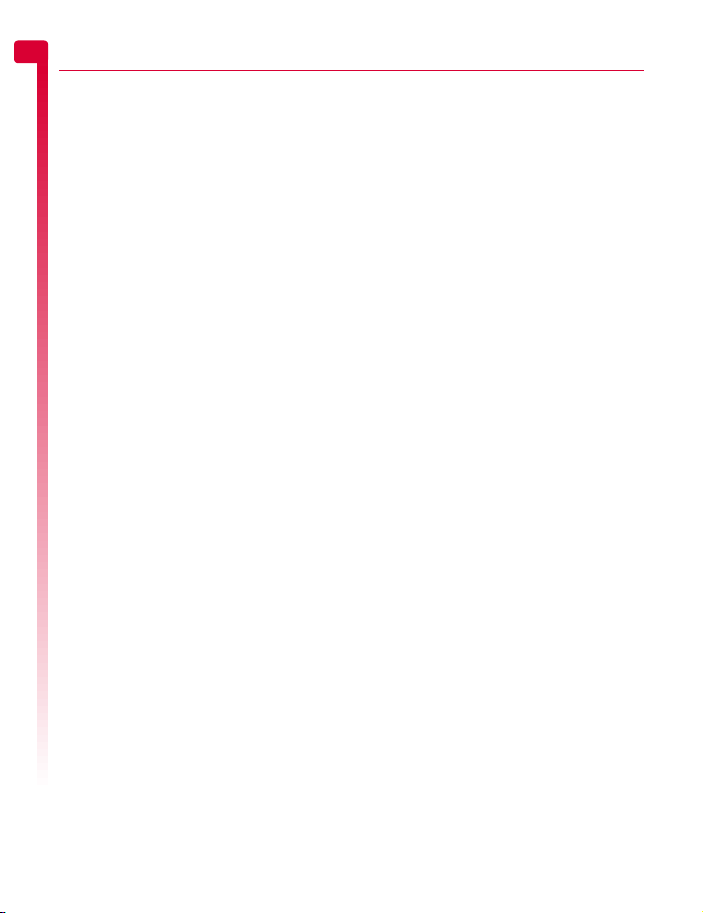
[[[]]]
12
The basics
3
Multitap standard text input
When you are in Multitap mode (sometimes
called multipress mode), you enter a letter by
pressing the number key on which the letter is
printed. Press the key repeatedly until the
required character is displayed. If you pass
the character you want, keep pressing the key
to scroll through all the characters again.
For example, to enter the letter “r” press 7
three times.
If a word you are entering contains two
consecutive letters which are located on the
same key, enter the first one and then wait for
the cursor to reappear before entering the
second.
Some punctuation marks (including full stops,
hyphens and apostrophes) are available on
1. Alternatively, press and hold #to pick
a symbol to insert from the character table
(see the Entering symbols section below).
When you have finished entering a word,
press 0to enter a space and move on to
the next word.
If you make a mistake, press d, Clear to
delete a character.
For example, to enter the name "Ross" when
you are in lower case mode:
1
Press and hold *to change the text
mode to upper case mode (k).
2
Press 7three times, to display "R", you
will then return to lower case mode.
3
Press 6three times, to display "o".
4
Press 7four times, to display "s". Now
pause slightly until the cursor reappears.
5
Then press 7four times, to display "s".
Predictive text input
To save time when you are writing a text
message or MMS message, your phone has
a built-in dictionary feature which uses the
letters that you are typing to complete the
word.
This input method allows you to simply press
each key once. For example, to write the
name "Ross", press 7, then 6, then 7,
then 7just once each.
The word may change as you type, but don’t
worry about what is on the screen until you
have finished the word. Sometimes different
words share the same sequence of key
presses. If the finished word is wrong, press
the :and ;keys to scroll through other
possibilities.
If the word that you are looking for is still not
there, then press g, Spell (displayed once all
possibilities have been viewed). Enter the
word in Multitap mode (press *to change
between b, k, and a) and press g,
OK once complete. The word is added to
your T9 dictionary, so the next time you enter
the word it will be displayed as one of the
possibilities.
>Note: The Spell feature may not be
available for some languages. In this
case, press and hold *to change the
text mode to b, kor a, and enter
the word again.
Some intelligent punctuation (including full
stops, hyphens and apostrophes) are also
available on 1. The punctuation mark is
completed when you enter the next keystroke.
After you have completed a word, press the
space key 0to enter a space and move on
to the next word. Press and hold #to pick
a symbol to insert from the character table
(see the Entering symbols section below).
If you make a mistake at any time, press d,
Clear to delete a character.
γ

[[[]]]
13
The basics
3
Entering numbers
To enter a number in upper case or lower
case text input mode, simply press and hold
the number key until the number is displayed.
To enter a number in predictive text input
mode, press the number key and then scroll
through the characters (by pressing :and
;) until the number is displayed.
If you have multiple numbers to enter, it is
often more convenient to use the numeric
input mode. Press *repeatedly to change
the mode to q. Now whenever you press
any of the number keys, only the number is
entered.
Entering symbols
For all input modes, a long press on #
displays a table, similar to the one below,
showing all the symbols available to you:
X
To enter a symbol:
1
Press and hold #to display the symbol
table.
2
Use the :and ;keys to scroll to the
row containing the symbol you want.
3
Press the numeric key (1to 9) to
select the symbol.
.,-!?@():
&‘ " /_;$%+
*=<>#£¥ƒ¤
§√ìËÀŒ—”÷
ÿŸ¿iàäâæç
éèÄÅÉòñÆ€
[]{}\|~^
123456789

[[[]]]
14
Calls
44 Calls
Making a call
Dialling a number
1
From the main screen, key in the area
code and number that you want to call,
then press the Call fkey to dial.
If you make a mistake, press d, Back to
delete a single number.
To delete the entire number and return to
the main screen, press the End ckey.
?Tip: Press and hold #until the letter p
appears to insert a pause of 3 seconds.
This can be used, for example, with
certain telephone banking systems.
2
To end the call, press the End ckey.
Making an international call
1
From the main screen, press and hold
0until the plus sign "+" is displayed.
This replaces the international access
code.
2
Enter the country code, area code, and
phone number.
3
Press the Call fkey to dial.
Making an emergency call
1
Key in the emergency number for your
present location (e.g. 999, 911, 112 or
other official emergency number).
Emergency numbers vary by location.
2
Press the Call fkey to dial.
!Warning: To make an emergency call,
the phone must be switched on, properly
charged and used in a service area with
adequate signal strength. Also,
emergency calls may not be possible
when certain network services or phone
features are in use. Do not rely on your
mobile phone as your only method of
emergency communications.
Making calls from the contacts list
φFind it: Select A
X
Contacts
X
Contacts list
φFind it: Up :or Down ;
Default shortcuts only - you can change
these if you wish (see the Shortcuts section
on Page 55 for details).
1
Type in the first letter(s) of the name or
scroll (using :and ;) to the contact
that you want.
2
Press the Call fkey to call the contact. If
the selected contact has more than one
phone number stored, e.g. Mobile, Office,
Home, scroll to the number you want in the
list displayed, and press the Select Akey
to call the number. The favourite number
for the contact is highlighted first.
For more information about creating and
using your contacts list, see the Contacts
chapter on Page 35.
Making a call from the call log
φFind it: Call f
?Tip: You can also display the call log by
pressing the Select Akey from the main
screen and selecting the Call Log option.
The phone stores a list of your recent received
calls, dialled calls and missed calls.
The list stores up to 30 entries. If a number is
stored in your contacts list, the contact name
is displayed.
Type and Direction icons on the left of the
screen indicate the type of number/contact
and the direction of the call:
Mobile number
Office number
Home number
SIM contact
Unknown contact
Received call from a number
Dialled call to a number
Table of contents
Other SENDO Cell Phone manuals