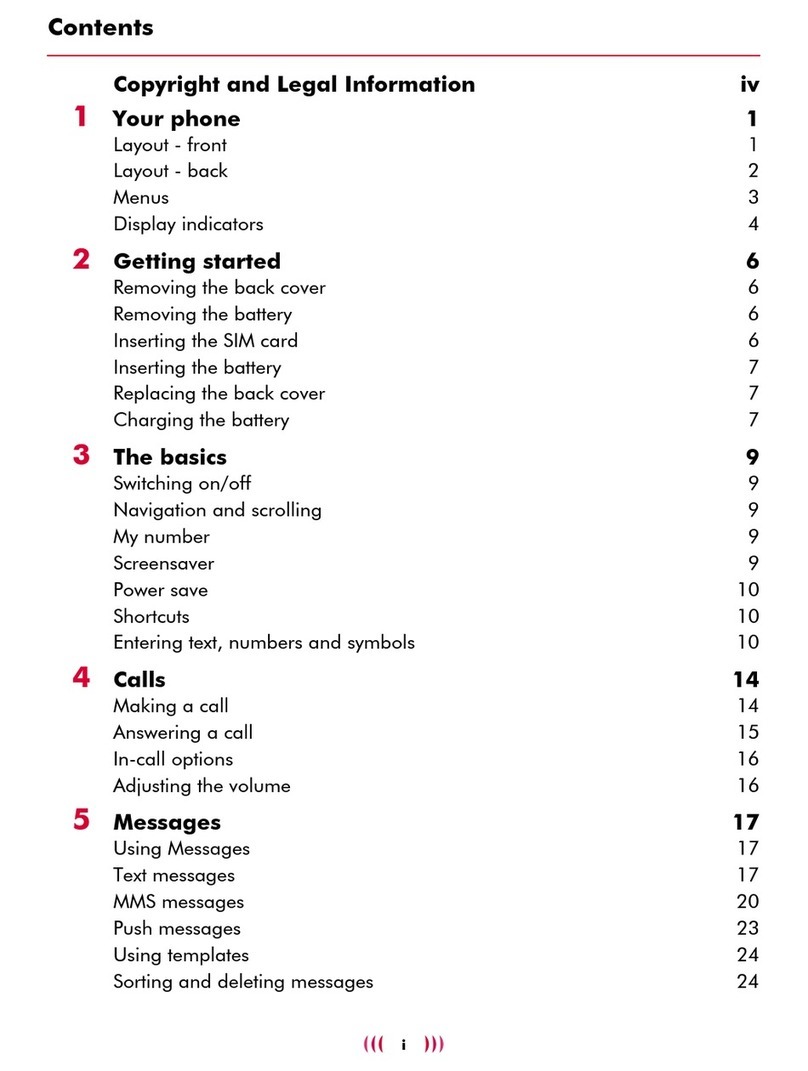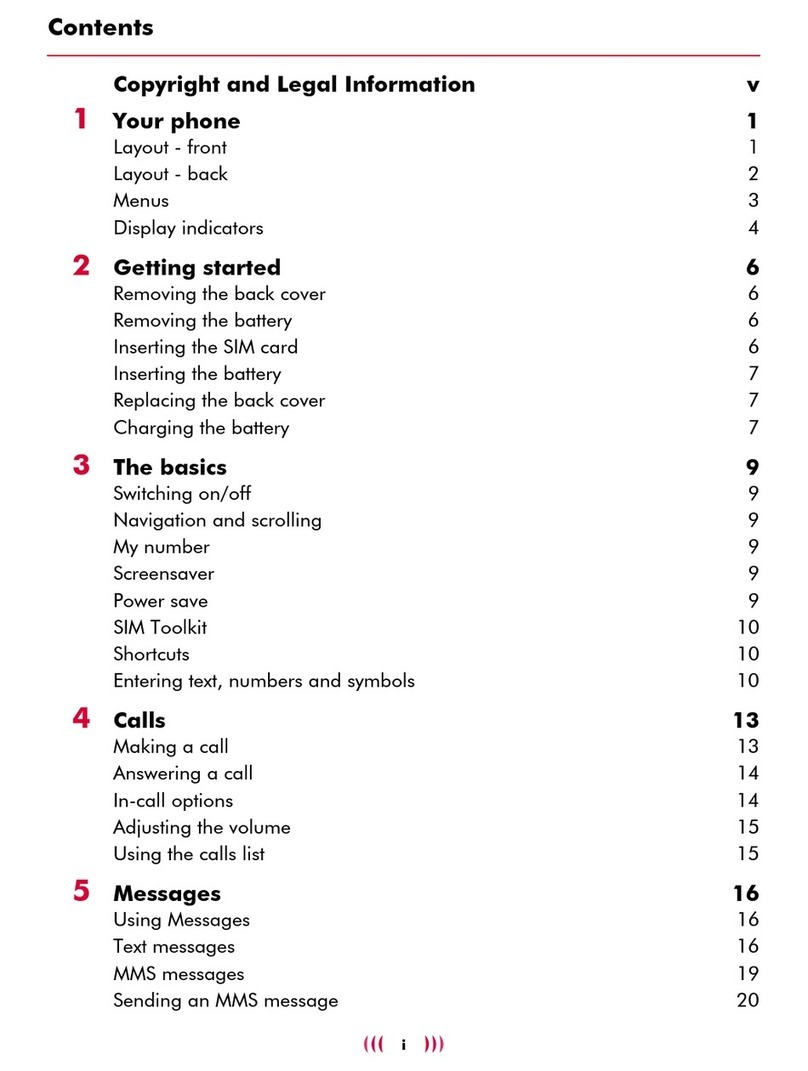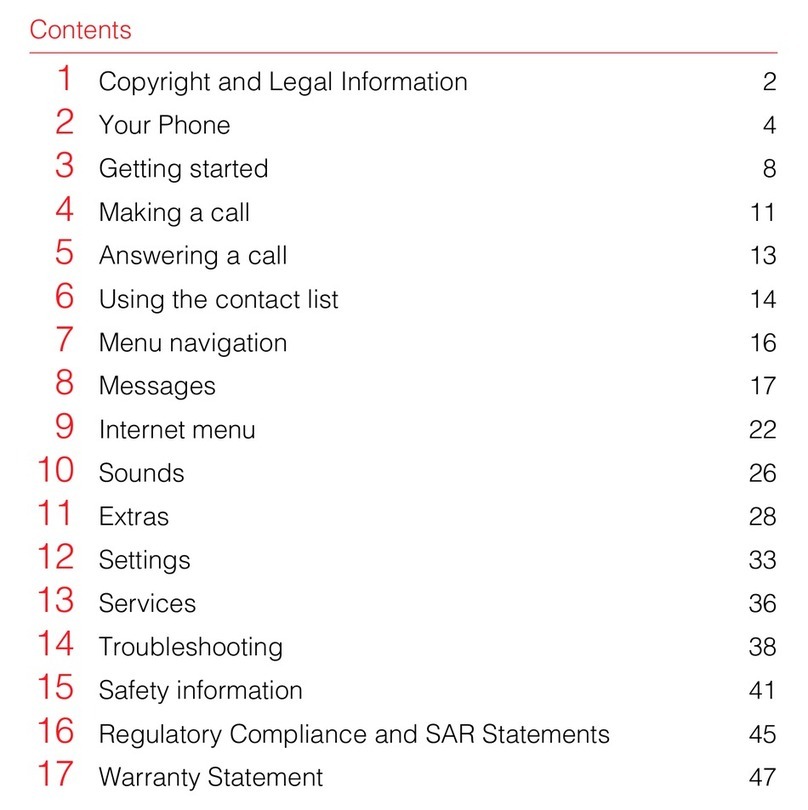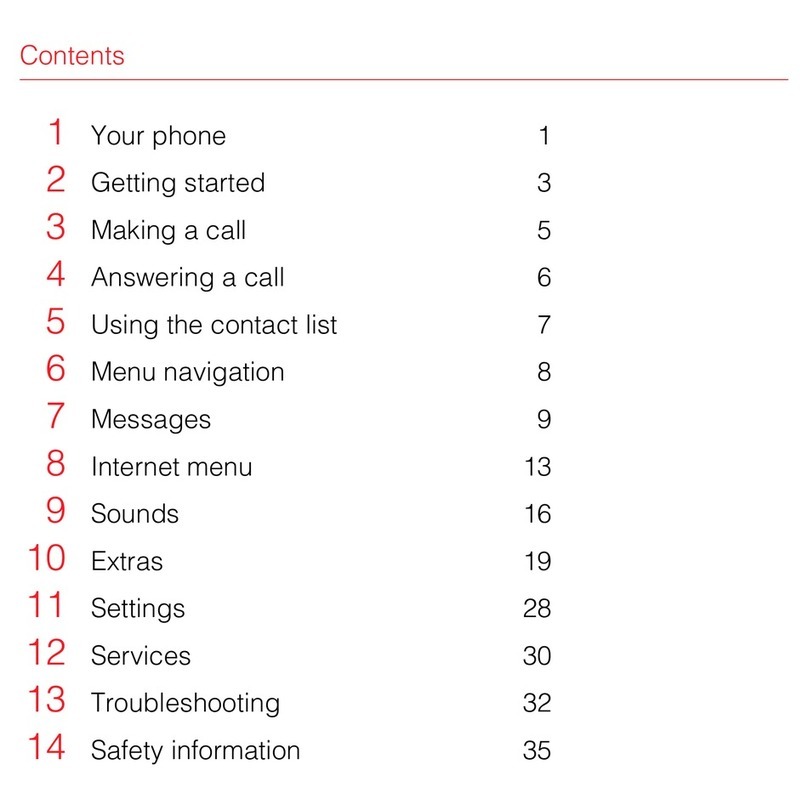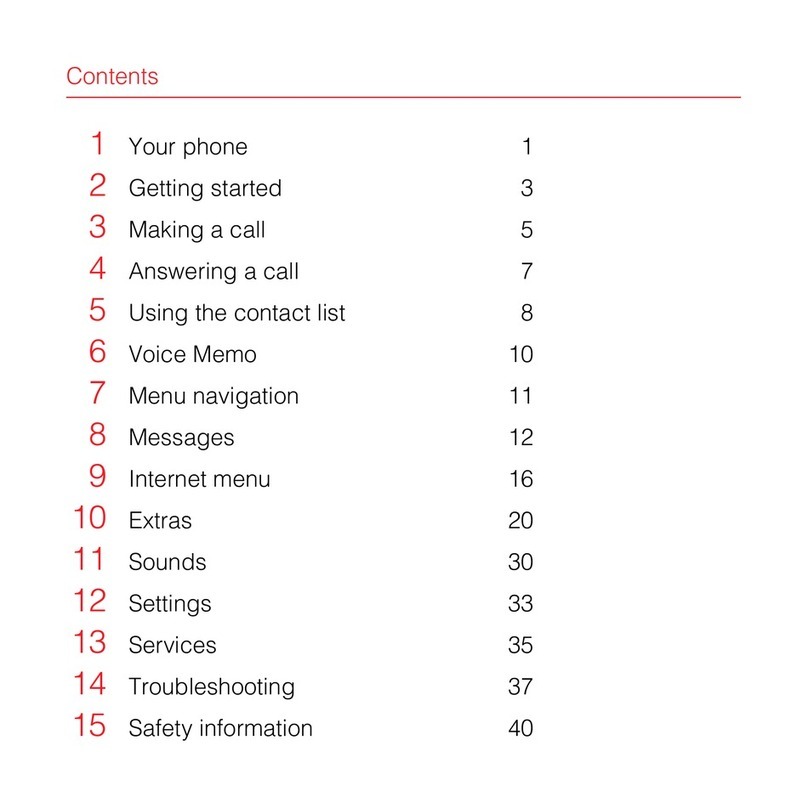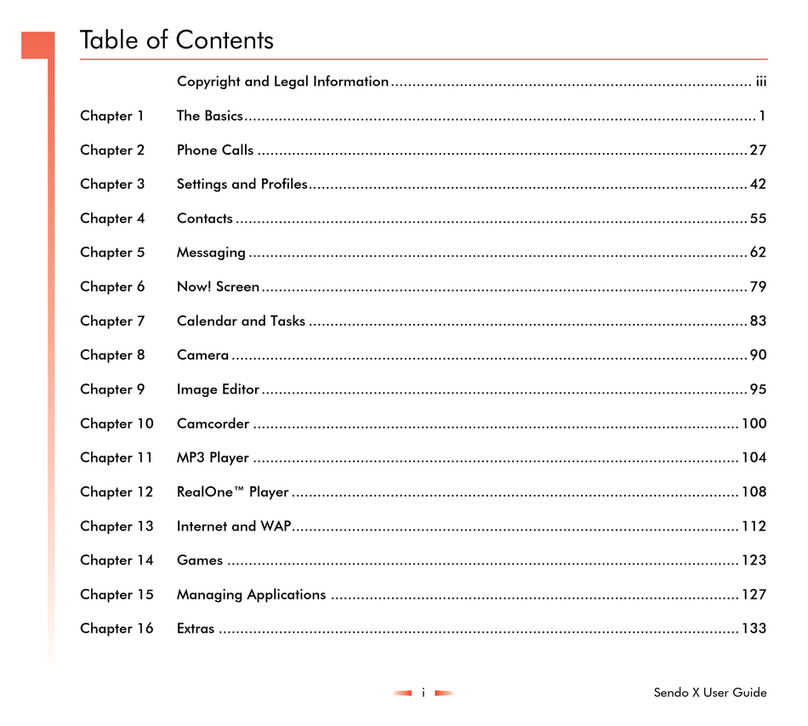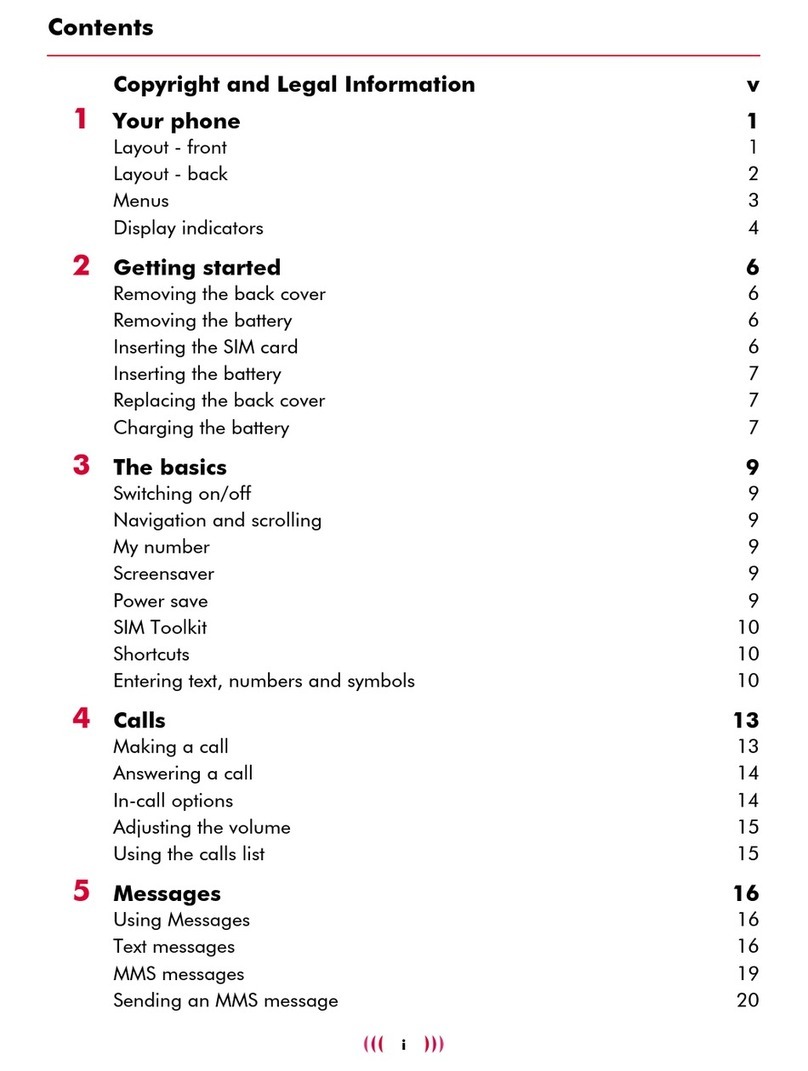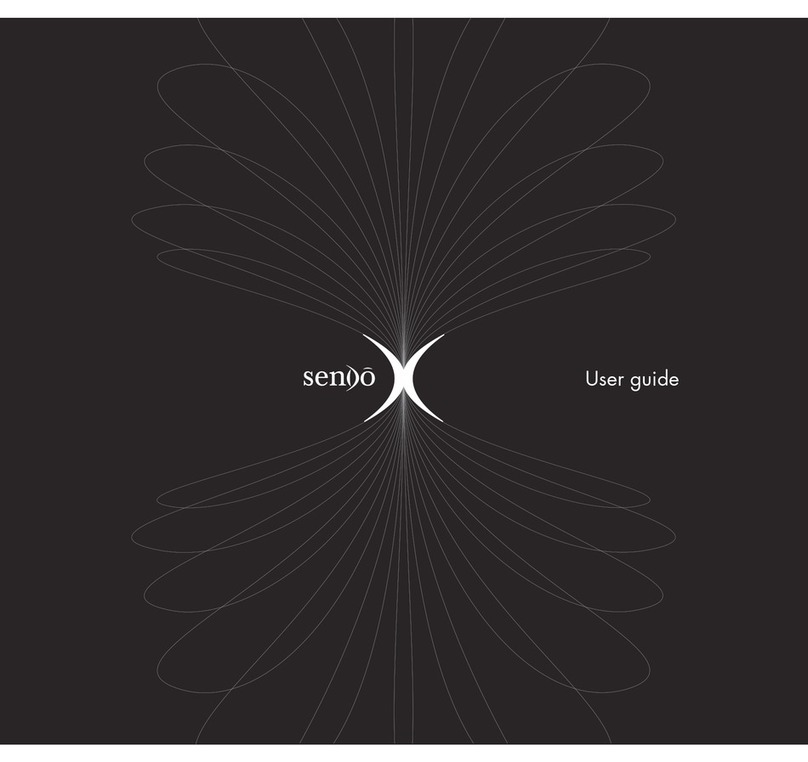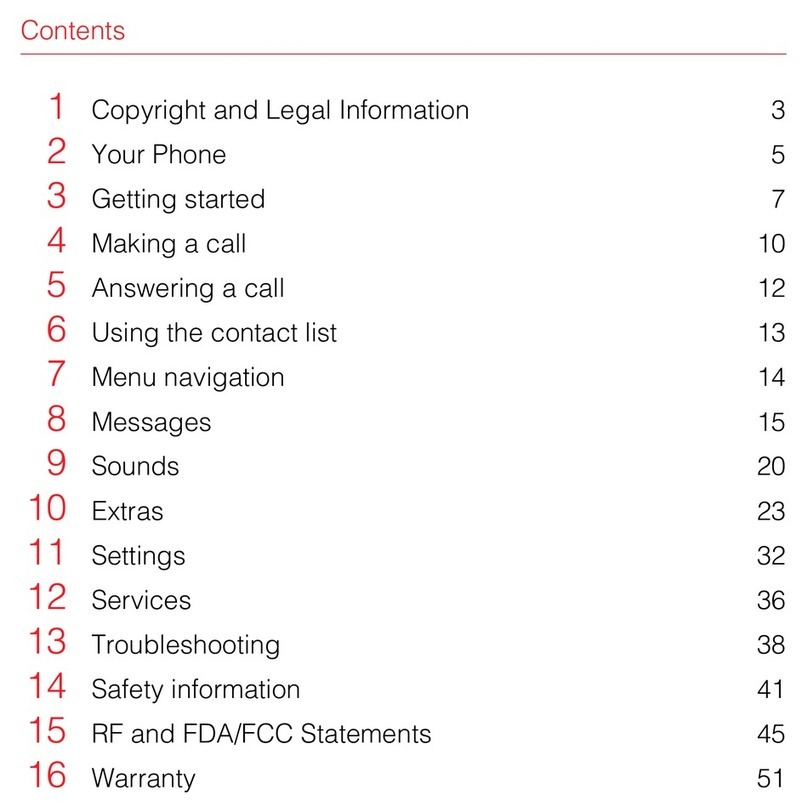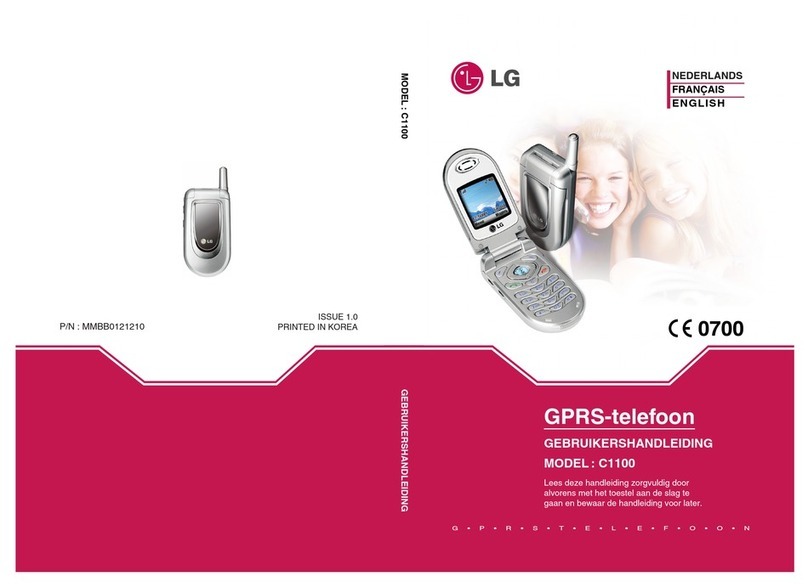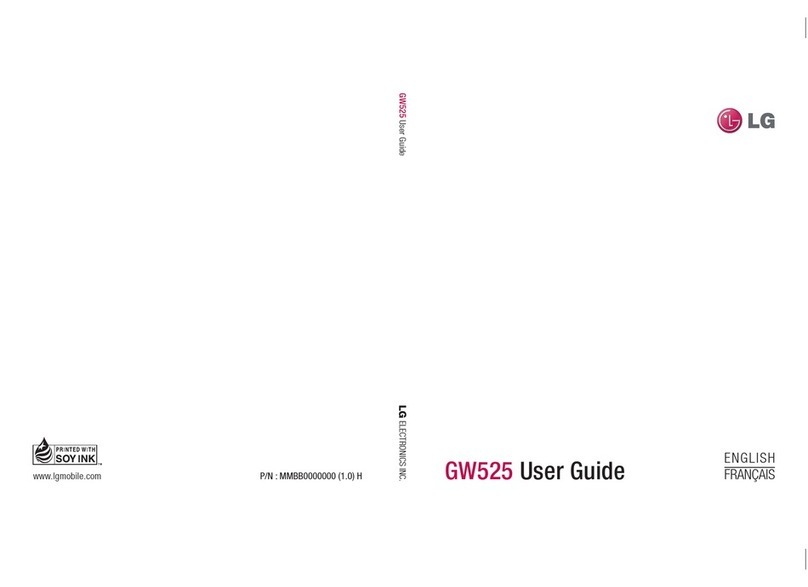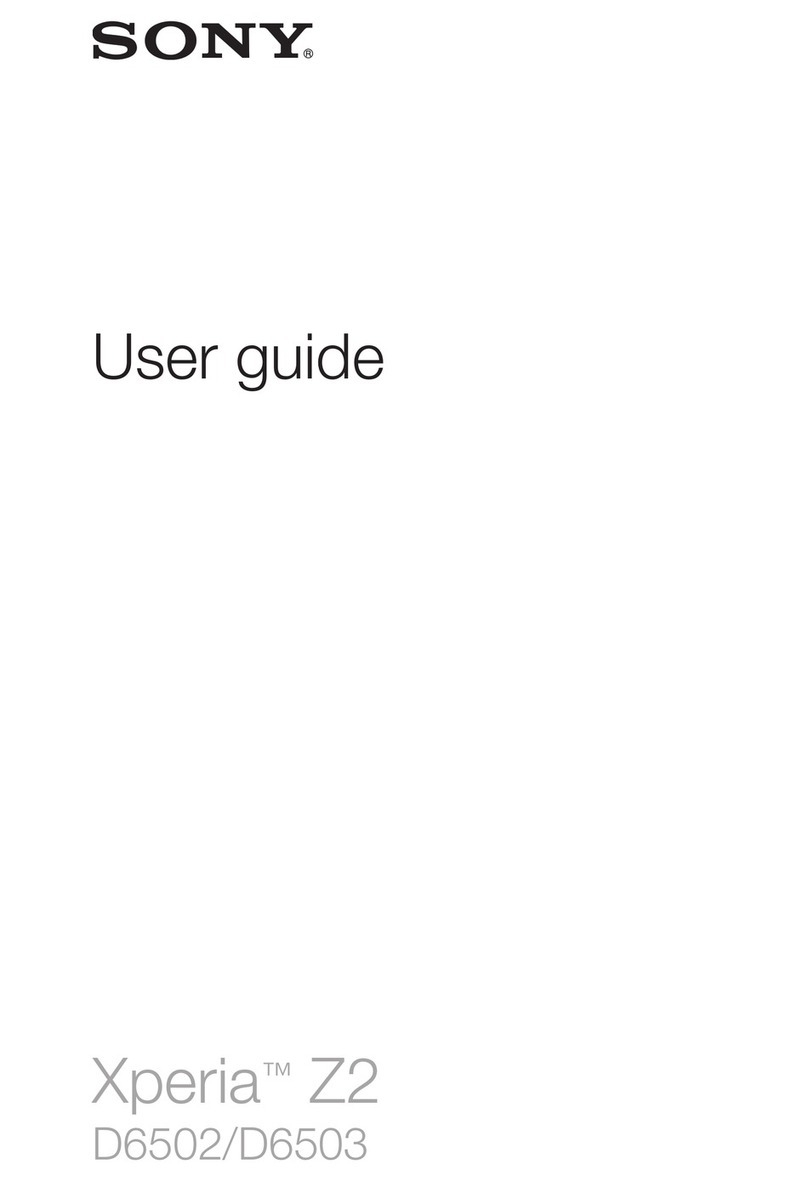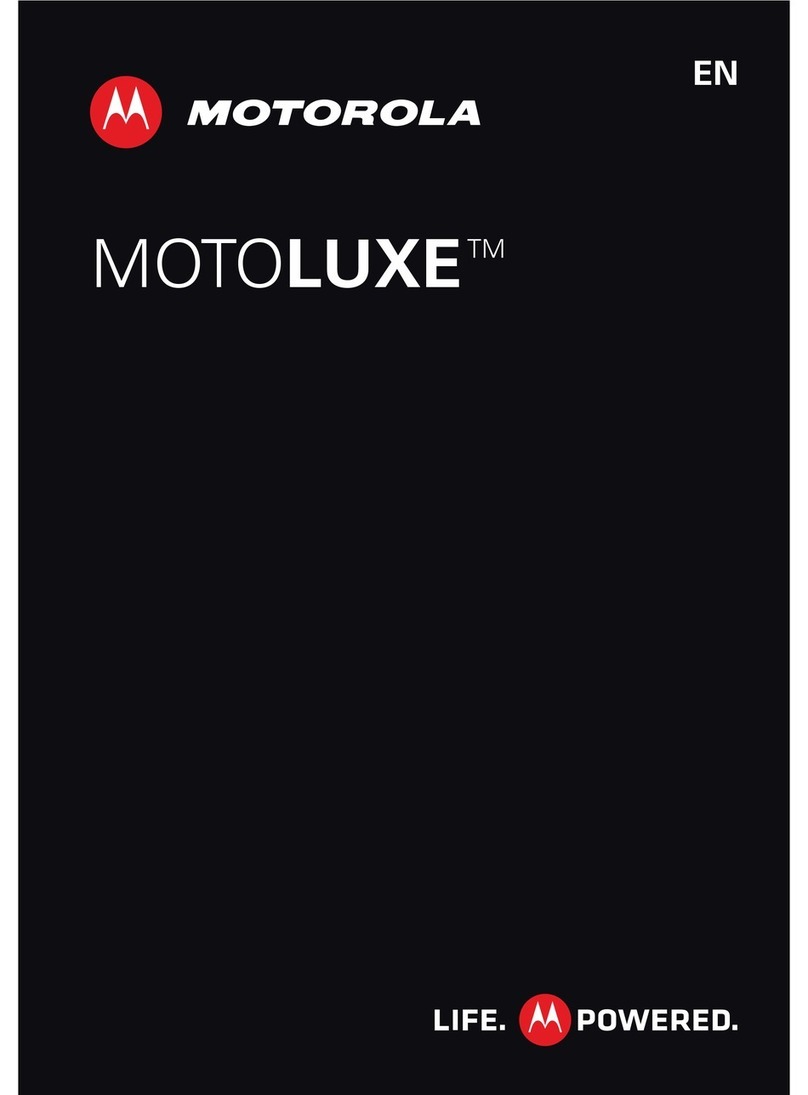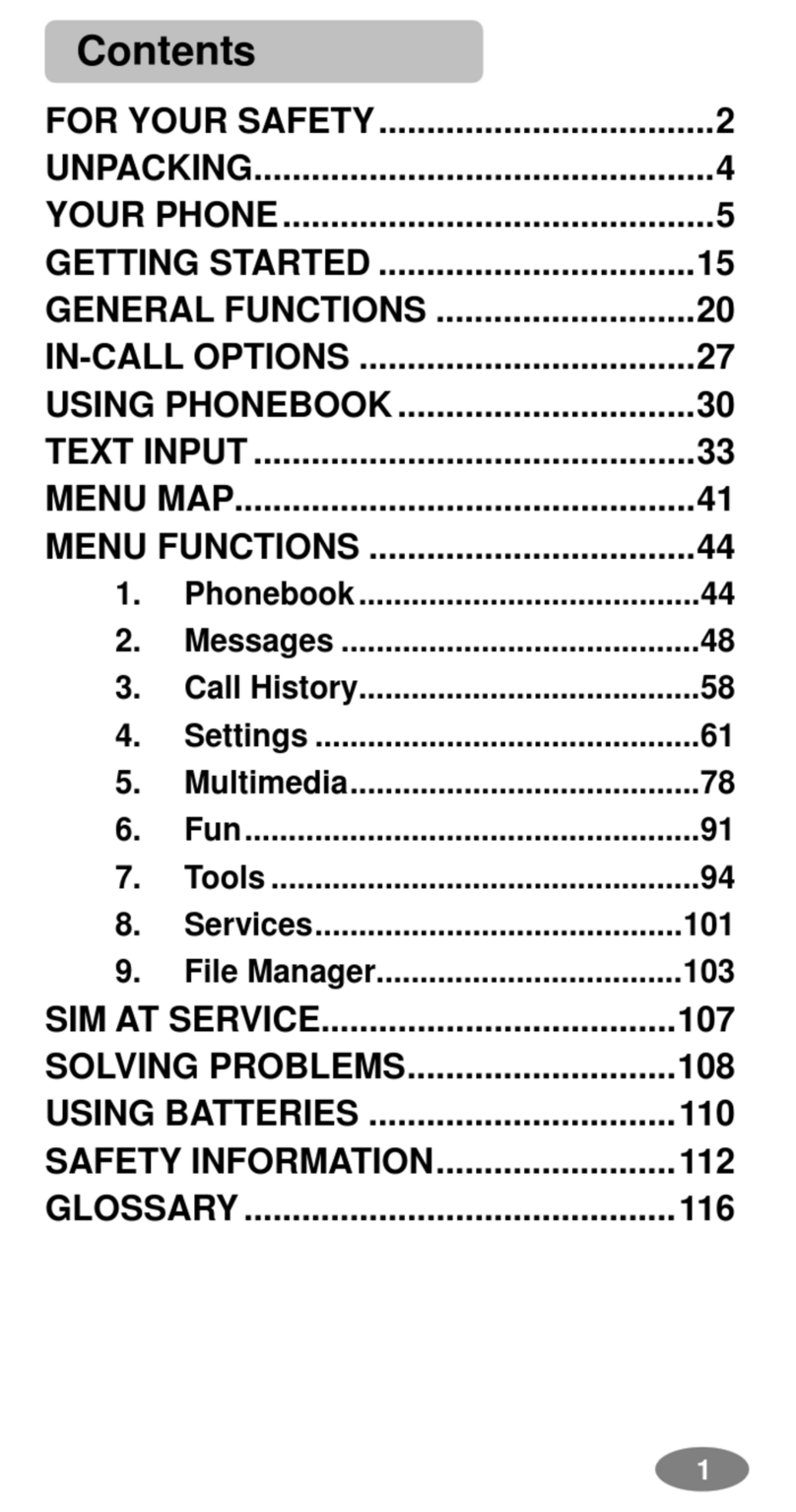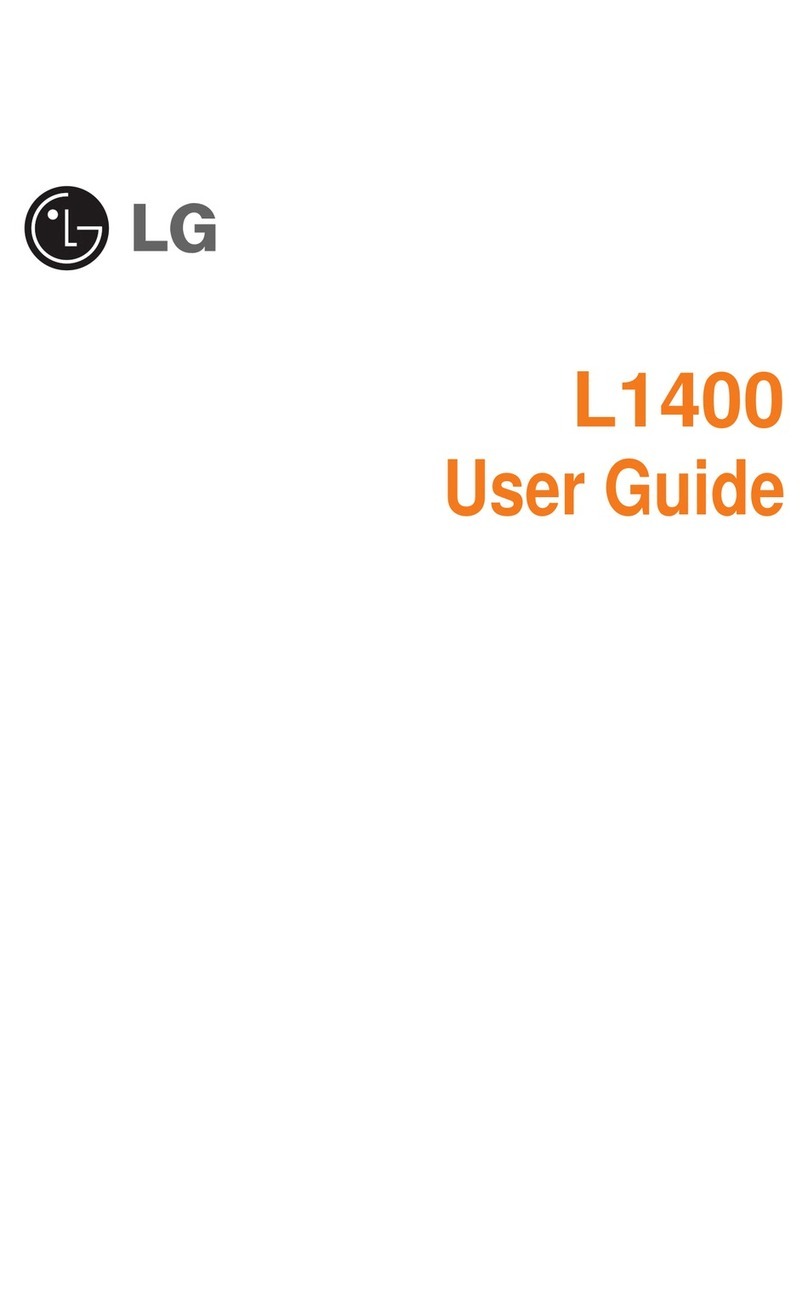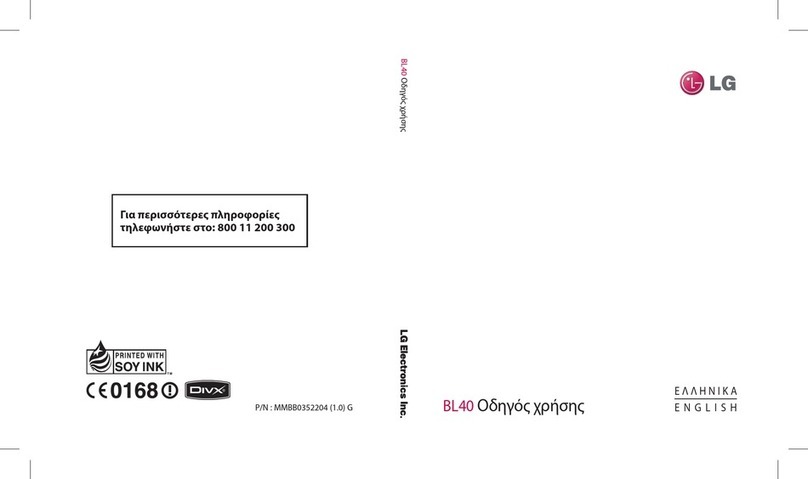SENDO X User manual

Quick start guide
Copyright © Sendo 2003. All rights reserved.
Sendo, the Sendo logo, the Sendo “D” and
the Sendo "X" phone are trademarks and/or
registered trademarks of Sendo International
Ltd and/or its affiliates.
Copyright © Sendo 2003. Tutti i diritti
riservati. Sendo, il logo Sendo, la "D" Sendo
e il telefono Sendo modello "X" sono marchi
di fabbrica e/o marchi registrati di Sendo
International Ltd. e/o delle sue affiliate.
Copyright © Sendo 2003. Reservados todos
los derechos. Sendo, el logotipo de Sendo, la
“D” de Sendo y el teléfono Sendo modelo "X"
son marcas comerciales y/o marcas
registradas de Sendo International Ltd. y/o
de sus filiales.

Contents
1Introduction 1
2Getting started 2
3Getting to know your phone 6
4Making and receiving calls 13
5Sounds, photos, video, music 15
6Sending and receiving messages 19
7Safety Information 22
8Regulatory Compliance and SAR Statements 27
9End User Licence Agreement 35
10 Warranty Statements 38

i
Copyright and Legal Information
Copyright and Legal Information
The wireless phone described in this guide
is approved for use on the GSM and GPRS
networks operating on the 900, 1800 (DCS/
PCN) and 1900 (PCS) bands. It is approved
for use in the country where it was originally
sold and may be approved for use in other
countries.
PartNo. 8E30-0H010-80012, Edition 2.
Copyright © Sendo 2003. All rights
reserved.
SENDO is a trademark of Sendo
International and/or its affiliates.
Reproduction, transfer, distribution or
storage of part or all of the contents in this
document in any form without the prior
written permission of Sendo is prohibited.
T9® Text Input is a registered trademark of
Tegic Communications. All rights reserved.
T9 Text input is licensed under one or more
of the following U.S. Patents: 5,818,437,
5,953,541, 5,945,928, 6,011,554 and
additional patents are pending worldwide.
Complying with all applicable copyright
laws is the responsibility of the user.
Java and all Java-based
trademarks and logos are
trademarks or registered
trademarks of Sun
Microsystems, Inc. in the U.S
and other countries. The names
of actual companies and
products mentioned herein may
be the trademarks of their respective
owners.
This product includes software licensed
from Symbian Ltd © 1998-2003.
This product contains software licensed
from Atelier. Copyright © 2002-2003 Atelier.
All rights reserved (www.atelier.tm).
Contains portions of Copyright © 2001
Symbian Ltd.
This product contains software copyright ©
Beatnik, Inc. 1996-2002.
Quick View Plus® for Symbian © 1999-2002
Stellent Chicago, Inc. All rights reserved.
Sendo Pin Ball - © 2003 Sendo International
Limited, all rights reserved. Sendo Pin Ball is
based on the Dataflow Pin Ball Engine ©
2003 Jamdat Mobile Canada, ULC., all
rights reserved.
Digia® ImagePlus 2.0, © 2003 Digia Inc., all
rights reserved.
Sendo X Polyphonic Ring tones- © 2003
Sendo International Limited, all rights
reserved. Sendo X polyphonic ring tones
were created by Retro Ringtones LLC.
Sendo X MMS Fun content- © 2003 Sendo
International Limited, all rights reserved.
MMS Animations and stills created by
Greenman Studio LLC. MMS Sound bytes
supplied by The Sound Effects Library Ltd.

ii
Copyright and Legal Information
Disclaimer
The information contained in this User
Guide is written for the Sendo X phone.
Sendo reserves the right to make changes
and improvements to the products and any
of the features of the products described in
this document without prior notice
THE CONTENTS OF THIS DOCUMENT ARE
PROVIDED "AS IS". EXCEPT AS REQUIRED
BY APPLICABLE LAW, NO WARRANTIES
OF ANY KIND, EITHER EXPRESS OR
IMPLIED, INCLUDING, BUT NOT LIMITED
TO, THE IMPLIED WARRANTIES OF
MERCHANTABILITY AND FITNESS FOR A
PARTICULAR PURPOSE, ARE MADE IN
RELATION TO THE ACCURACY,
RELIABILITY OR CONTENTS OF THIS
DOCUMENT. SENDO RESERVES THE
RIGHT TO REVISE THIS DOCUMENT OR
WITHDRAW IT AT ANY TIME WITHOUT
PRIOR NOTICE. UNDER NO
CIRCUMSTANCES SHALL SENDO BE
RESPONSIBLE FOR ANY LOSS OF DATA
OR INCOME OR ANY SPECIAL,
INCIDENTAL, CONSEQUENTIAL OR
INDIRECT DAMAGES HOWSOEVER
CAUSED.
Export Information
This phone may be subject to export
regulation of the United Kingdom and other
countries. Diversion contrary to law is
prohibited. You must comply with all
applicable export laws, restrictions and
regulations of the United Kingdom or foreign
agencies or authorities, and shall not export,
or transfer for the purpose of re-export, the
phone or any part of the phone in violation of
any applicable restrictions, laws or
regulations, or without all necessary
approvals.
For Your Safety
You should observe and follow the
guidelines given in this manual for the safe
and efficient use of your phone. Failure to
comply with these guidelines and
requirements may void your warranty and
may invalidate any approvals given to the
phone. Please see the Safety Information
section of this manual before you use the
phone.
Approved Accessories Warning
Use only batteries, chargers and
accessories approved by Sendo for use
with this phone model. The use of any other
types may invalidate any warranty applying
to the phone, and may be dangerous. For
availability of approved accessories, please
check with your dealer or visit
www.sendo.com.
When you disconnect the power cord of any
accessory, grasp and pull the plug, not the
cord.

iii
Copyright and Legal Information
FCC/Industry Canada Notice
This phone may cause TV or radio
interference (for example, when using the
phone in close proximity to receiving
equipment). The FCC or Industry Canada
can require you to stop using the phone if
such interference cannot be eliminated.
This device complies with part 15 of the FCC
rules. Operation is subject to the condition
that this device does not cause harmful
interference.
Network Services
A number of features included in this guide
are called network services. They are
services provided by wireless service
providers. Before you can take advantage
of any of these network services, you must
subscribe to these service(s) from your
home wireless service provider and obtain
instructions for their use. Some of these
network services may not be available when
roaming on a network other than your home
network.

iv
Copyright and Legal Information

1
1
Introduction
1 Introduction
About this guide
This guide is a general introduction to your
phone and its key features, intended to get
you using your new phone quickly.
zIMPORTANT: Read your User Guide
before using your phone. This booklet is
written as a supplement to the complete
User Guide. Do not use this booklet in
place of the complete manual, but as a
quick introduction to your new phone.
Your User Guide, provides important
information on the safe and efficient
operation of your phone, and your
phone's maintenance. See the Where
now? section below for details.
About your phone
You will have been supplied with the
following:
!Sendo X phone
!Companion CD
!Battery
!Mains charger
!Stereo headset
!USB cable
!Keyboard *
!Cradle *
!Carry case *
* Note that your phone may have been supplied
with these and other optional accessories.
To get you started with your phone as
quickly as possible, simply follow the
instructions in the Getting started section of
this guide. You can then go on to learn
about the basic features of your phone.
These steps are summarised below:
!Getting started
!Inserting the SIM card
!Charging the battery
!Installing the Companion CD
!Getting to know your phone
!Making and receiving calls
!Sounds, photos, video, music
!Sending and receiving messages
Where now?
Once you have learnt to use some of the
basic features of your new phone, more
detailed instructions for your phone can be
found in the User Guide, which is located on
the Companion CD. This CD is supplied in
the box with your phone and contains
information about your phone as well as
software, utilities and additional features.
We also recommend that you register your
phone with Sendo, and a link is provided in
the Companion software.

2
2
Getting started
2 Getting started
Before you can use your phone you must:
!Insert the SIM (Subscriber Identity
Module) card supplied by your service
provider.
!Charge the battery.
These simple steps are described below.
Inserting the SIM card
1Remove the back cover of the phone -
press down on the area near the bottom
of the phone (using both hands if you
need to), slide the cover down and lift off.
2Remove the SIM from its packaging as
detailed in the instructions provided with
the SIM. Slide the SIM into the socket,
with the logo facing you and the cutout
towards the top of the phone (as shown
below). Make sure that the gold-coloured
contacts of the card are touching the
contacts of the phone.
zNote: Keep all SIM cards out of small
children’s reach. The SIM card is easily
damaged by scratches or bending, so
be cautious when inserting and
removing the card.
3Insert the battery with the label facing up.
Align the tabs at the top of the battery
with the tabs on the back of the phone.
Slide into place and press down.

3
2
Getting started
If you need to remove the battery, ensure
your phone is switched off, pull the small
tab at the bottom of the phone and lift the
battery out.
4Replace the cover. Place the cover onto
the back of the phone and slide the cover
into place making sure the tabs click into
place.
Charging the battery
You must charge the battery for at least 4
hours before you use the phone for the first
time. After this, the battery will normally take
around 2 to 3 hours to charge.
1Insert the connector on the charger lead
into the connector at the base of the
phone.
2Plug the charger into a mains AC socket.
When charging commences, the battery
icon on the phone’s screen will
become animated. When the battery is
fully charged, the battery full icon will
appear and you can disconnect the
charger.
zWarning: To ensure that the battery icon
is accurate, you need to make sure you
do a full charge and discharge when
you use any battery for the first time.
While your phone is charging, you can take
the opportunity to install the software
contained on the Companion CD, on your
PC.

4
2
Getting started
Charging and discharging
Please observe the following precautions
regarding the use of batteries and related
equipment.
zRefer to the Sendo X User Guide for
more detailed instructions and safety
information.
Note
Note that a new battery's full performance is
achieved only after two or three complete charge
and discharge cycles. Operation times provided
vary depending on network conditions, SIM
settings, charging and battery condition, how you
use your phone, and other factors. Some
activities, such as playing games, accessing the
Internet or using other features, reduce talk and
standby time.
The battery can be charged and discharged
hundreds of times, but it will eventually wear out.
When the operating time (talktime and standby
time) is noticeably shorter than normal, it is time
to buy a new battery.
Use only batteries and chargers approved by
Sendo. When a charger is not in use, disconnect
it from the power source. Do not leave the battery
connected after the battery indicator shows that
the battery is full, or for longer than a single day,
since overcharging may shorten its life. If left
unused a fully charged battery will discharge
itself over time.
Do not attempt to discharge the battery by any
other means.
Use the battery only for its intended purpose.
Never use any charger or battery that is
damaged or worn out.
Do not short circuit the battery.
Exercise care in handling your phone battery.
Dispose of the battery properly. Comply with all
local laws or regulations in disposing of your
battery. Do not dispose of batteries in a fire.
Note

5
2
Getting started
Installing the Companion CD
The Companion CD provides:
!Sendo PC Connect software for
performing synchronisation between
your Sendo X phone and PC.
!Companion software to help you learn
how to use your phone and add to/
customise your phone’s features.
zNote: The software requires a minimum
specification on your PC. See the
Minimum PC system requirements
section below for details.
To install the software on your PC, simply
insert the CD into your CD drive. The
autorun feature will launch the installation
process automatically. Simply follow all on-
screen instructions.
zNote: If autorun is not set on your PC,
then please browse to the CD in
Windows Explorer, and run the
companion.exe file.
We recommend that you register your
phone with Sendo. A link is provided in the
Companion software.
The Companion and Sendo PC Connect
software is described in the Sendo X User
Guide. Once installed, launch the
Companion software using your normal
method in Windows.
Minimum PC system requirements
Some features of your Sendo X phone
package, require a PC. The following is a list
of the minimum PC system requirements:
General requirements:
!Microsoft Windows® XP (Professional
and Home Editions), 2000, ME or 98SE.
!An internet browser (for web links only).
!Adobe® Acrobat® Reader® (included
on the Companion CD).
!VGA or compatible video graphics
adapter
!CD-ROM drive.
!Keyboard.
!Mouse or compatible input device.
Optional Companion software and Sendo
PC Connect requirements:
!Compatible Personal Information
Manager (such as Microsoft Outlook®
98/2000/XP, Microsoft Outlook Express,
Windows Address Book (WAB), Microsoft
Schedule+, Lotus Organizer 5.0/6.0/97/
97GS/4.0GS/4.1, Lotus Notes 4.5/4.6/5.0/
6.0). This is required for PC
synchronisation of e-mail, calendar,
contacts, and tasks.
!65 MB of available hard disk space.
!Available infrared port, USB port or
Bluetooth connection.

6
3
Getting to know your phone
3 Getting to know your phone
This section gives a short overview of the main features and layout of your phone, including
keys, menus and features.
zTip: An interactive tutorial of the basic features and layout of your phone is provided as
part of the Companion software.
Power Key
Wrist/Neck Strap Hook
Infrared Port
Voicemail
Left Soft Key
Edit Key
Headset Connector
Call Key
Earpiece
Menu Key
Asterisk Key (*)
Loudspeaker
Microphone
Accessory Connector Charger Connector
Voice Key
5-way Joypad
Right Soft Key
Clear Key
End Key
Launch Camera
Hash Key (#)
International Access
Key (+)
Loudspeaker

7
3
Getting to know your phone
Camera Lens
Self Portrait Mirror
Flash
External Antenna
Connector

8
3
Getting to know your phone
Switching on and off
To switch your phone on, press the Power
key p, located on the top edge of the
phone.
The first time you switch your phone on, a
set-up program may start automatically,
depending on how your phone has been
configured at the factory. Follow the on-
screen instructions.
When the phone is switched on, the Now!
screen is displayed.
To switch the phone off, press and hold the
Power key pagain.
The Now! screen
The Now! screen acts as your phone’s home
page. It can be fully customised, so yours
may look different from the one shown here.
From the Now! screen you can make and
receive phone calls, access personal
information such as missed calls and
upcoming calendar appointments, and add
links to your favourite features, web pages,
and files.
The Now! screen has 3 different views, or
panes, each containing different
information. This can include messages,
calendar, call records and links. You can
add, remove and move panes as required.
The Menu screen
The Menu screen allows you to access any
of your phone’s features. These are
displayed in a list or grid format.

9
3
Getting to know your phone
Navigating the phone
You can move around your phone’s many
features quickly and easily using the
following keys:
Menus
Many of the phone’s features use menus,
displaying the available options. Menus are
set out either in grid, or list format.
!Lists are displayed vertically, and are
navigated using the up :and down ;
joypad keys.
Key Action
Soft keys The left soft key gand right soft
key dcan be used to perform the
action displayed directly above them
on the screen.
Joypad Use the joypad to move up :,
down ;, left [, and right ], and to
scroll through lists and grids, changing
the selection focus on-screen.
Select The Select key is in the centre of the
joypad. Press it to confirm a selection.
Note: When the left soft key ghas the
label Select above it, it can be used in
addition to the Select key.
Back Press the right soft key dwhen the
label Back is displayed above it to
return to the previous screen.
Exit Press the right soft key dwhen the
label Exit is displayed above it to close
a feature and go back to the Now!
screen.
Clear Press the Clear key rto backspace
over one or more characters when you
are inputting text.
Press and hold the Clear key rto
backspace and remove multiple
characters in a text field.
Menu Press the Menu key sto take you to the
Menu screen. From the Menu screen,
press the Menu key sto go to the Now!
screen. You can also press and hold
the Menu key sto display a list of all
features which are currently in use.
Edit Displays a menu of text entry options,
such as input mode and dictionary
facilities, when inputting data.
Call Press the Call key cto:
!Answer an incoming call.
!Dial a phone number you have
entered using the numeric keypad.
!Open the call history Log feature
when pressed in the Now! screen.
The Call key also provides additional
features described fully in the Sendo X
User Guide.
End Press the End key fto end a call.
The End key also provides additional
features described fully in the Sendo X
User Guide.
Key Action

10
3
Getting to know your phone
!Grids can be navigated both horizontally
and vertically, using all of the directional
joypad keys.
When using most of the phone’s features, a
menu of available options can be displayed
by pressing the left soft key g, when the
label Options is displayed above it.
To make a selection from a menu, use the
joypad to scroll to the menu item you
require, and press the Select key .
If a menu option provides a sub-menu
(indicated by a triangle, as illustrated
above), use the right ]joypad key to open
the sub-menu and the left [, joypad key to
close the sub-menu.
To leave a menu without making any
selection, press the right soft key d,
which will be labelled Cancel, Back, or Exit.
Help
Your phone has context sensitive help. To
get help:
!From within a phone application, press
Options gand select Help. This will
take you to the help topic for the feature
you are using.
!From the Menu screen, use the joypad
keys to scroll to the Help icon and press
Select . This will open the help facility.
Entering text and numbers
You can enter text and numbers on your
phone using the keypad. Your phone
supports three input modes for entering text
and numbers:
!Multitap - normal text entry mode
(uppercase and lowercase).
!T9 - predictive text entry mode
(uppercase and lowercase).
!Numeric - number entry mode
zNote: When you select a field that
requires text or numeric entry, the phone
automatically defaults to the appropriate
input mode. The status indicator on the
title bar shows the input mode you are
currently using.
zNote: Some service providers may not
support all language dependent
characters.
!
To switch input modes
!Press and hold the Asterisk *key to
switch between numeric and text entry
modes.

11
3
Getting to know your phone
!In text entry mode, do a short press on
the Asterisk *key to switch between
uppercase and lowercase text.
zTip: To set predictive text input on or off
when writing text, press the Asterisk
*key twice in quick succession.
!
To enter text in Multitap mode
When you are in Multitap mode (sometimes
called multipress mode), you enter a letter
by pressing the number key on which the
letter is printed.
zNote: Most keys have extra characters
as well as those printed on the key.
Press the key repeatedly until the required
character is displayed. The letter entered
most recently is underlined until you have
completed the key presses for the letter and
moved on to the next one.
For example:
!To enter the letter “i” press
444.
!To enter the word “maria,” press 6,
2, 777, 444,
2.
!
To enter punctuation in Multitap mode
!Press 1repeatedly to cycle through
common punctuation, or
!Press and hold the Hash key #to
display a list of special characters. Select
the symbol you want using the joypad
and press Select or OK g.
!
To enter text in T9 mode
To save time when you are writing a
message you can use Tegic T9 predictive
text entry. This is a built-in dictionary feature
which guesses words by the sequence of
letters you are typing.
If you use T9, you only have to press each
key once. The letters change as you type, so
it is important that you ignore what is
displayed on the screen until you have
finished typing completely.
For example, to enter the word "maria" you
can spell out the word with just five key
presses, 62742.
If the wrong word is displayed:
!Press the Zero key 0repeatedly to
display all matches one at a time, or
!Press the Edit key eand select
Dictionary then Matches from the pop-up
menus, to display all the matches in a
scrollable list.
Press Select to confirm your choice and
insert a space.
!
To enter punctuation in T9 mode
!Press 1and then press 0
repeatedly to cycle through common
punctuation, or
!Press and hold the Hash key #to
display a list of special characters. Select
the symbol you want using the joypad
and press Select or OK g.

12
3
Getting to know your phone
Features
Your phone comes with many features already installed. You can also install extra features,
as required (go to www.sendo.com/shop or ask your service provider). The following table
shows the list of possible features that may be installed on your phone by default:
* This feature is Network dependent and may not be included on all phones.
Icon Feature Icon Feature Icon Feature Icon Feature
Bluetooth Extras Messaging SIM
Calculator FavouritesModemSIMContacts
Calendar Games MP3 Player SIM Toolkit *
Camcorder Help Notes Speed
Dial
Camera Image
Editor
Photo
Album
Sync
Clock Infrared Profiles Tasks
Connectivity Instant
Messaging
(Chat)*
Program
Manager
Tools
Contacts Java
Apps.
RealOne
Player
Voicemail
Converter Log Recorder WAP
Browser
Doc Viewer Memory
Card
Settings WEB
Browser

13
4
Making and receiving calls
4 Making and receiving calls
This section describes some of the methods
of making and receiving voice calls.
See the Sendo X User Guide for more
information about making and receiving
phone calls, including call waiting,
conference calling, call diverting, and call
barring.
Making a phone call
There are several ways to make a call. The
easiest way is described below:
!
Dial a number
1Type in the phone number using the
numeric keypad (in the Now! screen).
2Press the Call ckey to call the number.
3Press the End fkey to end the call.
Contacts
The Contacts directory is like an address
book in your phone. You can store multiple
phone numbers, addresses and personal
information in a contact card - a new card is
created for each contact.
Adding a person’s phone number to
Contacts makes it quicker and easier to call
them, or send text messages.
!
To add a contact
1From the Now! screen, type in the phone
number using the numeric keypad.
2Press Options gand select Add to
Contacts and then select Create new.
3Scroll to the type you would like to
associate with this number (Home,
Mobile, Fax, Pager, etc.) and press
Select .
4Enter the details for the contact such as
name, phone numbers and e-mail
address. Use the :and ;joypad keys
to move through the fields and enter as
much or as little information as you want.
zTip: You can add a picture or photo to a
contact. This will be displayed when you
receive a call from that contact.
5Press Done gwhen you’re finished.
!
To make a call from Contacts
1In the Menu screen, scroll to the Contacts
icon and press Select .
2Scroll through the list of Contacts using
the up :and down ;keys on the
joypad until the contact you require is
highlighted.
3Press Call cto call the contact.
zNote: If the selected contact has more
than one phone number stored, e.g.
work, home, mobile, scroll to the number
you want in the list displayed, and press
Select to call the number.

14
4
Making and receiving calls
Receiving a phone call
When you receive a call, an Incoming Call
message is displayed showing the phone
number of the caller. The caller’s name and
photo will also be displayed, if the
information is in your Contacts list.
You can choose to answer the call, reject it,
or just ignore it. If you miss an incoming call,
or choose to ignore it, a record of the call will
be stored in the phone’s Log.
!
To answer a call
!Press Call cor Answer g.
!
To reject a call
!Press End for Reject d.
zNote: By default, rejected calls are
forwarded to a voicemail service, if it has
been set up. Check with your service
provider whether you are subscribed to
a voicemail service.
Other manuals for X
2
Table of contents
Other SENDO Cell Phone manuals