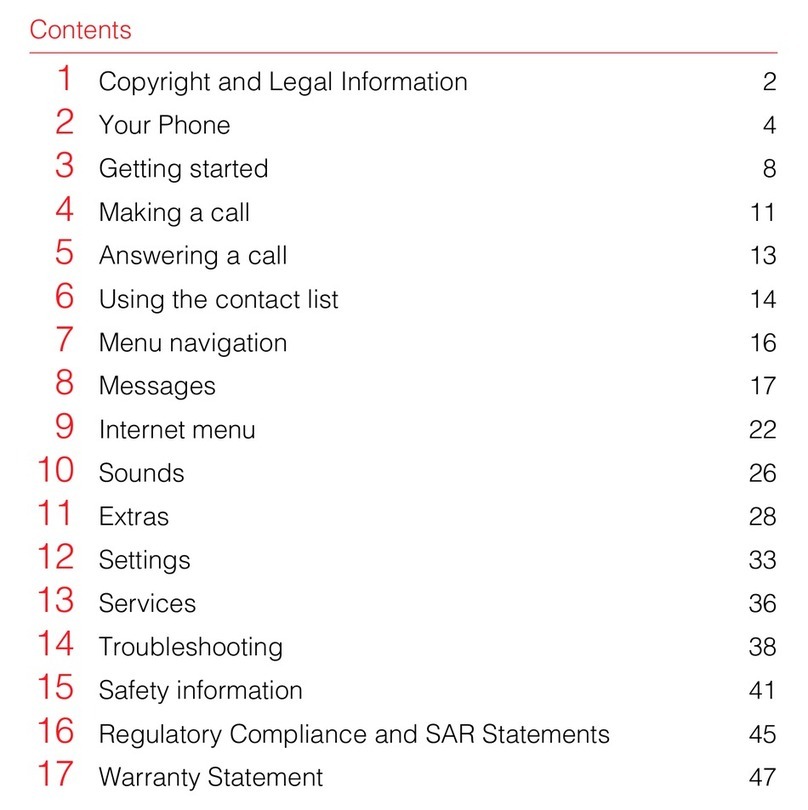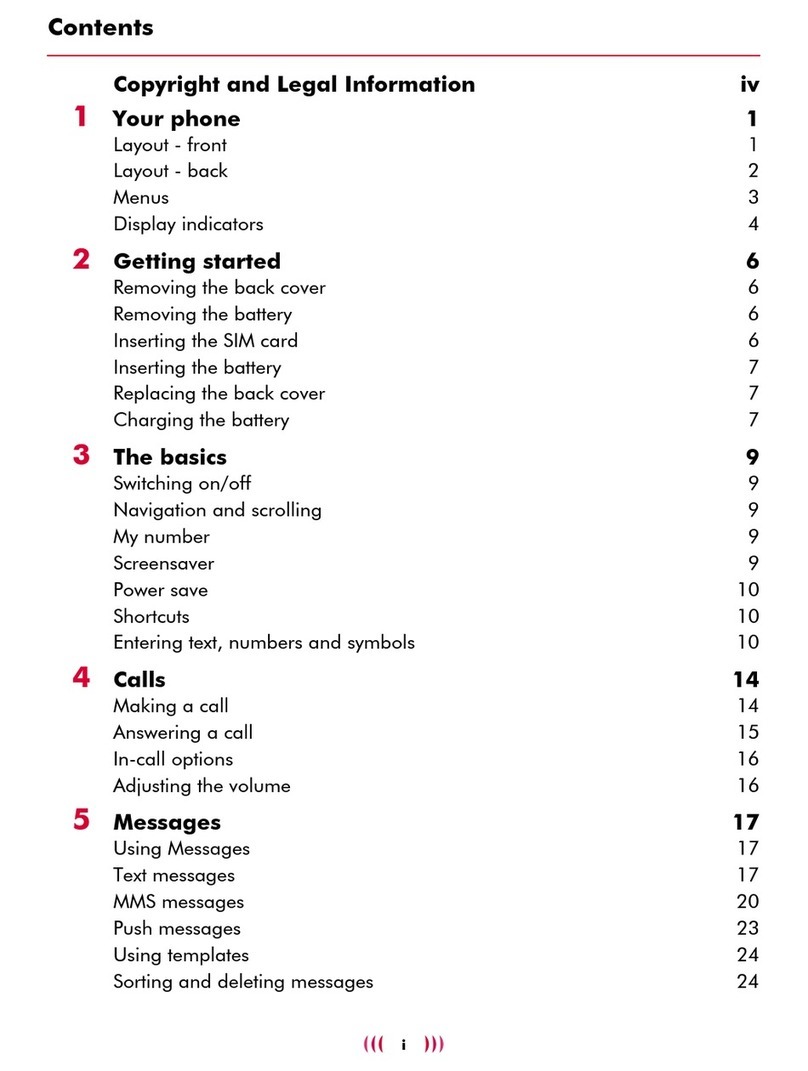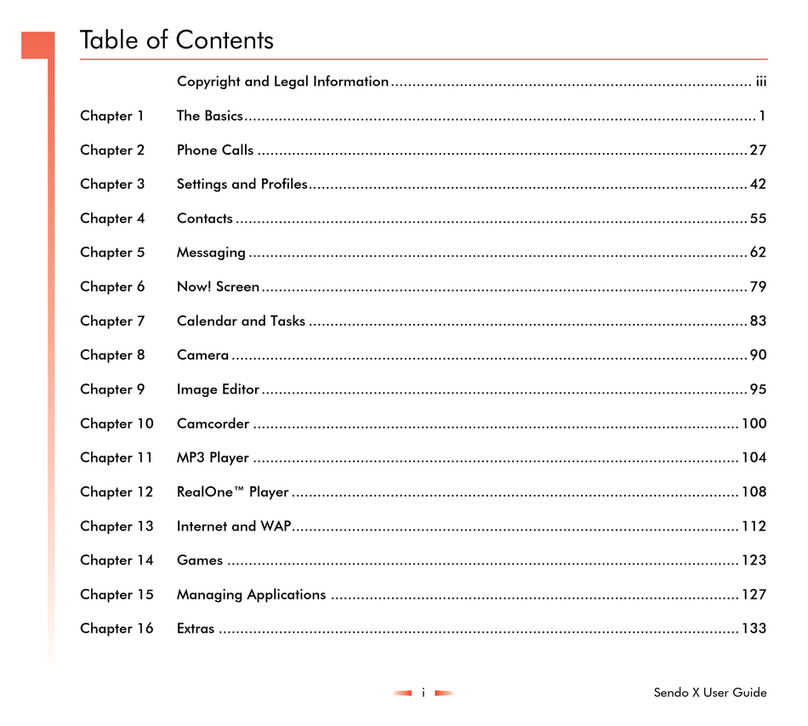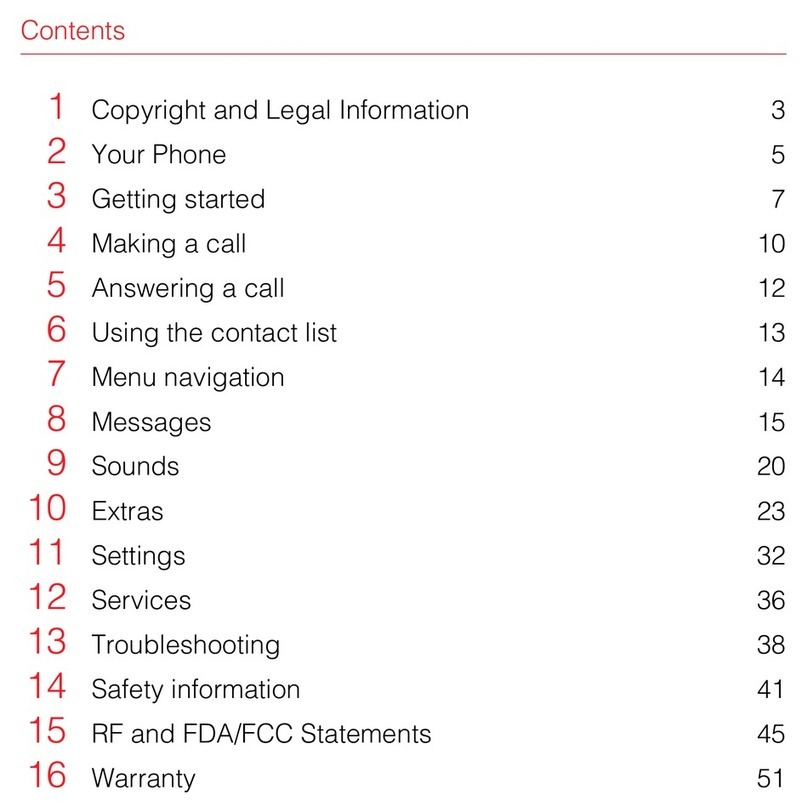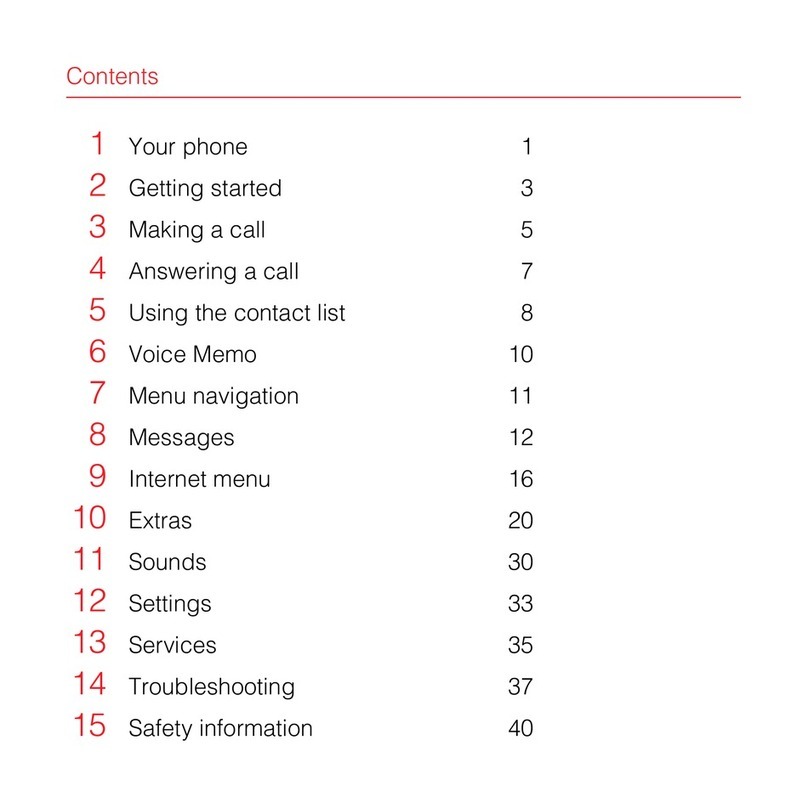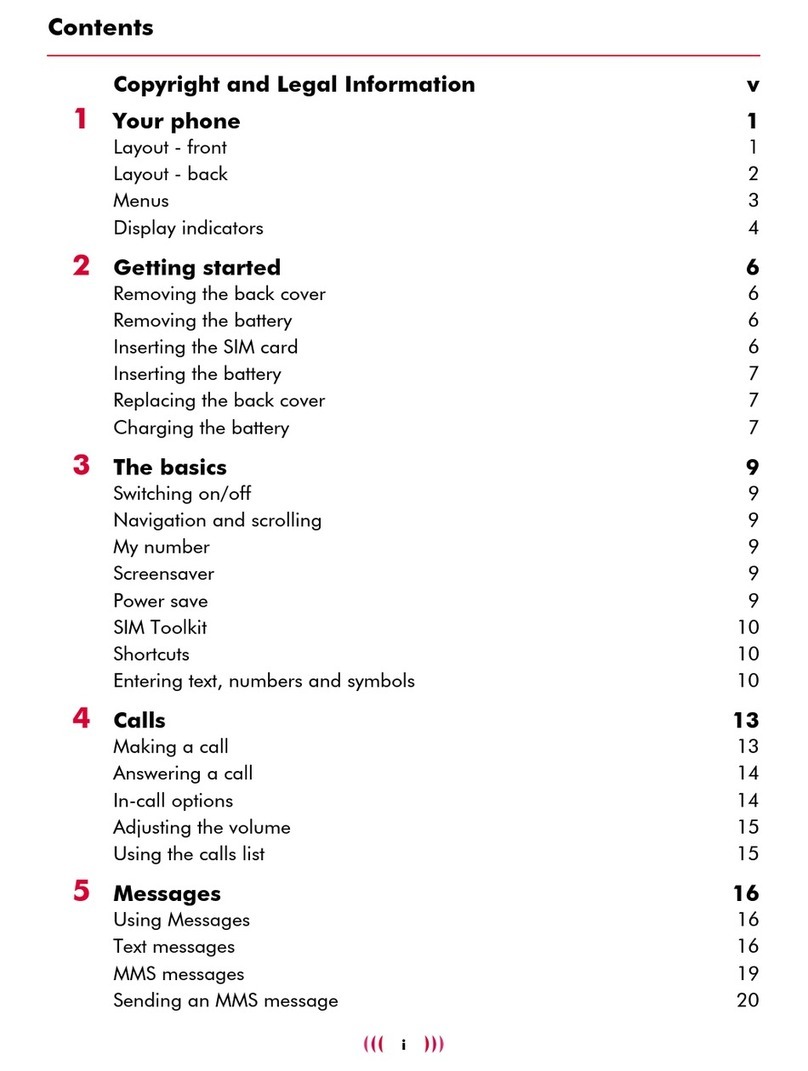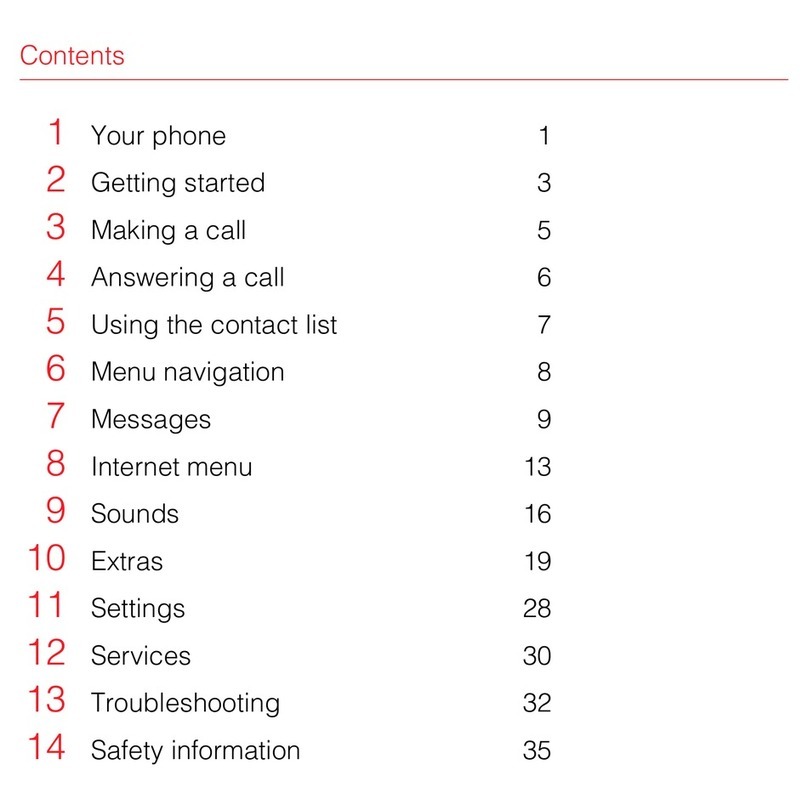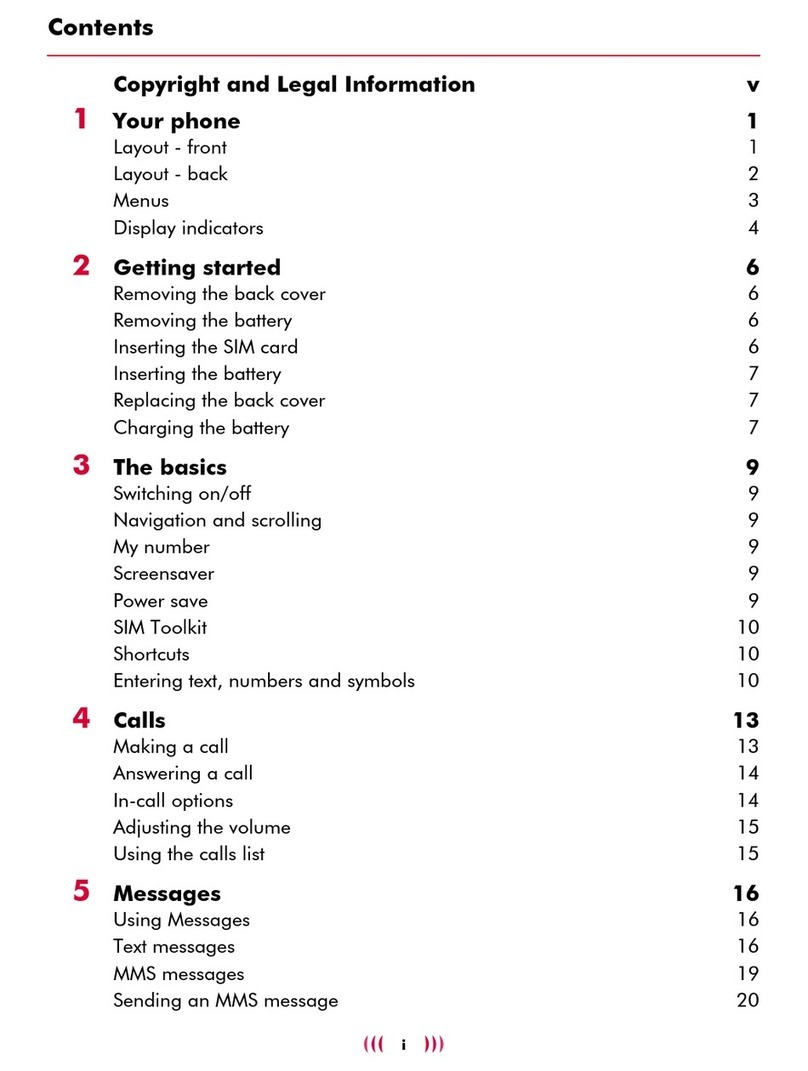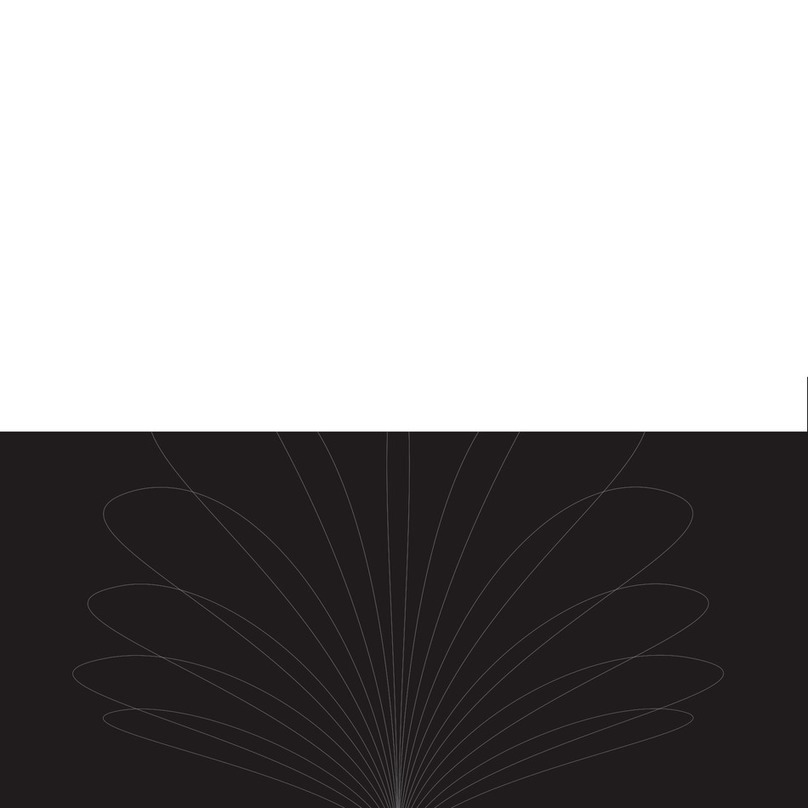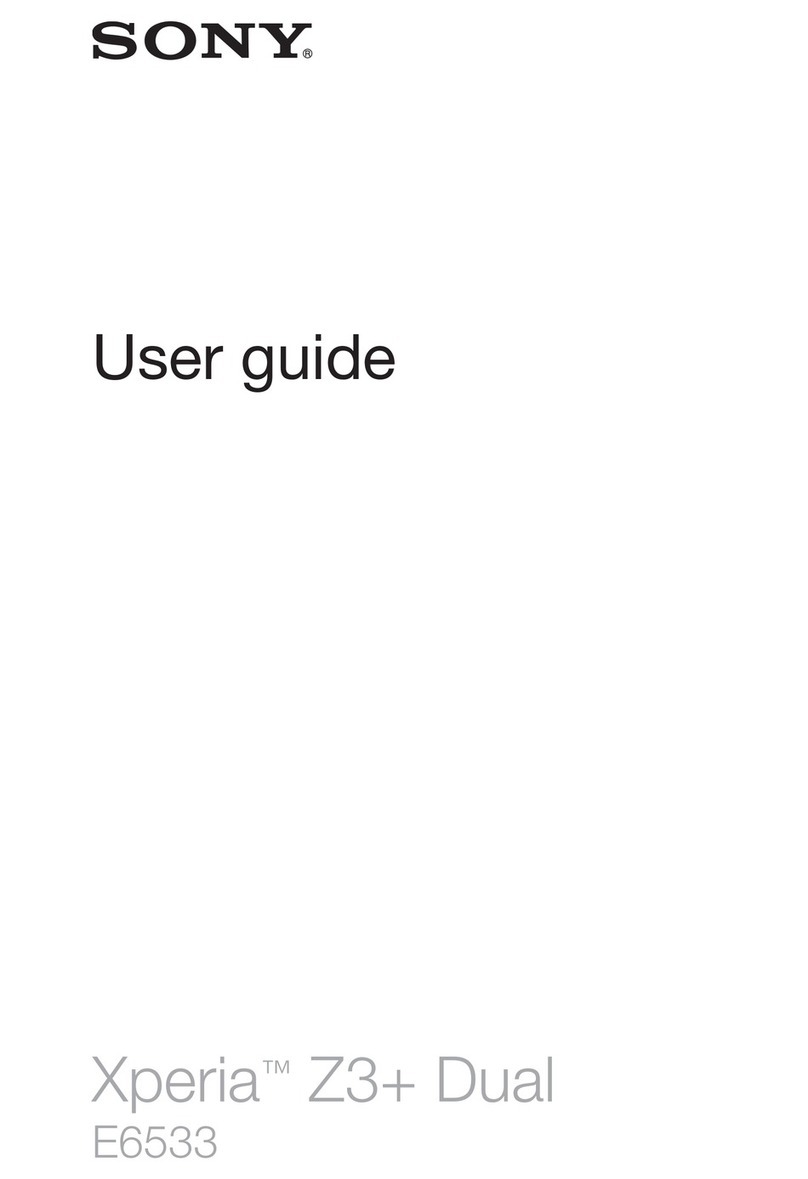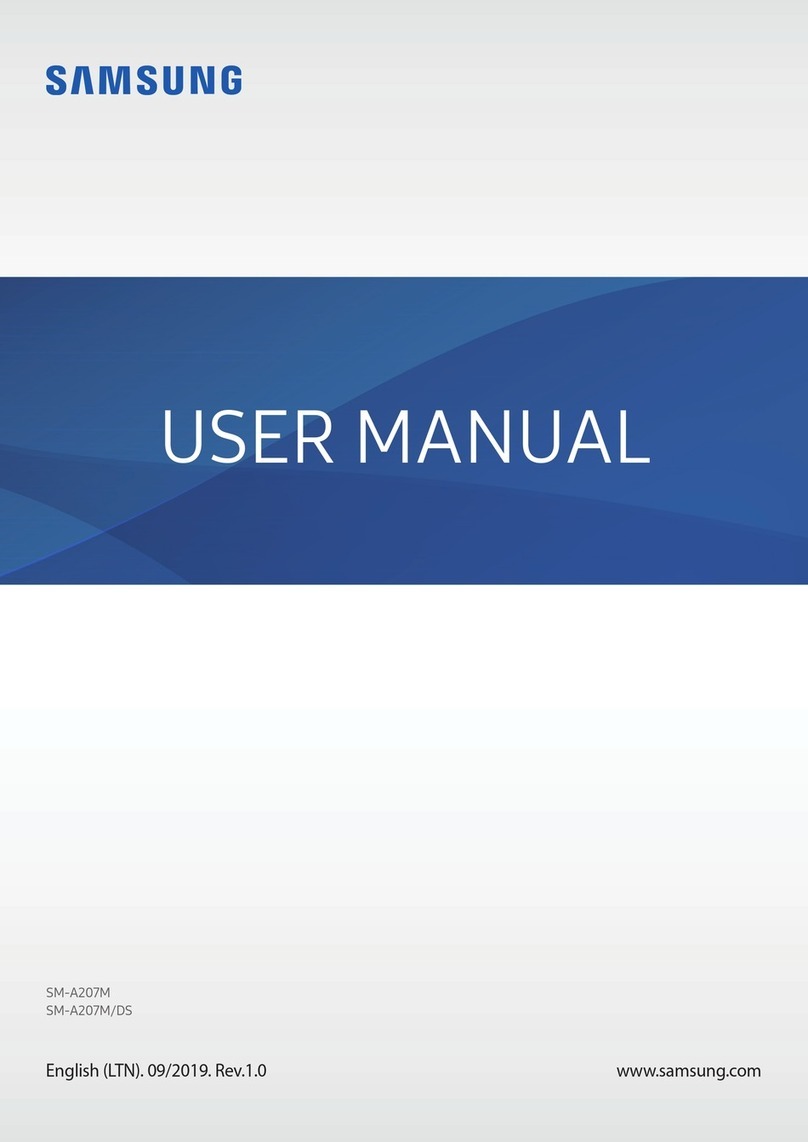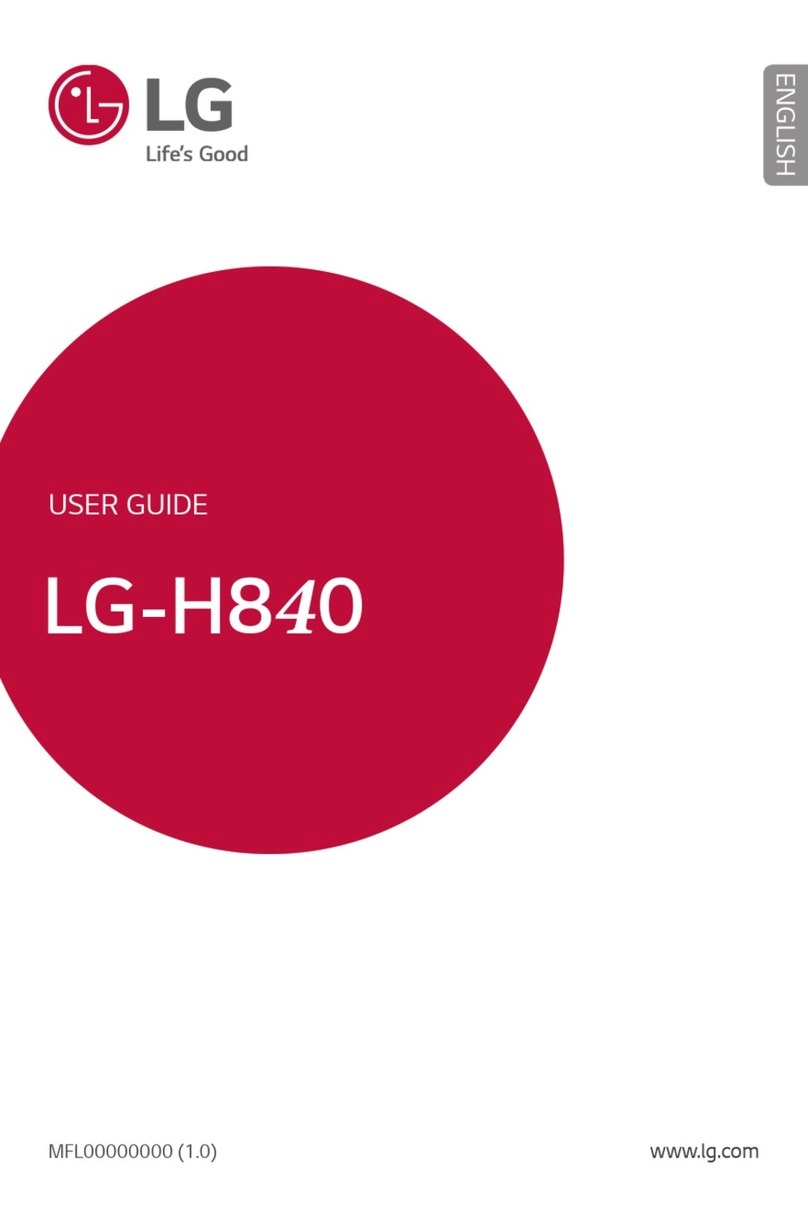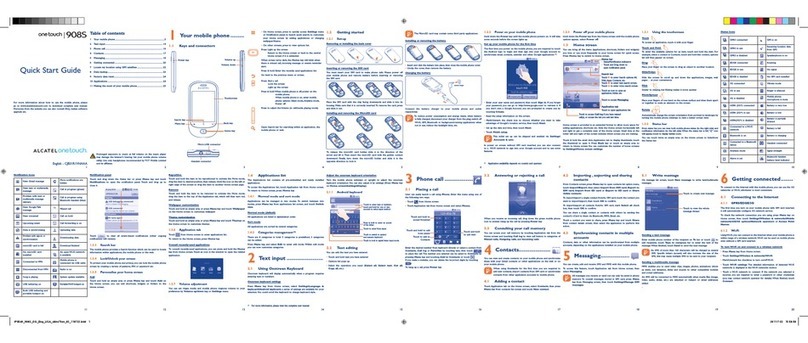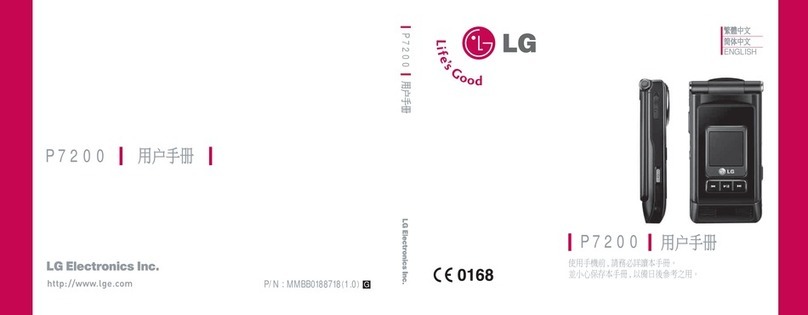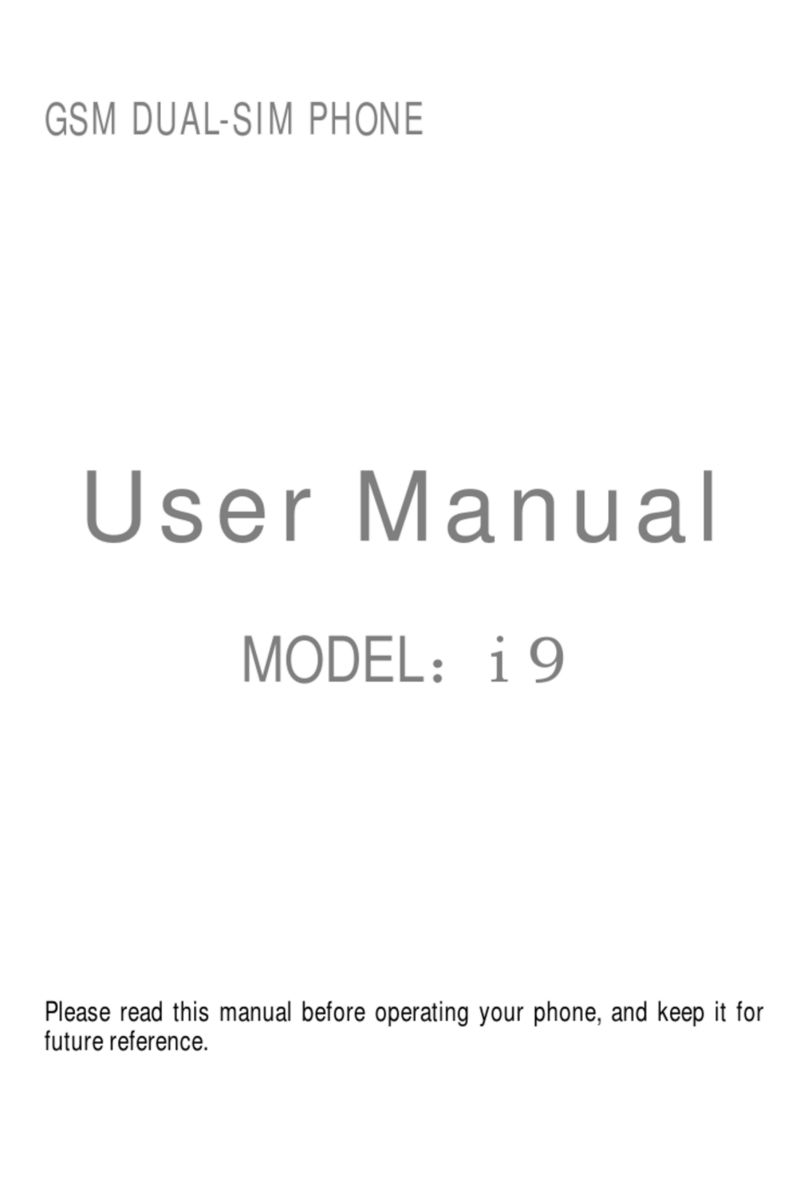SENDO X User manual

User guide

i Sendo X User Guide
Table of Contents
Copyright and Legal Information.................................................................................... iii
Chapter 1 The Basics....................................................................................................................... 1
Chapter 2 Phone Calls .................................................................................................................. 29
Chapter 3 Settings and Profiles...................................................................................................... 41
Chapter 4 Speed dials and voice commands.................................................................................. 53
Chapter 5 Contacts ....................................................................................................................... 55
Chapter 6 Messaging .................................................................................................................... 61
Chapter 7 Now! Screen................................................................................................................. 81
Chapter 8 Calendar and Tasks ...................................................................................................... 85
Chapter 9 Camera ........................................................................................................................ 90
Chapter 10 Image Editor ................................................................................................................. 96
Chapter 11 Camcorder ................................................................................................................. 101
Chapter 12 MP3 Player ................................................................................................................. 104
Chapter 13 RealOne™ Player ........................................................................................................ 108
Chapter 14 Internet ...................................................................................................................... 112
Chapter 15 Games ....................................................................................................................... 123
Chapter 16 Managing Applications ............................................................................................... 127

ii Sendo X User Guide
Table of Contents
Chapter 17 Extras ......................................................................................................................... 133
Chapter 18 Connectivity................................................................................................................ 142
Chapter 19 Accessories ................................................................................................................. 151
Chapter 20 Troubleshooting.......................................................................................................... 162
Safety Information ...................................................................................................... 168
Regulatory Compliance and SAR Statements................................................................ 174
End User Licence Agreement ....................................................................................... 183
Warranty Statements................................................................................................... 186
Declaration of Conformity ........................................................................................... 192

iii Sendo X User Guide
Copyright and Legal Information
Copyright and Legal Information
The wireless phone described in this guide is
approved for use on the GSM and GPRS networks
operating on the 900, 1800 (DCS/PCN) and 1900
(PCS) bands. It is approved for use in the country
where it was originally sold and may be approved
for use in other countries.
Part No. 8E30-0H011-50002, Edition 2.
Copyright © Sendo 2003. All rights reserved.
SENDO is a trademark of Sendo International and/
or its affiliates. Reproduction, transfer, distribution or
storage of part or all of the contents in this document
in any form without the prior written permission of
Sendo is prohibited.
T9® Text Input is a registered trademark of Tegic
Communications. All rights reserved. T9 Text input is
licensed under one or more of the following U.S.
Patents: 5,818,437, 5,953,541, 5,945,928,
6,011,554 and additional patents are pending
worldwide. Complying with all applicable copyright
laws is the responsibility of the user.
Java and all Java-based trademarks and
logos are trademarks or registered
trademarks of Sun Microsystems, Inc. in
the U.S and other countries. The names of
actual companies and products mentioned
herein may be the trademarks of their
respective owners.
This product includes software licensed from
Symbian Ltd © 1998-2003.
This product contains software licensed from Atelier.
Copyright © 2002-2003 Atelier. All rights reserved
(www.atelier.tm). Contains portions of Copyright ©
2001 Symbian Ltd.
This product contains software copyright © Beatnik,
Inc. 1996-2002.
Quick View Plus® for Symbian © 1999-2002
Stellent Chicago, Inc. All rights reserved.
Sendo Pin Ball - © 2003 Sendo International
Limited, all rights reserved. Sendo Pin Ball is based
on the Dataflow Pin Ball Engine © 2003 Jamdat
Mobile Canada, ULC., all rights reserved.
Digia® ImagePlus 2.0, © 2003 Digia Inc., all rights
reserved.
Sendo X Polyphonic Ring tones- © 2003 Sendo
International Limited, all rights reserved. Sendo X
polyphonic ring tones were created by Retro
Ringtones LLC.
Sendo X MMS Fun content- © 2003 Sendo
International Limited, all rights reserved. MMS
Animations and stills created by Greenman Studio
LLC. MMS Sound bytes supplied by The Sound
Effects Library Ltd.
Disclaimer
The information contained in this User Guide is
written for the Sendo model X phone. Sendo
reserves the right to make changes and
improvements to the products and any of the
features of the products described in this document
without prior notice.

Copyright and Legal Information
iv Sendo X User Guide
THE CONTENTS OF THIS DOCUMENT ARE
PROVIDED "AS IS". EXCEPT AS REQUIRED BY
APPLICABLE LAW, NO WARRANTIES OF ANY KIND,
EITHER EXPRESS OR IMPLIED, INCLUDING, BUT
NOT LIMITED TO, THE IMPLIED WARRANTIES OF
MERCHANTABILITY AND FITNESS FOR A
PARTICULAR PURPOSE, ARE MADE IN RELATION TO
THE ACCURACY, RELIABILITY OR CONTENTS OF
THIS DOCUMENT. SENDO RESERVES THE RIGHT
TO REVISE THIS DOCUMENT OR WITHDRAW IT AT
ANY TIME WITHOUT PRIOR NOTICE. UNDER NO
CIRCUMSTANCES SHALL SENDO BE RESPONSIBLE
FOR ANY LOSS OF DATA OR INCOME OR ANY
SPECIAL, INCIDENTAL, CONSEQUENTIAL OR
INDIRECT DAMAGES HOWSOEVER CAUSED.
Export Information
This phone may be subject to export regulation of
the United Kingdom and other countries. Diversion
contrary to law is prohibited. You must comply with
all applicable export laws, restrictions and
regulations of the United Kingdom or foreign
agencies or authorities, and shall not export, or
transfer for the purpose of re-export, the phone or
any part of the phone in violation of any applicable
restrictions, laws or regulations, or without all
necessary approvals.
For Your Safety
You should observe and follow the guidelines given
in this manual for the safe and efficient use of your
phone. Failure to comply with these guidelines and
requirements may void your warranty and may
invalidate any approvals given to the phone. Please
see the Safety Information section of this manual
before you use the phone.
Approved Accessories Warning
Use only batteries, chargers and accessories
approved by Sendo for use with this phone model.
The use of any other types may invalidate any
warranty applying to the phone, and may be
dangerous. For availability of approved accessories,
please check with your dealer or visit
www.sendo.com.
When you disconnect the power cord of any
accessory, grasp and pull the plug, not the cord.
FCC/Industry Canada Notice
This phone may cause TV or radio interference (for
example, when using the phone in close proximity to
receiving equipment). The FCC or Industry Canada
can require you to stop using the phone if such
interference cannot be eliminated.
This device complies with part 15 of the FCC rules.
Operation is subject to the condition that this device
does not cause harmful interference.
Network Services
A number of features included in this guide are
called Network Services. They are special services
provided by wireless service providers. Before you
can take advantage of any of these Network

Copyright and Legal Information
v Sendo X User Guide
Services, you must subscribe to these service(s) from
your home service provider and obtain instructions
for their use. Some of these network services may
not be available when roaming on a network other
than your home network.
Standby and Talktime Information
Your phone incorporates features that are new to the
mobile phone world. These include camera and
camcorder facilities, Email, advanced graphic
games, music & video reproduction and browsing
the Internet. To enhance the quality of reproduction
we have also incorporated a 65,536 -colour display.
The way you use this display and the features will
affect the performance of the battery and how long it
lasts between charge cycles. We have quoted
standby times and talk times that show the minimum
and maximum performance you can expect from the
battery under normal network conditions and with
the default settings as set by the factory. However,
you should be aware that playing games
(particularly with the backlight continuously switched
on), using the camera and camcorder, listening to
music and watching videos will shorten the time
available for standby and to make and receive
telephone calls.
Operation times also vary depending on network
conditions, SIM settings, charging and battery
condition, how you use your phone, and other
factors.
Memory
Your phone contains an internal memory device that
stores the software required to operate the mobile
phone, communicate with the GSM/GPRS network
and provide the user interface. We have also
included some features in this internal memory to
run additional devices, such as the camera,
camcorder, and attachable keyboard, and some
additional games and utilities. Unlike some other
mobile phones you can also load your own games
and other applications into the phone from, for
example, websites such as:
http://www.sendo.com/shop
You should be aware that the amount of internal
memory available in the phone is finite and may be
insufficient to store large numbers of applications
and media files. We have provided an additional
external memory feature on the phone that provides
more resource on which to store games, photos,
video clips and applications.
You can add to the memory capacity of your phone
by inserting a memory card.
zWarning: Remember to back up your data
frequently. Always back up all data and
programs before sending your phone in for
repair.

1 Sendo X User Guide
1
The Basics
Chapter 1 The Basics
This chapter will help you to familiarise yourself with
your Sendo X phone, enabling you to get the most
out of it.
Topics covered here include:
•How to get your phone ready for use.
•What different parts of the phone do.
•How to navigate around your phone.
•How to enter text and numbers on your phone.
•Actions which are common to different features in
your phone, for example, organising items using
folders.
•Where to get additional help about using your
phone.
Introduction
In addition to telephony, your phone is equipped
with a wide range of business and entertainment
features.
The phone has a number of Personal Information
Management features, which can help you to keep
on top of a busy schedule. These include a
Calendar, Tasks feature, Contacts and E-mail, all of
which can be synchronised easily with your personal
computer.
The phone’s Now! screen gives speedy access to
your Calendar, Contacts, and Messages whenever
you need them - even while a call is in progress! You
can also add links to frequently used websites,
documents, and other types of file to the Now!
screen, so that all your favourites can be accessed
from the same place.
Entertainment features include:
•Camera (with flash) and Camcorder (with
sound), making it simple to take photos and
record video clips at the touch of a button, which
you can then send to your friends.
•RealOne™ player, and to watch video clips and
listen to streaming audio on the Internet.
•An MP3 player and stereo headset enabling you
to listen to high quality MP3 music.
•Internet connectivity, with the Web and WAP
browsers. Content can be downloaded to your
phone from the Internet, and also via wireless
Bluetooth®or infrared connections.
•A selection of Java™ games. You can also
download further games from the Internet, for
example, from http://www.sendo.com/shop.
Getting started
Before you can use your phone you must:
•Insert the SIM (Subscriber Identity Module) card
supplied by your service provider.
•Charge the battery.
•Install the Companion software.
These simple steps are described on the next few
pages.
zTip: You will have been supplied with a Quick
Start Guide with your Sendo X phone. This

2 Sendo X User Guide
1
The Basics
guide provides simple step-by-step information
on getting started with your phone. Also, the
interactive tutorial (the Sendo X Experience) on
the Companion CD provides a demonstration
of the basic features of your phone.
Inserting the SIM card
1. Remove the back cover of the phone - press
down on the area near the bottom of the phone
(using both hands if you need to), then slide the
cover down and lift off.
2. Remove the SIM from its packaging as detailed
in the instructions provided with the SIM. Slide
the SIM into the socket, with the logo facing you
and the cutout towards the top of the phone (as
shown below). Make sure that the gold-coloured
contacts of the card are touching the contacts of
the phone.
zNote: Keep all SIM cards out of small children’s
reach. The SIM card is easily damaged by
scratches or bending, so be cautious when
inserting and removing the card.

3 Sendo X User Guide
1
The Basics
3. Insert the battery with the label facing up. Align
the tabs and metal contacts at the top of the
battery with the tabs and contacts on the back of
the phone. Slide into place and press down.
If you need to remove the battery, ensure your phone
is switched off, pull the small tab at the bottom of the
phone and lift the battery out.
4. Replace the cover. Place the cover onto the back
of the phone and slide the cover into place
making sure the tabs click into place.
Charging the battery
You must charge the battery for at least 4 hours
before you use the phone for the first time. After this,
the battery will normally take around 2 to 3 hours to
charge.
1. Insert the connector on the charger lead into the
connector at the base of the phone.
2. Plug the charger into a mains AC socket. When
charging commences, the battery icon on the
phone’s screen will become animated. When the
battery is fully charged, the battery full icon
will appear and you can disconnect the charger.
zWarning: To ensure that the battery icon is
accurate, you need to make sure you do a full
charge and discharge when you use any battery
for the first time.
zNote: When the battery is completely
discharged it may take some time for the battery

4 Sendo X User Guide
1
The Basics
charging animation to appear after you have
connected the charger.
Once you connect the charger, you can switch your
phone on. If the battery is completely empty, it may
take a few minutes before you can make or receive a
call once you plug the phone into a charger.
Charging and discharging
Please observe the following precautions regarding
the use of batteries and related equipment.
Note
Note that a new battery's full performance is achieved only after
two or three complete charge and discharge cycles. Operation
times provided vary depending on network conditions, SIM
settings, charging and battery condition, how you use your
phone, and other factors. Some activities, such as playing
games, accessing the Internet or using other features, reduce talk
and standby time.
The battery can be charged and discharged hundreds of times,
but it will eventually wear out. When the operating time (talk time
and standby time) is noticeably shorter than normal, it is time to
buy a new battery.
Use only batteries approved by Sendo and recharge your battery
only with the chargers approved by Sendo. When a charger is
not in use, disconnect it from the power source. Do not leave the
battery connected after the battery indicator shows that the
battery is full, or for longer than a single day, since overcharging
may shorten its life. If left unused a fully charged battery will
discharge itself over time.
Do not attempt to discharge the battery by any other means.
Use the battery only for its intended purpose.
Never use any charger or battery that is damaged or worn out.
Do not short circuit the battery. All batteries can cause property
damage, injury or burns if a conductive material such as jewelry
or keys comes into contact with the exposed terminals. The
material may complete an electrical circuit and become quite
hot. Exercise care in handling your phone battery. For example,
avoid carrying your phone battery loose in a pocket or purse.
This product is designed for use with Sendo-approved batteries
only. Use of unapproved batteries may be dangerous and may
cause damage to the battery or the phone and may void your
warranty.
Leaving the battery in hot or cold places, such as in a closed car
in summer or winter conditions, may reduce the capacity and
lifetime of the battery. Always try to keep the battery between
15°C and 25°C (59°F and 77°F). A phone with a battery that has
been exposed to temperature extremes may temporarily not
work, even when the battery is fully charged.
Dispose of the battery properly. Comply with all local laws or
regulations in disposing of your battery. Do not dispose of
batteries in a fire.
Note

5 Sendo X User Guide
1
The Basics
Installing the Companion CD
The Companion CD provides:
•Sendo PC Connect software for performing
synchronisation between your Sendo X phone
and PC (see Connecting to your PC on Page 146).
•Companion software to help you learn how to
use your phone and add to/customise your
phone’s features.
zNote: The software requires a minimum
specification on your PC. See the Minimum PC
system requirements section below for details.
To install the software on your PC, simply insert the
CD into your CD drive. The autorun feature will
launch the installation process automatically. Simply
follow all on-screen instructions.
zNote: If autorun is not set on your PC, then
please browse to the CD in Windows Explorer,
and run the companion.exe file.
We recommend that you register your phone with
Sendo. A link is provided in the Companion
software.
Once installed, launch the Companion software
using your normal method in Windows.
Minimum PC system requirements
Some features of your Sendo X phone package,
require a PC. The following is a list of the minimum
PC system requirements:
General requirements:
•Microsoft Windows® XP (Professional and Home
Editions), 2000, ME or 98SE.
•An Internet browser (for web links only).
•Adobe® Acrobat® Reader® (included on the
Companion CD).
•VGA or compatible video graphics adapter
•CD-ROM drive.
•Keyboard.
•Mouse or compatible input device.
Optional Companion software and Sendo PC
Connect requirements:
•Compatible Personal Information Manager (such
as Microsoft Outlook® 98/2000/XP, Microsoft
Outlook Express, Windows Address Book (WAB),
Microsoft Schedule+, Lotus Organizer 5.0/6.0/
97/97GS/4.0GS/4.1, Lotus Notes 4.5/4.6/5.0/
6.0). This is required for PC synchronisation of e-
mail, calendar, contacts, and tasks.
•65 MB of available hard disk space.
•Available infrared port, USB port or Bluetooth
connection.

6 Sendo X User Guide
1
The Basics
Getting to know your phone
Figure 1 Your phone layout - front view
Infrared Port
Power Key
Voice Key
5-way Joypad
Right Soft Key
Clear Key
End Key
Voicemail
Left Soft Key
Edit Key
Headset Connector
Accessory Connector
Call Key
Launch Camera
Asterisk Key (*) Hash Key (#)
International Access
Key (+)
Charger Connector
Earpiece
Loudspeaker
Microphone
Menu Key
Wrist/Neck Strap Hook
Loudspeaker

7 Sendo X User Guide
1
The Basics
Figure 2 Your phone layout - rear view
Camera Lens
Self Portrait Mirror
Flash
External Antenna
Connector
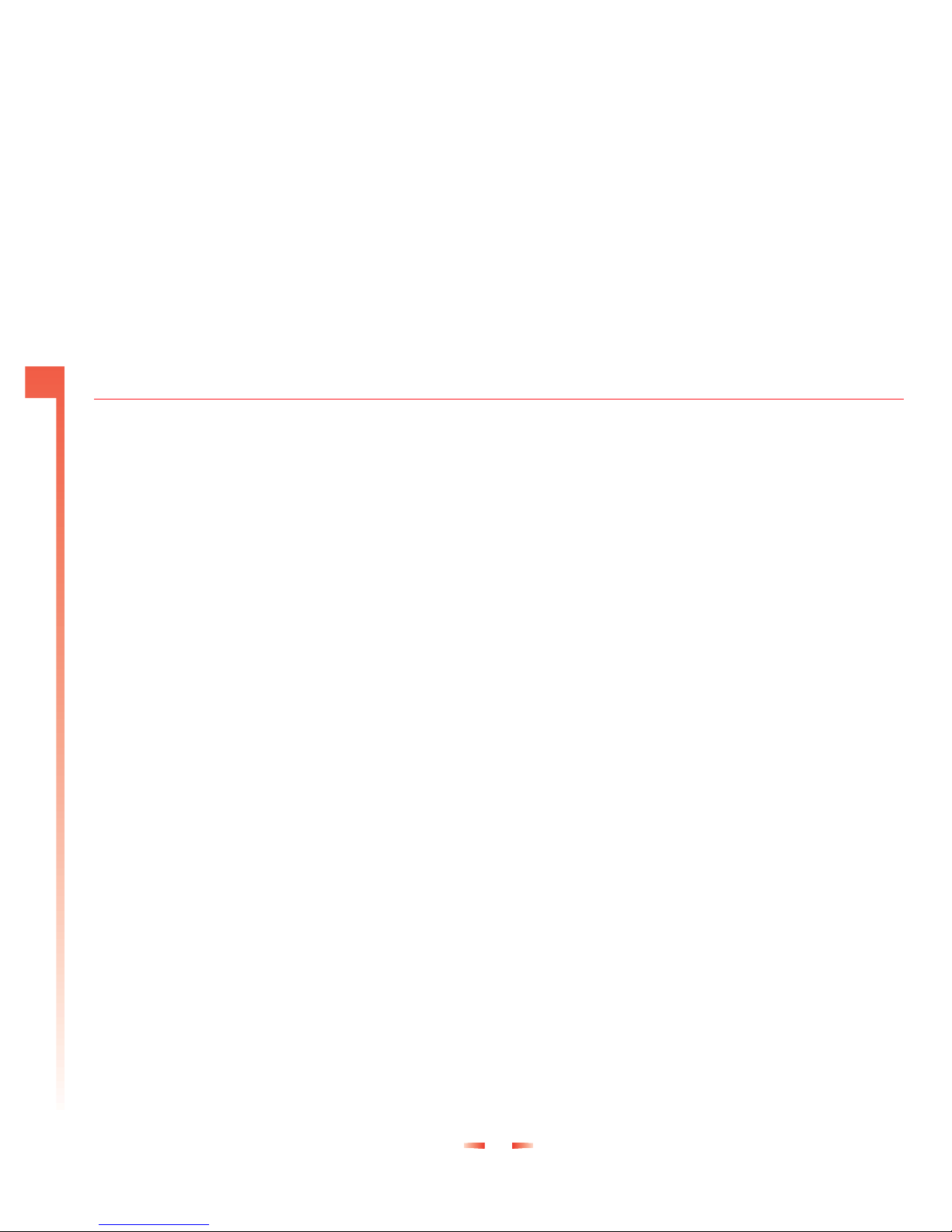
8 Sendo X User Guide
1
The Basics
Switching your phone on and off
•Press the Power key pto turn your phone on.
•Press and hold the Power key pto turn your
phone off.
Speakers
The phone has two speakers:
1. Earpiece - provides the speaker functionality for
voice calls.
2. Loudspeakers - provides the speaker
functionality for voice calls (in speakerphone
mode), ring tones and device/software sound
effects.
zWarning: Do not hold the loudspeakers to your
ear when using speakerphone or audio modes.
Microphone
•Speak into the microphone during a call or to
record a voice memo or give a voice command.
You don’t need to speak directly into the phone
when you’re using speakerphone mode.
Headset connector
•Use to connect a stereo headset. You can use a
headset to make and receive voice calls or to
listen to music and other audio. See Accessories
on Page 151 for details of using a stereo headset.
Volume
•Control the volume of the earpiece and the
loudspeaker by pressing the left [joypad key
(decrease volume) or the right ]joypad key
(increase volume). This can be done during a
call, or when a volume control view is displayed.
Display
•The phone has a colour screen, 176 x 220 pixels
in size.
•The top of the display shows a title bar, where
you can see status indicators about your phone’s
current mode, or the name of the current activity
or active feature.
•The bottom of the display shows which
commands are currently assigned to the phone’s
soft keys (see Soft keys on Page 10).
•The rest of the display shows the main screen
data. The screen display changes depending on
what you are currently doing with the phone.
When you switch on your phone, the Now! screen
is displayed.

9 Sendo X User Guide
1
The Basics
Now! screen and Menu screen
•The Now! screen displays lots of useful
information, such as whether you have any new
messages, and whether you have missed any
calls. You can customise your Now! screen to add
photos, and links to your favourite websites. See
Now! Screen on Page 81 for more information.
zNote: The Now! screen can be fully customised.
Therefore your Now! screen may contain
additional or different information to the
examples shown in this guide.
•The Menu screen allows you to access any of
your phone’s features. These are displayed in a
list or grid format.
Menu key
•The Menu key stakes you to the Menu screen,
from where you can open any of the phone’s
features.
•Press the Menu key sin the Menu screen to take
you back to the Now! screen.
•Press and hold the Menu key sto show a list of
all features which are currently in use. You can
then use this list to move quickly between
features.
Date and time
The phone displays the current date and time in the
Now! screen. See Date and time settings on Page 46
for details of how to reset the date and time.
Changing profiles
A profile is a set of instructions for how the phone
alerts you to incoming calls and messages. There
are a number of profiles predefined on your phone -
you can edit the profiles so that they work best for
you. For more information about profiles see Profiles
on Page 51.
!
To change your profile
1. While the phone is switched on, do a short press
on the Power key p.
2. Use the up :and down ;joypad keys to
select the profile you want to use and press
OK g.

10 Sendo X User Guide
1
The Basics
Voice key
•Use the Voice key t(located on the side of the
phone) for voice command features.
Soft keys
•There are two soft keys on your phone – left g
and right d. They are located directly below
the display screen. Each soft key performs the
command which is displayed immediately above
it on the screen. These commands change
depending on which screen is in use.
Call key
The Call key c:
•Answers an incoming call.
•Dials a phone number you have entered using
the numeric keypad, or a speed dial.
•Opens the call history Log feature when pressed
from the Now! screen.
•Dials a phone number you have selected from
the call history Log.
•Redials the most recently dialled number when
pressed twice from the Now! screen.
•Places a call on hold to answer a second
incoming call (if you are subscribed to a Call
Waiting service).
•Switches between an active call and a call that is
on hold.
End key
The End key f:
•Ends active data calls at any time.
•Ends a voice call when one party is on the line,
and ends the active call when multiple parties are
connected.
zNote: Conference calling is a Network Service.
Edit key
The Edit key eis located on the side of the phone
and:
•Displays a menu of text entry options, such as
input mode and dictionary facilities, when
inputting data.
•Marks items in a list.
Clear key
The Clear key r:
•Backspaces over one or more characters when
you are in a text field, deleting them.
•Displays the previous screen.
zNote: In some cases you may have to press the
appropriate soft key to return to the previous
screen.

11 Sendo X User Guide
1
The Basics
5-way joypad
•Use the joypad to move up :, down ;, left [,
or right ](for example, in a menu or a text field).
•The Select key is at the centre of the joypad.
Press it to confirm a selection. The Select key’s
functionality is similar to pressing Enter on a
computer keyboard.
Numeric keypad
•Use to enter numbers and characters.
Asterisk key
•Press and hold the Asterisk key *to switch
between text and numeric input modes. In
multitap text or predictive text modes, a short
press switches between caps, caps lock and
lowercase entry.
Hash key
When you are in input mode:
•Press and hold the Hash key #to display a list
of symbols when you are in input mode.
•A short press of the Hash key #will enter a
space and move on to the next word.
Voicemail shortcut key
•To call your voice mailbox, press 1followed
by Call f, or from the Now! screen, do a long
press on 1.
zNote: Voicemail is a Network Service. Check
with your service provider for more information.
Camera shortcut key
•To launch the Camera from the Now! screen,
press and hold 3.
WAP shortcut key
•To launch the WAP browser from the Now!
screen, press and hold 2.
Antenna
•Your phone has an internal antenna which is
located on the rear of the phone, above the
battery compartment.
zWarning: Contact with the antenna affects call
quality and may cause the phone to operate at
a higher power level than otherwise needed.
For best results, avoid covering the antenna
area with your hand.

12 Sendo X User Guide
1
The Basics
External antenna connector
•This is located on the back of the phone. Use this
to connect to a different antenna; for example, a
car kit could plug into this to use with an antenna
mounted on the outside of your car.
Infrared port
•Align the infrared port with the infrared port on
another device to exchange information between
your phone and the other device.
Accessory connector
•Use this connector to attach included or optional
accessories, such as the USB cable or foldable
keyboard.
Charger connector, or in-car charger
•Plug the approved charger in here.

13 Sendo X User Guide
1
The Basics
Feature list
zNote: The list of features on your phone may not be identical to the list given below.
Icon Feature Description
Bluetooth Connect to another compatible device via a Bluetooth connection to send or receive data.
(Located in the Connectivity folder.)
Calculator Do calculations on the move.
(Located in the Extras folder.)
Calendar Edit, store and view all your appointments.
Camcorder Record video clips with sound, and play them back.
Camera Use your phone’s built-in digital camera (with flash) to take pictures whenever, wherever.
Clock An alarm clock.
(Located in the Extras folder.)
Connectivity This folder contains the connectivity features which includes Bluetooth, Infrared and Modem.
Contacts Edit, store and view all your contact details.
Converter Convert money from one currency to another.
Doc viewer View different types of document, such as .doc, .xls, and .pdf files.
Extras This folder contains extra features such as the Calculator and Clock.
Favourites Add links to your favourite features and files.
Games Play advanced games. Your phone includes Sendo Pinball and Funny Farmer.
Help Get context sensitive help.

14 Sendo X User Guide
1
The Basics
Image Editor Enhance your photos and images with text, icons, frames and special effects.
Infrared Connect to another compatible device via an infrared connection to send or receive data.
(Located in the Connectivity folder.)
Instant messaging
(Chat) * See if your friends and family are online, and communicate with them faster than e-mail or text
messages.
Java Apps. Manage any Java applications that you have downloaded.
Log Tells you about your phone’s call history.
(Located in the Tools folder.)
Memory card Access the phone’s memory card, if you have one.
(Located in the Extras folder.)
Messaging Send, read and manage SMS (text) messages, MMS (multimedia) messages, and e-mails.
Modem Use your phone as a modem for your laptop computer or another device.
(Located in the Connectivity folder.)
MP3 Player Play MP3 files so you can listen to your favourite music.
Notes Write memos and other text notes.
(Located in the Extras folder.)
Photo Album Store and manage your photos and images.
Profiles Change the way that your phone responds to incoming calls and messages.
Program Manager Manage any extra features that you have downloaded.
(Located in the Tools folder.)
RealOne Player Play audio files and video clips with the RealOne Player.
Recorder Record voice notes or even your own ring tones.
(Located in the Extras folder.)
Settings Set the defaults for your phone.
(Located in the Tools folder.)
Icon Feature Description
Other manuals for X
2
Table of contents
Other SENDO Cell Phone manuals