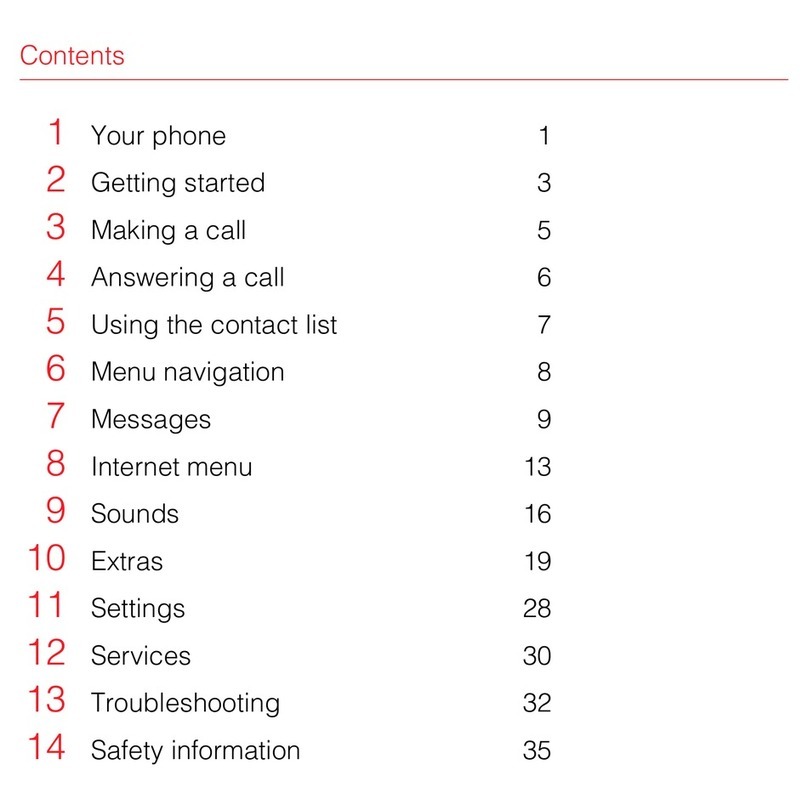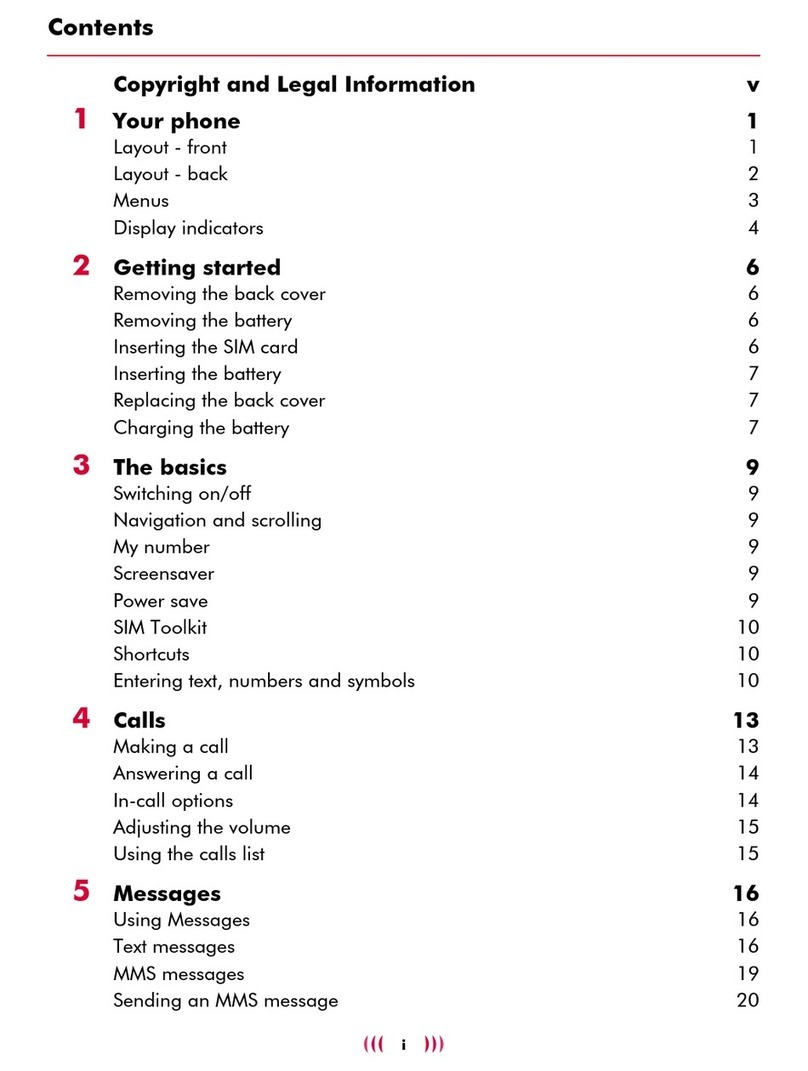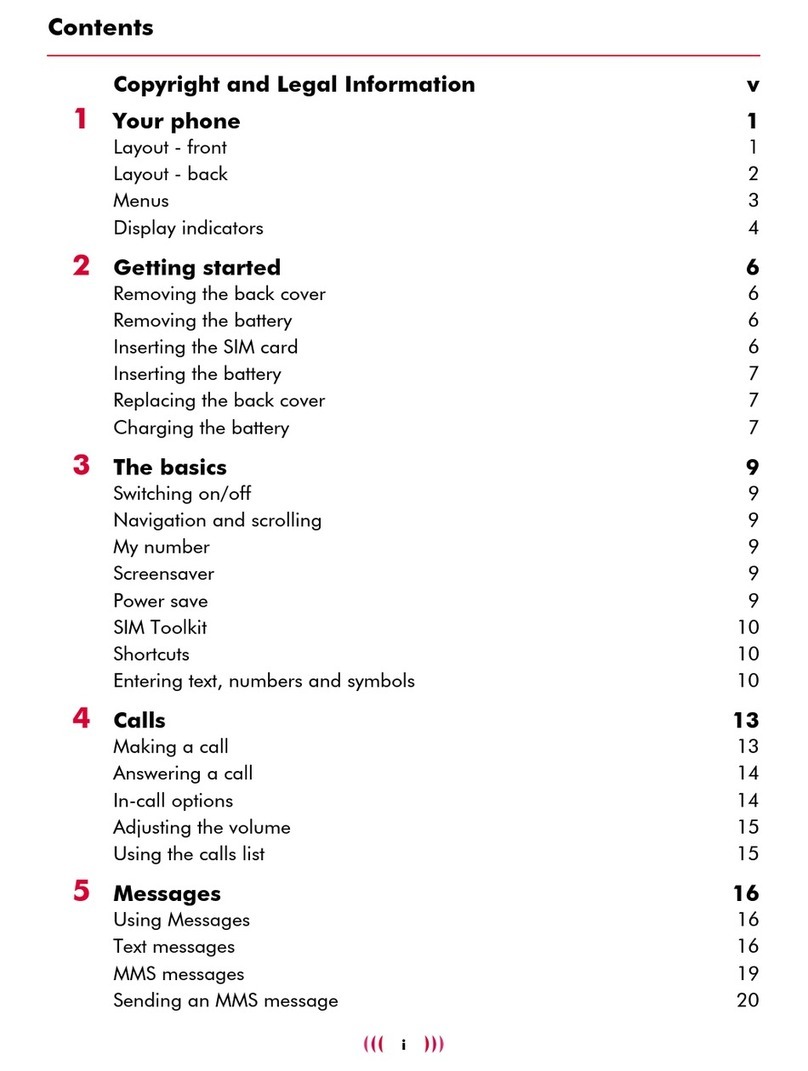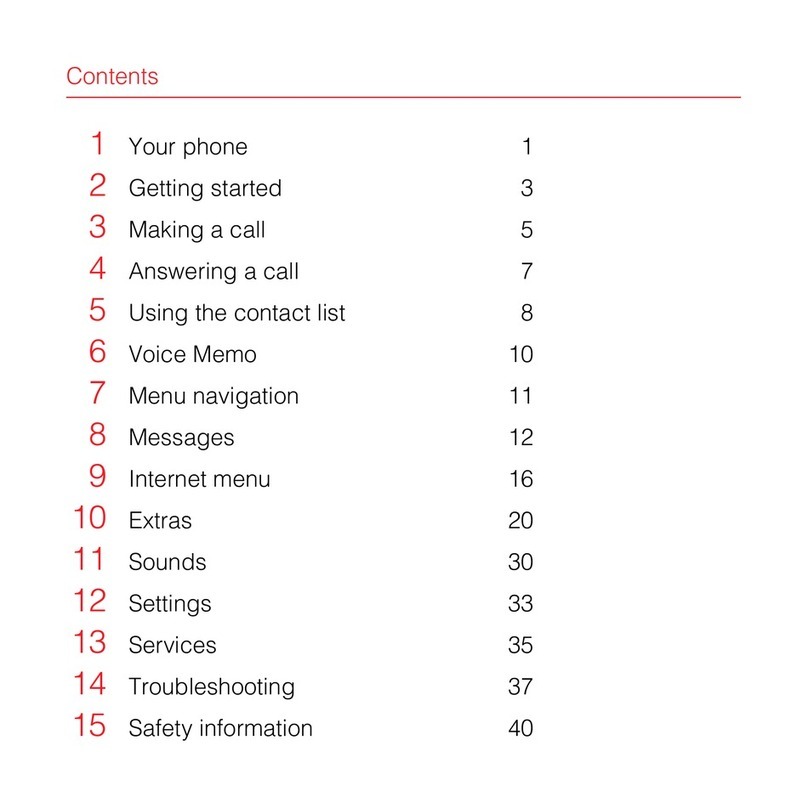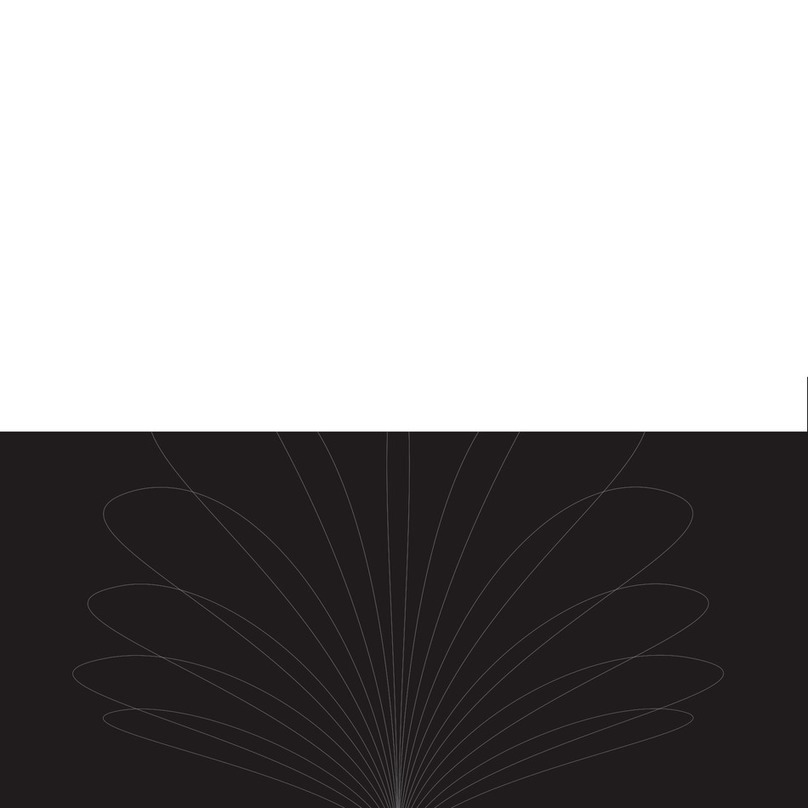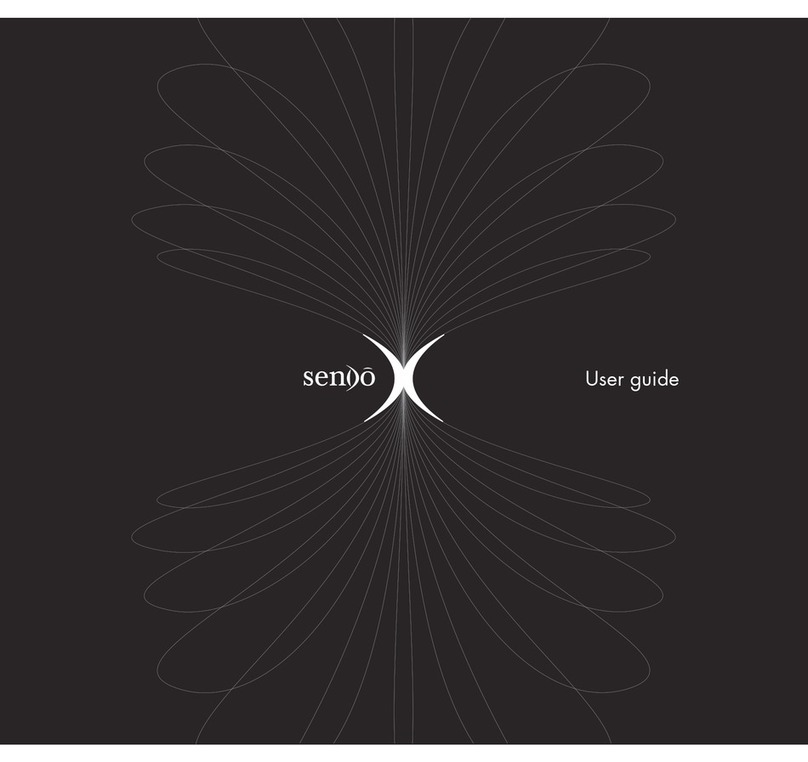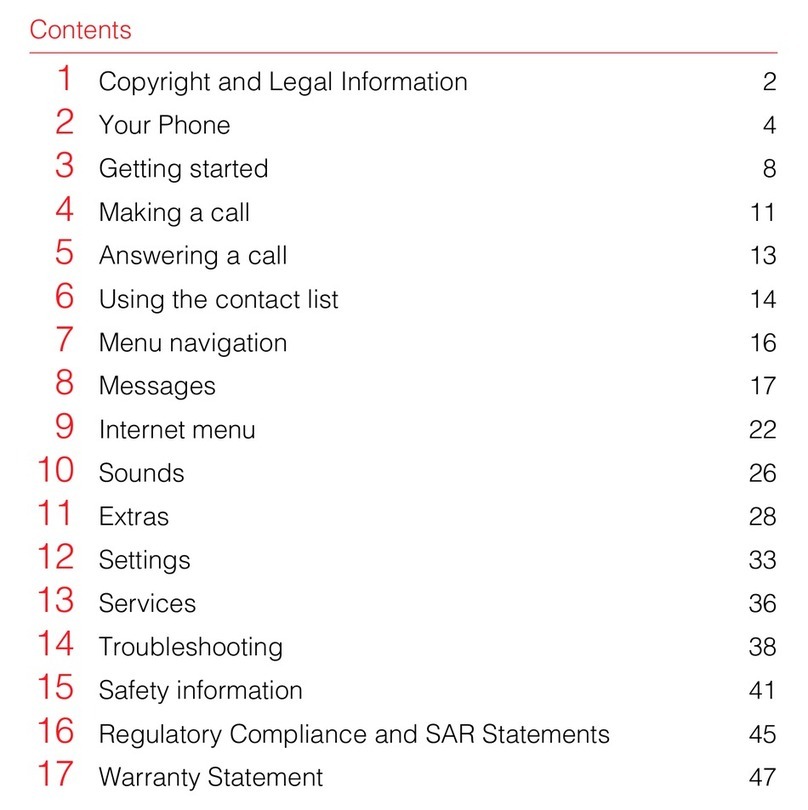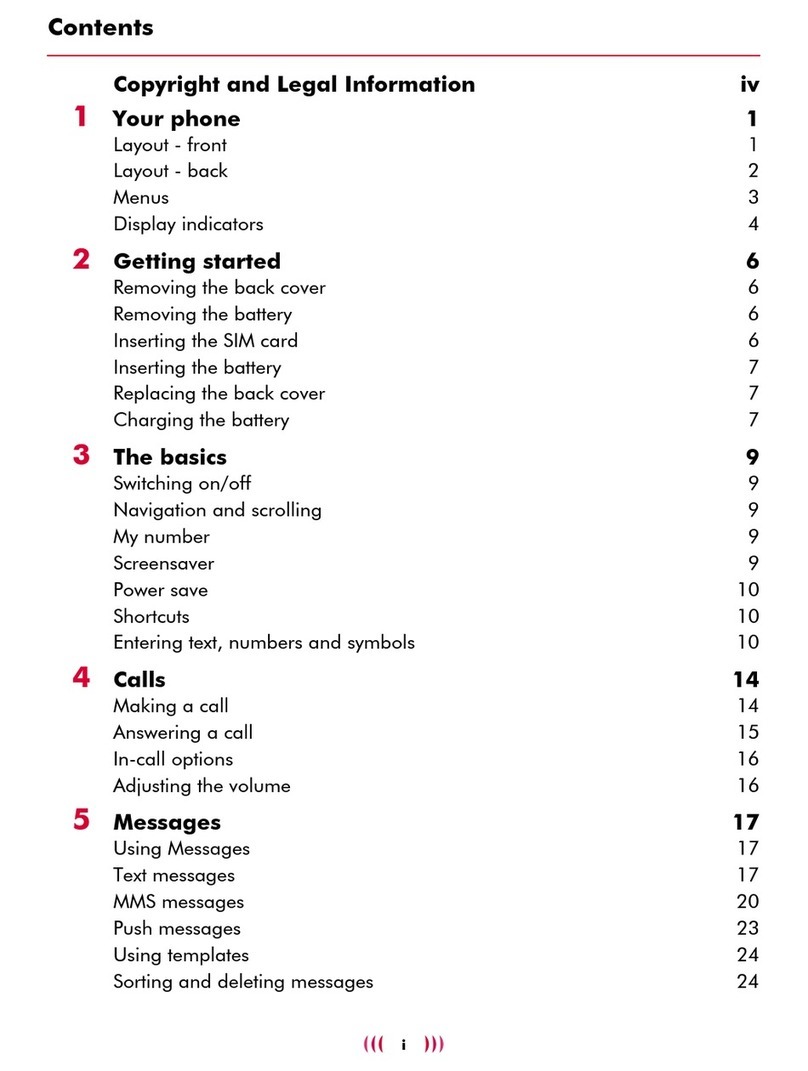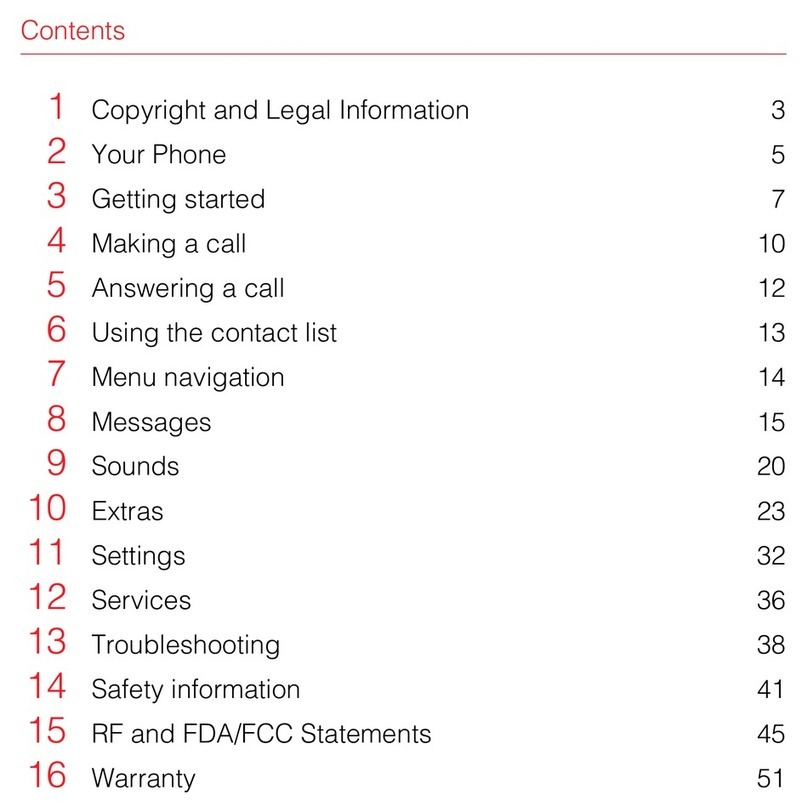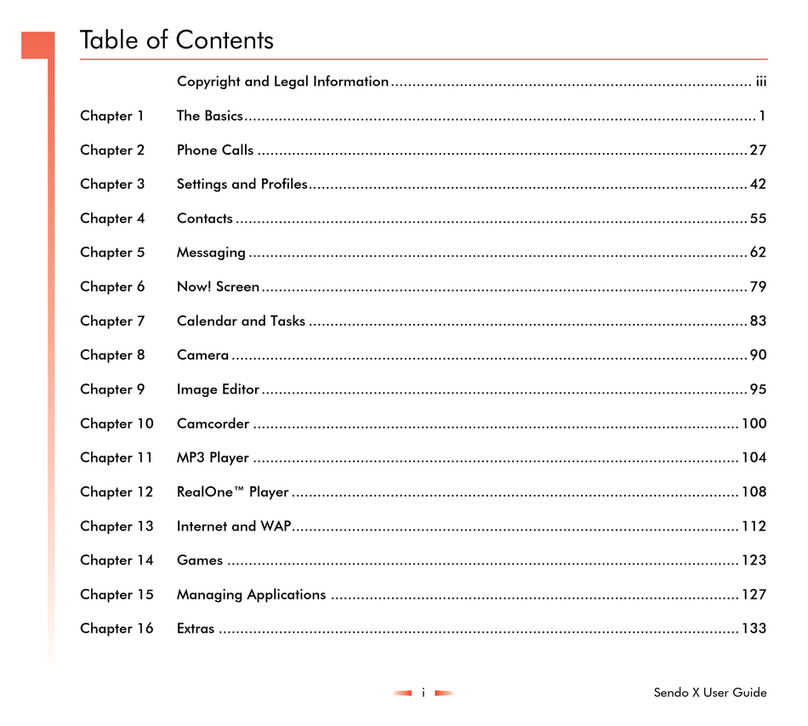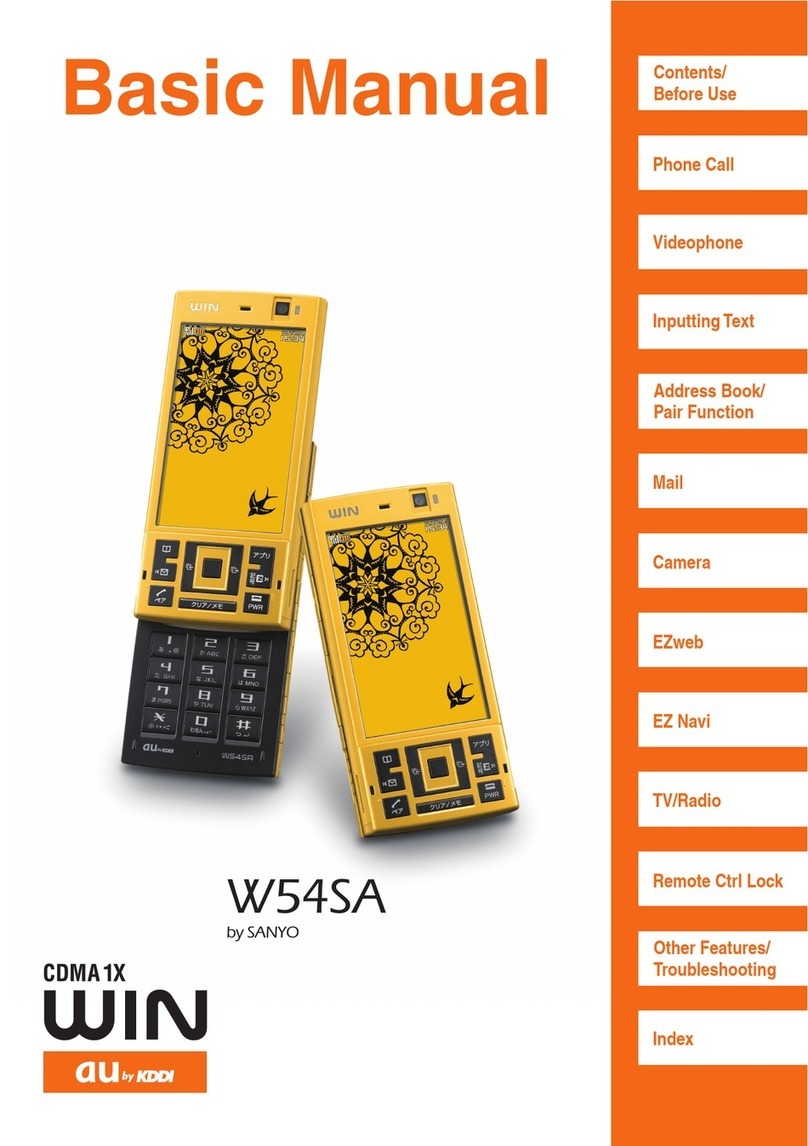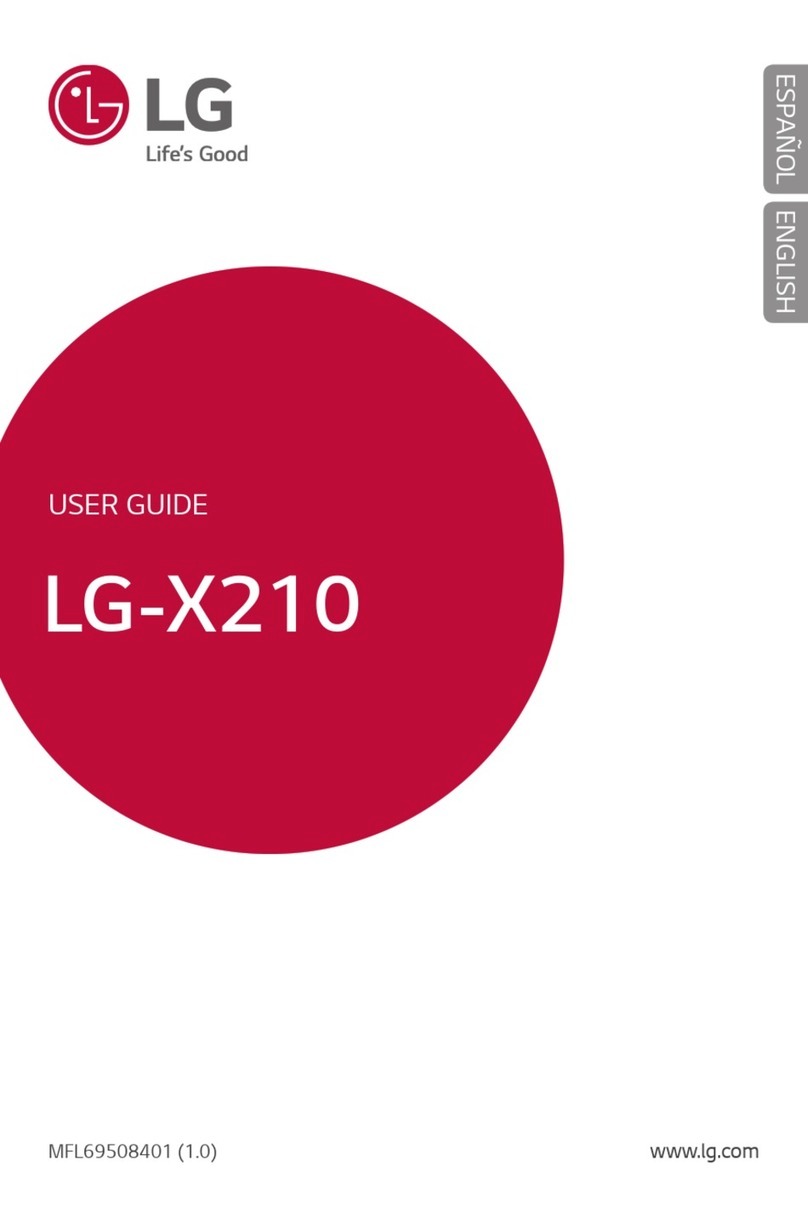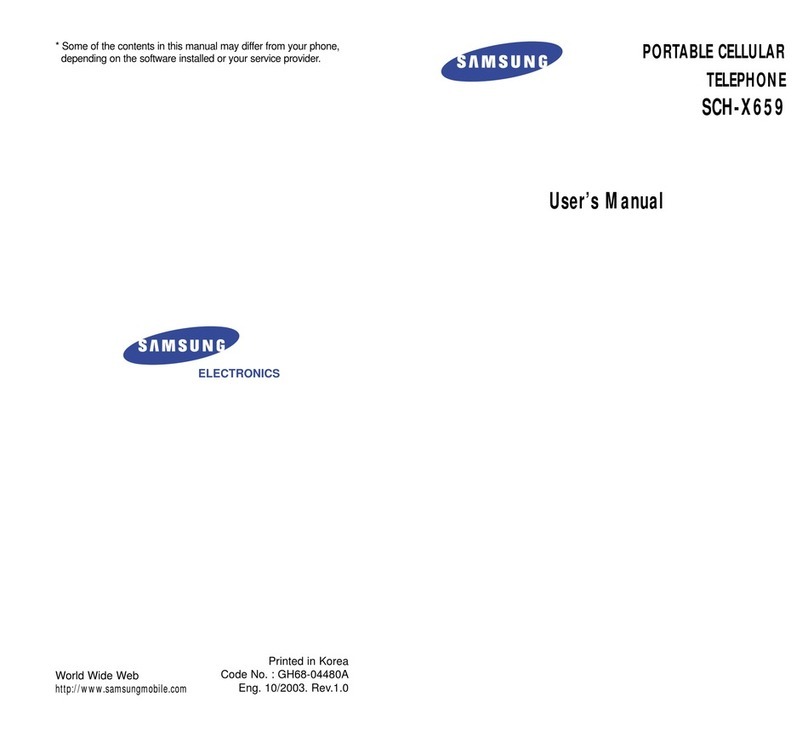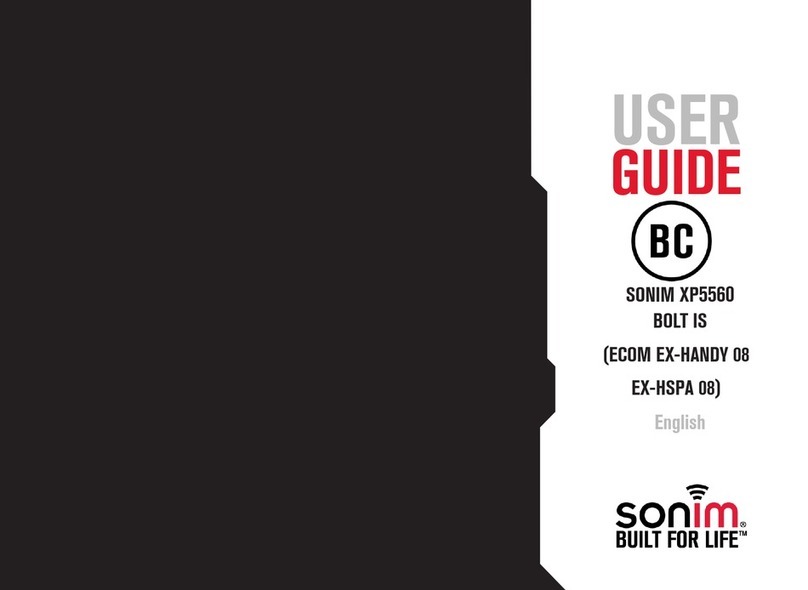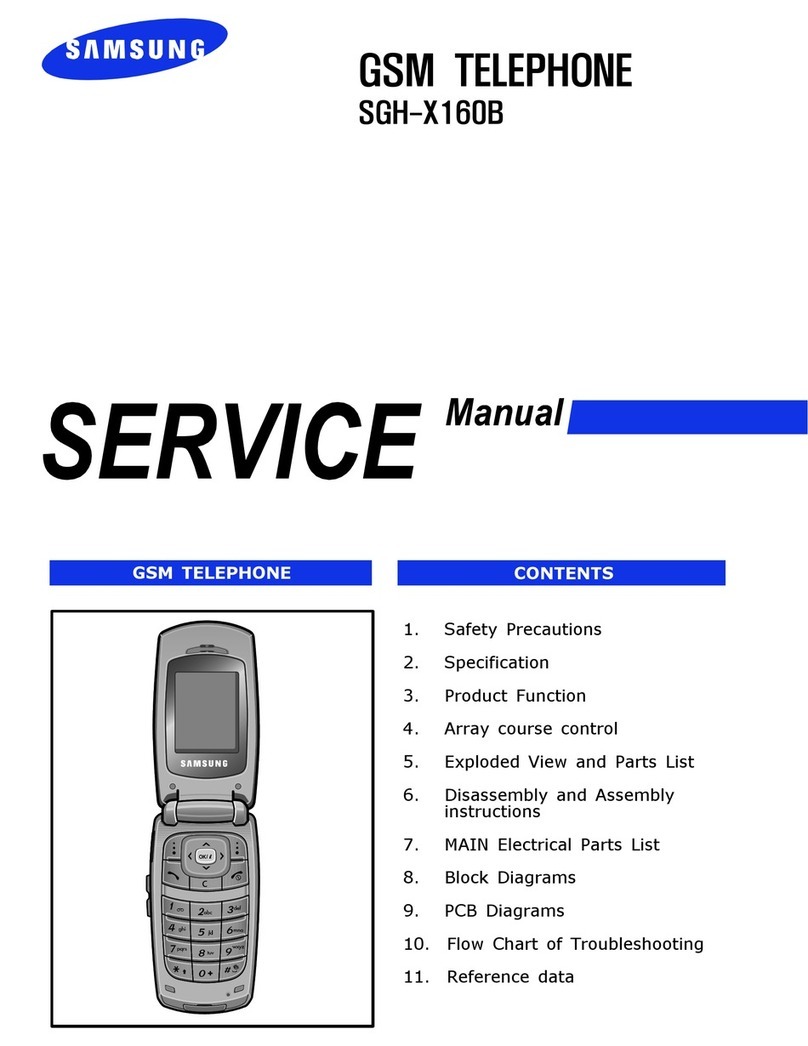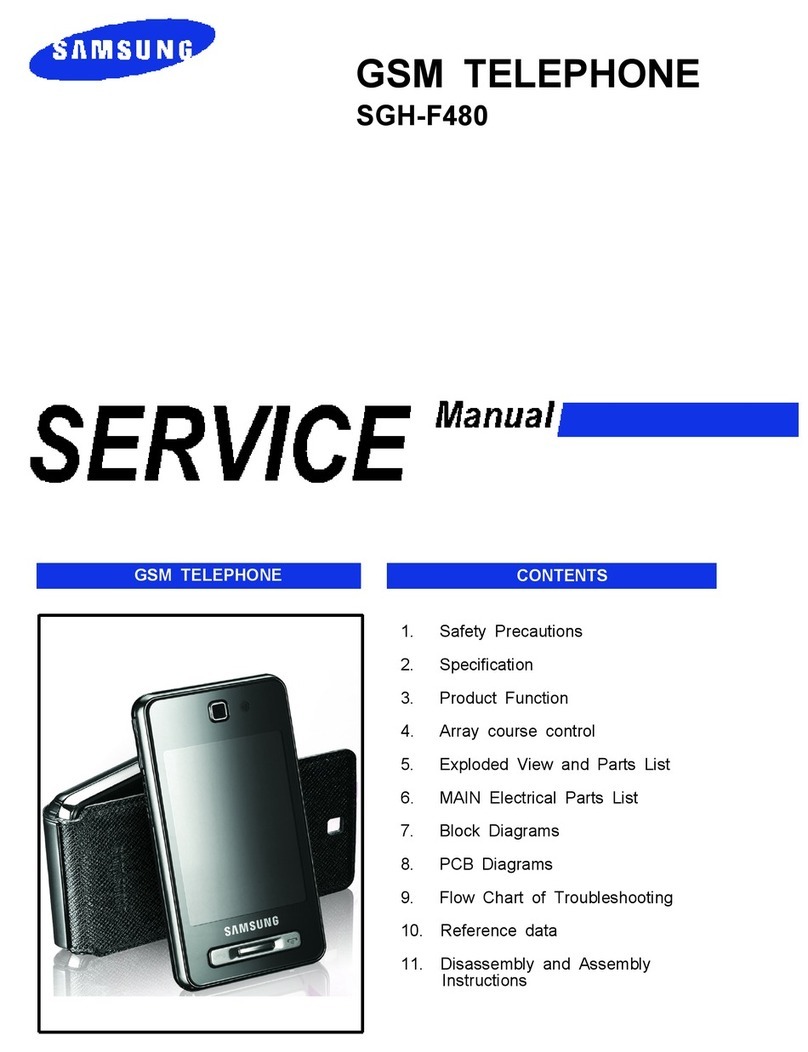SENDO 330 User manual

Contents
1Copyright and Legal Information 1
2Your phone 3
3Getting started 6
4Making a call 10
5Answering a call 12
6Calls list and contact list 13
7Menu navigation 16
8Messages 17
9Internet menu 25
10 Sounds 29
11 Extras 32
12 Settings 37
13 Services 40
14 Troubleshooting 42
15 Safety Information 46
16 Regulatory Compliance and SAR Statements 50
17 End User License Agreement 52
18 Warranty Statement 55


1
1
Copyright and Legal Information
1 Copyright and Legal Information
The wireless phone described in this manual is
approved for use in GSM 900 and 1800 networks.
Copyright Information
Part number:8E30-28011-50003, Edition 3.
Copyright Sendo 2003. All rights reserved.
Printed in the Netherlands.
SENDO is a registered trademark, or trademark, of
Sendo International Ltd. and/or its affiliates.
Reproduction, transfer, distribution or storage of
part or all of the contents in this document in any
form without the prior written permission of Sendo is
prohibited.
T9 Text Input is a registered trademark of Tegic
Communications. All rights reserved. T9 Text input
is licensed under one or more of the following U.S.
Patents: 5,818,437, 5,953,541, 5,945,928,
6,011,554 and additional patents are pending
worldwide.
DISCLAIMER
The information contained in this user guide is
written for the Sendo phone model 330. Sendo
reserves the right to make changes and
improvements to the products and any of the
features of the products described in this document
without prior notice
THE CONTENTS OF THIS DOCUMENT ARE
PROVIDED "AS IS". EXCEPT AS REQUIRED BY
APPLICABLE LAW, NO WARRANTIES OF ANY
KIND, EITHER EXPRESS OR IMPLIED,
INCLUDING, BUT NOT LIMITED TO, THE IMPLIED
WARRANTIES OF MERCHANTABILITY AND
FITNESS FOR A PARTICULAR PURPOSE, ARE
MADE IN RELATION TO THE ACCURACY,
RELIABILITY OR CONTENTS OF THIS
DOCUMENT. SENDO RESERVES THE RIGHT TO
REVISE THIS DOCUMENT OR WITHDRAW IT AT
ANY TIME WITHOUT PRIOR NOTICE. UNDER NO
CIRCUMSTANCES SHALL SENDO BE
RESPONSIBLE FOR ANY LOSS OF DATA OR
INCOME OR ANY SPECIAL, INCIDENTAL,
CONSEQUENTIAL OR INDIRECT DAMAGES
HOWSOEVER CAUSED.
Export Information
This phone may be subject to export regulation of
the United Kingdom and other countries. Diversion
contrary to law is prohibited. You must comply with
all applicable export laws, restrictions and
regulations of the United Kingdom or foreign
agencies or authorities, and shall not export, or
transfer for the purpose of re-export, the phone or
any part of the phone in violation of any applicable
restrictions, laws or regulations, or without all
necessary approvals.
For Your Safety
You should observe and follow the guidelines given
in this manual for the safe and efficient use of your
phone. Failure to comply with these guidelines and
requirements may void your warranty and may
invalidate any approvals given to the phone. Please
see the Important Safety section of this manual
before you use the phone.

2
1
Copyright and Legal Information
Approved Accessories Warning
Use only batteries, chargers and accessories
approved by Sendo for use with this phone model.
The use of any other types may invalidate any
warranty applying to the phone, and may be
dangerous. For availability of approved
accessories, please check with your dealer or visit
www.sendo.com.
When you disconnect the power cord of any
accessory, grasp and pull the plug, not the cord.
Network Services
A number of features included in this guide are
called network services. They are services
provided by wireless service providers. Before you
can take advantage of any of these network
services, you must subscribe to these service(s)
from your home wireless service provider and
obtain instructions for their use. Some of these
network services may not be available when
roaming on a network other than your home
network.

3
2
Your phone
2 Your phone
Layout
!Wrist/neck strap loop – Used to attach a
wrist strap or neck strap.
"Earpiece
#Display – Graphical indicators, menu
options and other information are shown
here.
$Up and down keys – Used to scroll through
menus and options.
%Left soft key – This key performs the function
immediately above it on the display
&Right soft key (and Power key) – A long
press of this key will switch the phone on
and off. A short press of this key performs
the function immediately above it on the
display.
'Quick access key – The function of this key
will vary depending on the model of your
phone. It provides quick access to a certain
function such as messaging.
(Clear key – This erases text or takes you
back to your previous step, depending on
the context. A long press of this key takes
you back to the main screen.
)Charger/accessories connector - Insert the
charger connector here. This connector is
also used to connect appropriate
accessories such as a hands-free kit.

4
2
Your phone

5
2
Your phone
Symbol description
Main screen
Battery level - low
***
Battery level - high
Battery charging
Signal strength - weak
Signal strength - strong
GPRS service available
GPRS service not available
New text message
All incoming calls are diverted
Keypad locked
New voice mail message (this icon
is network dependent)
Silent mode active
Alarm clock set
In calls list
Shows that a call was incoming
Shows that a call was outgoing
Shows that a call was missed
In messages list
Indicates the messages which
have not yet been read
Indicates the messages which
have been read
Lists
In lists, shows the option that is
currently activated
Internet
G GPRS WAP session C GSM WAP session

6
3
Getting started
3 Getting started
To use your phone, you must first insert the
SIM card supplied by your service provider,
and then charge the battery.
ζNote: You cannot insert or remove the
SIM unless you remove the battery. If
you need to remove the battery, press
down on the tab at the centre of the
bottom edge of the battery and lift out.
ζNote: Always turn your phone off before
you insert or remove the battery.
Removing the back cover
Press down on the area on the top of the
back cover, slide the cover down and lift off.
Inserting the SIM card
Slide the SIM into place, starting with the
shorter edge first, making sure that the gold-
coloured contacts of the card are touching
the contacts of the phone.
ζWarning: Keep all SIM cards out of small
children’s reach. The SIM card is easily
damaged by scratches or bending, so
be cautious when inserting and
removing the card.

7
3
Getting started
Inserting the battery
Insert the battery into the phone, starting
with the top edge first. Align the tabs on the
edge of the battery with the tabs on the back
of the phone. Make sure the gold- coloured
contacts of the battery are touching the
contacts on the phone. Push down into
place.
If you need to remove the battery, press
down on the tab at the centre of the bottom
edge of the battery and lift out.
ζNote: Always turn your phone off before
you insert or remove the battery.
Replacing the back cover
Place the cover onto the back of the phone
and slide the cover into place making sure
the tab at the top of the cover clicks into
place.
Charging the battery
You must charge the battery for at least 12
hours before using the phone for the first
time. After this, the battery will normally take
several hours to charge.
Insert the connector on the charger lead into
the connector on the bottom of the phone.
Plug the charger into a wall socket. When
charging commences, the battery icon will
change into a charger cable icon. When the
battery is fully charged, the battery icon will
reappear and you can disconnect the
charger.
Once you connect the charger, you can
switch your phone on. If the battery is
completely empty, it may take a few minutes

8
3
Getting started
before you can make or receive a call once
you plug the phone into a charger.
ζNote: When the battery is completely
discharged it may take some time for the
battery charging icon to appear after
you have connected the charger.
Charging and Discharging
Please observe the following notes and
precautions regarding the use of batteries
and related equipment.
Note
If you remove your battery you will find the phone’s
label on the back portion of the phone. This label
includes information about the phone, such as the
model number.
Do not remove the phone’s label. In the unlikely
event that you ever need to make a warranty claim
or seek assistance with respect to use of your
phone, you may be asked for this information.
Note that a new battery's full performance is
achieved only after two or three complete charge
and discharge cycles. The operation times provided
are reasonable estimates and may be affected by
network conditions, charging and phone usage.
The battery can be charged and discharged
hundreds of times, but it will eventually wear out.
When the operating time (talk time and standby
time) is noticeably shorter than normal, it is time to
buy a new battery.
Use only batteries approved by Sendo and
recharge your battery only with the chargers
approved by Sendo. When a charger is not in use,
disconnect it from the power source. Do not leave
the battery connected after the battery indicator
shows that the battery is full, or for longer than a
single day, since overcharging may shorten its life.
If left unused a fully charged battery will discharge
itself over time.
For longer operation times, discharge the battery
from time to time by leaving your phone switched on
until it turns itself off and the battery is fully
discharged.
Do not attempt to discharge the battery by any other
means.
Use the battery only for its intended purpose.
Never use any charger or battery that is damaged or
worn out.
Warning: Do not short circuit the battery. All
batteries can cause property damage, injury or
burns if a conductive material such as jewellery or
keys comes into contact with the exposed terminals.
The material may complete an electrical circuit and
become quite hot. Exercise care in handling your
phone battery. For example, avoid carrying your
phone battery loose in a pocket or purse. This
product is designed for use with Sendo-approved
batteries only. Use of unapproved batteries may be
dangerous and may cause damage to the battery or
the phone and may void your warranty.
Note

9
3
Getting started
Powering up/down
To switch the phone on, press δ.
If the phone asks for a PIN code, enter the
code that is supplied with the SIM card. The
code will be displayed as asterisks. When
complete, press γ, OK.
Wait a few seconds while the phone
searches for the network. Once the network
has been found, the main screen appears
and your phone is ready to be used. The
main screen shows the network name and
two icons giving the signal strength (top
right) and battery level (top left).
To switch the phone off, press and hold δ.
Screensaver
A screensaver is a picture that is displayed
when the phone has been idle for a certain
amount of time. It is possible to turn this on
or off, select the delay before it becomes
active and change the picture. To modify
the screensaver settings, press γ, Menu,
select the Settings menu and then select the
Screensaver option.
ζNote: When the screensaver is
displayed, press χto return to normal
display and use the phone.
Power save
To get better battery performance, your
phone will automatically switch to power
save mode after approximately 2 minutes of
inactivity. In this mode, the screen’s
backlight is switched off and a clock is
displayed showing the current time.
ζNote: When the power save mode is
active, press χto return to normal
display and use the phone.
Leaving the battery in hot or cold places, such as in
a closed car in summer or winter conditions, may
reduce the capacity and lifetime of the battery.
Always try to keep the battery between 15°C and
25°C (59°F and 77°F). A phone with a battery that
has been exposed to temperature extremes may
temporarily not work, even when the battery is fully
charged.
Dispose of the battery properly. Comply with all
local laws or regulations in disposing of your battery.
Do not dispose of batteries in a fire.
Note

10
4
Making a call
4 Making a call
Dialling a number
1Key in the area code and number that
you want to call, then press γ, Call to
dial.
To delete the entire number and return to
the main screen, press and hold χ.
2To end the call, press δ, End.
Making an international call
1Press and hold 0until the plus sign "+"
is displayed. This replaces the
international access code.
2Enter the country code, area code, and
phone number.
3Press γ, Call to dial.
Making an emergency call
1Key in the emergency number for your
present location (e.g. 999, 911, 112 or
other official emergency number).
Emergency numbers vary by location.
2Press γ, Call to dial.
ζWarning: The phone must be switched
on, properly charged and used in a
service area with adequate signal
strength to make an emergency call.
Emergency calls also may not be
possible when certain network services
or phone features are in use. Do not rely
on your wireless phone as your only
method of emergency communications.
Making calls from the contact list
1Press ;from the main screen, you
can also press δ, Contacts then select
the Search option.
2Type in the first letters of the name or
scroll (using :and ;) and find
the one that you want.
3Press γ, Call to dial.
Speed dialling
This feature allows you to dial a number
simply by pressing and holding the
assigned key from the main screen.
Adding a speed dial number to a contact list
entry:
1Press δ, Contacts from the main screen
and then select the Search option.
2Type in the first letters of the name or
scroll and find the one that you want.
3Press and hold one of the keys 2to
9until the key number appears on the
left of the screen, beside the name. This
indicates that the speed dial is
successfully assigned.
ζNote: 1is normally reserved for
voicemail.
Making calls using speed dial
1Press and hold the number key assigned
to the contact you want to call.

11
4
Making a call
Removing a speed dial number from a
contact list entry:
1Scroll to the name in the contact list.
2Press and hold the number key already
assigned to the name, until the key
number is removed from the left of the
screen, beside the name.
Making a call from the calls list
The phone stores a list of your recent
incoming, outgoing and missed calls.
To dial a number from the calls list:
Press :to access the list from the main
screen. Scroll and find the entry that you
want and press γ, Call to dial.
Adjusting the volume
The earpiece volume can be adjusted
during a conversation. Press :to make
the speech louder and ;to make it
quieter.

12
5
Answering a call
5 Answering a call
To answer a call:
Press γ, Accept to accept a call.
Press δ, Reject to reject a call.
ζNote: If you can’t answer a call, but you
don’t want to reject it, press ; to
silence the ringtone.
Call waiting
This feature means you are informed of a
second incoming call by an audible melody
in the earpiece.
ζNote: Please refer to the Services
chapter of this guide for more
information on how to activate call
waiting.
Press δ, Reject to reject the second call.
Press γ, Accept to put the current call on
hold and activate the second call.
To end the active call and return to the held
call, press δ, End.
To switch between calls, press γ, Options
and then select the Swap option.
ζNote: Your network may not support call
waiting or may require you to subscribe
to this feature. If you do not have call
waiting or are roaming on another
network, accepting a second call will
end the first call (or you simply may not
be able to accept another call). You will
not be able to switch calls.
In-call options
When you are in a call, you can press γ,
Options. These could be:
Contacts
Gives you access to the contact list.
Hold/Unhold
Puts the active call on hold/reactivates the
held call.
Mute/Unmute
Switches the microphone off/on.
Send message
Allows you to send a text message.
SIMToolkit
Gives you access to the SIM Toolkit.
Swap
Swaps between the current call and the
call on hold.
End all
Ends all calls.

13
6
Calls list and contact list
6 Calls list and contact list
Using the calls list
The phone stores a list of your recent
incoming, outgoing and missed calls.
The list stores up to 30 entries.
An icon on the left of the screen indicates the
type of call:
νIncoming call
ξMissed call
οOutgoing call
Making a call from the calls list
Press :to access the list. Scroll and
find the entry that you want and press γ,
Call to dial.
Calls list options
When you have selected an entry in the calls
list, you can open a list of options by
pressing δ, Options:
Save no.
Save the number to your contact list.
Chat
Initiate a chat with this entry.
Send message
Send a text message directly to this entry.
Details
View the details for this entry.
Delete
Delete this entry.
Delete all
Delete all entries in the calls list.
Using the contact list
You can store up to 500 names and numbers
in the contact list on your phone.
ζNote: You can choose to store contacts
on your SIM, but the number of contacts
you can store will vary. Check with your
service provider.
You can quickly access your contact list
entries by pressing, ;from the main
screen.
Storing a name and number
To add a contact:
1Press δ, Contacts from the main screen.
2Use the up and down keys :and
;to scroll to the Add new option,
then press γ, Select.
3Enter the area code and phone number,
then press γ, OK.
4Enter the name you wish to store in the
contact list, then press γ, OK. Use the
keypad as explained in the Messages
section to enter the characters and to
switch between lower case, upper case,
and numeric modes.
5Enter the chat name that you wish to
assign to the contact.
To add a contact from the main screen:
1From the main screen, enter the area
code and phone number you wish to
store.

14
6
Calls list and contact list
2Press δ, Options and select Save.
3Enter the name you wish to store in the
contact list, then press γ, OK. Use the
keypad as explained in the Messages
section to enter the characters and to
switch between lower case, upper case,
and numeric modes.
4Enter the chat name that you wish to
assign to the contact.
To add a speed dial number:
1Press δ, Contacts from the main screen
and then select the Search option.
2Type in the first letters of the name or
scroll and find the one that you want.
3Press and hold one of the keys 2to
9until the key number appears on the
left of the screen, beside the name. This
indicates that the speed dial is
successfully assigned.
ζNote: 1is normally reserved for
voicemail.
To remove a speed dial number:
1Scroll to the name in the contact list.
2Press and hold the number key already
assigned to the name, until the key
number is removed from the left of the
screen, beside the name.
Finding a contact
1Press δ, Contacts from the main screen.
2Select Search and then press Select.
3Use the :and ;keys to find the
contact you want.
You can Call the contact directly from here
or view the contact list options.
ζNote: You can check your phone
number by selecting My number from
the main menu.
Copy contacts
This option in the Contacts menu is used
to copy all the contacts that are stored on
your SIM onto your phone.
ζNote: This option is only available when
the default is set to phone.
Default
This option in the Contacts menu is used
to specify whether to use the names and
numbers on your phone as your default
contact list, or the names and numbers on
your SIM. Remember that you can store
up to 500 contacts on your phone!

15
6
Calls list and contact list
Service numbers
Your service provider may have pre-
programmed some useful numbers into
your SIM card. These numbers normally
give access to special services. For more
information contact your service provider.
1Press δ, Contacts to display the contact
list menu, scroll using :;.
2Scroll to the Service no. option, then
press γ,Select.
ζNote: This option is only displayed if
your service provider supports service
numbers.
Contact list options
When you have selected a name in the
contact list, you can open a list of options by
pressing δ, Options:
Send message
Send a text message directly to this
contact.
Chat
Initiate a chat with this contact.
Change
Change the details for this contact.
Details
View the details for this contact.
Copy to SIM/Copy to phone
Copy your contact details from your SIM to
your phone or from your phone to your
SIM. This menu option depends on the
default contact list you have selected on
the main menu.
Chat Details
View chat details for this contact.
Delete
Delete this contact.

16
7
Menu navigation
7 Menu navigation
To enter the main menu, press γ, Menu
from the main screen.
Scrolling
You can scroll through the menu using the
Up and Down keys :and ;. When
you find the menu that you are looking for,
press γ, Select to go in. Press δ, Back or
χto return to the previous level.
SIM Toolkit
Your service provider may offer some
special services or applications. The name
of the menu may change to indicate the type
of service, for example “Information”.
For more details, please contact your
service provider.
Shortcuts
*Press :from the main screen to
access the calls list. From here you can
call, save, chat and send messages to
any of the entries.
*Press ;from the main screen to
access your contacts list. From here you
can call, save, chat and send messages
to any of the entries.
*To lock/unlock the keypad, press γ,
then *from the main screen. The
locked symbol, is displayed on the
main screen when the phone is locked.
*To enter/exit silent mode press γthen
#from the main screen. The silent
symbol, is displayed on the main
screen when the phone is in silent mode.
ζNote: If the vibrate function is set to on,
the phone will still vibrate whilst in silent
mode.
ζNote: If the phone is switched off whilst
in silent mode, the phone will return to
the previous volume setting once
switched on again. This is provided as a
safety feature to help ensure no calls are
missed.
*To enter a pause while dialling, press and
hold #until the letter pappears. This
will insert a pause of 3 seconds.
*If the phone language is changed by
mistake, press and hold *to display
the language list. Scroll to the language
you want (using the :and ;
keys) and press γ.

17
8
Messages
8 Messages
ζNote: The contents of this menu may
vary by network operator. Please review
your phone’s menu to determine the
menu items and features available on
your phone.
Text messages
You can send and receive text messages of
up to 160 characters to any compatible
phone.
If a text message you send or receive is any
longer, it is automatically broken down into
several small messages, which are joined
together as one message when all of the
small messages have been received.
ζNote: When you send a long text
message, if the phone receiving the
messages does not support this feature,
then the messages are received
separately and may not be in the correct
order.
Reading a text message
When you receive a text message, the
envelope icon is displayed at the top of
the main screen.
1Press γ, Read to display the new
message directly from the main screen.
To read old messages select Read from
the Messages menu.
2Select the message using the :and
;keys and then press Select
.
3The message is displayed including any
ringtones, pictures, logos, icons,
animations or sounds. Use the up and
down keys :and ;to scroll
through the message.
ζNote: Messages containing ringtones,
pictures, logos, icons, animations and
sounds are often referred to as EMS
(Enhanced Messaging Service)
messages or Smart messages. Your
Sendo S330 phone can receive SMS,
EMS and Smart Messaging messages.
See the Compatible formats section at
the end of this chapter for details of
compatible formats.
4Press γOptions to access the following
message options:
Delete
Removes the message.
ζNote: You can delete all the messages
you have read by selecting Delete all
read from the main Messages menu.
Chat
Initiates a chat session.
Reply
Sends a text message to the sender.
Call
Calls the sender (or, if there is a number in
quotes in the message, this number is
called instead).

18
8
Messages
Save no.
Adds the sender’s phone number to your
contact list.
Go to
Opens the WAP browser and goes to the
WAP address in the message.
ζNote: This option is only displayed if a
WAP address is included in the
message. Also, you need to scroll to the
address to hightlight it before pressing
γOptions.
Add to bookmark.
Adds the WAP address in the message to
your WAP bookmarks, for use later.
ζNote: This option is only displayed if a
WAP address is included in the
message. Also, you need to scroll to the
address to hightlight it before pressing
γOptions.
Save picture
Saves a picture which appears in the
incoming message to your phone. The
picture is stored under Pictures in the
Extras menu.
ζNote: This option is only displayed if a
picture is included in the message and
you are allowed to save it.
Save ringtone
Saves a ringtone which has been sent with
the incoming message to your phone.
ζNote: This option is only displayed if a
ringtone is included in the message.
Time/date
Displays the date and time of the
message.
Forward
Sends the message to someone else.
Sending a text message
To send a text message:
1Enter the Messages menu and select the
Send option.
2Select the New option to enter a new
message or select the Saved option to
choose from a list of messages that you
can add to.
3When you have entered the text, press
γ, Send. See the Entering text section in
this chapter for details of entering text,
numbers and symbols.
ζNote: You can save messages you send
to others in your Inbox (if you have
sufficient memory remaining), but you
must select Save before you send the
message.
This manual suits for next models
1
Table of contents
Other SENDO Cell Phone manuals