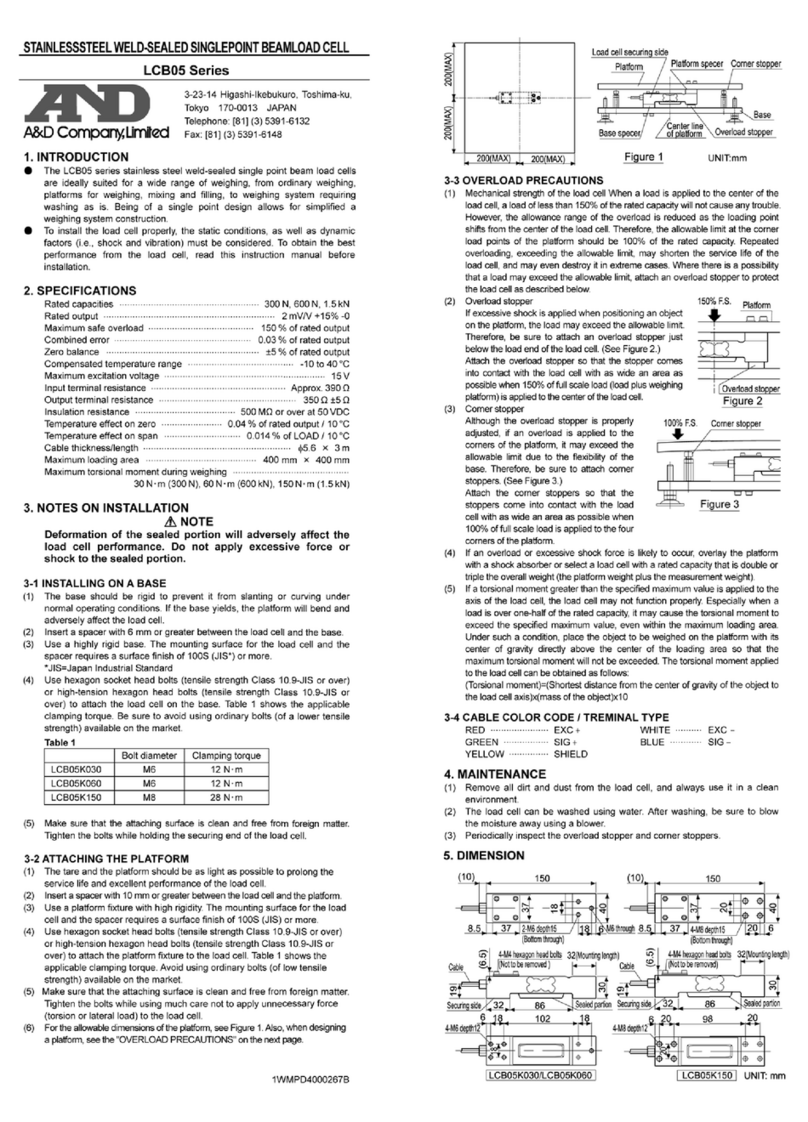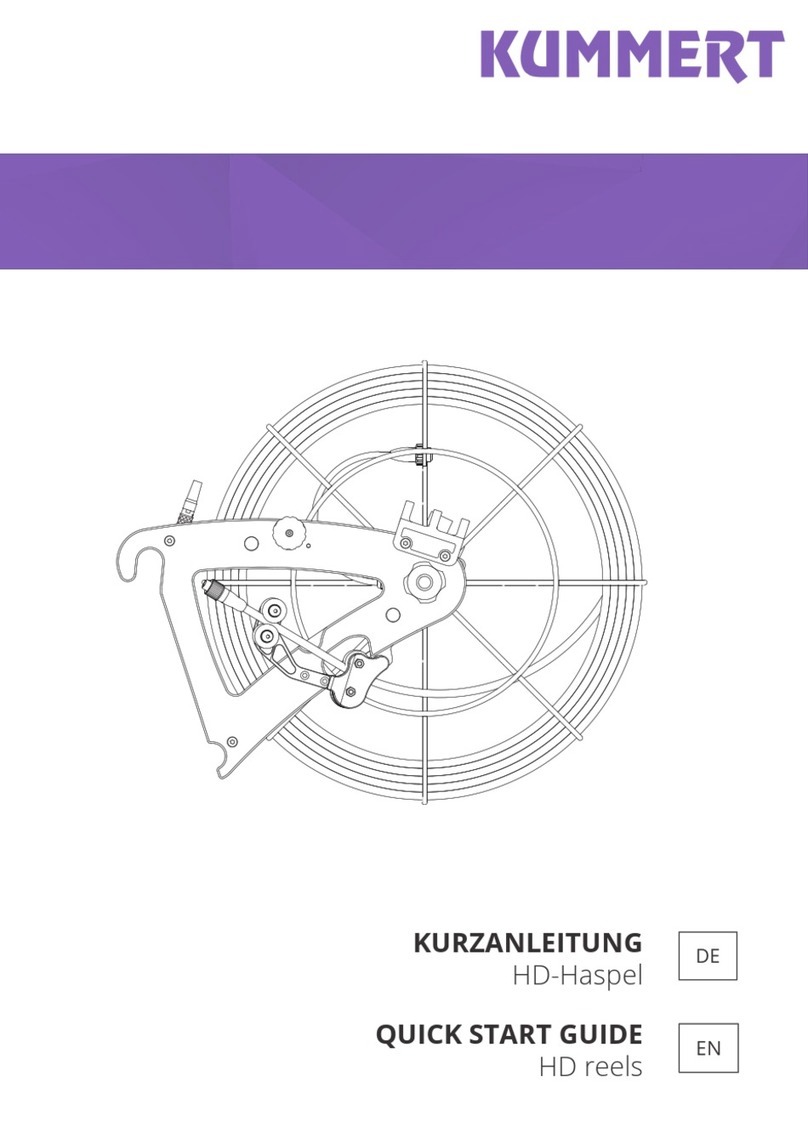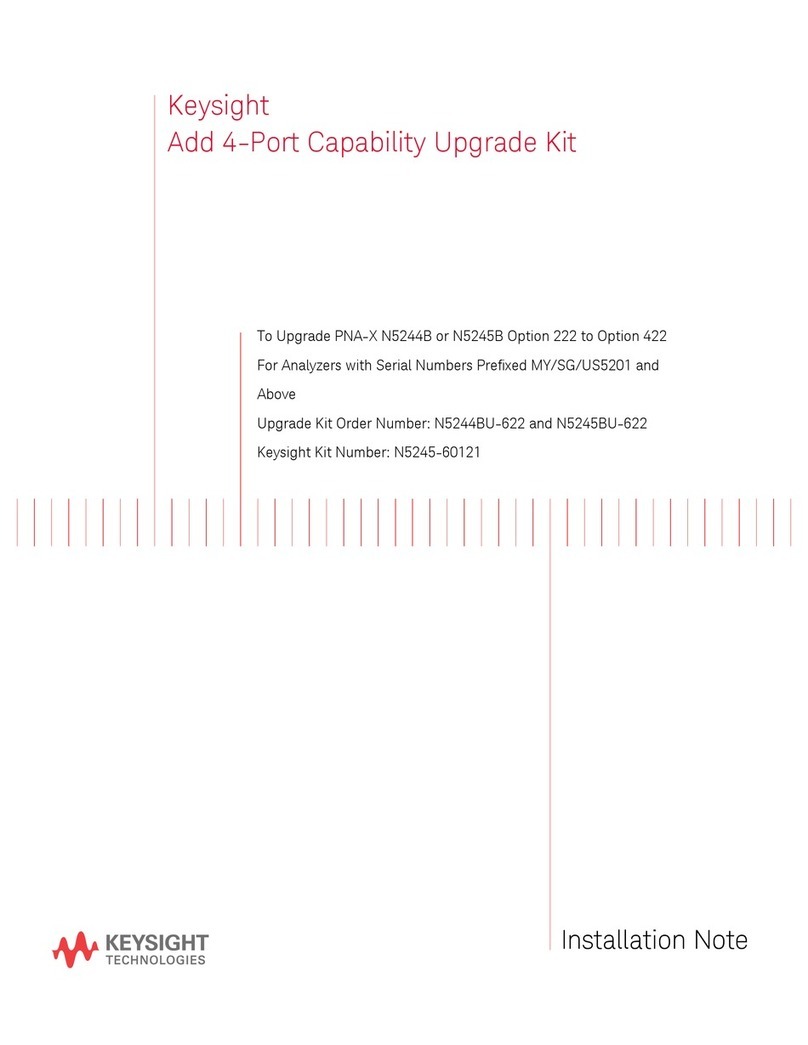SENKO Smart Probe 2 User manual

Date: 08-05-2019
Doc Number: ENG-SP2M-0519-001
1
Vue3 User Manual
Your Source for Optical Interconnect Solutions
Design –Test - Manufacture

Date: 08-05-2019
Doc Number: ENG-SP2M-0519-001
2
Contents
1. Read Me First ………………………………………………………………………….4
2. Safety Information ………………………………………………………………….4-5
3. Certification…………………………………………………………………………..5-7
4. Introduction ……………………………………………………………………………7
5. Hardware Overview…………………………………………………………………7-9
5.1. Features ……………………………………………………………………………7-8
5.2. Specification and Accessories …………………………………………………...8-9
6. Basic Operation ………………………………………………………………………9
6.1. Charging ……………………………………………………………………………...9
6.2. Replacing the Battery ……………………………………………………………….9
6.3. Installing Inspection Tips……………………………………………………….10-11
6.4. Optional Interchangeable Inspection Tips…………………………………….....11
6.5. LED Torch…………………………………………………………………………...12
7. Software Download and Initial Set-up …………………………………………..12
7.1. Required Operating System…………………………………………………..…...12
7.2. Getting Started……………………………………………………………………....12
7.3. WiFi Set-up…………………………………………………………………………..12
8. Software Overview …………………………………………………………………14
8.1. Functionality Diagram…………………………………………………………...14-17
9. Customizing the Software ………………………………………………………..18
9.1. Standard Report …………………………………………………………………18-19
9.2. Consolidated Report …………………………………………………………….20-22
9.3. Create a Report Manually………………………………………………………….22
9.4. Automated Report Creation………………………………………………………..22
9.5. Auto Increment ………………………………………………………………………22
9.6. Re-Test Function…………………………………………………………………….23
9.7. Comments………………………………………………………………………...23-24
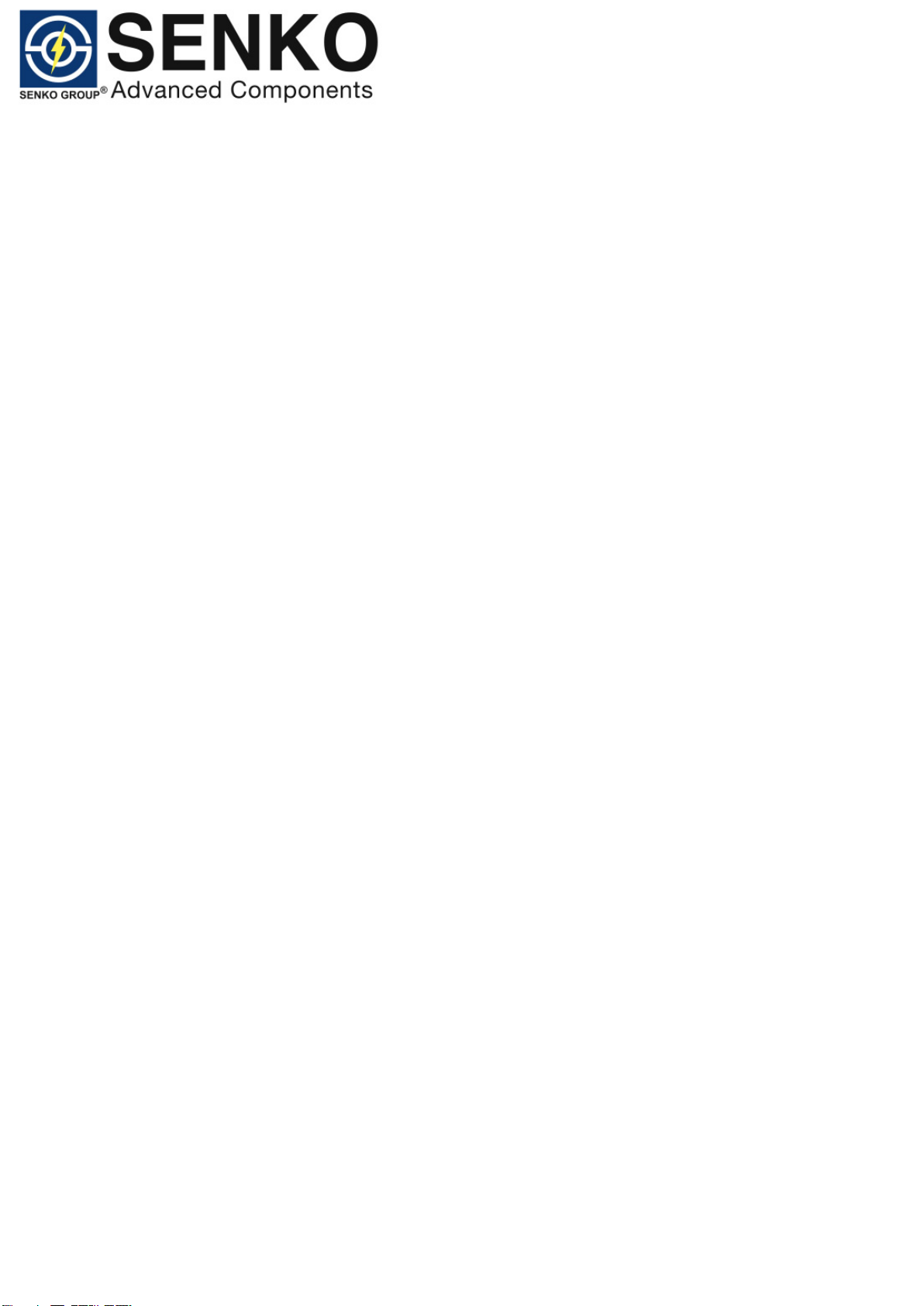
Date: 08-05-2019
Doc Number: ENG-SP2M-0519-001
3
10.Inspecting Fiber Ends and Analyzing Captures………………………………24
11.Extracting Files………………………………………………………………….25-26
12.Warranty ……………………………………………………………………………..27
13.Maintenance and Support……………………………………………………..27-28

Date: 08-05-2019
Doc Number: ENG-SP2M-0519-001
4
1. Read Me First
Thank you for purchasing the SENKO Smart Probe. Please read this manual before
using the device to ensure safe and proper use.
2. Safety Information
The following general safety precautions must be observed during all phases of
operation, service and repair of the instrument. Failures to comply with these
precautions or with specific warnings elsewhere in this manual violate standards of
design, manufacture and intended use of the instrument. Always read the manual for
safety points before using the instrument. You must follow these to ensure correct and
safe operation of the instrument.
WARNING
Do not install or terminate fibers while a light source is active. Never look directly into
a live fiber and ensure that your ayes are protected at all times.
Battery CAUTION and WARNING:
There areno userserviceable parts inside; under no circumstancesshould you attempt
to access the internal parts. For servicing please contact Senko Advanced
Components or Senko Distribution partner.
Only use battery and accessories specified by the manufacturer.
Do not immerse battery in water.
Do not short circuit.
Do not put on fire.
Dispose of or Recycle Responsibly.

Date: 08-05-2019
Doc Number: ENG-SP2M-0519-001
5
CAUTION:
RISK OF EXPLOSION IF BATTERY IS REPLACED BY AN INCORRECT TYPE.
DISPOSE OF USED BATTERIES ACCORDING TO THE INSTRUCTIONS.
DISPOSAL
All electrical and electronic products including batteries should be disposed of
separately from the municipal waste stream via designated collection facilities
appointed by the government or the local authorities.
3. Certification
FCC
This device complies with part 15 of the FCC Rules. Operation is subject to the
following two conditions: (1) This device may not cause harmful interference, and (2)
this device must accept any interference received, including interference that may
cause undesired operation.
Changes or modifications not expressly approved by the party responsible for
compliance could void the user’s authority to operate the equipment.
NOTE: This equipment has been tested and found to comply with the limits for a Class
B digital device, pursuant to part 15 of the FCC Rules. These limits are designed to
provide reasonable protection against harmful interference in a residential installation.
This equipment generates, uses and can radiate radio frequency energy and, if not
installed and used in accordance with the instructions, may cause harmful interference
to radio communications. However, there is no guarantee that interference will not
occur in a particular installation. If this probe does cause harmful interference to radio
or television reception, which can be determined by turning the probe off and on, the
user is encouraged to try to correct the interference by one or more of the following
measures:
Reorient or relocate the receiving antenna.
Increase the separation between the probe and receiver.
Consult the manufacturer/distributor dealer or an experienced radio/TV
technician for help.

Date: 08-05-2019
Doc Number: ENG-SP2M-0519-001
6
Industry Canada
This device complies with Industry Canada licence-exempt RSS standard(s).
Operation is subject to the following two conditions: (1) this device may not cause
interference, and (2) this device must accept any interference, including interference
that may cause undesired operation of the device.
Le présent appareil est conforme aux CNR d'Industrie Canada applicables aux
appareils radio exempts de licence. L'exploitation est autorisée aux deux conditions
suivantes : (1) l'appareil ne doit pas produire de brouillage, et (2) l'utilisateur de
l'appareil doit accepter tout brouillage radioélectrique subi, même si le brouillage est
susceptible d'en compromettre le fonctionnement.
CAN ICES-3(B)/NMB-3(B)
Japan
ARIB T66 certified. Registration Number R210-115178.
Japanese translation of this user manual will be supplied.
CE
R&TTE:
This device complies with the tests and standards as stipulated in the R&TTE Directive.
RF: ETSI EN 300 328 V2.1.1 (2016-11)
EMC: EN 62311:2008
Draft ETSI EN 301 489-1 V2.2.0 (2017-03)
Draft ETSI EN 301 489-17 V3.2.0 (2017-03)
LVD: EN 62368-1:2014
U/NZ
RCM registered.
Certificate Number: RCMP17375 001
EMC Regulations (Battery)
EN 55032:2015
EN 61000-3-2:2014
EN 61000-3-3:2013
EN 55024:2010 + A1:2015
EN 61000-4-2:2009
EN 61000-4-3:2006 + A1:2008 + A2:2010
EN 61000-4-4:2012
EN 61000-4-5:2014
EN 61000-4-6:2014
EN 61000-4-8:2010
EN 61000-4-11:2004
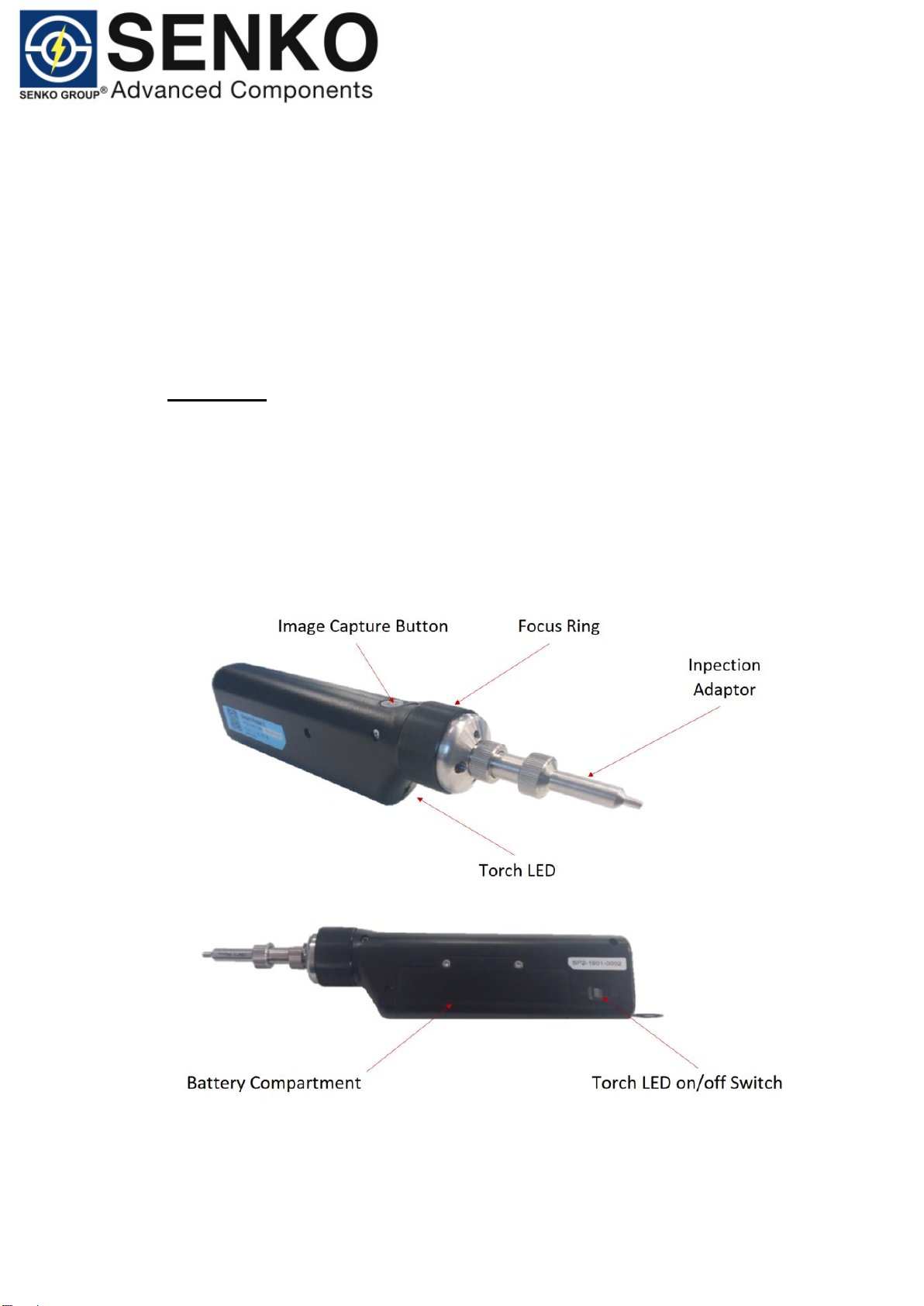
Date: 08-05-2019
Doc Number: ENG-SP2M-0519-001
7
4. Introduction
The Smart Probe 2 Inspection Probe is a portable video microscope with an automated
IEC 61300-3-35 End-Face Inspection App, used to inspect fiber ends. The microscope
can be connected with a WiFi or USB connection to platforms or with a WiFi connection
to mobile smart devices (Android or iOS).
5. Hardware Overview
5.1 Features
Captive dust/protective cap.
5h operation from rechargeable battery.
Wide range of inspection tips.
Manual Fcous.
Auto and Manual centering of fiber.
Capture button.
LED.

Date: 08-05-2019
Doc Number: ENG-SP2M-0519-001
8
5.2 Specification and Accessories
Smart Probe 2
Magnification
200x/400x
Field of View
512 x 384 um
Focus method
Manual
Communication Interface
Wifi802.11 / USB 2.0
Power
Built in Lithium battery 2hr charge time
Operating Temp.
-10℃~ 50℃
Storage Temp.
-20℃~ 50℃
Relative humidity
95%
Weight
188g inc battery
Size
195(L) x 40(W) x 25(H) mm
Software Platforms
Android 4.2 & above, iOS 9.3 & above

Date: 08-05-2019
Doc Number: ENG-SP2M-0519-001
9
6. Basic Operation
6.1 Charging
Connect the probe to the supplied USB charger, or to a USB port of a PC using the supplied
USB cable. The Battery Status Indicator (comprises of 3 white LEDs) shows charging
status as below.
Battery Status Indicator Pattern
Meaning
Only Led # 1 Lights up & blinking
Low battery. Instrument will turn off automatically if
not recharged.
All 3 LEDs light up in running
mode
Instrument is being charged. Max charging time
needed is 2.5 hrs.
All 3 LEDs light up continually
Instrument is fully charged.
All 3 LEDs light up & blinking
Battery connection error.
6.2 Replacing the battery
The instrument is powered by a specific built-in Lithium battery which can be replaced
as shown below. Please contact SENKO for replacement battery.
1. Remove 2 screws, using a special screw driver to open battery cover.
2. Pull out battery from the battery compartment.
3. Insert new battery at an angle and plug the contacts of the battery into the
connector in the correct orientation.
4. Place battery cover and screws back on the probe.
5. Charge battery.
Accessories
Tips
1.25m male, 2.5mm male
Wrist strap with protective cap
1 set
USB charger with international adaptors
1 set
USB cable
Type A –Type C
Tip storage case
Up to 5 tips
Carrying case with waist strap
1 set
QA certificate
1 set
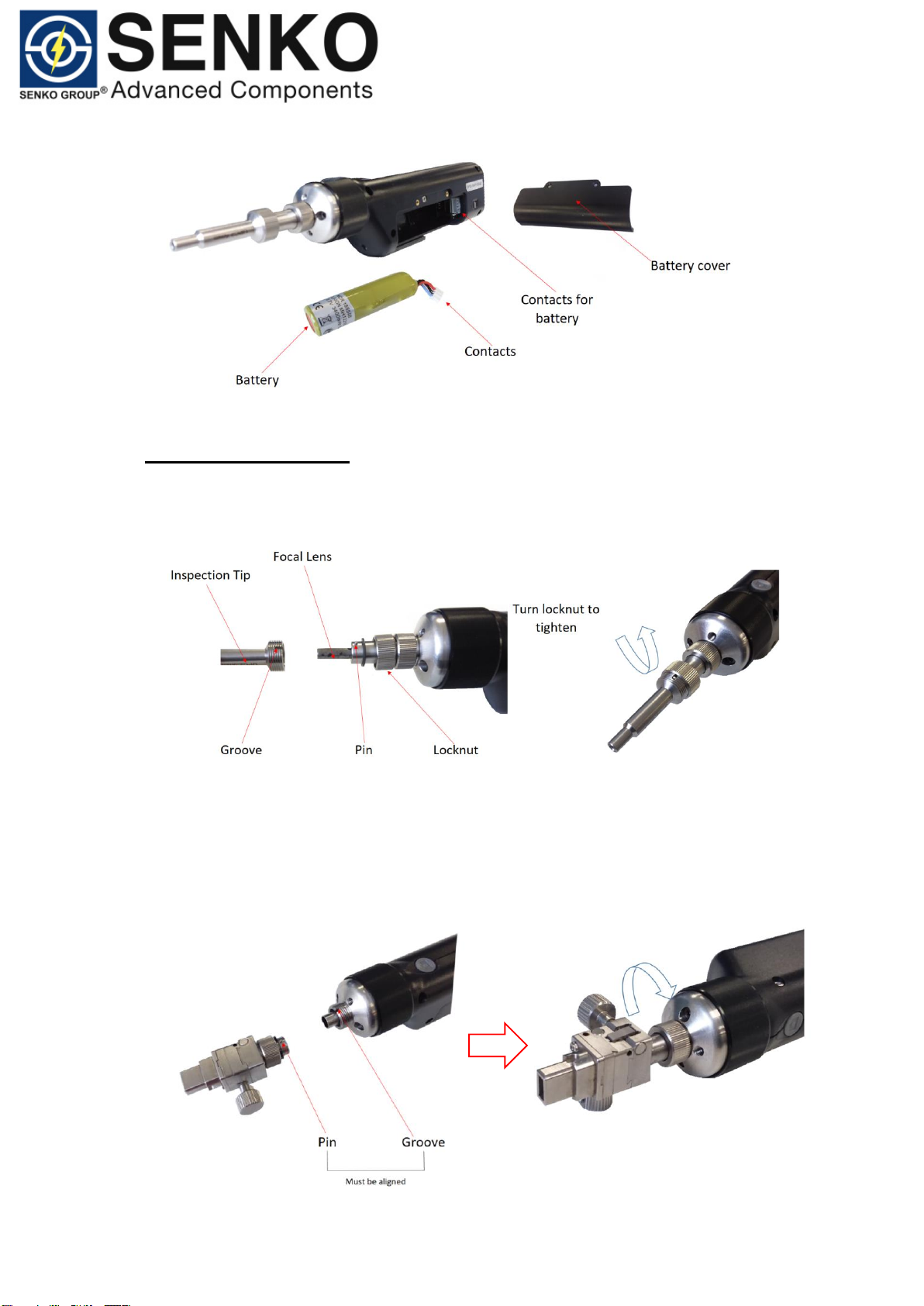
Date: 08-05-2019
Doc Number: ENG-SP2M-0519-001
10
6.3 Installing Inspection Tips
Place inspection tip over focal lens, make sure that the pin is aligned into the grove,
tighten locknut by turning it ANTI-CLOCKWISE as shown below.
MPO Inspection Tips
Remove focal lens holder. Place MPO inspection tip on the probe, make sure that pin
on the inspection tip is aligned into the groove. Tighten locknut by turning it
CLOCKWISE as shown below.

Date: 08-05-2019
Doc Number: ENG-SP2M-0519-001
11
Please note: MPO inspection tip come with both PC and an APC tips which are
interchangeable by loosening/tightening 2 screws as shown above.
6.4 Optional Interchangeable Inspection Tips
Description
Part Number
1.25mm PC Male Universal Tip
SCK-SPT2-PC125-M
2.5mm PC Male Universal Tip
SCK-SPT2-PC250-M
1.25mm APC Male Universal Tip
SCK-SPT2-APC125-M
2.5mm APC Male Universal Tip
SCK-SPT2-APC250-M
SC APC In Adapter Tip
SCK-SPT2-SC-APC-F
SC UPC In Adapter Tip
SCK-SPT2-SC-UPC-F
FC APC In Adapter Tip
SCK-SPT2-FC-APC-F
FC UPC In Adapter Tip
SCK-SPT2-FC-UPC-F
LC UPC In Adapter Tip
SCK-SPT2-LC-UPC-F
MU UPC In Adapter Tip
SCK-SPT2-MU-UPC-F
ST UPC In Adapter Tip
SCK-SPT2-ST-PC-F
MPO APC Female Tip,12/24
SCK-SPT2-MPO-APC-F
MPO PC Female Tip, 12/24
SCK-SPT2-MPO-PC-F
E2000 UPC Female Tip
SCK-SPT2-E2000-UPC-F
E2000 UPC Male Tip
SCK-SPT2-E2000-UPC-M
E2000 APC Female Tip
SCK-SPT2-E2000-APC-F
E2000 APC Male Tip
SCK-SPT2-E2000-APC-M

Date: 08-05-2019
Doc Number: ENG-SP2M-0519-001
12
6.5 Torch LED
The built-in Torch LED can be turned on to assist works in dark or low light conditions.
To turn light on, flip Torch LED on/off Switch to .
7.0 Software Download and Initial Set Up
7.1 Required Operating System
Android Lollipop 4.2 & above.
iOS 9.3 & above.
7.2 Getting Started
Download Vue3 App from the Google Play (Android), App Store (iOS).
Download Adobe Acrobat Reader.
7.3 WiFi Set-up
All SENKO probes are identified by their serial numbers (prefixed SSID “SP2-XXXX-
XXXX”)
Example: “SP2-1901-0002”
oSP2= Smart Probe 2.
o1901= Manufacturing ‘Year’ and ‘Month’.
o0002= Identification Number.

Date: 08-05-2019
Doc Number: ENG-SP2M-0519-001
13
To connect the wireless probe:
1. Turn on the probe by pressing down the Main On/Off Switch. The blue LED
near the switch will light up.
2. Flip WiFi/USB Switch to . Wait until the green LED has lights up
continually.
3. Start the Vue3 application and open WiFi Setting (see below).
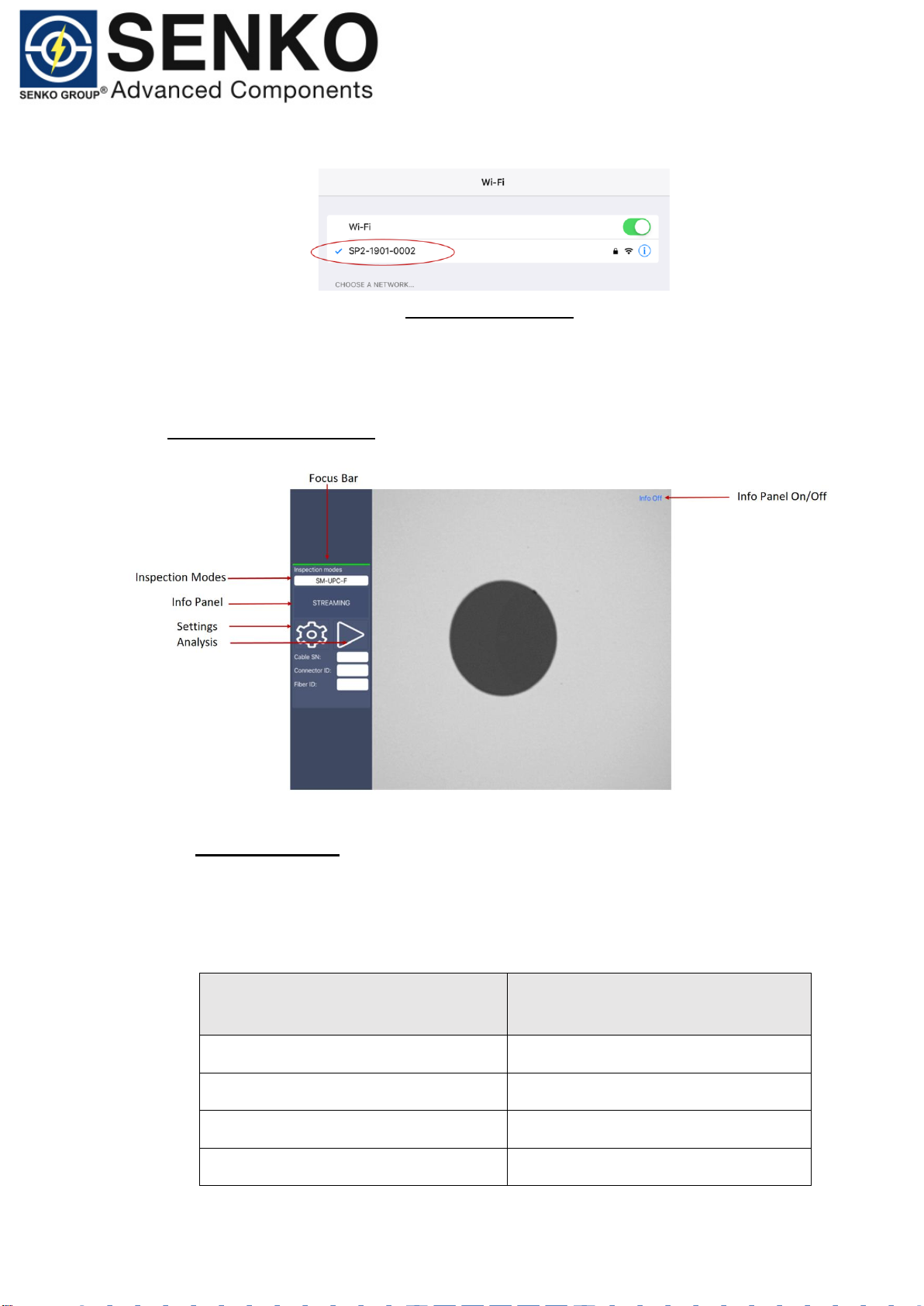
Date: 08-05-2019
Doc Number: ENG-SP2M-0519-001
14
4. Select the wireless probe you want to work with. Once connected go back
to the Vue3 app.
Wi-Fi Password
(12345678)
8.0 Software Overview
8.1 Functionality Diagram
Inspection Modes:
There are 6 inspection modes covering various connector types. Select correct
inspection mode corresponding to connector type (see below).
Inspection Mode
Connector Types
SM-APC-M
(Patchcord)
SC, FC, ST, LC, MU, DIN, CS, E-2000
SM-APC-F
(In-adapter)
SC, FC, ST, MU, DIN, E-2000
SM-UPC-M
(Patchcord)
SC, FC, ST, LC, MU, DIN, CS, E-2000
SM-UPC-F
(In-adapter)
SC, FC, ST, LC, MU, DIN, E-2000, CS
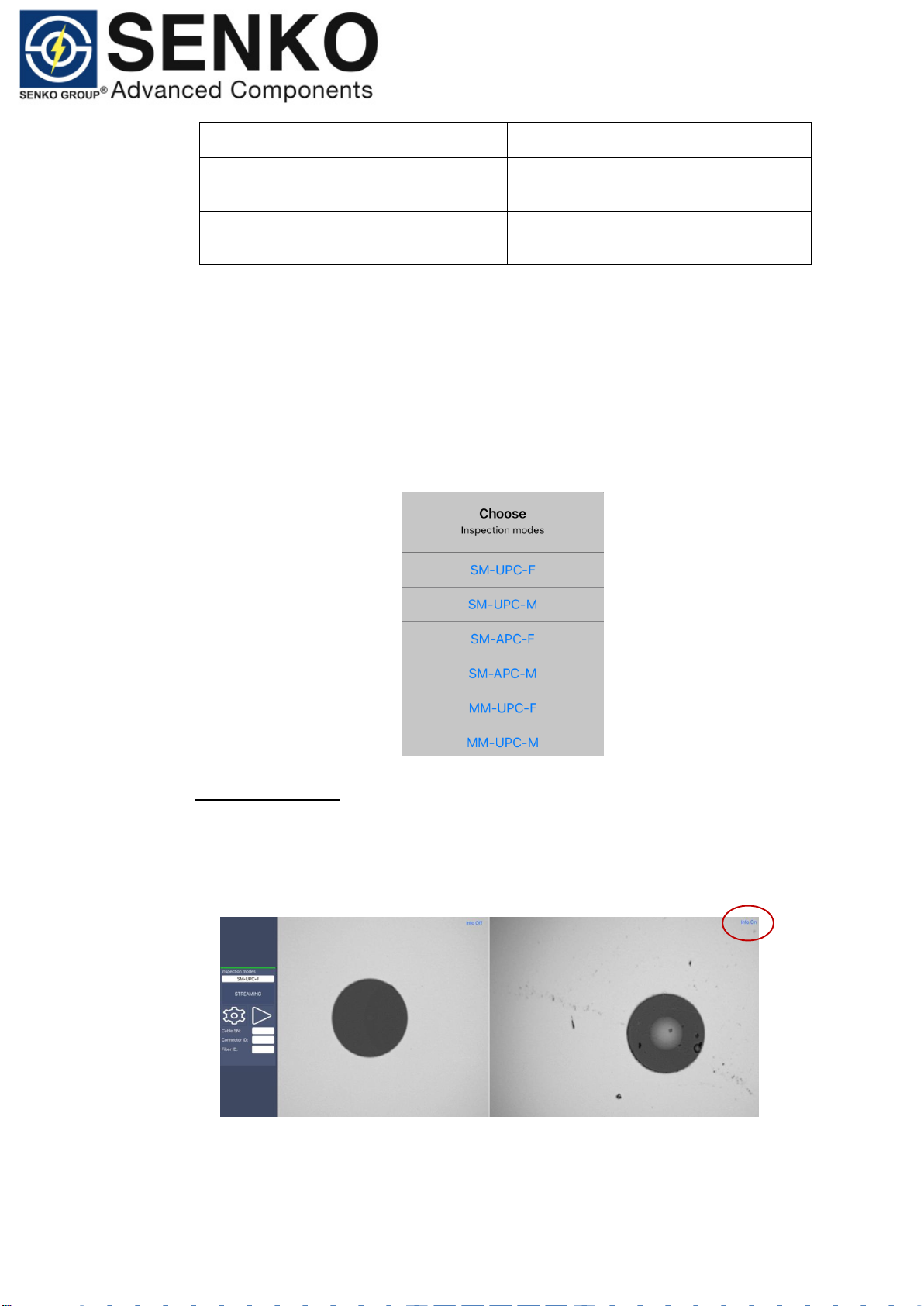
Date: 08-05-2019
Doc Number: ENG-SP2M-0519-001
15
MM-UPC-M
(Patchcord)
SC, FC, ST, LC, MU, DIN, CS, E-2000
MM-UPC-F
(In-adapter)
SC, FC, ST, LC, MU, DIN, CS, E-2000
Please note: all 6 inspection modes have specially optimized algorithm settings, tuned to
accommodate various inspection tips. It’s important to select correct inspection mode for
analysis.
To select inspection mode:
1. From the main screen, tap Inspection Mode button.
2. Popup Menu will appear in the middle of the screen. Select correct
inspection mode.
Info Panel On/Off:
To hide info panel:
1. Tap on/off button in the top right corner of the screen.

Date: 08-05-2019
Doc Number: ENG-SP2M-0519-001
16
Process Button:
To trigger PASS/FAIL analysis:
1. From the Main Screen, tap process button.
Please note: PASS/FAIL analysis can also be triggered by pressing the ‘capture button’
on the top of the probe.
Focus Indicator:
The focus indicator is displayed in the upper left part of the main window. The focus
bar shows whether the current view is optimized for a capture. A green indicator
shows image that can be captured and analyzed. Analysis will be impossible with
a red indicator.

Date: 08-05-2019
Doc Number: ENG-SP2M-0519-001
17
Info Panel:
To access ‘Inspection Results Summary’:
1. From the Main Screen, tap PASS/FAIL button.
Settings Menu:
Test Set-up:
In this section you can create test configurations as per inspection
requirements.
PDF Reports:
In this section you can access all standard & consolidated PDF reports.
Images:
In this section you can access all end-face screen shots.
User Guide:
In this section you can access ‘User Guide’ and support.
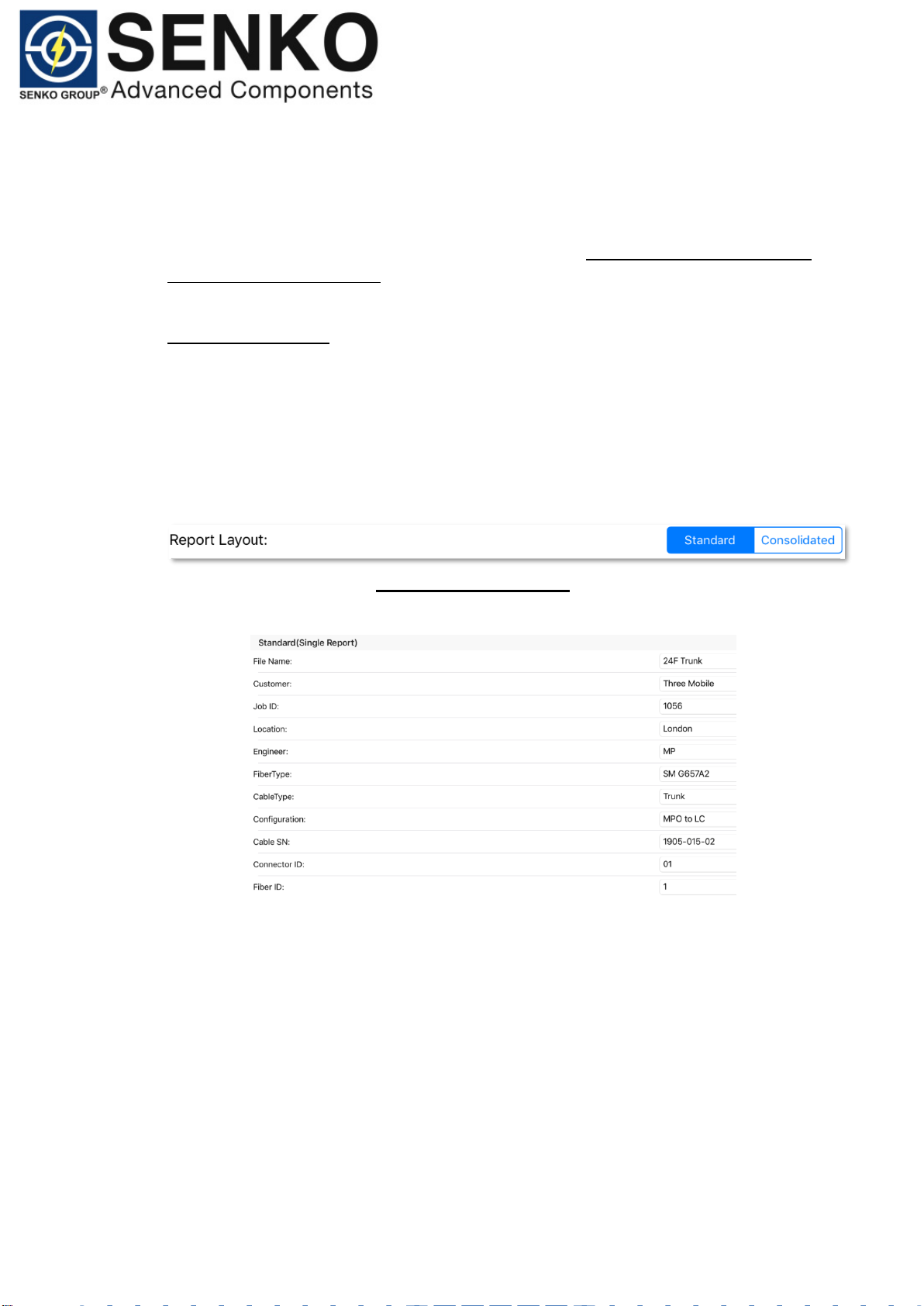
Date: 08-05-2019
Doc Number: ENG-SP2M-0519-001
18
9.0 Customizing the Software:
Vue3 can be customized in various ways to suite your inspection requirements. You
can set the application to generate an inspection report automatically or manually.
either a single page report or consolidated report (consolidating multiple reports
merged into a single report). During testing you can also add ‘comments’ to your
reports and review them later on.
9.1 Standard Report
A standard report is a single page PDF report. The report contains a summary of end-
face inspection.
To activate standard report:
1. From the Main Menu, tap ‘Settings’ button.
2. Select Standard in ‘Report Layout’.
3. Under heading ‘Standard Single Report’ within the Test Set-up Menu.
Start filling information which you want to include in your test report.
Please note:
(a) As a minimum requirement, ‘Cable SN, Connector ID & Fiber ID’ information
MUST to be provided. The application won’t proceed with inspection if one of the
information is incomplete.
(b) File name: this will become a ‘title’ of the PDF report, followed by date and time
(see below).

Date: 08-05-2019
Doc Number: ENG-SP2M-0519-001
19
Standard Report Template: (Example)
The standard report structure:
1. General & Fiber information.
This section of the report provides a summary of the test ‘Set-up’
configuration.
2. Captured & Analyzed Image.
The application provides two screen shots of the inspected end-face in the
standard report. First image is a screen shot of the end-face without
software analysis. Second image highlights debris on the fiber surface. On
3. Test Summary Table.
Contains inspection result summary as per IEC 61300-3-35 standard.
4. Comments.
This section contains ‘comments’ entered during testing.

Date: 08-05-2019
Doc Number: ENG-SP2M-0519-001
20
9.2 Consolidated Reporting
This feature allows combining multiple reports into a single PDF file. This feature is
useful when inspecting cable assemblies with a high number of ports e.g (144F trunks).
To activate consolidated report:
1. From the Main Menu, tap ‘Settings’ button.
2. Select Consolidated in the ‘Report Layout’.
3. Under heading ‘Consolidated Report’ within the Test Set-up Menu. Start
filling information which you want to include in your consolidated report.
Please note:
(a) As a minimum requirement, ‘Cable SN, Connector ID, Fiber ID & Total Fibers’
information MUST to be provided. The application won’t proceed with inspection if
information is incomplete.
(b) Total Fibers: this number determines how many fibers will be inspected. If you
want to inspect 144 fibers, enter ‘144’. The application will generate a consolidated
report for 144 individual fibers.
(c) File name: this will become a ‘title’ of the PDF report, followed by date and time.
Table of contents
Popular Analytical Instrument manuals by other brands

Electric Eel
Electric Eel eCAM ACE 2 SL Operator's manual
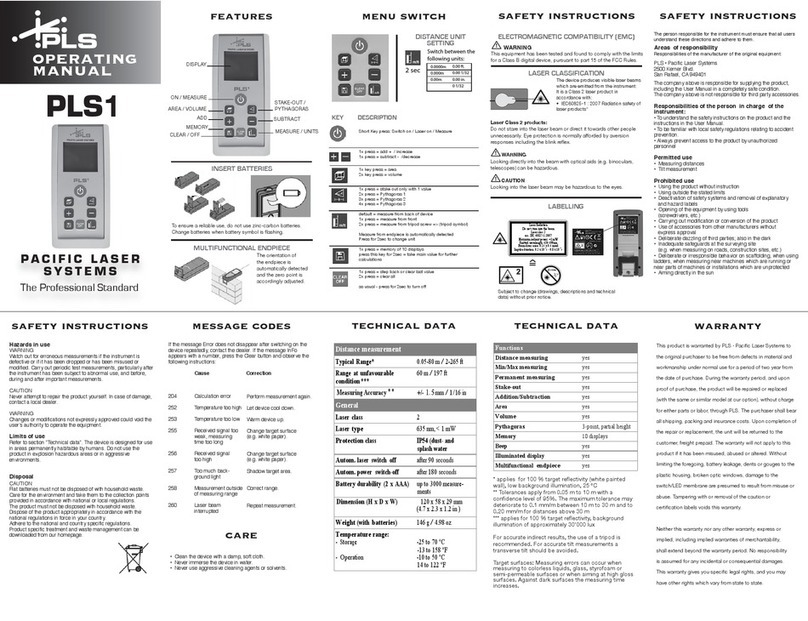
Pacific Laser Systems
Pacific Laser Systems PLS1 operating manual

Ryobi
Ryobi LDM-32 Owner's operating manual

Agilent Technologies
Agilent Technologies 89410A Installation and Verification
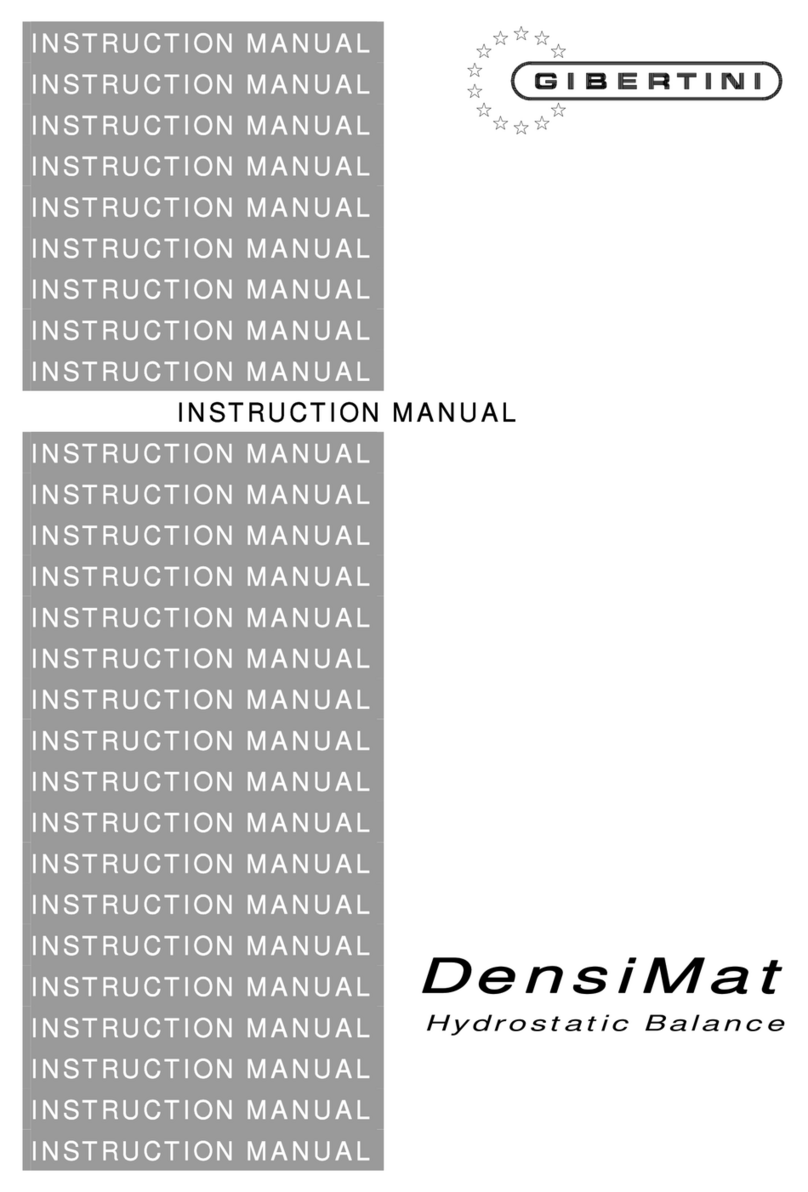
Gibertini
Gibertini densimat instruction manual
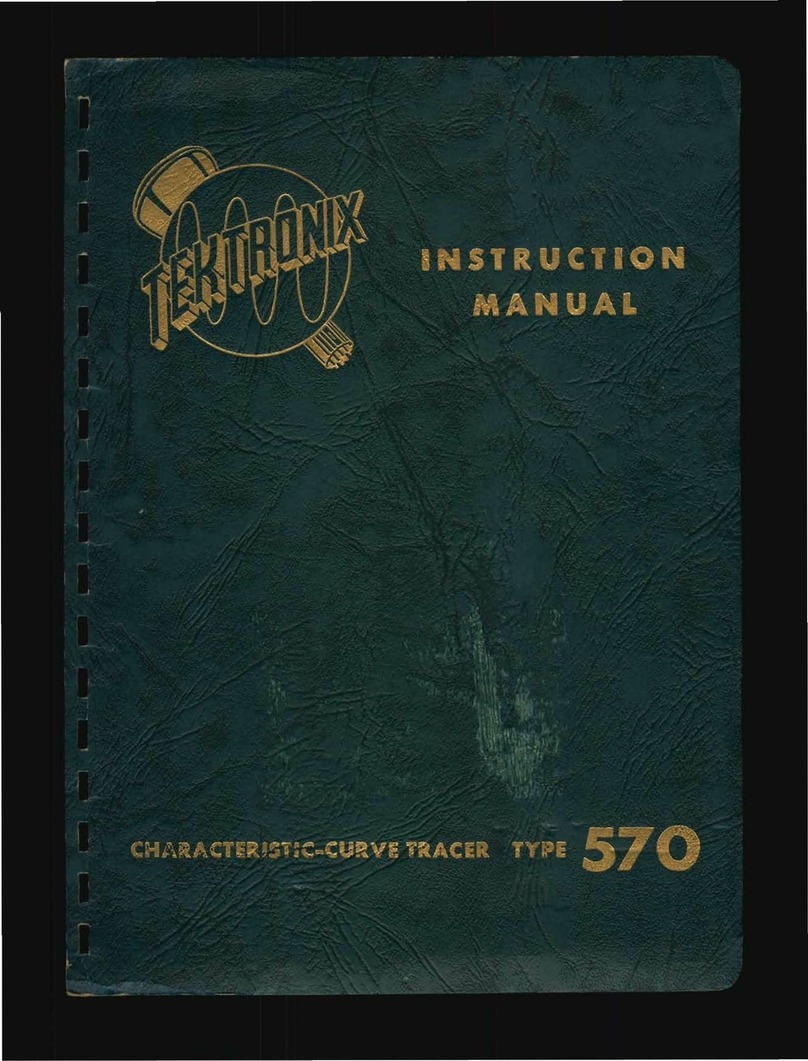
Tektronix
Tektronix 570 instruction manual

Bosch
Bosch UniversalInspect Original instructions

Green
Green G36P manual

Rothenberger
Rothenberger ROCAM Plus Instructions for use

CHALCO ELEVEN LIMITED
CHALCO ELEVEN LIMITED CC-M420-PH operating manual

Buhler
Buhler BA 1000 Installation and operation instruction

Wolfgang
Wolfgang LDM01 Operation and Function Manual