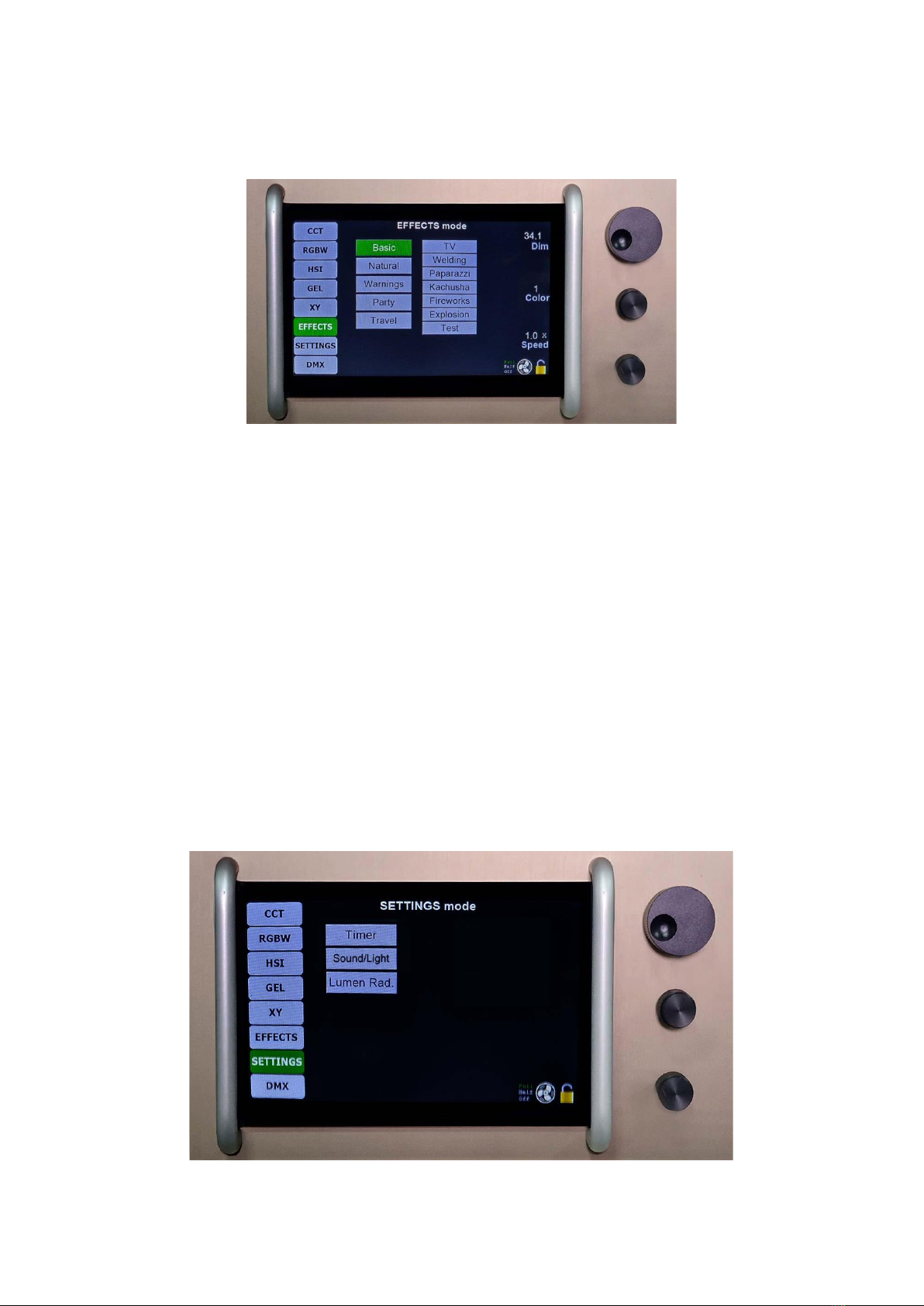User Manual
Contents
1. Vital Precautions.............................................................................................................................. 3
2. Introduction..................................................................................................................................... 4
2.1. Specifications:.......................................................................................................................... 4
2.2. Basic Components................................................................................................................... 4
3. Manual control of M4...................................................................................................................... 5
3.1. Getting started ........................................................................................................................ 5
4. The Menu ........................................................................................................................................ 6
4.1. CCT........................................................................................................................................... 7
4.2. RGBWW................................................................................................................................... 7
4.3. HSI............................................................................................................................................ 8
4.4. Gel............................................................................................................................................ 9
4.5. XY - This mode will be available soon! ................................................................................. 10
4.6. Effects.................................................................................................................................... 10
4.7. Settings.................................................................................................................................. 10
4.7.1. Timer.............................................................................................................................. 11
4.7.2. Sound/Light ................................................................................................................... 11
4.7.3. Lumen Radio.................................................................................................................. 12
4.8. DMX....................................................................................................................................... 13
4.8.1. CCT DMX Channels Chart............................................................................................... 14
4.8.2. RGBWW DMX Channels Chart....................................................................................... 15
4.8.3. HSI DMX Channels Chart .............................................................................................. 15
4.8.4. GEL DMX Channels Chart............................................................................................... 15
4.8.5. DMX - Ultimate mode.................................................................................................... 18
5. Controlling M4 with SkyBeast console.......................................................................................... 19
5.1. Mode selection...................................................................................................................... 21
5.2. Memory pre-sets................................................................................................................... 22
5.3. Auto Memory recall............................................................................................................... 22
5.4. Memory Loop cycle ............................................................................................................... 23
5.5. General Master Settings........................................................................................................ 23
5.5.1. General dimmer control................................................................................................ 23
5.5.2. Chasing lights................................................................................................................. 24
5.5.3. General memory recall.................................................................................................. 24
6. WARRANTY LETTER ....................................................................................................................... 26