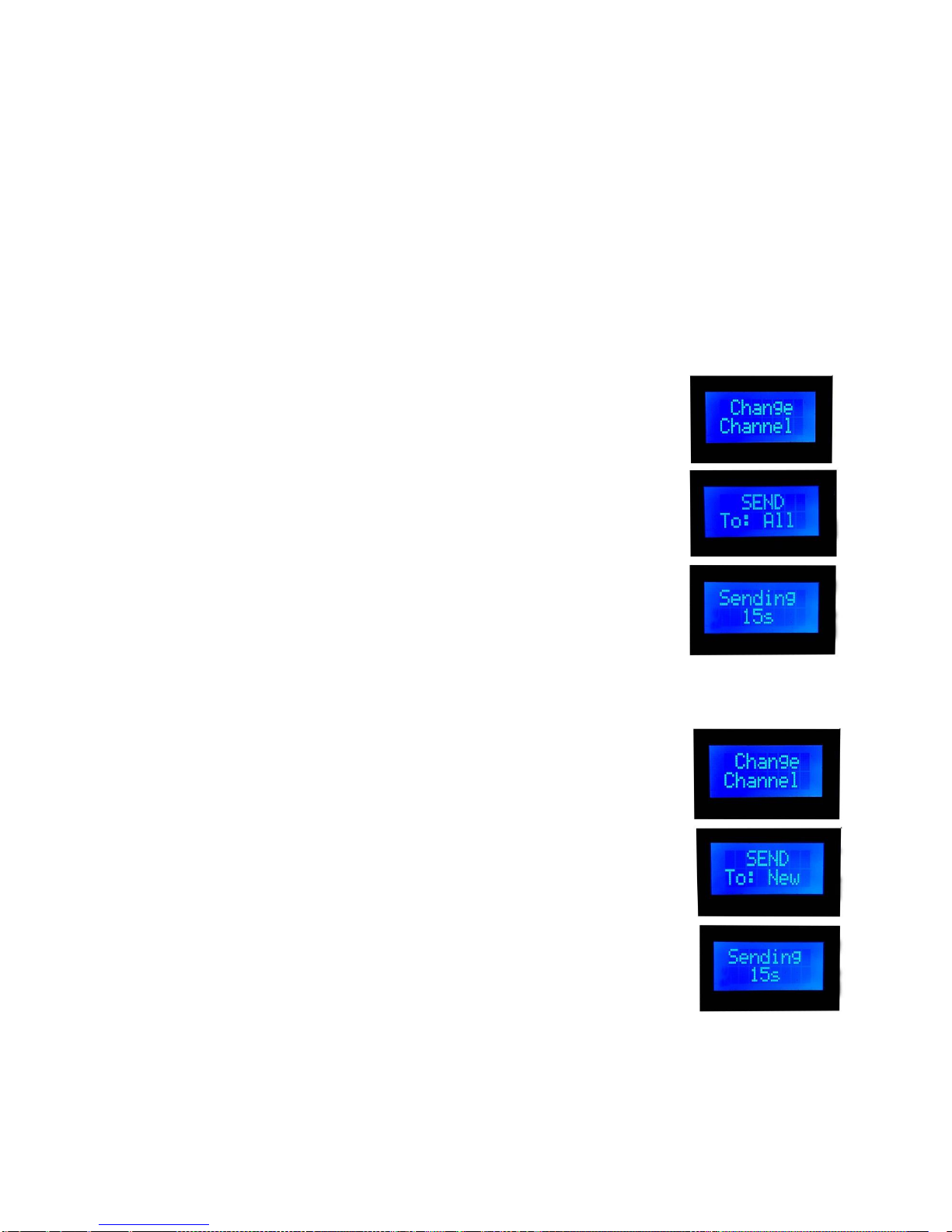4.3. Dimmer and temperature regulation
Now that the address of the panels are set, you can
easily regulate dimmer and color temperature of each
panel remotely using dimmer regulation knobs on the
control plate. Any change you make with be shown on
display –in percentage and Kelvins.
5. Advanced settings
5.1. Scene settings
Scene settings allow you to set and store six different light scenes - combinations of light presets of LED panels.
To set and store light scenes, please follow the steps:
1. Adjust dimmer and colour temperature of 4 channels
using dimmer/temperature knobs on the control plate.
2. Press and hold scene button 1
3. All scene buttons will flash red.
4. The desirable light scene is now stored.
5. Repeat the steps 1-3 until you have stored all six
light scenes.
To recall the scene:
Stored scenes now can be recalled at any time by
short press to the memory button.
When recalled, memory button will turn green.
The display with show dimmer and temperature
settings of each channel of the stored scene.
5.1.1. Scene Fade speed
Fade speed between recalled light scenes can be easily adjusted using the Fade speed knob.
5.1.2. Auto Scene recall
After you have stored the desired light scenes, you can set the automatic scene recall.
To set auto scene recall, please follow the steps:
1. Press and hold Menu button and while holding it press scene button with which you would like to
start the recall session. Green light on the memory button will turn on.
2. Now press scene button where the second wanted scene is stored. Green light on the first scene
button will turn on, and then on the second scene button (the lights will constantly loop showing the
order of scene recall session)
3. Repeat the step 2 until you have set all wanted scenes in desired recall session. (You can set the same
light scene in session more than once)
4. Now you can release the Menu button.
5. Auto scene recall session is now stored.