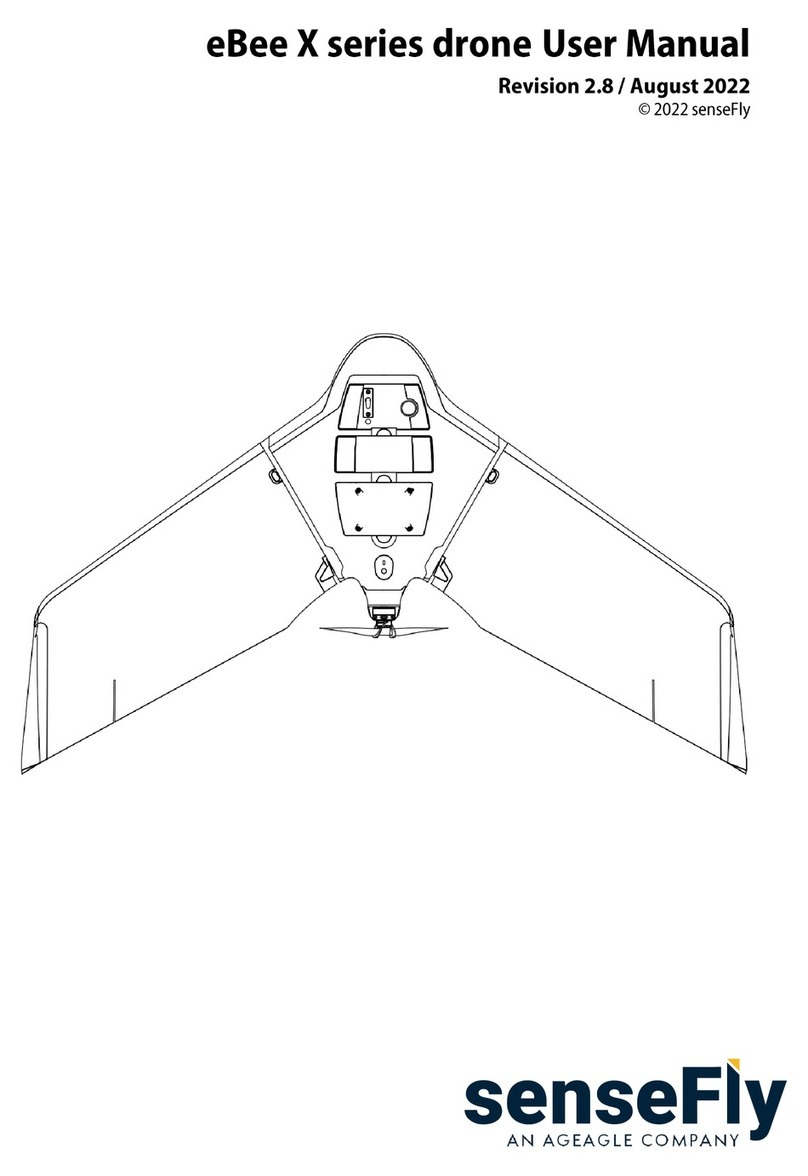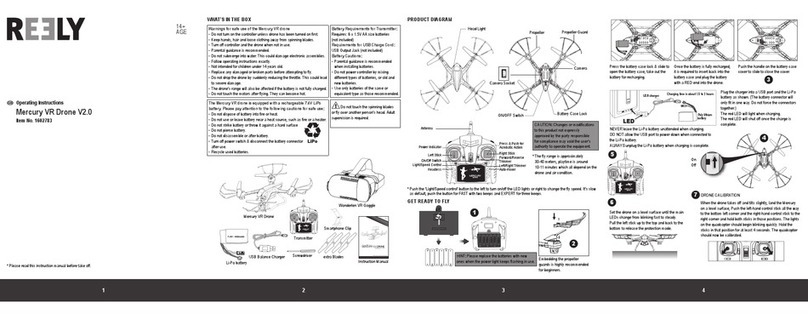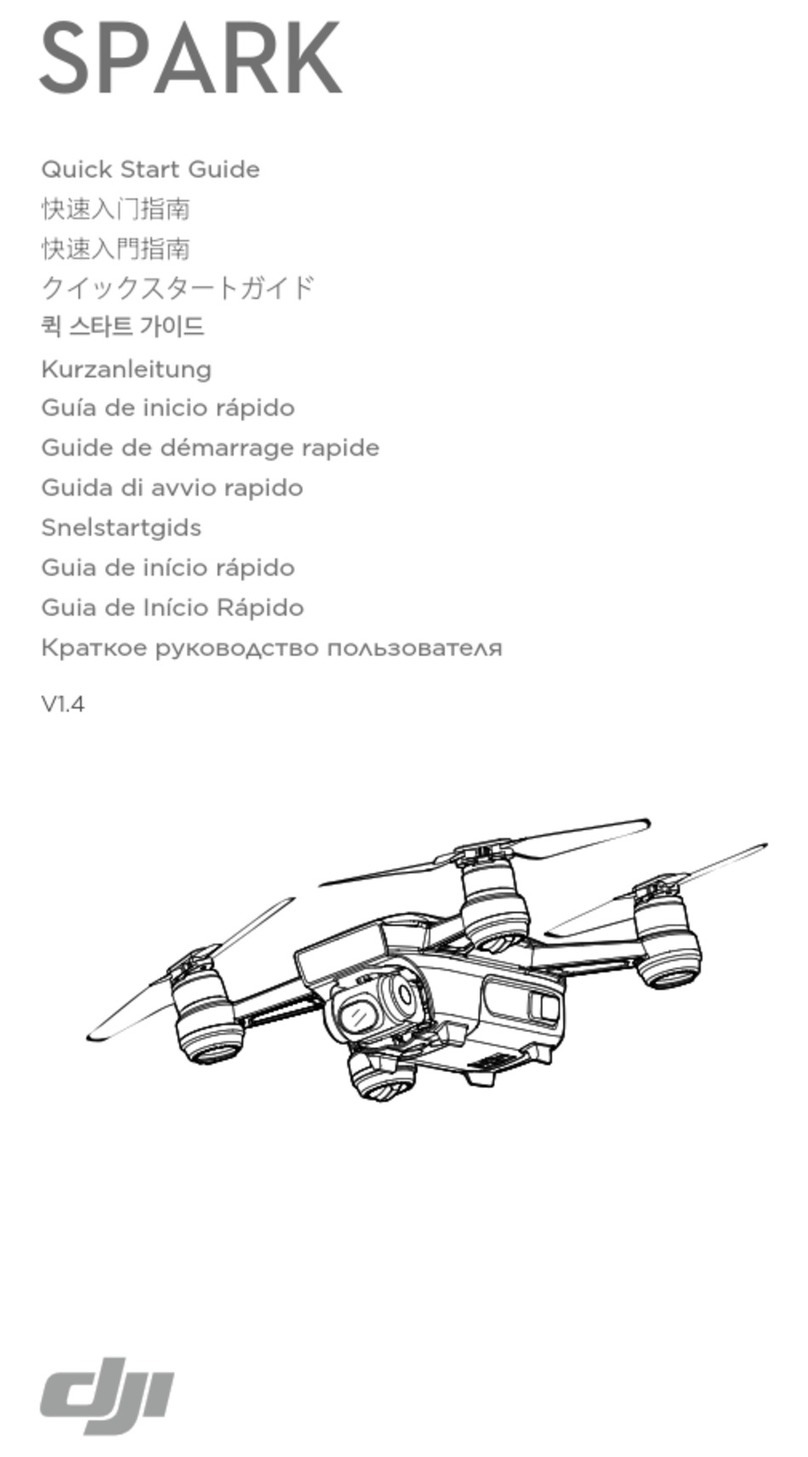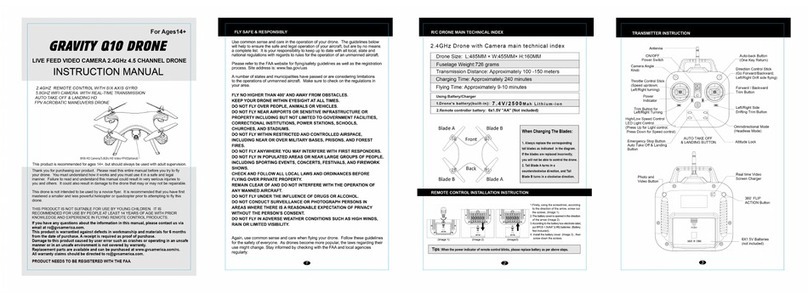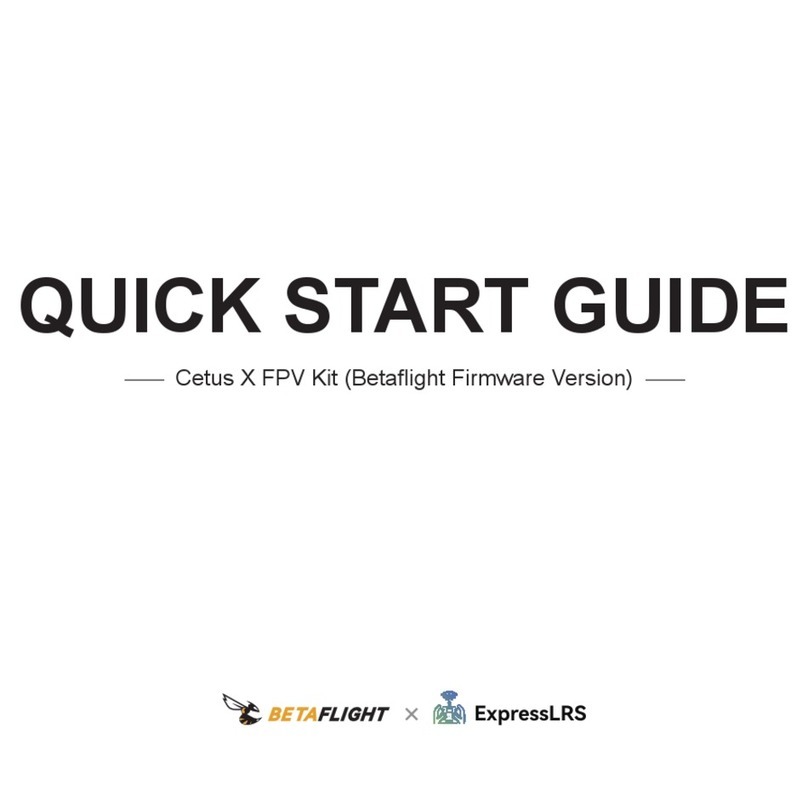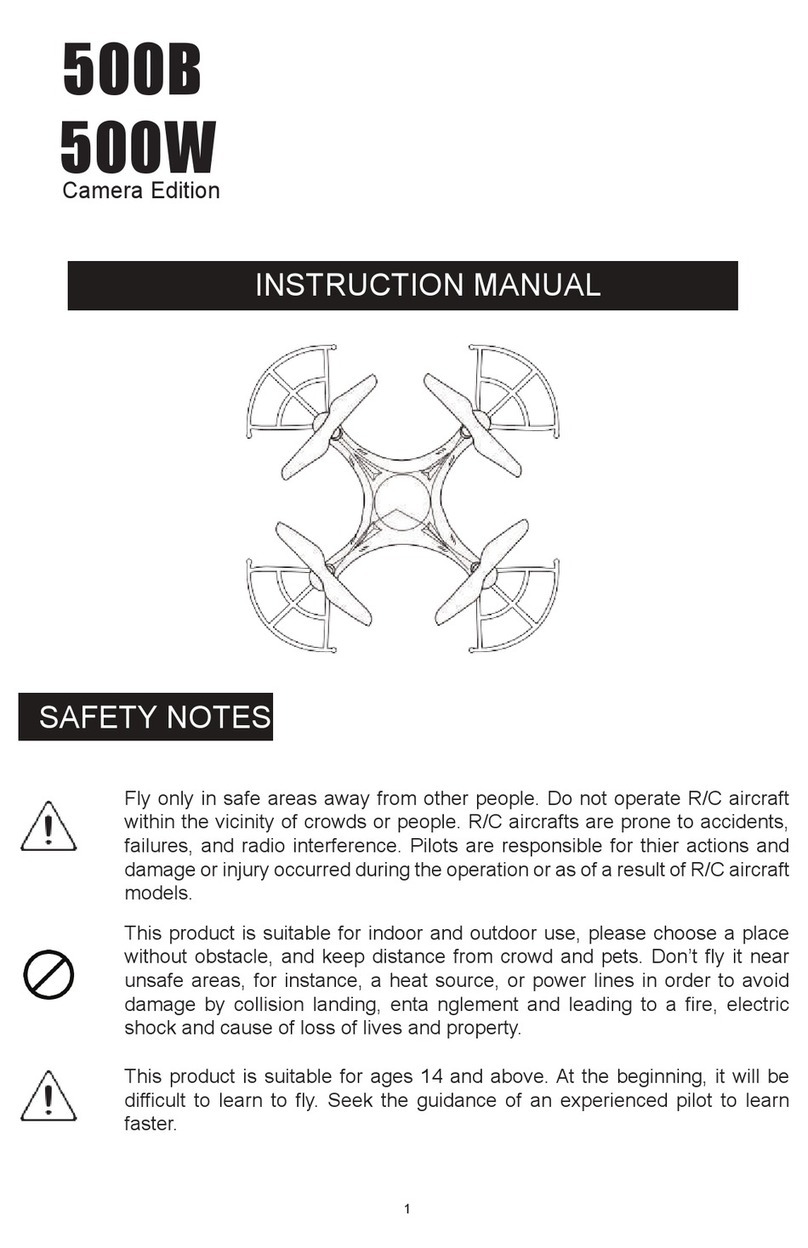senseFly swinglet User manual

Extended U
ser Manual
swinglet CA
M
Revision 12 / September
2014
Copyright © 2010-2014 senseFly Lt
d

GENERAL INFORMATION
READ THIS USER MANUAL CAREFULLY BEFORE USING A SENSEFLY LTD PRODUCT.
senseFly Ltd products are intended for professional use only.
Applicable Regulations
senseFly Ltd products are subject to Civil Aviation regulations. Regulations may vary depending on the country
where you intend to operate your product.
ANY USE OF SENSEFLY LTD PRODUCTS IN BREACH OF THE LAWOF THE COUNTRY WHERE YOU OPERATE THE PRODUCT
IS UNDER YOUR SOLE RESPONSIBILITY.
INFORM YOURSELF BEFORE USING THE PRODUCT. SOME COUNTRIES MAY HAVE LAWS THAT LIMIT THE USE OF UN-
MANNED AIRCRAFT TO ‘LINE-OF-SIGHT’ OPERATIONS AND/OR PROHIBIT THE USE OF UNMANNED AIRCRAFT AT ALL
OR IN SPECIFIC AREAS.
Privacy
Recording and circulating an image of an individual may constitute an infringement of their image and privacy for
which you can be liable. Ask for authorization before taking pictures of an individual, particularly if you want to keep
your recordings and/or circulate images on the Web or any other medium. Do not circulate degrading images or
ones that could undermine the reputation or dignity of an individual. Check that your use of the cameras on board
senseFly Ltd products comply with the legal provision on privacy in the country where you operate your product.
Limited Warranty
SenseFly Ltd warrants that the product will be free from defects in material and workmanship for a period of twelve
(12) months from the date of delivery. SenseFly Ltd further warrants that the product will perform substantially in
accordance with its specification. During the warranty period senseFly Ltd’s sole liability shall be at senseFly Ltd’s
sole option, either to repair or to replace the defective product with another product or a product with similar spec-
ifications, at no charge, or to reimburse the purchase price of the product, or if repair or replacement is not possible,
issue a credit note; provided however, that the defect has been confirmed by senseFly Ltd and that the defective
product is returned to senseFly Ltd in accordance with the support and repair form together with all required flight
logfiles.
Warranty does not apply, without limitation, in case: a) the products are not stored and used according to their
specifications, b) the products are damaged due to carelessness, negligence, or wrong use by the user, and c) for
defects due to normal wear and tear including, but not limited to, deterioration to the airframe after first flight,
normal degradation, misuse, moisture or liquids, proximity or exposure to heat, accidents, excessive strain, abuse,
neglect, misapplication, repairs or modifications made by third party other than senseFly Ltd, damage due to manual
operation, damage due to take-off or landing location with obstacles, damage due to low altitude flight, damage due
to loss of data radio connection, damage due to strong wind, rain or humidity, or other causes for which senseFly Ltd
has no control.

THE FOREGOING WARRANTIES ARE IN LIEU OF ALL WARRANTIES, EITHER EXPRESSED OR IMPLIED, INCLUDING WITH-
OUT LIMITATION ANY IMPLIED WARRANTY OF MERCHANTABILITY OR FITNESS FOR A PARTICULAR PURPOSE, AND OF
ANY OTHER OBLIGATION ON THE PART OF SENSEFLY LTD.
Limitation of liability
TO THE EXTENT PERMITTED BY APPLICABLE LAW, IN NO EVENT WILL SENSEFLY LTD BE LIABLE FOR ANY LOSS OF REV-
ENUE, LOSS OF PROFIT, LOSS OF DATA, OR INDIRECT, SPECIAL, INCIDENTAL OR CONSEQUENTIAL DAMAGES, EVEN IF
SENSEFLY LTD HAS BEEN NOTIFIED OF THE POSSIBILITY OF SUCH DAMAGES, AND WHETHER THIS LIABILITY ARISES
FROM A CLAIM BASED ON CONTRACT, WARRANTY, TORT OR OTHERWISE, WITH THE EXCEPTION OF GROSS NEGLI-
GENCE AND DEATH.
YOU SHALL AT ALL TIMES OPERATE THE PRODUCT IN AREAS OR UNDER CIRCUMSTANCES SO AS TO GUARANTY SE-
CURITY AND SAFETY OF PEOPLE, PROPERTY AND ANIMALS.
Copyrights
senseFly Ltd reserves the right to make changes to specifications and product descriptions contained in this docu-
ment at any time without notice. Please consult www.sensefly.com for the latest release.
Copyright © 2014 senseFly Ltd. All rights reserved. REPRODUCTION, USE OR DISCLOSURE OF ALL OR IN PART OF THIS
MANUAL TO THIRD PARTIES WITHOUT THE PRIOR WRITTEN PERMISSION OF SENSEFLY LTD IS STRICTLY PROHIBITED.

Address
senseFly Ltd
Route de Gen`
eve 38
1033 Cheseaux-Lausanne
Switzerland
Website: http://www.sensefly.com
Technical support
If you have questions on your swinglet CAM or accompanying software please consult senseFly Ltd’s
Technical support website at the following address:
http://www.sensefly.com/support/

Welcome to your swinglet CAM
Congratulations on your purchase of the swinglet CAM, a complex and powerful
yet intuitive autonomous mapping system. We take great care to develop and
design the best possible hardware and software tools for quick, high-quality and
easy-to-use 2D and 3D aerial mapping.

Package contents
swinglet CAM
airframe
spare
propeller
remote
control
camera with
charger
User manualbattery packs
ground
modem
battery and remote chargers
EPP glue
cables and
propeller
attachment
bands

The standard swinglet CAM package contains the following items:
•1x carrying case with foam protection
•1x swinglet CAM airframe with built-in autopilot
•1x spare propeller
•10x spare propeller attachment rubber bands
•2x Lithium-Polymer battery packs
•1x Lithium-Polymer battery charger (including cables)
•1x 2.4 GHz USB ground modem for radio data link (including USB cable)
•1x 2.4 GHz remote control (including battery pack, charger and cables)
•1x USB cable for interfacing with camera and on-board autopilot
•1x EPP glue
•1x swinglet CAM User Manual
Depending on your order, your package may also include other items, such as
additional payloads. Please verify upon delivery that your package is complete.
In case of a missing item, please contact your swinglet CAM reseller immediately.

Hardware features
ailerons
winglets
propeller
servo rods
status LED
pitot probe
battery
airframe
camera
Top face of the swinglet CAM
antenna
The swinglet CAM is an autonomous flying drone comprised of the following com-
ponents:
•Airframe: This is the main structure of the drone, made of durable EPP
(Expanded Polypropylene).
•Winglets: These structures add aerodynamic stability to the drone while it
is in flight.
•Ailerons: Used to control the swinglet CAM while in flight.
•Servo rods: Actuate the ailerons using the servo-motors within the frame
of the swinglet CAM.
•Propeller: Used to generate thrust while it is in flight.

Caution: When attached to the motor the propeller spins at high
speeds and can be potentially dangerous if it comes into contact with
exposed skin. Be sure to always keep your hands clear of the propeller
when the battery is attached to the swinglet CAM.
•Battery: The swinglet CAM is powered by a LiPo (Lithium Polymer) battery.
Caution: Proper care of your battery is essential. Please read section
‘Proper battery care’ on page 123 before using your drone for the first
time.
•Camera: The swinglet CAM features a built-in camera for taking aerial im-
ages.
•Data Link Antenna: Used by the drone to communicate with the eMotion
software through the USB ground modem.
•Pitot probe: This is the sensor used by the swinglet CAM to detect airspeed,
wind and altitude. It must be kept clean and clear of obstructions to func-
tion properly.
•Status LED: This coloured LED displays the current state of the swingletCAM.

Software features
The swinglet CAM package allows for the download and use of eMotion * and Post-
flight Terra LT * at no extra cost.
eMotion is the integrated software package that allows you to interact with your
swinglet CAM. Its easy-to-use interface allows you to plan a mapping flight intu-
itively from the comfort of your office or directly in the field. Once the drone is
launched, you can use eMotion’s wireless connection with your swinglet CAM to
track its position, monitor the progress of your mapping flight and send com-
mands if desired.
Once your swinglet CAM returns after an aerial mapping flight it is the turn of Post-
flight Terra LT to process the captured images fully automatically. While you are
still in the field Postflight Terra LT analyses the quality of the captured images and
generates an easy to understand report, letting you know immediately if the data
you captured meets your mapping requirements.
∗Software access terms and conditions apply.

Contents
I Quick start guide 15
1 Planning and simulating a flight 16
1.1 Installing eMotion,PostflightTerraLT, and the ground modem drivers 16
1.2 The eMotion interface ....................... 17
1.3 Creating a new flight plan . . . . . . . . . . . . . . . . . . . . . 19
1.4 The mission phase of a flight . . . . . . . . . . . . . . . . . . . . 20
1.5 Simulating your flight . . . . . . . . . . . . . . . . . . . . . . . 22
1.6 Getting ready for a mission . . . . . . . . . . . . . . . . . . . . 23
2 Executing a flight 25
2.1 Weathercheck ........................... 25
2.2 Preparing the swinglet CAM forflight ............... 26
2.3 The setup phase of a flight . . . . . . . . . . . . . . . . . . . . . 33
2.4 Take-off............................... 35
2.5 In-flight monitoring and control . . . . . . . . . . . . . . . . . . 39
2.6 Landing............................... 41
2.7 Potential in-flight errors . . . . . . . . . . . . . . . . . . . . . . 41
3 Processing image data 43
3.1 Importing images and flight data . . . . . . . . . . . . . . . . . 43
3.2 In-field image quality check . . . . . . . . . . . . . . . . . . . . 46

II Advanced functionalities 49
4 Understanding aerial mapping with the swinglet CAM 50
4.1 Waypoints and their properties . . . . . . . . . . . . . . . . . . 50
4.2 Advanced polygonal mission area . . . . . . . . . . . . . . . . . 55
4.3 3D mission planning using elevation data . . . . . . . . . . . . . 56
4.4 Flight visualization in Google EarthTM ............... 58
4.5 Autonomous controller and modes of flight . . . . . . . . . . . . 60
4.6 Flying multiple drones at the same time . . . . . . . . . . . . . 63
4.7 Individual photo targets and oblique imagery . . . . . . . . . . 68
5eMotion in-depth guide 70
5.1 Toolbar............................... 71
5.2 Simulator.............................. 74
5.3 ControlBar............................. 76
5.4 Flight Monitoring tab . . . . . . . . . . . . . . . . . . . . . . . 79
5.5 SetupPhasetab .......................... 82
5.6 Mission Planning tab . . . . . . . . . . . . . . . . . . . . . . . . 86
5.7 Mission Waypoints tab . . . . . . . . . . . . . . . . . . . . . . . 95
5.8 Cameratab............................. 97
5.9 Flight Parameters tab . . . . . . . . . . . . . . . . . . . . . . . 102
6 Manual control of the swinglet CAM 106
6.1 Enabling manual control . . . . . . . . . . . . . . . . . . . . . . 106
6.2 Pre-flight testing of the remote control . . . . . . . . . . . . . . 108
6.3 FullManualmode ......................... 109
6.4 Assisted Manual mode . . . . . . . . . . . . . . . . . . . . . . . 110

6.5 Charging the remote control . . . . . . . . . . . . . . . . . . . . 112

III Maintenance, Repair and Troubleshooting 115
7 Maintenance and repair of the swinglet CAM 116
7.1 Updating the swinglet CAM software . . . . . . . . . . . . . . . 116
7.2 Cleaning and storage . . . . . . . . . . . . . . . . . . . . . . . . 119
7.3 Full airframe and sensor inspection . . . . . . . . . . . . . . . . 119
7.4 Repairing the swinglet CAM airframe . . . . . . . . . . . . . . . 123
7.5 Proper battery care . . . . . . . . . . . . . . . . . . . . . . . . . 123
8 Troubleshooting 126
8.1 Pre-flighterrors........................... 127
8.2 Take-offvetoes........................... 130
8.3 In-flight warnings . . . . . . . . . . . . . . . . . . . . . . . . . 131
8.4 Criticalfailures ........................... 141
8.5 Resetting default camera settings . . . . . . . . . . . . . . . . . 144
8.6 Improving radio signal communication . . . . . . . . . . . . . . 145
8.7 Losing and locating your swinglet CAM in the field . . . . . . . . 146
8.8 Reporting a problem with your swinglet CAM ........... 147
IV Specifications 149
1 Software requirements 150
2 Drone specifications 151

Part I
Quick start guide
The first part of this document introduces you to the swinglet CAM and contains
the basic information you will need to plan and execute a simple mapping project.
A typical mapping project can be divided into three main phases:
1. Planning and simulating a flight: Every project begins with careful plan-
ning, whether it is a quick flight over a small area or a multi-stage flight
in complex terrain. Section ‘Planning and simulating a flight’ on the next
page describes how to use the Mission Planning feature to quickly generate
a flight plan and to test it using the built-in simulator.
2. Executing a flight: Once planning is complete, it is time for the drone to
perform its flight. In section ‘Executing a flight’ on page 25 you will learn
how to prepare your drone for flight, connect it to eMotion, and to monitor
it in flight while it gathers images. Though the swinglet CAM can complete
a flight fully autonomously from take-off to landing, you can also modify
its flight plan at any point during flight.
3. Processing image data: The last step in a project is converting the im-
ages taken by your swinglet CAM into usable products such as precise geo-
referenced orthomosaics or 3D terrain models. section ‘Processing image
data’ on page 43 leads you through the process of transferring images from
the drone to a computer, checking if the image quality suits your needs
while still in the field and producing advanced 2D and 3D maps.

Quick start guide
1 Planning and simulating a flight
Goal of this section: This section introduces the eMotion software
used to interface with the swinglet CAM. It describes the steps re-
quired to plan, simulate, and save a simple mapping flight. A more
detailed description of eMotion and its advanced functions is pre-
sented in section ‘eMotion in-depth guide’ on page 70.
1.1 Installing eMotion,PostflightTerraLT, and the ground mo-
dem drivers
You can download the latest version of eMotion and Postflight Terra LT at:
www.sensefly.com/support/download
Use the password provided with your swinglet CAM to access the download sec-
tion.
We recommend that you download and install Google EarthTM to take full advan-
tage of the features of eMotion. You can find more information at the following
address:
www.google.com/earth/
To install eMotion on Windows, simply execute the provided installers for eMo-
tion and Postflight Terra LT and follow the on-screen instructions. The eMotion
and Postflight Terra LT software will be available in the ‘Start’ menu. Drivers for
the USB ground station ground modem will automatically be installed along with
eMotion.
In case a problem arises after connecting the ground modem to the computer for
the first time you can find the drivers in one of the following directories (depend-
ing on your version of Windows):
16

Planning and simulating a flight
C:\Program Files\senseFly\eMotion 2\usb driver\
C:\Program Files (x86)\senseFly\eMotion 2\usb driver\
See section ‘Updating the swinglet CAM software’ on page 116 if you have any
difficulty with software installation.
1.2 The eMotion interface
Thanks to the powerful tools available within eMotion, designing a mapping flight
for your swinglet CAM is a simple process. To get started, launch eMotion and
choose what you would like to do...
•To run a simulation, select the simulator, choose the drone you want to
simulate and click OK.
•To fly a drone, connect your ground modem to your computer and select
Drone. If you have more than one USB device connected to your PC , choose
the ground modem you want to connect to from the list and click OK. Oth-
erwise, just click OK.
•To process flight data you already created, select the Flight Data Manager
and click OK.
17

Quick start guide
We recommend that you plan flights using a simulated drone. Once connected to
a real or simulated drone you will see the main screen of eMotion.
SidebarMap Area
Control
Bar
Toolbar
Status
Panel
Flight Parameters tab
Camera tab
Mission Waypoints tab
Mission Planning tab
Setup Phase tab
Flight Monitoring tab
The main screen of eMotion is split into four sections:
•Map Area: The Map Area of eMotion displays a map with the drone’s cur-
rent position, indicated by the symbol. A small Status Panel floats be-
side the symbol, indicating important status information including the swingletCAM’s
18

Planning and simulating a flight
current altitude (both Above the Take-off Altitude, marked as ATO, and Above
Mean Sea Level, marked as AMSL), battery level, flight time, and status. The
Status Panel can be hidden by clicking on the drone. Moving around the
map is done by clicking and dragging at any place not occupied by a sym-
bol (such as a waypoint or the drone symbol).
•Control Bar: The Control Bar is used to issue various commands to the
swinglet CAM while it is in flight, such as starting the mission phase or hold-
ing position. It is also used to display and acknowledge warnings that may
occur either before or during a flight.
•Toolbar: The Toolbar contains buttons to control the layers, sources or map
information and other display options related to the Map Area. eMotion can
use many sources of mapping information.
•Sidebar: The Sidebar is split into several tabs, each with a particular func-
tion. The Flight Monitoring tab is used for monitoring the drone while in
flight. The Setup Phase tab controls the take-off and landing portions of
a flight plan (referred to as the ‘setup phase’) whereas the Mission Plan-
ning tab defines the image acquisition portion of the flight plan (referred
to as the ‘mission phase’). The last three tabs are used for advanced way-
point planning and parameter setting. You can hide the Sidebar by clicking
on its left edge. The Sidebar also contains controls for the simulator when
connected to a simulated drone.
1.3 Creating a new flight plan
Every mapping flight requires a flight plan, which is a path defined by a set of
waypoints, or points in 3D space, and a set of actions that can be performed at
or in between waypoints, such as taking images, proceeding to the next way-
point or landing. A flight plan is shown in the Map Area using circles to represent
waypoints, lines to represent the flight path and arrows to show the direction of
flight. The large circle with a thick border illustrates the working area boundaries
within which the swinglet CAM will always remain. See section ‘Waypoints and
19

Quick start guide
their properties’ on page 50 for more information on waypoints and the various
symbols presented in the Map Area.
A complete flight plan for a swinglet CAM is divided into two separate phases: the
setup phase and the mission phase. The mission phase includes waypoints and
actions related to mapping and capturing images. The setup phase includes way-
points and actions related to take-off and landing. This phase is usually planned
directly in the field and is explained in detail in section ‘The setup phase of a flight’
on page 33.
1.4 The mission phase of a flight
The easiest way to create a mapping flight for the systematic coverage of an area is
to use the automatic mission planning feature of eMotion. By simply positioning a
rectangle around the area you would like to cover, eMotion will generate a mission
plan optimised for the ground resolution that you desire.
mission
area
Step 1: open tab and select
Step 2:
rotate,
resize,
move
Step 3:
choose
params
Step 4:
upload
Step 5: check in Google Earth correct camera
20
Table of contents
Other senseFly Drone manuals