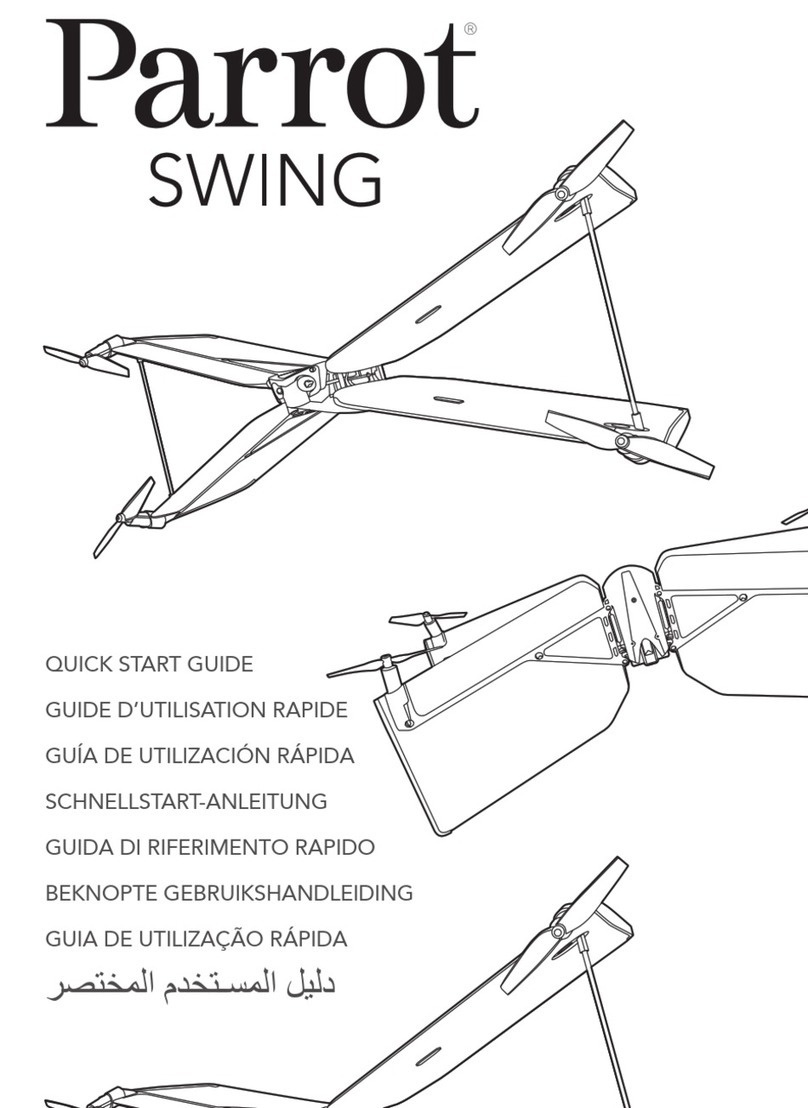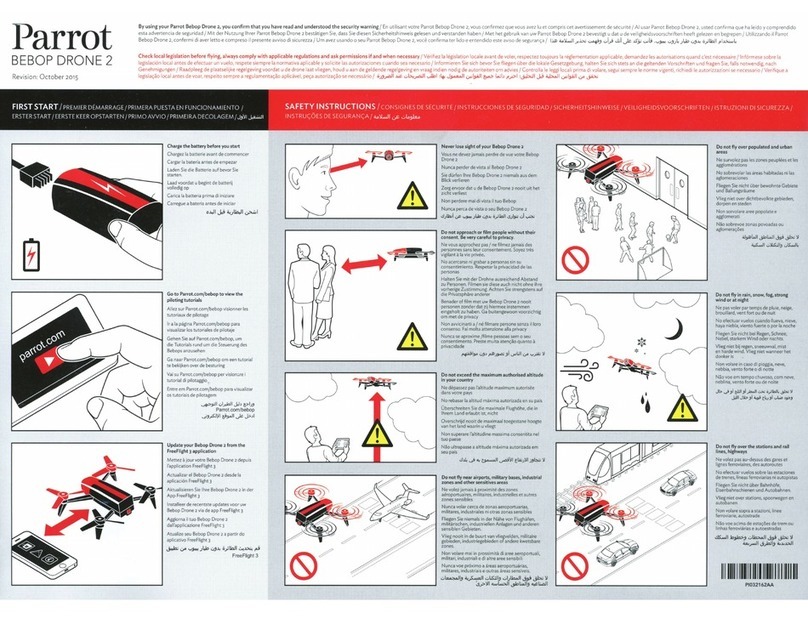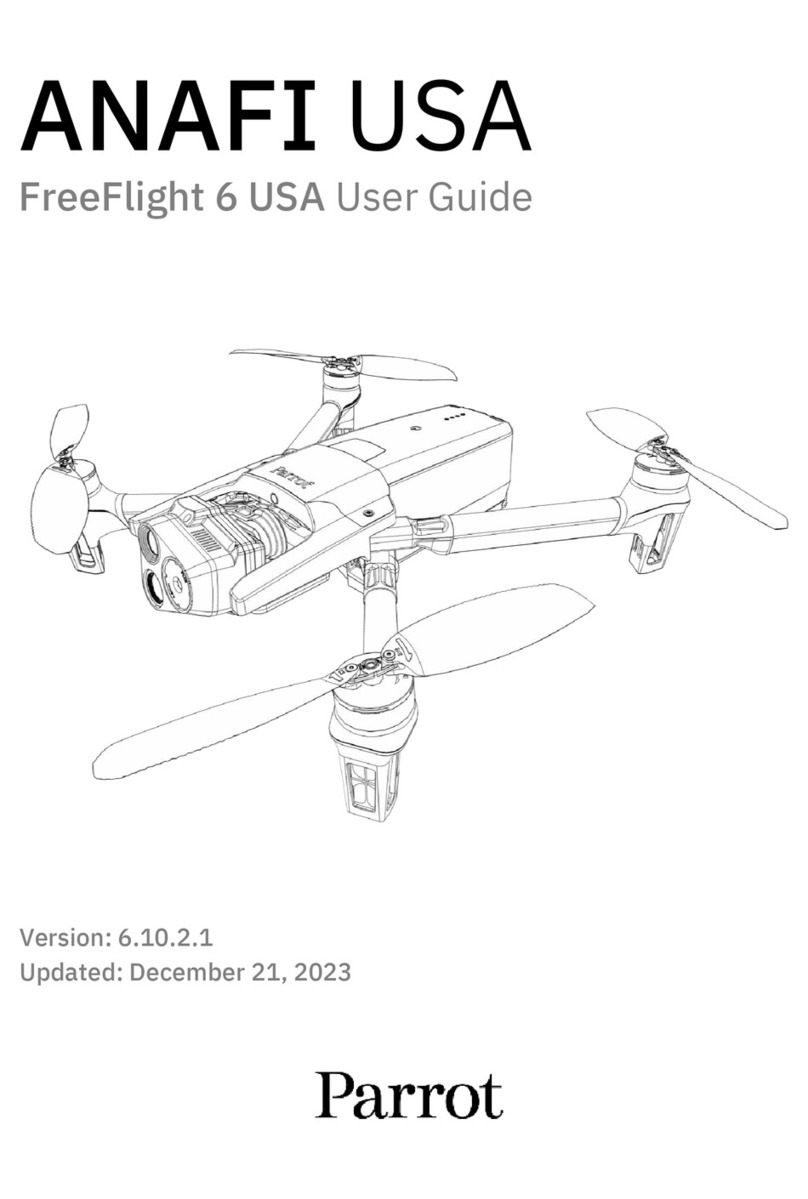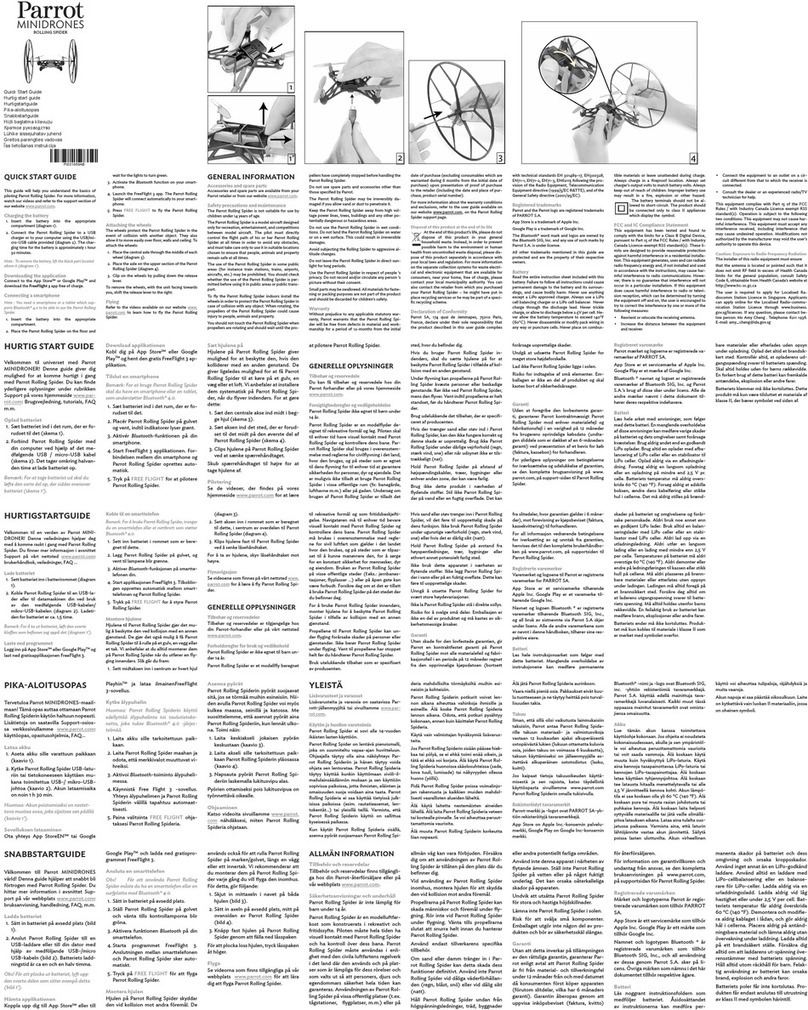8
FreeFlight 7 Gallery.............................................................................................................. 42
MicroSD card formatting .....................................................................................................42
INTRODUCING FREEFLIGHT 7...........................................................................................................43
Presentation of the HUD...................................................................................................... 44
HUD Slider Management.....................................................................................................45
SETTINGS ..................................................................................................................................... 47
Quick..................................................................................................................................... 47
Controls ................................................................................................................................47
ADVANCED SETTINGS .....................................................................................................................48
Behaviour .............................................................................................................................48
Interface ...............................................................................................................................49
Geocage................................................................................................................................ 49
RTH ....................................................................................................................................... 50
Recording..............................................................................................................................50
Connection ...........................................................................................................................52
VIDEOS,PHOTOS AND PANORAMAS..................................................................................................54
Making videos......................................................................................................................54
Taking photos.......................................................................................................................56
Creating Panoramas............................................................................................................. 58
GIMBAL TILT AND ZOOM CONTROLS...................................................................................................62
Gimbal tilt control................................................................................................................62
Zoom control........................................................................................................................ 62
ADVANCED IMAGING......................................................................................................................65
Exposure value (EV) .............................................................................................................65
Shutter speed (s).................................................................................................................. 65
ISO value (ISO)......................................................................................................................66
White balance (WB).............................................................................................................66
Lock AE .................................................................................................................................68
Lock AE Touch ......................................................................................................................68
HDR....................................................................................................................................... 70
P-Log.....................................................................................................................................70
MISSIONS .................................................................................................................................... 71
Piloting.................................................................................................................................. 71
Cameraman..........................................................................................................................71
Touch & Fly: Waypoint ........................................................................................................74
Touch & Fly: POI................................................................................................................... 75