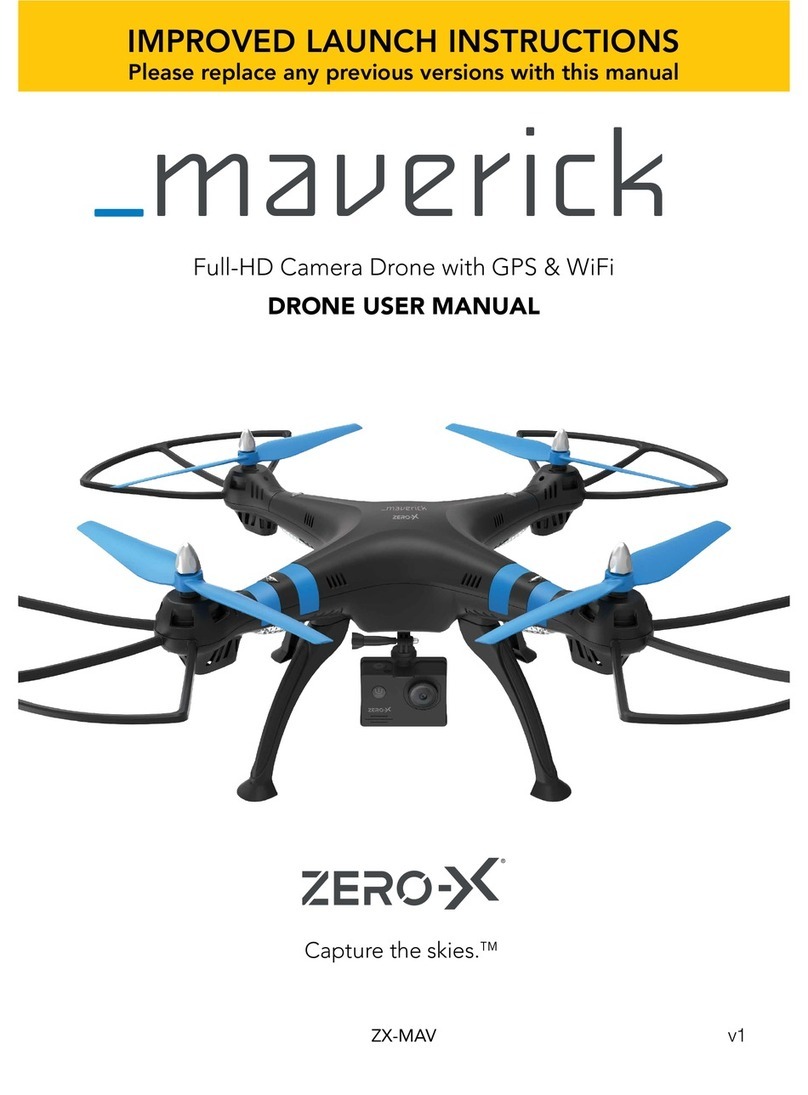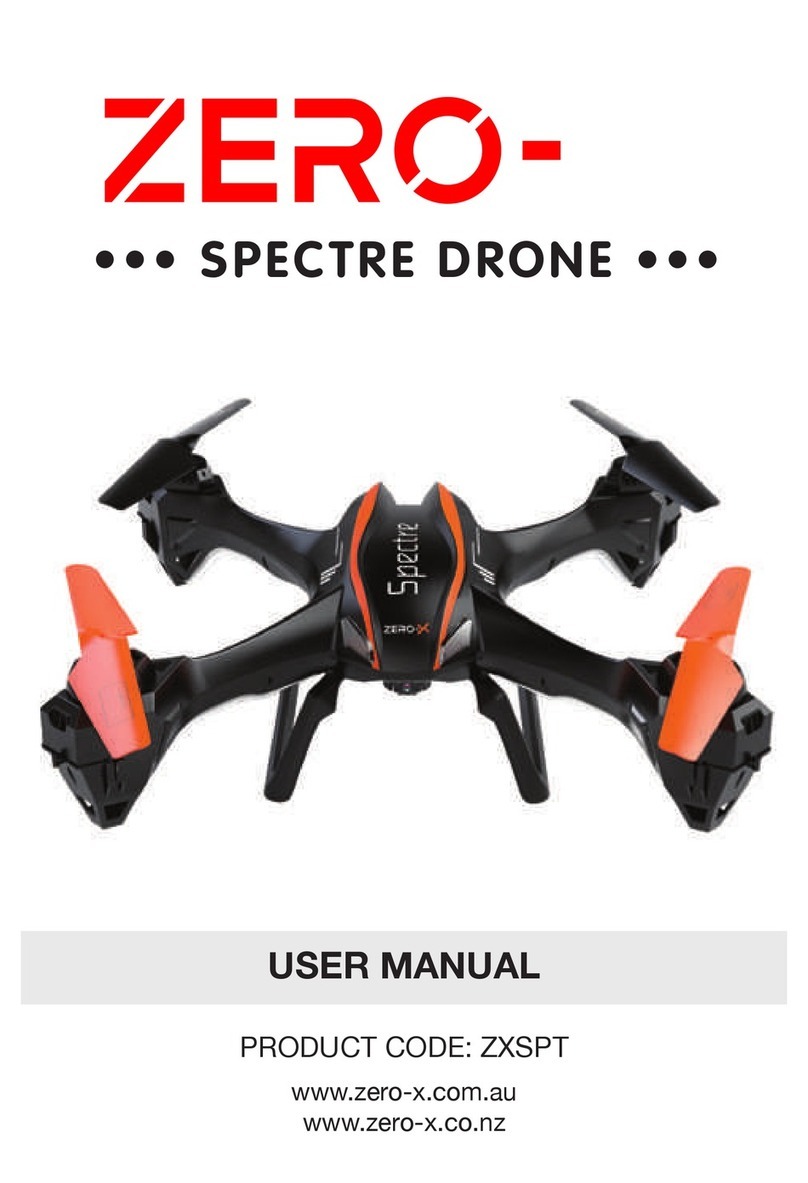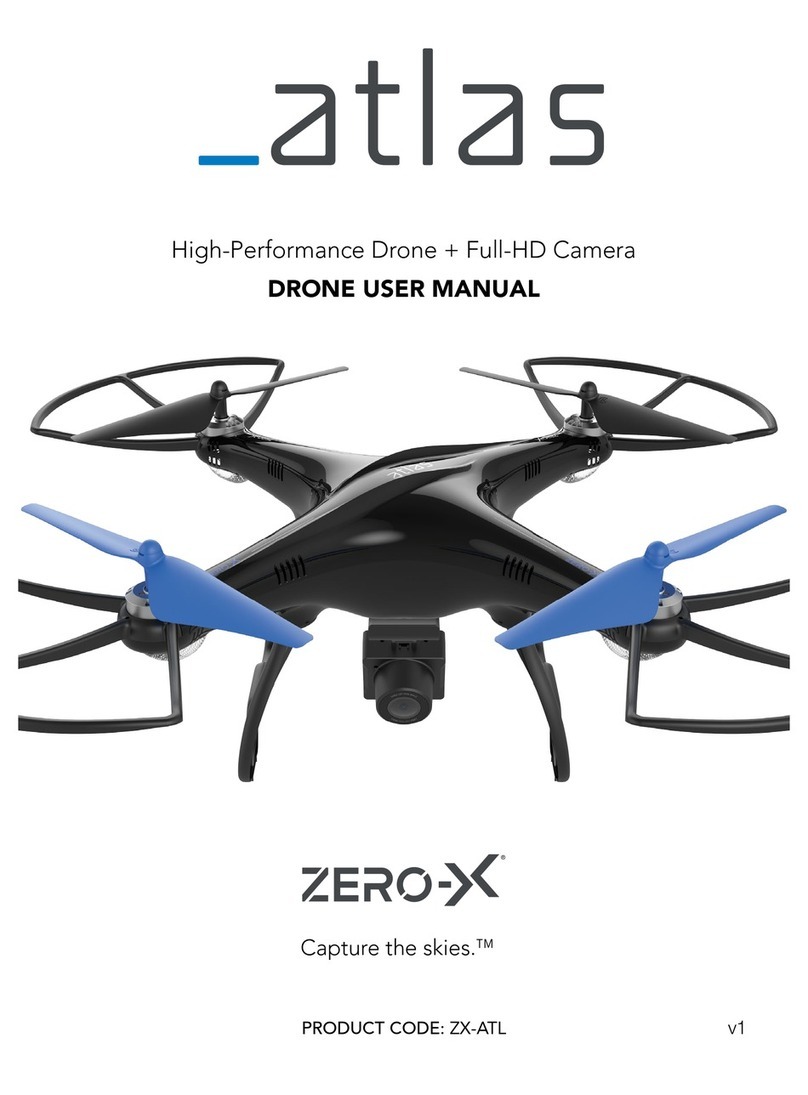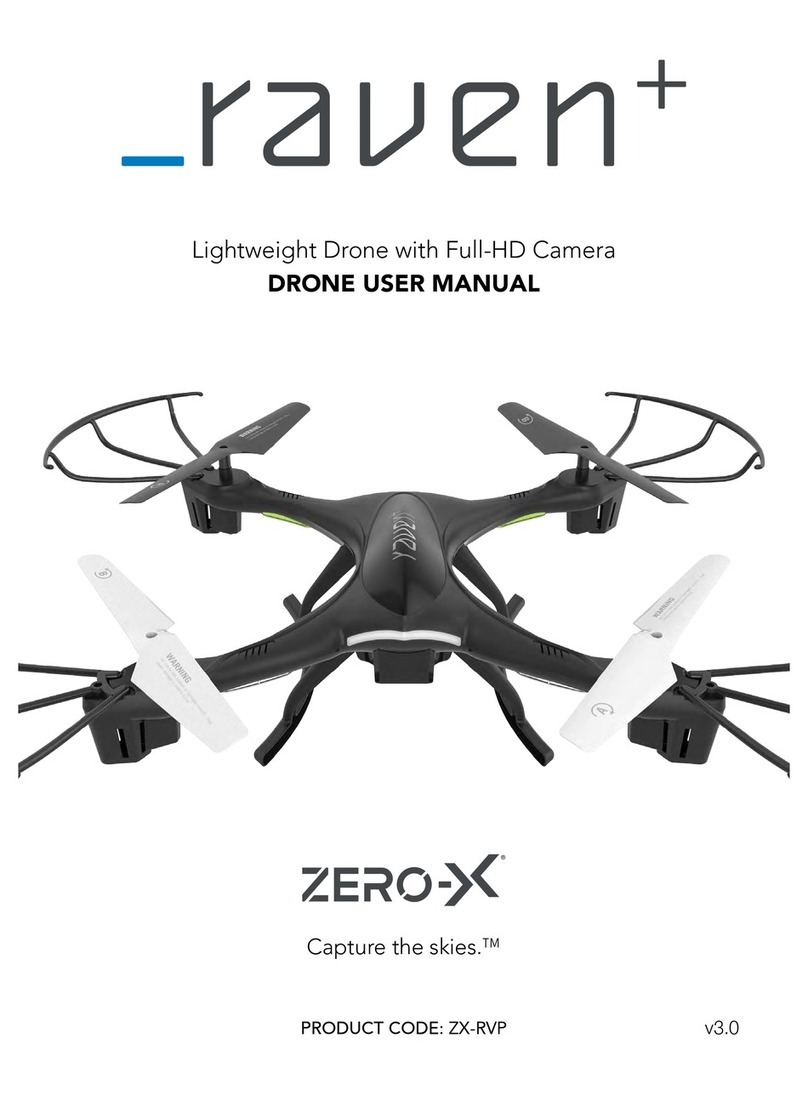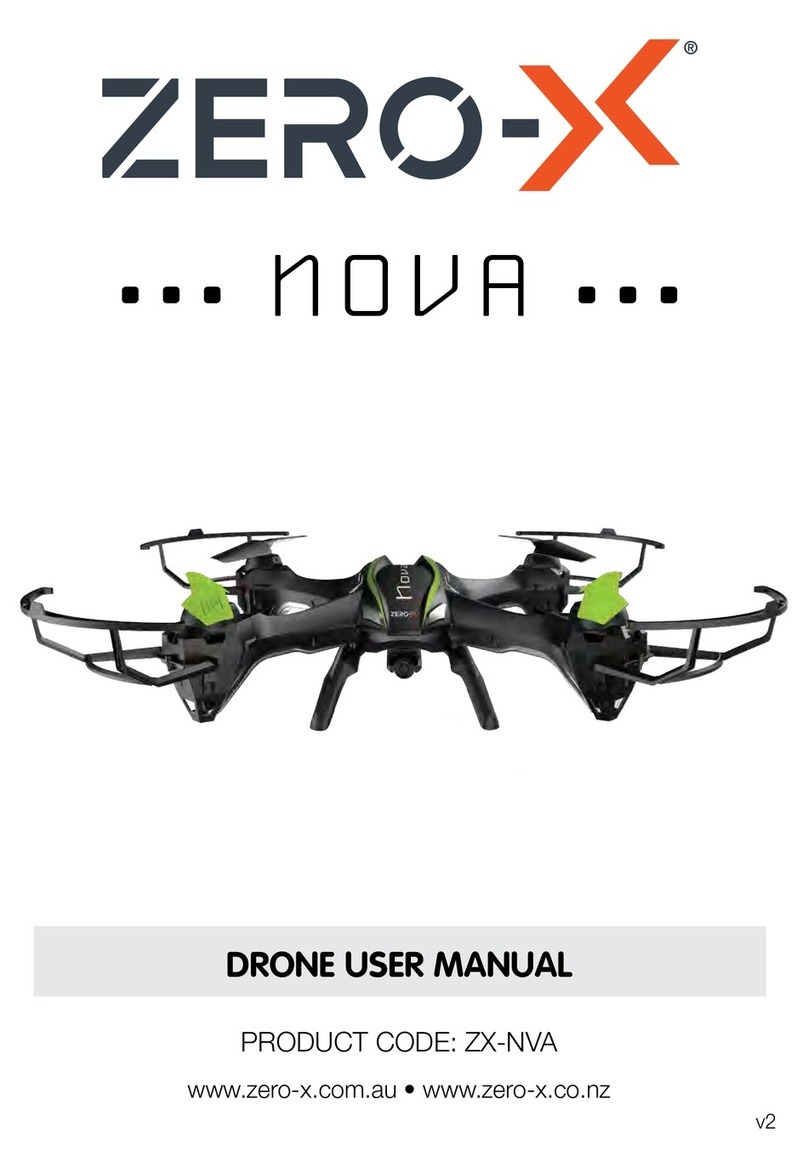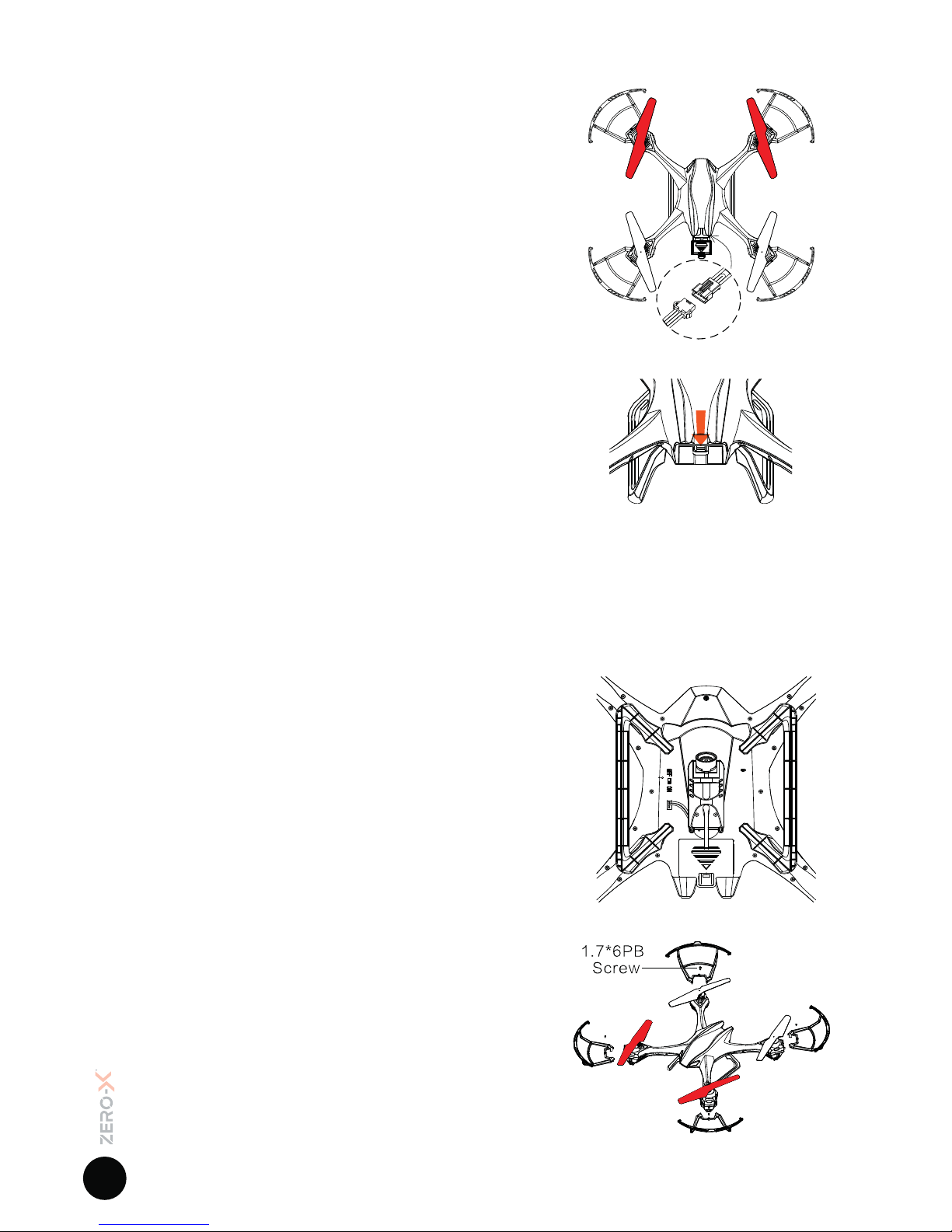3
1 Welcome ........................................................................................................... 5
Before you get up in the air................................................................................. 5
General Safety.................................................................................................... 5
Battery Safety..................................................................................................... 6
2 Introduction....................................................................................................7
2.1 Package Contents........................................................................................ 7
Fig 2.1.1................................................................................................. 7
2.2 Product Overview ......................................................................................... 8
RaptureHD Drone.......................................................................................... 8
Fig 2.2.1 ................................................................................................. 8
Fig 2.2.2 ................................................................................................. 8
Remote Control ............................................................................................ 8
Fig 2.2.3 ................................................................................................. 8
Remote Control LCD Screen ........................................................................ 9
Fig 2.2.4 ................................................................................................. 9
3 Setting up you Zero-X RaptureHD ..................................................................9
3.1 Charging the Battery..................................................................................... 9
3.2 Installing the RaptureHD Battery ................................................................... 10
Fig 3.2.1 ............................................................................................... 10
Fig 3.2.2 ............................................................................................... 10
3.3 Camera Connection Guide ......................................................................... 10
Fig 3.3.1 ............................................................................................... 10
3.4 Installing a Micro SD Card (Micro SD Card not included) ....................................... 10
Fig 3.4.1 ............................................................................................... 10
3.5 Installing/Removing Rotor Guards.......................................................... 10-11
Fig 3.5.1 ............................................................................................... 10
3.6 Remote Control .......................................................................................... 11
Fig 3.6.1 ............................................................................................... 11
Fig 3.6.2 ............................................................................................... 11
4 Flight Safety.................................................................................................11
4.1 Flying your RaptureHD .........................................................................11-12
Fig 4.1.1 ............................................................................................... 12
4.2 Trouble Shooting ........................................................................................ 12
4.3 Controlling your RaptureHD .......................................................................... 13
Basic Controls ............................................................................................ 13
Fig 4.3.1 ............................................................................................... 13
4.4 Speed Modes........................................................................................ 13-14
Low Speed................................................................................................. 13
Mid Speed.................................................................................................. 14
High Speed ................................................................................................ 14
4.5 Trimming .................................................................................................... 14
Fig 4.5.1 ............................................................................................... 14