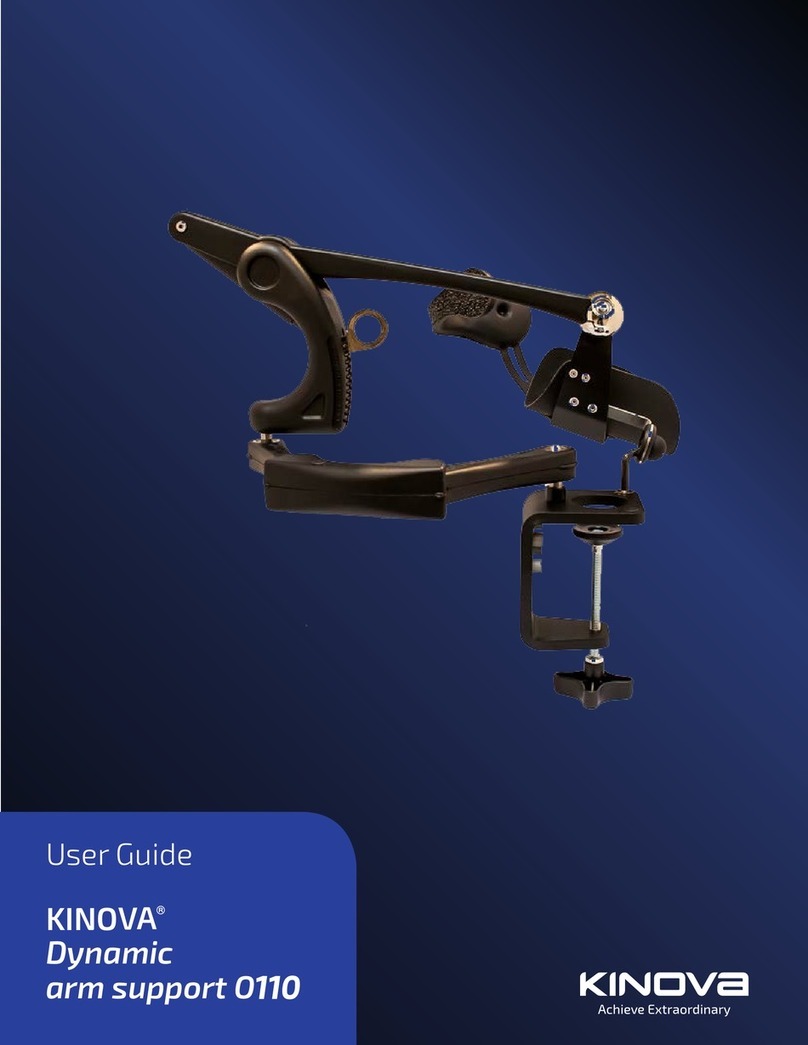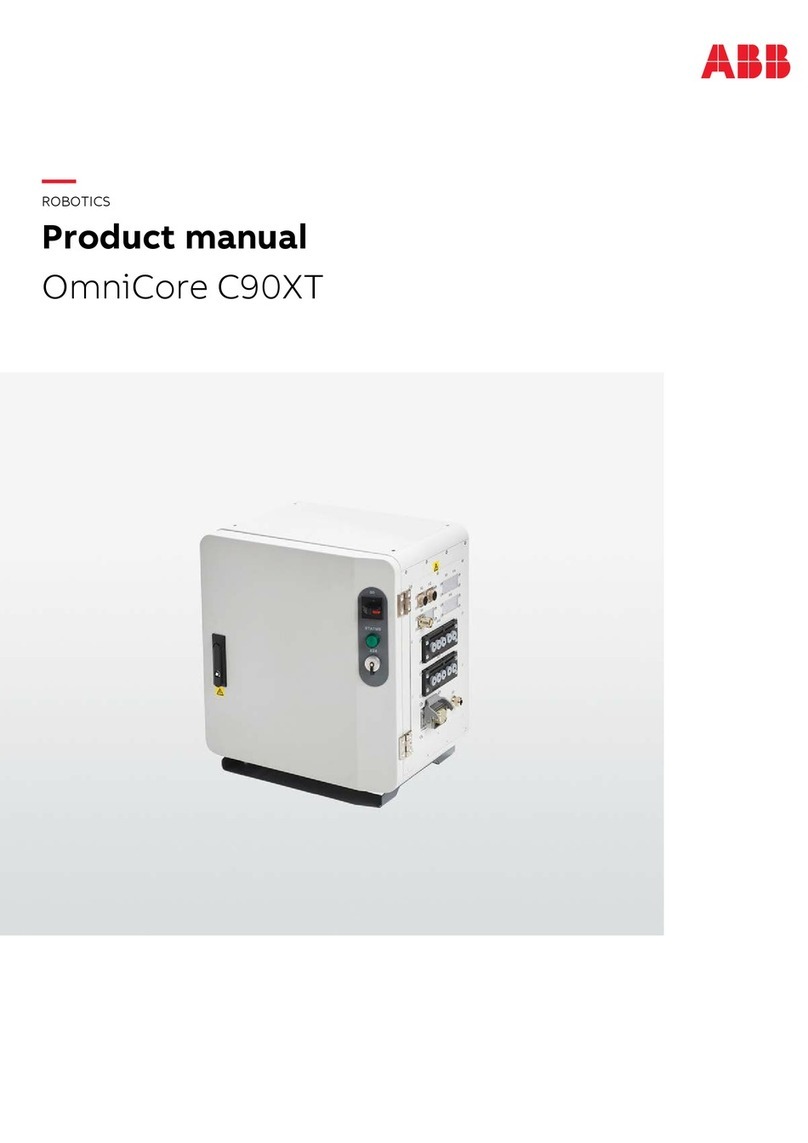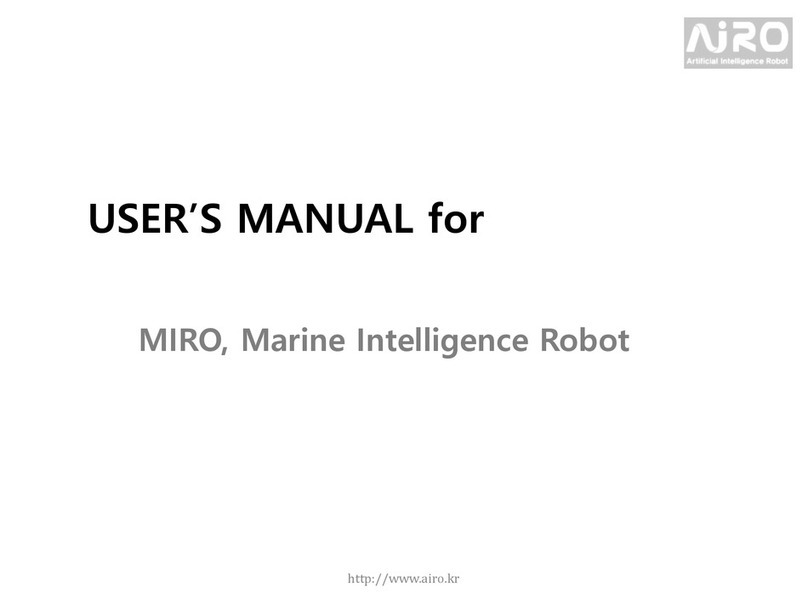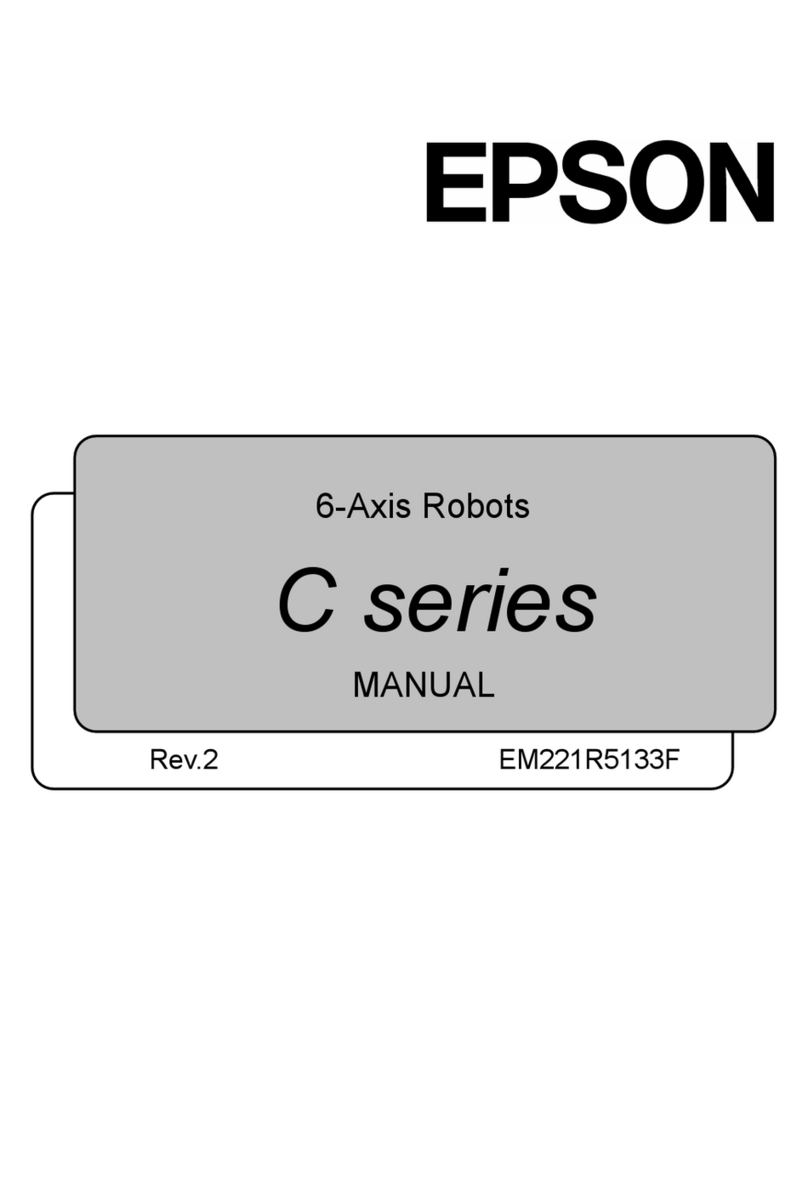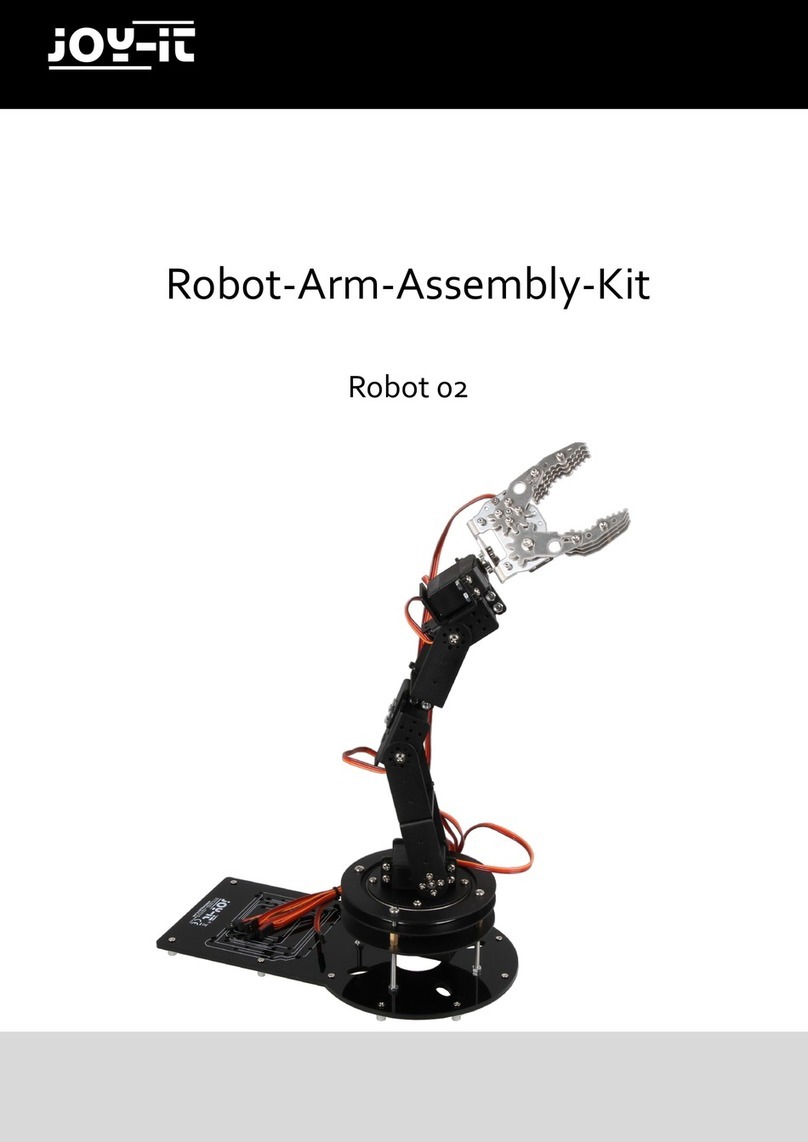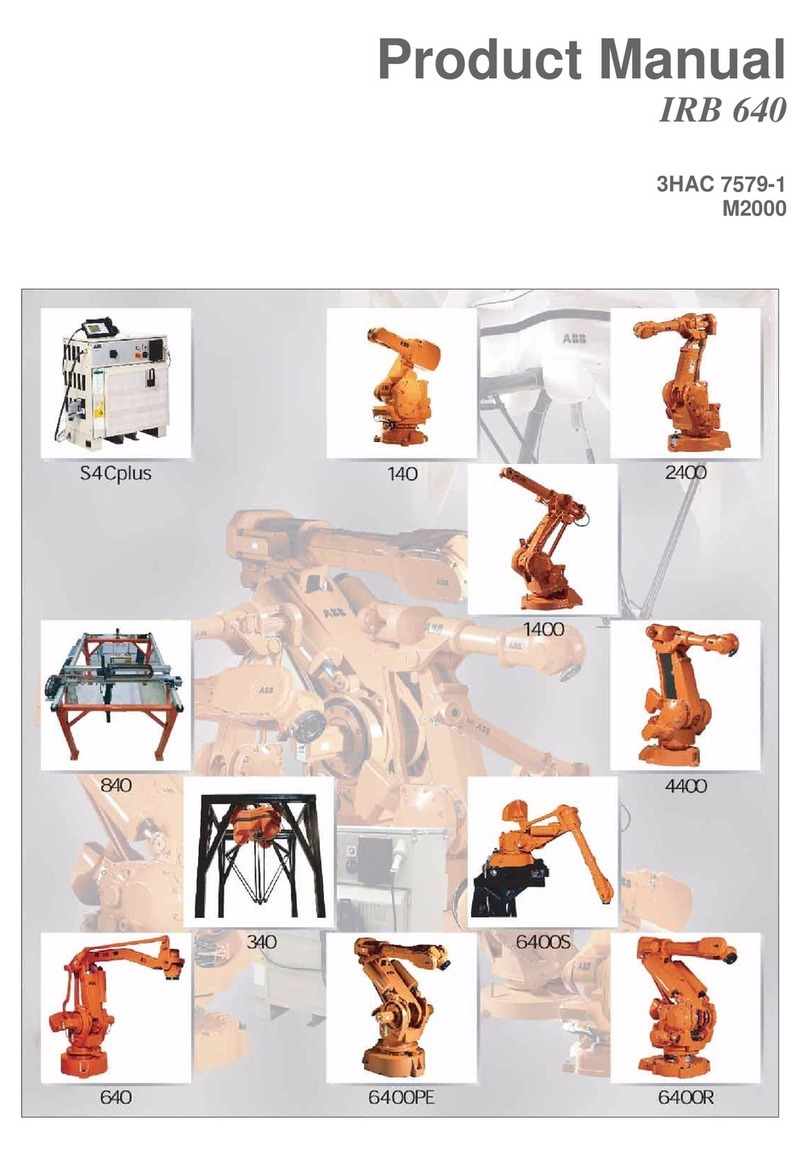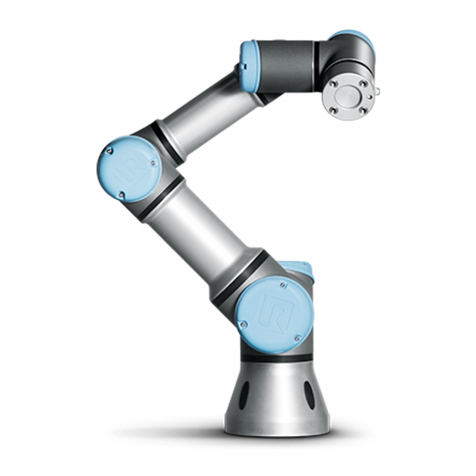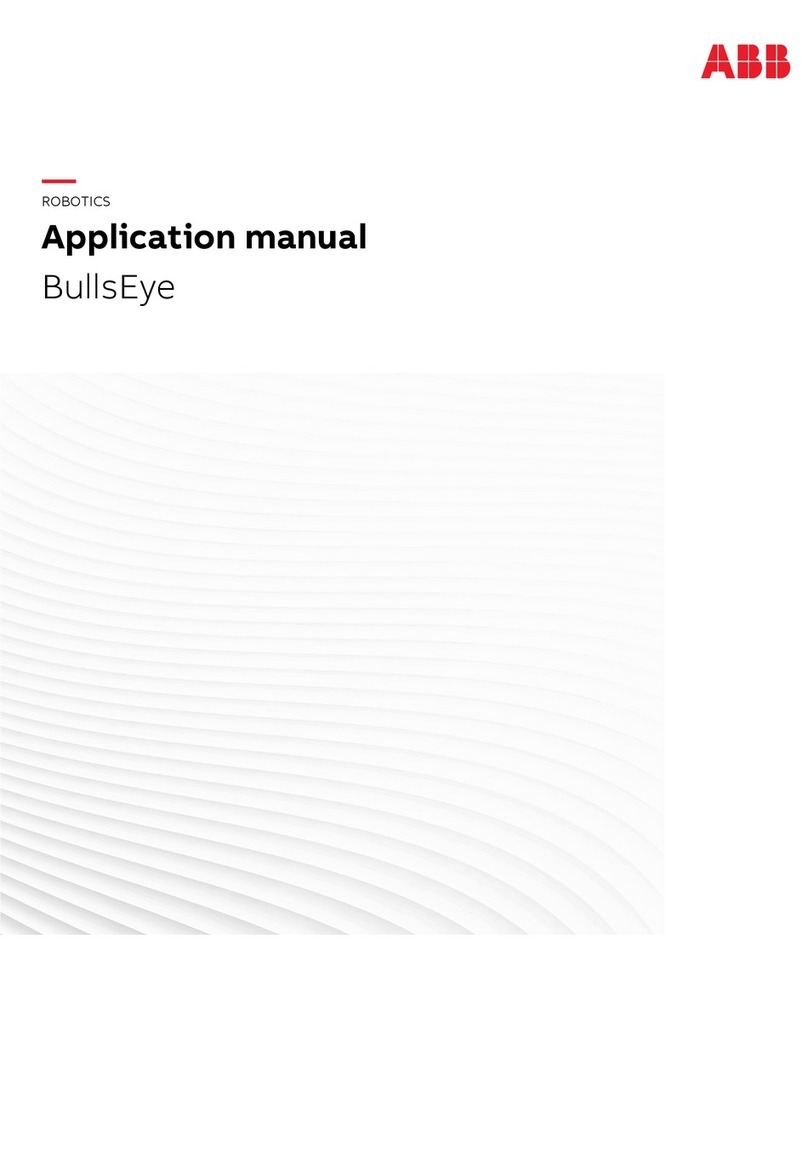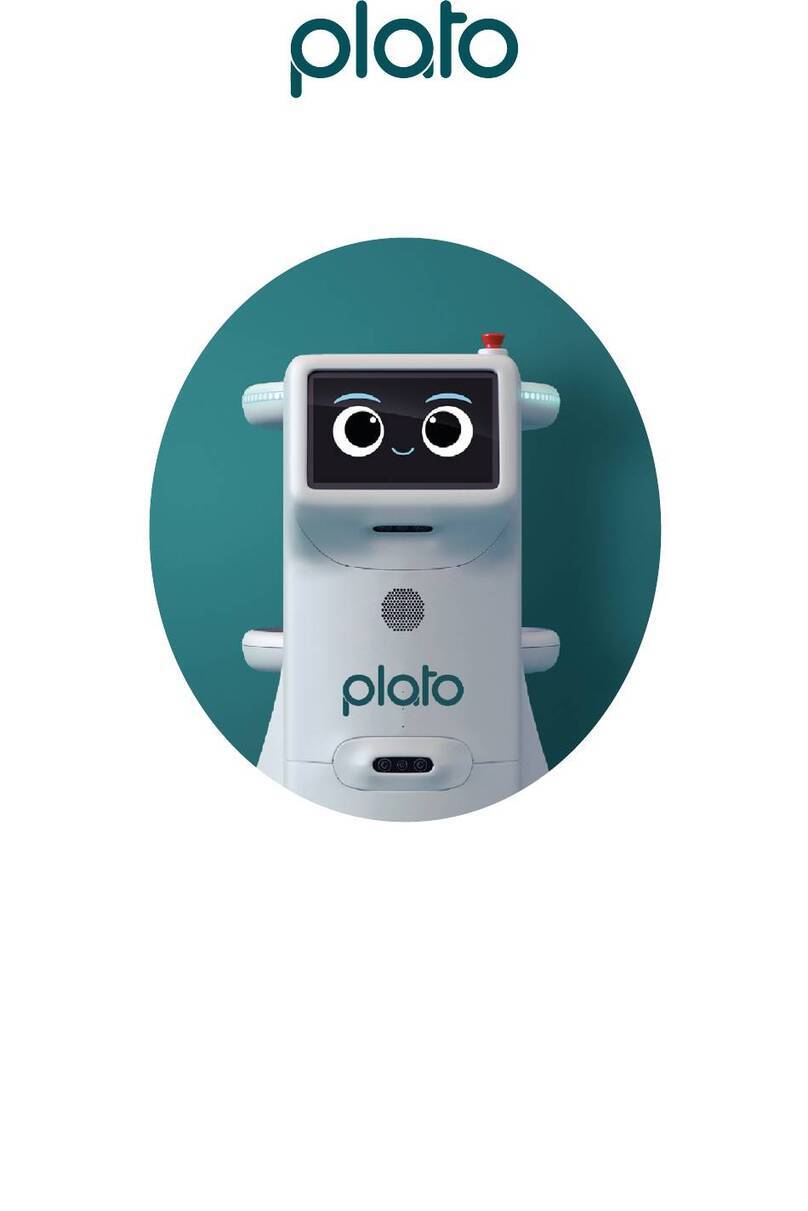SenseGlove Nova User manual

SenseGlove Nova
Getting Started Guide

2
EU – Declaration of Conformity
SenseGlove declares that the SenseGlove Nova
complies with the essential requirements and other
relevant provisions of Directive 2014/30/EU. A copy of
the Declaration of conformity is available on request.
SenseGlove B.V.
Molengraaffsingel 12,
2629JD Delft, the Netherlands

3
Contents 3
What’s in the box? 4
Glossary 6
Bluetooth pairing 8
Charging 10
Wearing the Nova 11
Installing the Nova 13
Mounting trackers & controllers 14
Softglove care 16
Your first project 17
General Safety Prescriptions 19
Contact us 21
Specifications 21
Warranty 21
Disposal 21
Contents

4
Below you find all items included in the SenseGlove
Nova kit. With the use of these items a proper
functioning of the Nova is guaranteed. If spare parts
are needed please contact us.
1 Nova left
2 Nova right
3 Softglove left
4 Softglove right
5 Tracker mount left
6 Tracker mount right
7 Accessory section
What’s in the box?

5
The following items can be found in the accessory
slot of the packaging.
1 Charging cables (USB A - micro USB)
2 Dual USB charger
3 Screwdriver
4 Screwdriver tips
5 Bolts for trackermounts

6
Glossary
Below are some common terminologies used for
describing the specific parts of the Nova within this
guide.
1 Thimble
2 Cable guide
3 Finger tab
4 Power button
5 Charging port
6 Hub
7 LED indicator
8 Force feedback cable
9 Softglove
10 Palm strap

7

8
Bluetooth pairing
Make sure the device is turned on by briefly
pressing the power button until the LED light turns
on.
Windows 10:
Go to Settings > Devices > Bluetooth & other devices
> Add Bluetooth or other device > Bluetooth. Select
NOVA-XXXX (where XXXX is an uniquely generated
ID for your Nova) in the list of nearby devices. The L
or R at the end indicates whether the glove is left or
right -handed
After selecting NOVA-XXXX a pop-up window will
appear, asking whether you want to pair the device.
Press “connect”. Your device is now paired and
trusted.
PICO NEO 2:
Go to Settings > Bluetooth. Select NOVA-XXXX
(where XXXX is an uniquely generated ID for your
nova) from the list of “other devices” and click on
“Pair Device”. It should now appear on top of the list
under “paired devices”.

9
Oculus Quest 2:
Go to Settings > Experimental Features > Bluetooth
Pairing > Pair. Click on “Pair New Device”. Select
NOVA-XXXX (where XXXX is an unique ID for your
nova) in the list of nearby devices. A pop-up will
appear. Select “Confirm” to complete the pairing
process.
General:
If you aren’t seeing a device called NOVA-XXXX
appear in your list of devices, it is either already
paired or turned off. You only have to perform this
pairing process once. When using the Nova again,
your PC or headset and the Nova will remain
paired, even if the devices are rebooted.

10
Charging
For first use, it is recommended to charge your
Nova fully. Make sure to use the included micro-
USB cable to charge your device. Plug the USB
cable into the included charger and then plug the
charger into a power outlet. It is possible to charge
the Nova with the USB port of your computer. This
will however charge slower than with the included
charger.

11
Wearing the Nova
The Nova is best donned on the hand as described
below. In addition, the schematic shows a properly
donned Nova.
Step 1: Place the Nova upside down on a stable
surface, e.g., a desk.
Step 2: Insert the corresponding hand into the
opening of the glove while pulling on the opening
with the other hand.
Step 3: Tighten and attach the straps on the palm of
the hand so that the hub is comfortably and firmly
secured. Make sure the hub is oriented so that the
cables running from the hub to the fingers follow a
straight line as much as possible (as illustrated on
the right). In addition, the hub should not extend
over the knuckles towards the fingers.
Step 4: Make sure that the finger tabs on the
thimbles are positioned correctly on the fingerbeds,
and that the force feedback cables are not
obstructed or interfered in any way.
D

12
The Nova is best donned by reversing the steps for
donning. Make sure to first untighten the palm
strap before pulling the hand out of the Softglove.
D

13
Installing the Nova
The Softglove is detachable from the rest of the
hardware by gently sliding the thimbles and cable
guides back and forth. The same applies to the
attachment of the Softglove to the hub of the Nova,
which can be detached by pulling the Softglove
away from the hub. Once detached, the Softglove
can be replaced. To attach the Softglove, simply
reverse this process. The Softglove is attached
properly when no gaps are visible and the parts
are correctly aligned. Make sure the force feedback
cables are not clamped between the thimble and
the Softglove, but run freely along the side of the
fingertip.

14
Mounting trackers
& controllers
Trackers and controllers can be used for positional
tracking of the Nova. Each type of tracker/controller
requires a specific type of tracker mount. All tracker
mounts can be attached to the Nova in the same
way. On the thumbside of the Nova, pull aside any
feedback cables, and slide the mount over the
palmstrap. On the bottom of the thumb side of
the Nova, two bolts included with your set of Nova
gloves can be used to attach the tracker mounts to
the hub. The small bolt can be inserted at the hole
towards the side of the hub, whereas the larger
bolt is inserted in the thumb area, more towards
the backside of the glove. A small screwdriver with
appropriate tips is included with your set of Nova
gloves. Keep in mind that there are dedicated
trackers for the left- and right-handed glove.

15
Given that each tracker is different, each tracker is
fastened in its trackermount in a different way. The
images below demonstrate how each controllor or
tracker is fastened in the mount.

16
Softglove care
The Softglove contains anti-bacterial and anti-odor
yarns. This means the Softglove does not require
care or rinsing after a use cycle.
If neccesary, the Softglove can be washed using
typical handwash procedures. Make sure to
carefully remove the Softglove from the SenseGlove
Nova before starting the cleaning process. Pretreat
the Softglove if needed for stains with a delicate
textile detergent. Submerge the item in cold or
tepd water, use your hands to agitate the water
and detergent. Soak the Softglove in the water for
a maximum amount of 30 minutes. Use tepid/room
temperature or cold water to rinse the Softglove
until the soapy water is gone and press out the
water. To dry the Softglove as quickly as possible,
place the item on top of a towel, making sure it’s flat
and in its original shape then roll up the item in the
towel, or hang the Softglove in a dry environment.
Before the Softglove can be attached to the
SenseGlove Nova, make sure the textile is
completely dry. Using a wet or moist Softglove
could lead to damage or injuries.
We recommend replacing the Softglove after
5 washing cycles. Excessive washing cycles can
negatively impact the products performance and
safety. Do not use the SoftGlove when it shows wear
and/or frays

17
Your first project
An up-to-date list of all available APIs can be found
at:
https://www.senseglove.com/developer/
A familiarity with the relevant development
platforms, such as the Unity- and Unreal Engines, is
expected.
When developing on Desktop, you will require a program
called SenseCom to connect to your gloves; which can be
found at https://github.com/Adjuvo/SenseGlove-API, within
the SenseCom folder. While this program is active, you can
interface with your glove(s) from any number of programs. A
build for standalone headsets will manage the glove connec-
tions internally, though you can use an .apk version of SenseC-
om to verify your glove connections on devices such as the
Pico Neo, or the Oculus Quest.
SC

18
Make sure the Nova is paired with your preferred
device. Download and install and run SenseCom
which is downloaded using the relevant API link
(shown below), and run it. When your gloves show
up as blue icons within the SenseCom UI, you are
ready to begin developing.
You can download the latest version(s) of the
various SenseGlove APIs from:
https://github.com/Adjuvo/.
B

19
General Safety
Prescriptions
Please respect the following safety precautions:
- Do not drop, disassemble, open, crush, bend,
deform, puncture, shred, microwave, incinerate, or
paint the SenseGlove Nova and/or its accessories.
- Do not expose or submerge the product in liquid
substances
- Do not put the product or its components in nose
or mouth.
- Do not use the product when it is (partly) moist or
wet.
- Do not touch the force feedback cables during
use.
- Do not insert foreign objects or connectors into
any opening on the product.
- Do not dry the product with an external heat
source such as a microwave oven or hair dryer.
- Only use the product for spatial computing.
- Do not use the product when damaged.
- Do not use the product in an explosive
atmosphere.
- The SenseGlove Nova should not be heated to
more than 40 degrees Celsius and should be
shaded from direct sunlight.
- The SenseGlove Nova contains a Li-Ion battery and
should be used with sufficient precautions.

20
- While wearing the device, do not lift objects that
are not dummy objects or VR controllers.
- While wearing the device, do not hold metal/
conductive objects.
- Do not leave product lying around in an
environment where children may have access to it.
- Do not give the product to children to play with.
- Do not leave the product turned on unattended
and turn the product off after use.
- Only use the the product at room temperature
(around 21–22 °C).
- Before using the product, make sure there is
enough space in your enviroment to manouvre
freely without bumping into any objects, people or
animals.
- The product should ony be used in indoor
environments.
- The product should not be exposed to strong
magnetic fields.
- Do not use the product in dirty or extremely dusty
environments.
- When using the product, make sure it used with a
SoftGlove that fits the users hands.
- When unused, store the product it its original
packaging.
- When using the Nova with hygienic gloves, make
sure to use gloves with low surface friction.
- When storing the product, make sure to remove
the tracker/controller mounts.
Table of contents
Other SenseGlove Robotics manuals