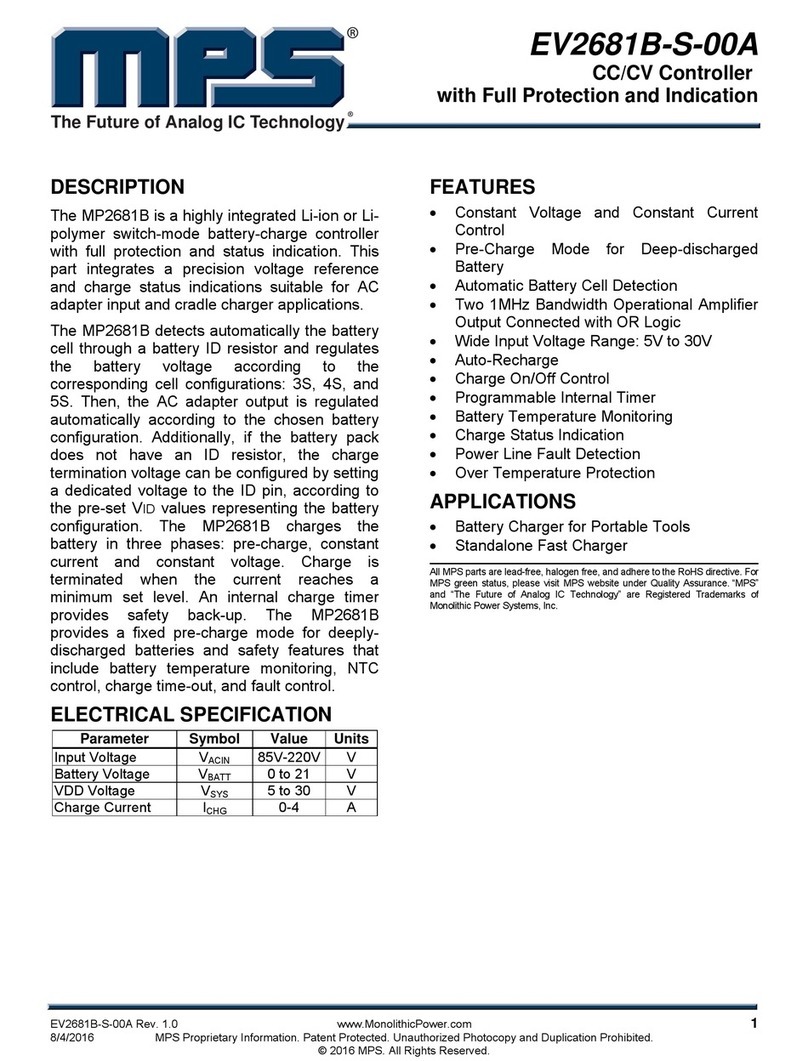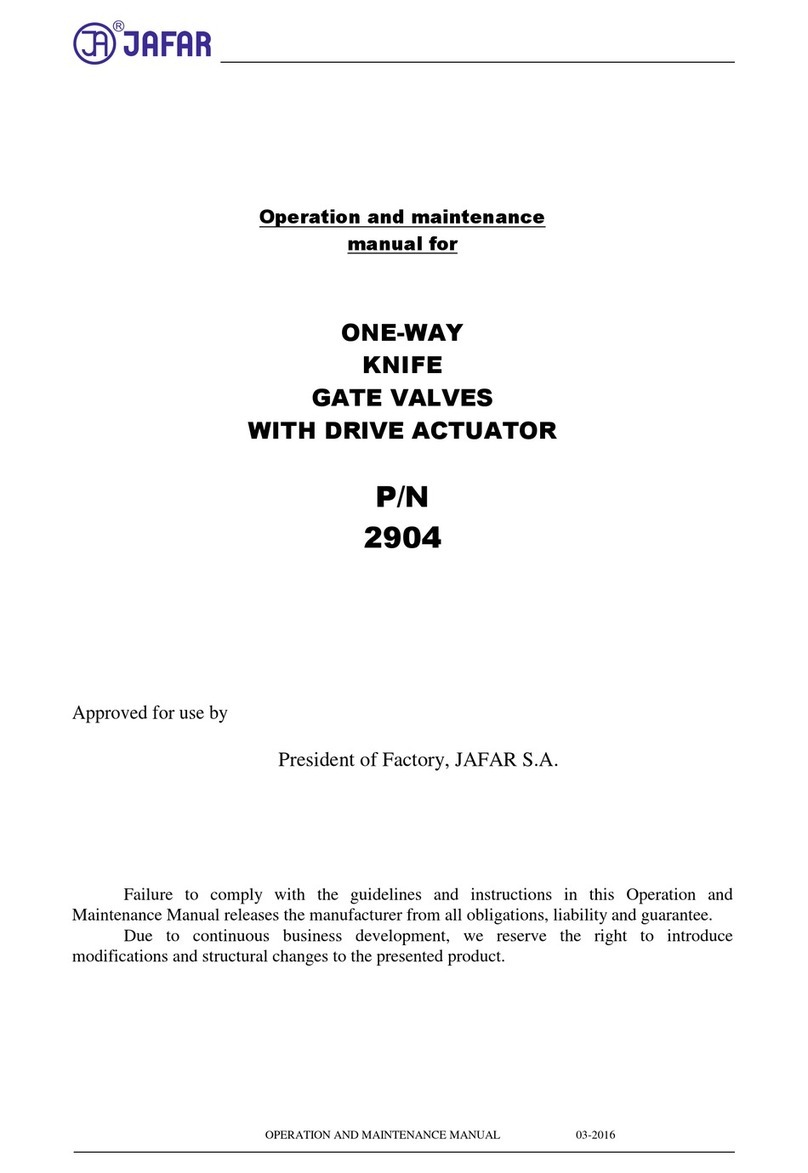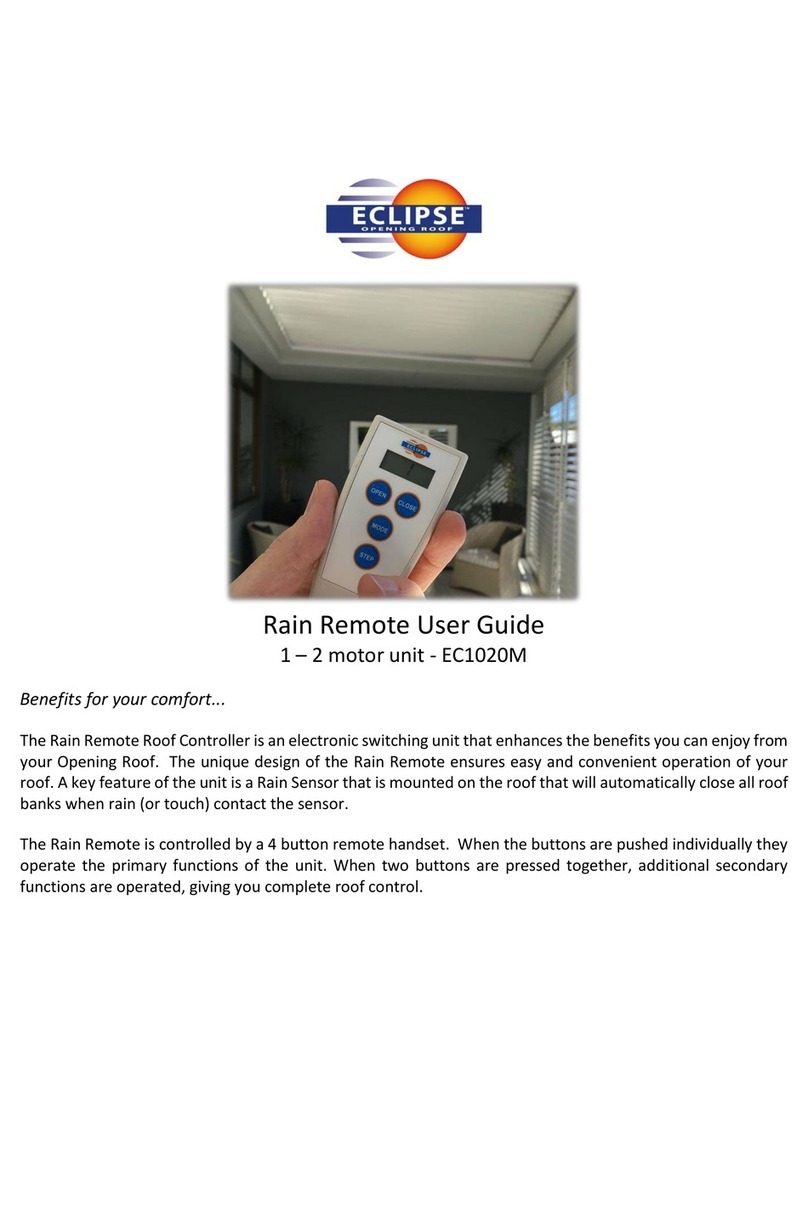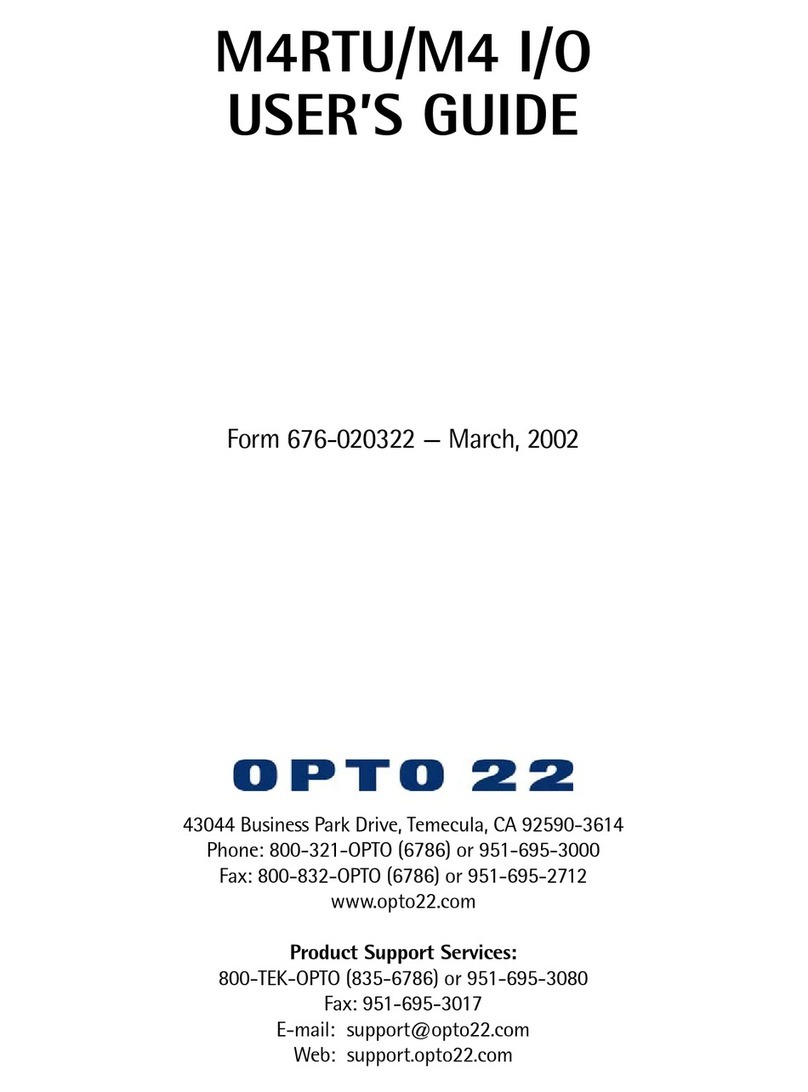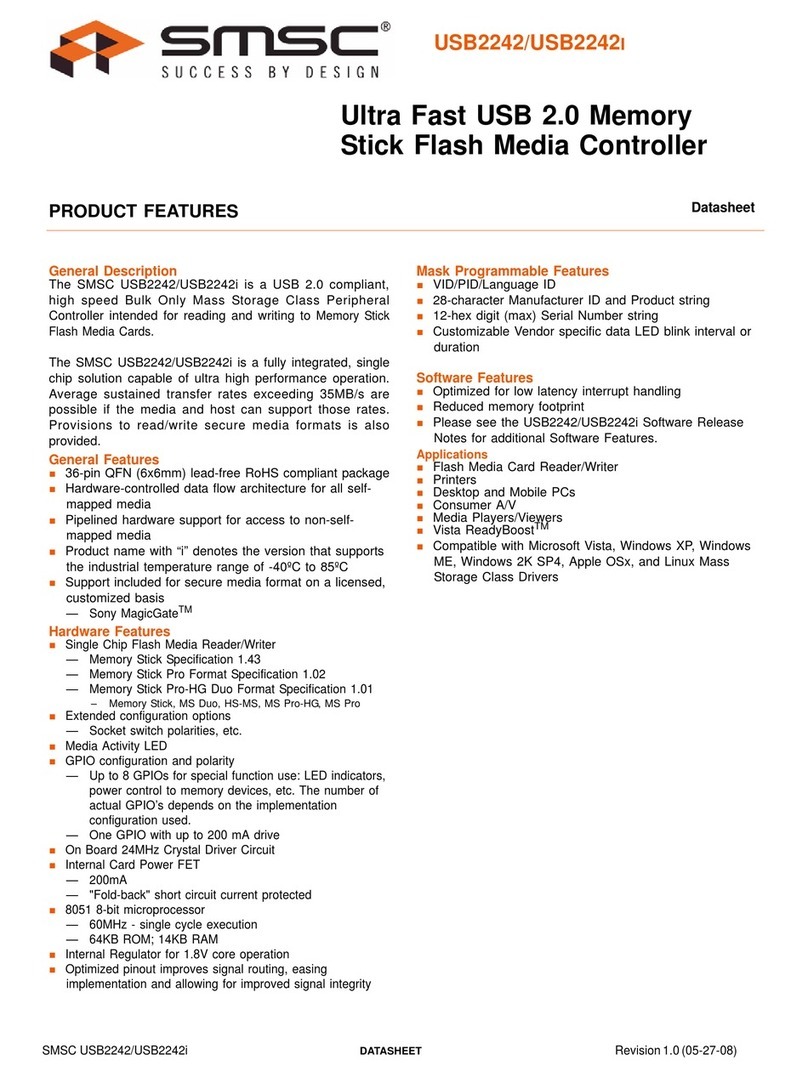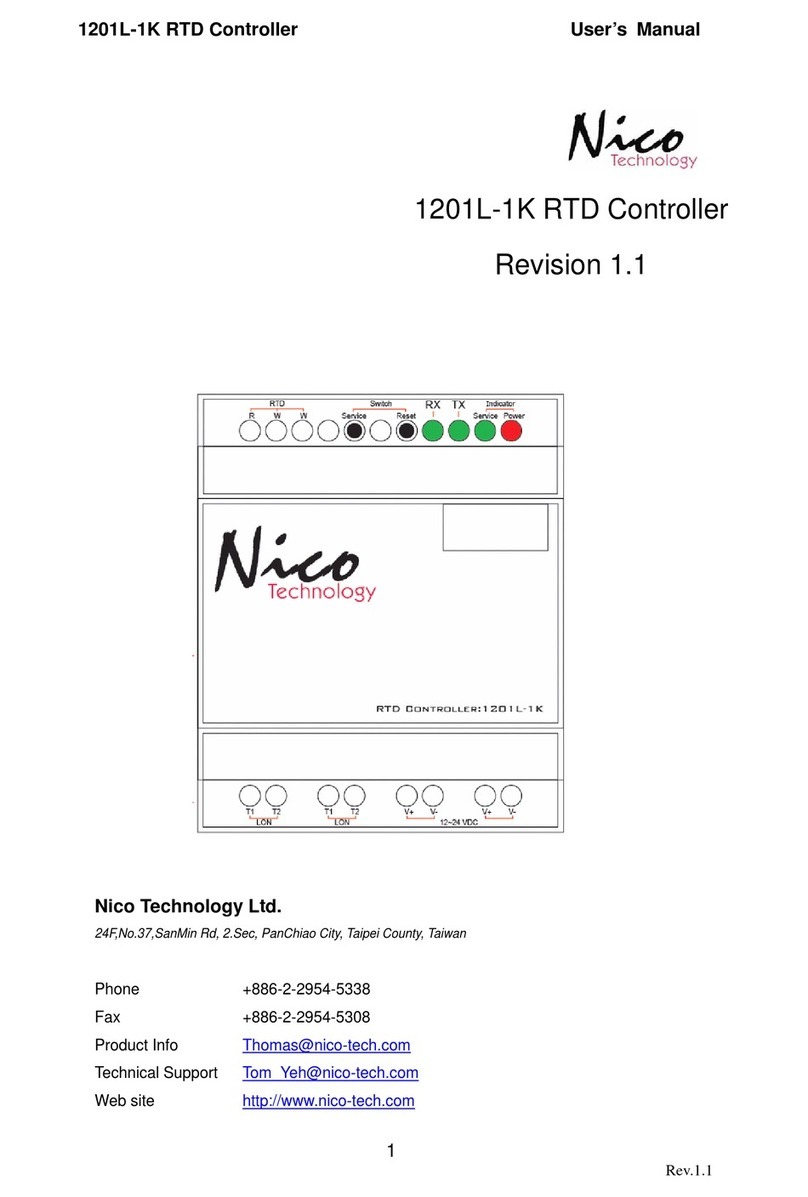Sensor Access IC2001 User manual

Lantronix Xport Guide IC2001/4001 Controllers
www.sensoraccess.co.uk sales@sensoraccess.co.uk
+44 (0) 1273 242 355
The scope of this guide is to explain how to congure a Sensor IC controller with a Lantronix Xport
Aer installing the Lantronix device installer start the soware from the start menu.
The inial Lantronix screen will show a device tree in the le hand side of the window.
Expanding this tree will show you and Lantronix devices aached to your LAN.
The rst step is to give the Lantronix device an IP address that falls in line with the network/LAN than you plan
to connect the device to.
You may need to obtain the IP address from the network administrator for the site.
1. Highlight the Xport in the right hand pane of the device installer [you may see a MAC address or IP ad-
dress] and then click “Assign IP” buon, this will iniate the IP change wizard

Lantronix Xport Guide IC2001/4001 Controllers
www.sensoraccess.co.uk sales@sensoraccess.co.uk
+44 (0) 1273 242 355
2. Once the wizard has been iniated, follow the steps as the pictures point out below. The rst step of the
wizard is to decide whether you want the wizard to automacally assign an IP address for you or to as-
sign a specic IP address, Choose “Assign a specic IP address” and then click “Next”
3. We now enter the relevant details into the 3 elds provided.

Lantronix Xport Guide IC2001/4001 Controllers
www.sensoraccess.co.uk sales@sensoraccess.co.uk
+44 (0) 1273 242 355
The 3 elds are:
IP Address [The physical IP address you want to assign to the controller/Xport]
Subnet Mask [The Subnet the IP address of the controller/Xport belongs to]
Default Gateway [The gateway node the Controller will use to talk to another network, usually the IP address
of a router or managed switch]
All these 3 addresses will be available from your network administrator
Once obtained ll in the 3 elds with the relevant informaon and then click next.
4. Click the “Assign” buon. Device installer will now take the above 3 elds and assign then to the Xport
5. Once the progress bar is at 100% click “Finish”
The controller is now assigned with the designated IP address, Subnet and default gateway.

Lantronix Xport Guide IC2001/4001 Controllers
www.sensoraccess.co.uk sales@sensoraccess.co.uk
+44 (0) 1273 242 355
Part 2 – Changing controller/Xport defaults
Now that we have the controller setup with the correct IP address, Subnet and gateway we need to change
certain elements of the Xport so that the controller can communicate with GuardPoint Pro.
To view the newly changed informaon we click on the “Device Details” tab in the right hand pain of the De-
vice installer.
Here we can check all aspects of the Xport. However we sll need to check and change the serial bus channel
of the Xport. This can be done with either of the 2 methods provided from the Device installer.
Web conguraon or Telnet conguraon.

Lantronix Xport Guide IC2001/4001 Controllers
www.sensoraccess.co.uk sales@sensoraccess.co.uk
+44 (0) 1273 242 355
Web Conguraon
First click onto the Web Conguraon tab
You will be presented with a blank page.
In the Address bar [much like a web browser] you will see the IP address of you controller followed by the port
[in this case the Xport is set to allow web connecons on port 80]
To access further sengs of the Xport with the Web conguraon method we need to click onto the Green
arrow buon. You will now see a username and password window, by default these are le blank
Click “OK” to access the front page of the Xport Web Conguraon

Lantronix Xport Guide IC2001/4001 Controllers
www.sensoraccess.co.uk sales@sensoraccess.co.uk
+44 (0) 1273 242 355
We can now see the front page of the web conguraon with opons down the le hand side of the page
Outlined in RED in the Web conguraon picture above is the MAC address. This is the physical hardware ad-
dress of the Xport, this address can also be found printed on the Xport.
We now need to run through the sengs in the Le hand menu of the Xport Web conguraon.
1. Network – Click onto the “Network” menu the following page will load

Lantronix Xport Guide IC2001/4001 Controllers
www.sensoraccess.co.uk sales@sensoraccess.co.uk
+44 (0) 1273 242 355
The Network Mode drop down needs to be set to Wired
Make sure that the “Use the following IP conguraon” radio buon is selected and the available elds corre-
spond with what you entered earlier when seng up the IP address of the Xport. [Ignoring the DNS server
sengs]
Ethernet conguraon should be set to “Auto Negoaon”
Speed should be set to the speed of the network
Duplex should be set to full.
If for whatever reason you needed to change any sengs on this page, once done click the OK buon.
2. Server - Click onto the network menu the following page will load
All of these sengs can be le as default.
If you wish a password to be entered when conguring the Xport do so in the Server Conguraon – Telnet/
Web manger password elds [I would advise against this, if the password gets lost or another engineer visits
the site and needs to congure the device, without this password they will be locked out]

Lantronix Xport Guide IC2001/4001 Controllers
www.sensoraccess.co.uk sales@sensoraccess.co.uk
+44 (0) 1273 242 355
3. Channel 1 – Serial Sengs - Click onto the network menu the following page will load
The important sengs to note on this page are the Port Sengs. They should be congured like so.
Protocol – RS232
Flow Control – None
Baud Rate – 9600
Data Bits – 8
Parity – None
Stop Bits – 1
Everything else on this page can be le as default. Once nished click OK.
That concludes the Web conguraon method. You now need to click “Apply Sengs” from the le hand
menu for all changes to be wrien to the Xport.
If for any reason you entered in the incorrect sengs for the Xport underneath “Apply Sengs” there is an
“Apply Defaults” menu. This will reset the controller to the factory default sengs

Lantronix Xport Guide IC2001/4001 Controllers
www.sensoraccess.co.uk sales@sensoraccess.co.uk
+44 (0) 1273 242 355
Telnet Conguraon
Clicking onto the Telnet Conguraon tab will load this screen
The important aspects to check here are:
The IP address
Port Number
Both of these can be found on the “Device Details” Tab. The Telnet port number if not changed will always be
at default 9999.
Once these are found to be correct click “Connect”
Once connect has been clicked you will see this page
You now have approximately 10 seconds to press enter for the Telnet Setup mode.
If you fail to respond within the meout, you will need to click connect again.
Once enter has been pressed you will see the sengs of the Xport in text form.

Lantronix Xport Guide IC2001/4001 Controllers
www.sensoraccess.co.uk sales@sensoraccess.co.uk
+44 (0) 1273 242 355
This is the same output as what you would see in the Web conguraon but presented in a text format.
To the very boom of this output you will see a menu
To navigate through the various menus you enter the number o the corresponding heading as your choice
and press enter.
All the headings in the Telnet conguraon correspond to the same menus that are present in the web cong-
uraon. Refer to the web conguraon secon in this manual to see what needs to be changed.
In my example I will use “Channel 1” and scroll through the changeable variables, IP, Port Number ect.

Lantronix Xport Guide IC2001/4001 Controllers
www.sensoraccess.co.uk sales@sensoraccess.co.uk
+44 (0) 1273 242 355
First I enter my choice for Channel 1 and press enter.
I am now presented with
Baudrate (9600)?
At this point you can enter another Baudrate if I wish and then press enter. As I want to leave the Buadrate as
9600 I press enter and move to the next denable heading, which in this case is:
I/F Mode (4C)
Again as I want to leave this as it’s currently set I would press enter and move on to the next heading.
Work through the headings referring to the Web conguraon secon and change what is outlined in that sec-
on.
Once you have come to the end of this menu you will see the main Telnet menu again.
You now have 2 choices.
Exit without saving
Save and exit.
If you wish to save your changes enter 9 and press enter.
If you are not comfortable using the telnet conguraon use the Web Conguraon to make any changes
This concludes the Lantronix Xport setup
This manual suits for next models
1
Other Sensor Access Controllers manuals