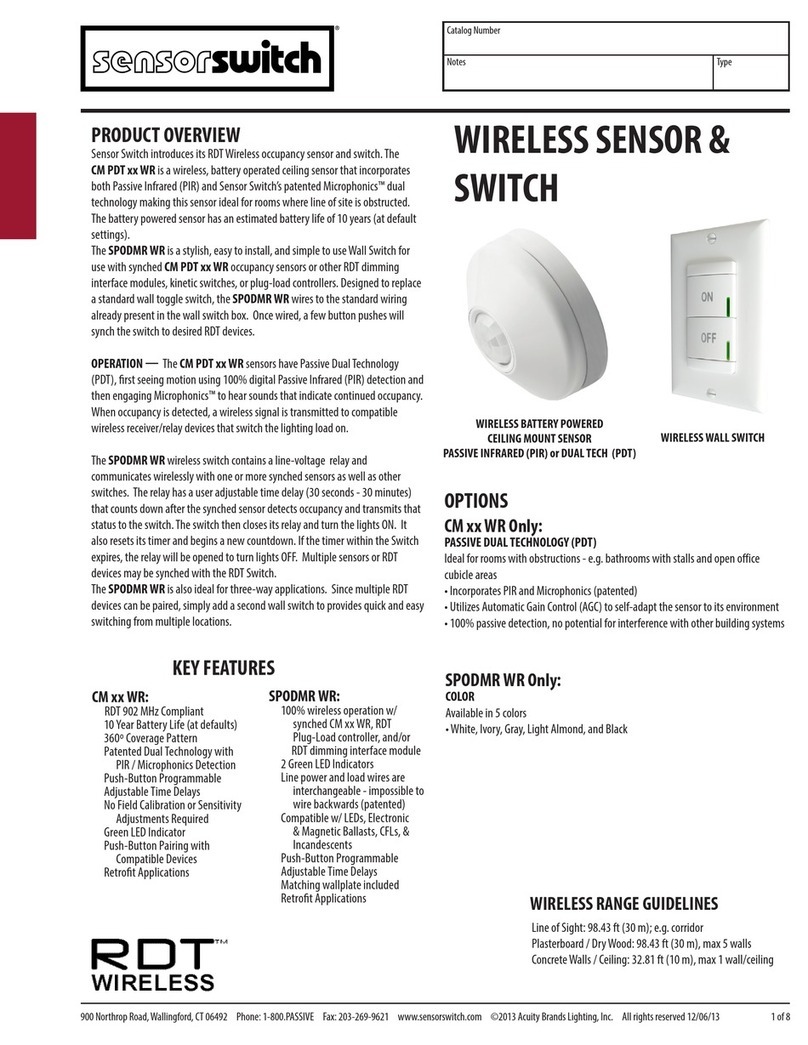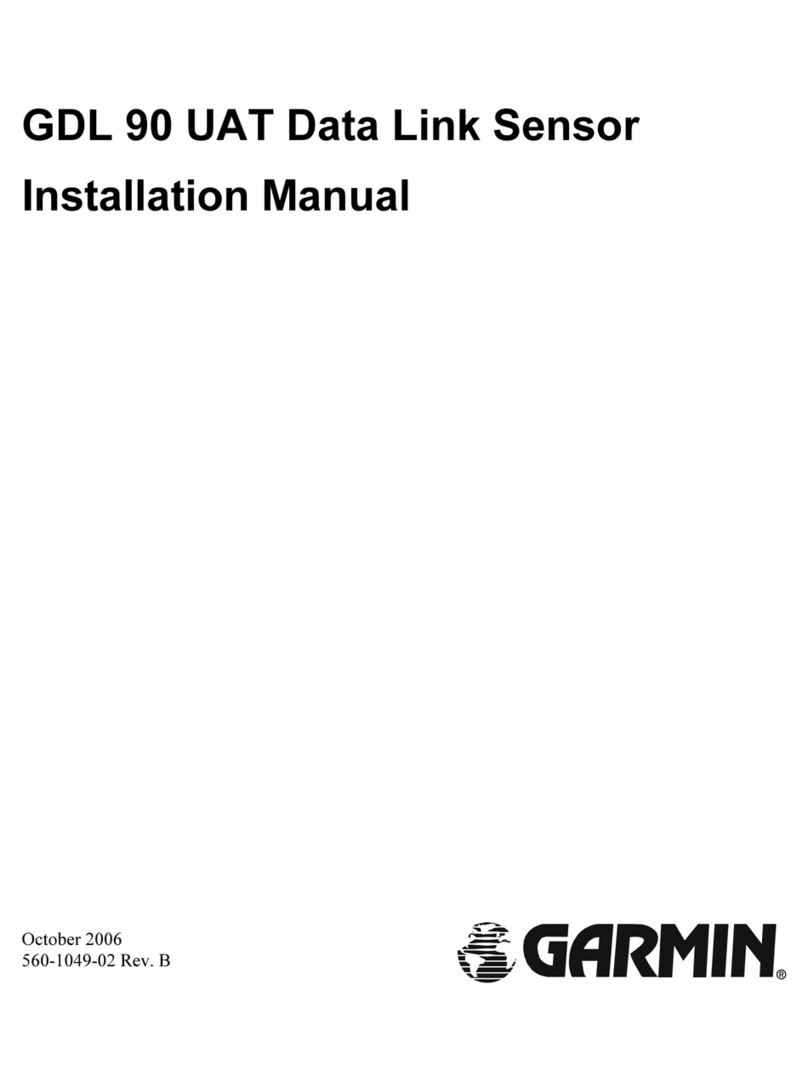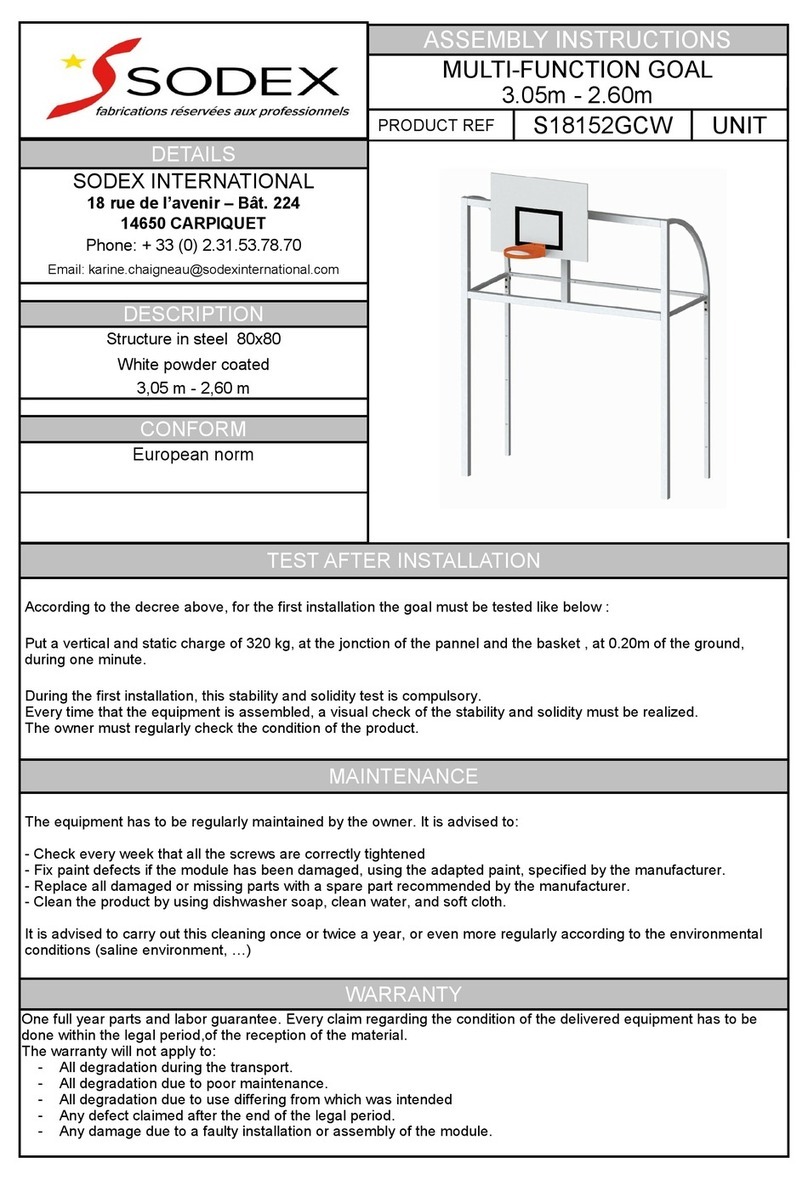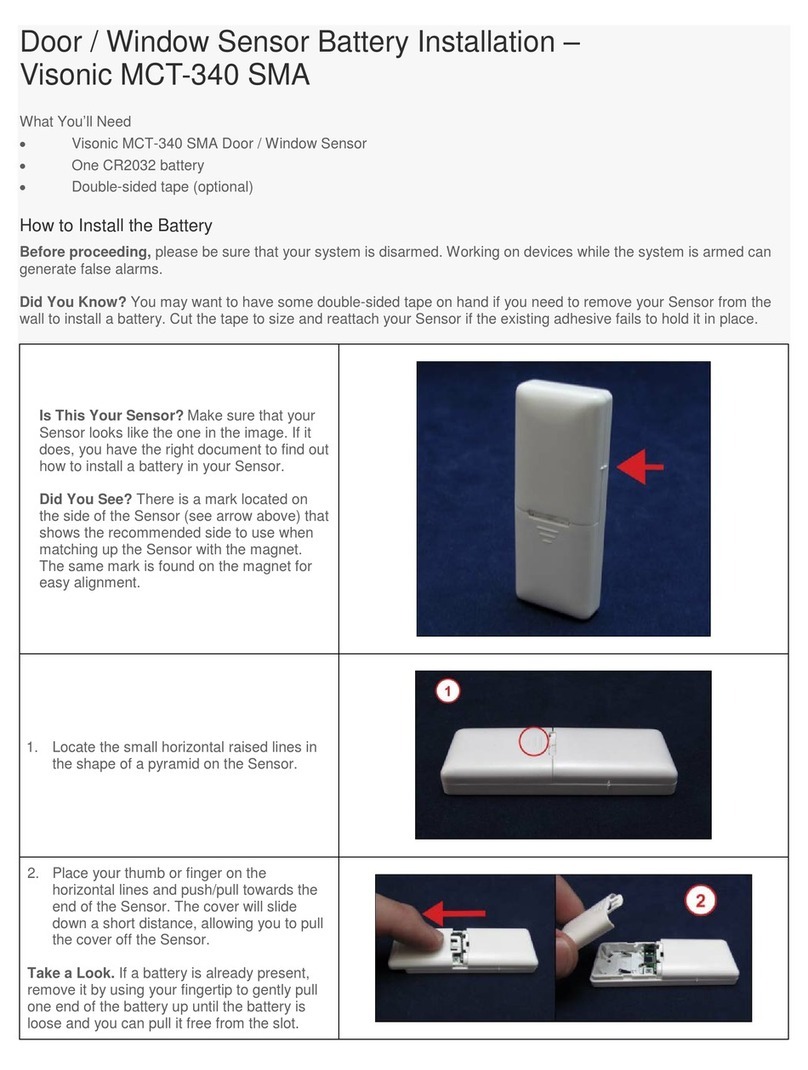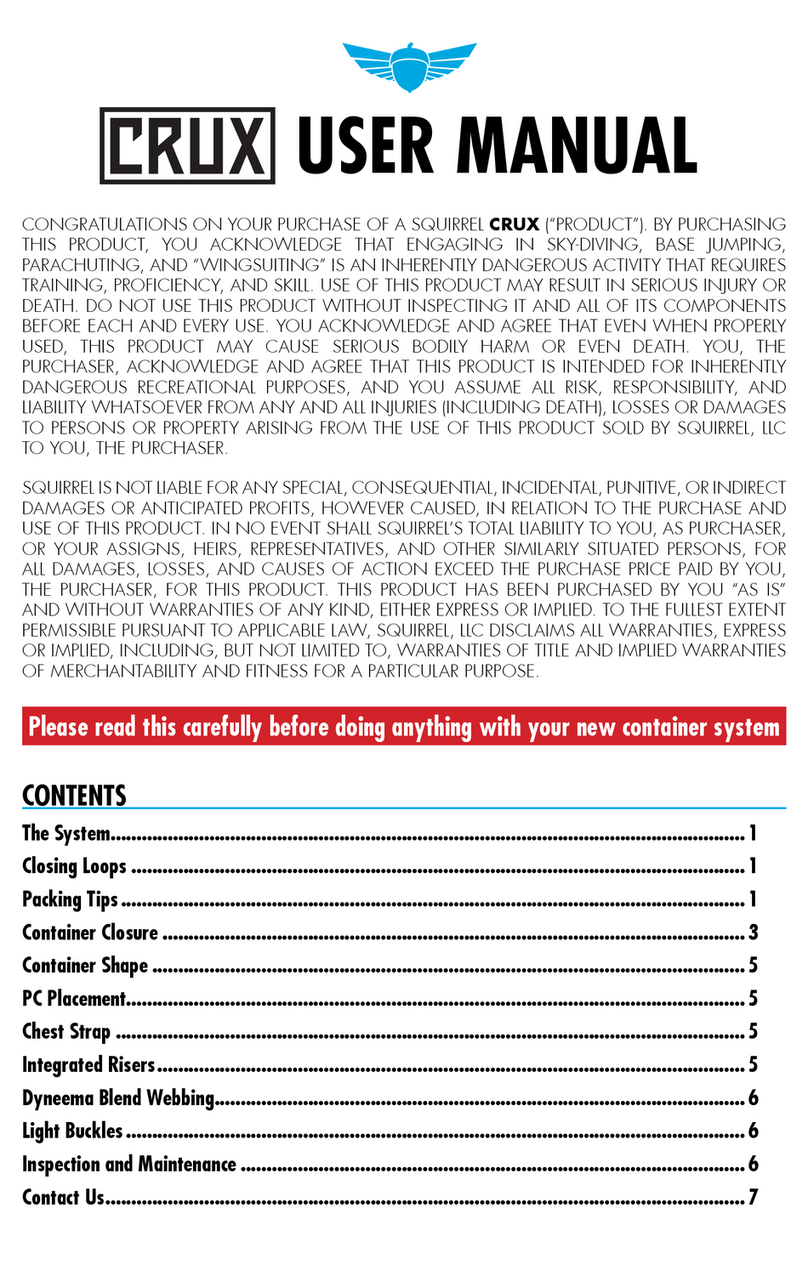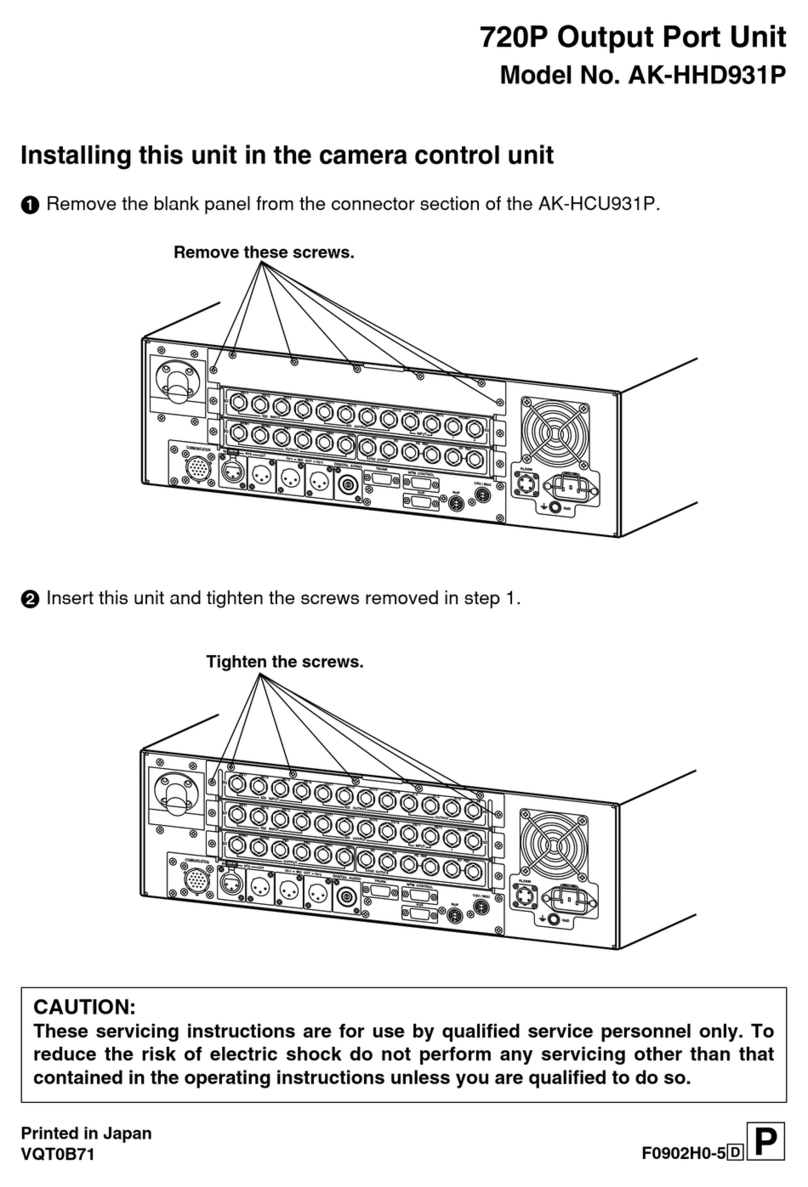Sensor Switch CM 9 WR User manual

Sensor Switch 900 Northrop Road, Wallingford, CT 06492 Phone: 1.800.PASSIVE sensorswitch.com ©2014 Acuity Brands Lighting, Inc. All rights reserved 09/19/14 IS-CM-WR-003 1 of 2
Wireless Battery Powered
Sensor Instructions
PASSIVE INFRARED (PIR) & DUAL TECHNOLOGY (PDT)
MODEL NUMBERS
CM 9 WR: Passive Infrared (PIR) Detection - Small Motion 360º
CM 10 WR: Passive Infrared (PIR) Detection - Large Motion 360º
CM PDT 9 WR: DualTech (PIR + MicrophonicsTM) Detection - Small Motion 360º
CM PDT 10 WR: DualTech (PIR + MicrophonicsTM) Detection - Large Motion 360º
SPECIFICATIONS
SIZE: 4.5” Diameter (11.56 cm)
2.39” Deep (6.07 cm)
WEIGHT: 6 oz
MOUNTING: Ceiling Surface
3.5” Octagon Box
Single Gang Handy Box
COLOR: White
SILICONE FREE / ROHS COMPLIANT
WIRELESS FREQUENCY: 902 MHz (RDT™)
OPERATING TEMP
Standard: -4º to 122º F (-20º to 50º C)
Dual Tech (PDT): 25º to 122º F (-4º to 50º C)
RELATIVE HUMIDITY:
20 to 75% non-condensing
EXPECTED BATTERY LIFE:
~10 years (at factory defaults)
BATTERY TYPE: AA Lithium 1.5V, 3000 mAH
Note: Using replacement batteries
with capacity of <3000 mAh will result in
shorter battery life.
0 ft
9
0 m
2.7
28 21 14 7 0 ft 7 14 21 28
8.5 6.4 4.3 2.1 0 m 2.1 4.3 6.4 8.5
SIDE VIEW
TOP VIEW
28
14
0 ft
14
28
8.5
4.3
0 m
4.3
8.5
0 ft
9
0 m
2.7
28 21 14 7 0 ft 7 14 21 28
8.5 6.4 4.3 2.1 0 m 2.1 4.3 6.4 8.5
SIDE VIEW
TOP VIEW
28
14
0 ft
14
28
8.5
4.3
0 m
4.3
8.5
• Large motion (e.g. walking) detection in a 360º coverage pattern around sensor
• Provides 24 ft (7.32 m) radial coverage when mounted to standard 9 ft (2.74 m) ceiling
• 7 to 15 ft (2.13 to 4.57 m) mounting heights provide 16 to 36 ft (4.88 to 10.97 m) radial coverage
• Passive Dual Technology (also called Microphonics™) provides overlapping detection of sounds from human activity
over the complete PIR coverage area. Advanced ltering is utilized to prevent non-occupant noises from keeping the
lights on.
LARGE MOTION 360º model #s: CM 10 WR / CM PDT 10 WR)
Note: Sensor’s screw axis
is oset 7.5º from a long
detection segment
COVERAGE PATTERNS
0 ft
9
0 m
2.7
SIDE VIEW
TOP VIEW
12
6
0 ft
6
12
3.7
1.8
0 m
1.8
3.7
12 6 0 ft 6 12
3.7 1.8 0 m 1.8 3.7
SMALL MOTION 360º model #s: CM 9 WR / CM PDT 9 WR) Note: Sensor’s screw axis is
aligned with a long detection
segment
0 ft
9
0 m
2.7
SIDE VIEW
TOP VIEW
12
6
0 ft
6
12
3.7
1.8
0 m
1.8
3.7
12 6 0 ft 6 12
3.7 1.8 0 m 1.8 3.7
• Small motion (e.g. hand movements) and large motion detection in a 360º coverage pattern around sensor
• Provides 12 ft (3.66 m) radial coverage when mounted to standard 9 ft (2.74 m) ceiling
• 8 to 15 ft (2.44 to 4.57 m) mounting heights provide 10 to 20 ft (3.05 to 6.10 m) radial coverage
• Passive Dual Technology (also called Microphonics™) provides overlapping detection of sounds from human activity
over the complete PIR coverage area. Advanced ltering is utilized to prevent non-occupant noises from keeping the
lights on.
1. Screw battery extension ring to ceiling
using included pointed tip screws (qty 2)
2. Install batteries (qty 2)
INSTALLATION INSTRUCTIONS
3. Plug battery connector cable
into back of sensor
4. Screw sensor to battery extension ring
using included at tipped screws (qty 2)
AA Lithium
AA Lithium
Note: Install decorative sensor lid by pushing up and rotating clockwise.
Note: A low battery status warning is indicated by paired SPODMR WR
switches/load controllers. See switch instructions for details.
Scan QR code to access
video demonstrations:
EXAMPLE APPLICATION DIAGRAM
ON
OFF
LOAD
Line Powered Wireless Switch
& Load Controller
Battery Powered
Wireless Sensor(s)
(Model #: SPODMR WR)
H
GND
(Model #: CM xx WR)
BLK
BLK
WIRELESS RANGE GUIDELINES
Line of Sight: >100 ft (31 m); e.g. corridor
Plasterboard / Dry Wood: 98 ft (30 m), max 5 walls
Concrete Walls / Ceiling: 32 ft (10 m), max 1 wall/ceiling
http://bit.ly/1aszSqd
Note: Avoid locating a Dual Tech sensor in close proximity to the switch, as the sound of the relay could trigger the sensor back on. If the load always cycles immediately back on after
turning o, the problem can be remedied by: 1) moving the sensor further from the SPODMR WR, or 2) setting the OccupancyTime Delay to value 14, which will disable the microphone.

Sensor Switch 900 Northrop Road, Wallingford, CT 06492 Phone: 1.800.PASSIVE sensorswitch.com ©2014 Acuity Brands Lighting, Inc. All rights reserved 09/19/14 IS-CM-WR-003 2 of 2
1
1
ON
OFF
ON
OFF
A.
1
3x
ON
OFF
B.
1
C.
ON
OFF
2x
LEARN
STATE 23x
ON
OFF
- OR -
PRESS
PRESS
ON
OFF
ON
OFF
REPEAT
STEP C FOR EACH
ADDITIONAL DEVICE
TO PAIR, THEN
PROCEED TO
STEP D.
.
.
G
S
PLEASE NOTE:
a) RELAY TOGGLES WHEN PAIRED WITH A NEW DEVICE.
b) WHILE IN THE LEARN STATE, THE LEDs WILL FLASH
THE PAIRED DEVICE COUNT OR GIVE RANGE WARNING
ERROR CODE (SEE SWITCH INSTRUCTION SHEET).
c) DEVICES EXIT THE LEARN STATE 2 MINS AFTER LAST
DEVICE PAIRED IF LEFT INACTIVE.
1
1
LEARN
STATE
D.
ON
OFF
1x
ON
OFF
WHILE LEDs
FLASH
1
E.
ON
OFF
PAIRING
COMPLETE
PAIRING
INSTRUCTIONS
Note: For LED Status Indicators & Error Codes, refer to the SPODMR WR instruction sheet.
The following ve procedures should be reviewed completely prior to setting
up wireless sensors for use with SPODMR WR series wireless switch units.
Note that some procedures involve using the push-button on the side of the
sensor and some involve using the push-buttons on the wall switch. If setting
up sensors for use with a dierent device, consult the installation guide for that
device for pairing, setting the time delay, and setting the operational mode.
Occupancy Time Delay
The length of time a paired SPODMR WR switch’s relay will remain closed
after the last occupied transmission from a sensor has been received. For
PIR sensors, the Occupancy Time Delay can be set from the sensor (see below
steps) or the switch (see SPODMR WR instruction sheet).
For Dual Tech sensors, the Occupancy Time Delay must be set from the sensor
(see below steps) and only after it is paired with the SPODMR WR switch.
Step 1. Press and release sensor button 4 times
Step 2. LED will begin ashing current setting (see selections 1-13 below)
Step 3. To change setting, press sensor button the number of times
corresponding to the new desired setting from the below choices:
1- 30 sec 5 - 10.0 min* 9- 20.0 min 13 - 30.0 min
2- 2.5 min 6 - 12.5 min 10 - 22.5 min
3- 5.0 min 7 - 15.0 min 11 - 25.0 min
4- 7.5 min 8 - 17.5 min 12 - 27.5 min
Step 4. LED will ash back new setting (repeats 3 times, then exits)
Notes: The sensor Heartbeat Setting will automatically be adjusted to match
this setting if under 5 minutes, and be set to 5 minutes for any higher setting.
Sensor Test Mode
Temporarily sets the Occupancy Time Delay on the sensor and any paired
switches to 10 seconds. Sensor LED ashes every 5 seconds indicating if
PIR occupancy was detected.
To Enter (Exit) test mode:
Step 1. Press and release sensor button 6 times
Step 2. Wait until LED begins to ash back
Step 3. Press and release sensor button twice to Enter test mode (or once
to Exit test mode)
Notes:
1. Sensor Test Mode expires automatically after 10 min.
2. Dual Technology (Microphone) detections while in Sensor Test Mode will
not reset 10 second time delay.
3. While in Sensor Test Mode, the sensor Heartbeat Setting will be 5 seconds.
ADDITIONAL SETTINGS & MODES
Heartbeat Settings
Frequency that the sensor will transmit status information.
Step 1. Press and release sensor button 3 times
Step 2. LED will begin ashing current setting (see selections 1-3 below)
Step 3. To change setting, press sensor button the number of times
corresponding to the new desired setting from the below choices:
1 - 30 sec 2 - 2.5 min 3 - 5.0 min*
Step 4. LED will ash back new setting (repeats 3 times, then exits)
Notes:
1. It is recommended that the Heartbeat Setting be left alone as it will
automatically adjust if necessary with the Occupancy Time Delay.
2. A Heartbeat Setting set shorter than 5 min will reduce battery life.
3. If the Occupancy Time Delay is set to 10 minutes with a 5 minute sensor
Heartbeat Setting, the“actual”time it will take for the sensor to turn the
lights o after leaving a space is between 10 and 15 minutes, depending on
how long after the last heartbeat transmission the space was vacated.
Microphone Enable/Disable (Dual Tech versions only)
Step 1. Press and release sensor button 7 times
Step 2. LED will begin ashing current setting (see selections 1-2 below)
Step 3. To change setting, press sensor button the number of times
corresponding to the new desired setting from the below choices:
1 - Disable 2 - Enable*
Step 4. LED will ash back new setting (repeats 3 times, then exits)
Unlearn (Unpair)
When a teach broadcast is received by a switch from a remote device, it is
removed from the unit’s list of learned (paired) devices.
Step 1. Press and hold both switch buttons for 3 seconds (i.e. until button
LEDs start ashing together)
Step 2. Press switch’s ON button 4 times
Notes:
1. While in Unlearn Mode, the unit will rapid ash then slow blink the
number of learned devices, and repeat.
2. Unit stays in Unlearn Mode for 2 minutes, or until one device is
unlearned. Press sensor button 2 times to unlearn (unpair).
3. Each time a new device is unlearned by (e.g. unpaired with) the switch,
the switch will toggle its relay.
Microphone Setback Time (Dual Tech versions only)
Maximum duration that only microphone detections (without any PIR
detections) will keep the lights on.
Step 1. Press and release sensor button 5 times
Step 2. LED will begin ashing current setting (see selections 1-5 below)
Step 3. To change setting, press sensor button the number of times
corresponding to the new desired setting from the below choices:
1 - 15 min 3 - 45 min 5- Innite
2 - 30 min 4 - 1 hr*
Step 4. LED will ash back new setting (repeats 3 times, then exits)
Sensor Reset
Returns sensor to original factory settings.
Step 1. Press and release sensor button 9 times
Step 2. LED will ash once
Step 3. Press and release button 2 times
Step 4. LED will ash back twice (repeats 3 times, then exits and resets)
Switch Diagnostic / Reset / Unlearn All
Provides options to reset and/or unlearn currently paired remote devices.
Also provides total paired and inactive device count information.
Step 1. Press and hold both switch buttons for 3 seconds (i.e. until button
LEDs start ashing together)
Step 2. Press switch’s ON button 9 times
Step 3. LED will begin ashing current setting (see selections 1-8 below)
Step 4. To change setting, press switch’s ON button the number of times
corresponding to the new desired setting from the below choices:
1 - Do nothing*
2 - Reset settings to factory default and unlearn all
4 - Unlearn all paired devices
5 - Reset settings to factory defaults (without unlearning devices)
6- Learned Device Count
7- Inactive Sensor Count (Paired sensors that have stopped transmitting)
8- Unlearn All Inactive Sensors
Step 5. LEDs will ash back current setting (repeats 3 times, then exits)
Switch Status LED Operation
Controls the normal operation of the button’s LEDs on the switch unit.
Step 1. Press and hold both switch buttons for 3 seconds (i.e. until button
LEDs start ashing together)
Step 2. Press switch’s ON button 11 times
Step 3. LED will begin ashing current setting (see selections 1-2 below)
Step 4. To change setting, press switch’s ON button the number of times
corresponding to the new desired setting from the below choices:
1 - LEDs enabled* (indicates current status of relay)
2 - LEDs disabled
Step 5. LED will ash back current setting (repeats 3 times, then exits)
Note: In disabled mode, LEDs will still ash when button is pushed,
device is in Learn or Unlearn mode, or device is ashing back a setting or
error code.
* Denotes factory setting
ASSEMBLED in U.S.A.
WARRANTY
5-year limited warranty. Complete warranty terms located at
www.acuitybrands.com/CustomerResources/Terms_and_conditions.aspx
TITLE 24 SYSTEM COMPONENT
Switch Learn Mode (Pairing Mode) - see diagrams A-D above
The operational state when a switch unit will accept teach broadcasts from
remote devices (e.g. sensors). Once received, the remote device will be added to
the switch unit’s list of learned (paired) devices.
Step 1. Press and hold both switch buttons for 3 seconds (i.e. until button LEDs
start ashing together). See Diagram A above.
Step 2. Press switch’s ON button 3 times (Diagram B above). Switch will now
be in“learn mode”
Notes:
1. While in Switch Learn Mode, the switch unit’s LEDs will rapid ash then slow
blink the number of learned devices, and repeat (Diagram C above). See switch
instruction sheet for more details regarding device count blinkout.
2. The unit will stay in Switch Learn Mode for 2 minutes after last device was
learned, or until ON button is pressed (Diagram D above).
3. Each time a new device is learned by (e.g. paired with) the switch, the switch
will toggle its relay.Wait a minumum of 4 seconds before pairing another device.
Sensor Teach Mode - see diagram C above
The operational state of a sensor when it will transmit its sensor ID to facilitate
pairing with other devices.
Step 1. While switch is in Switch Learn Mode, press and release sensor button
2 times (Diagram C above)
Step 2. The sensor’s LED will rapid ash when transmitting
Note:
1. Sensor resumes normal operation after one transmission is sent.
2. Use this procedure to unpair a sensor when a switch is in Unlearn mode.
Operational Modes
Selection of Auto-On, Manual-On, or Predictive w/ Expiration operating modes.
Step 1. Press and hold both switch buttons for 3 seconds (i.e. until button LEDs
start ashing together)
Step 2. Press switch’s ON button 5 times
Step 3. LED will begin ashing current setting (see selections 1-3 below)
Step 4. To change setting, press switch’s ON button the number of times
corresponding to the new desired setting from the below choices:
1 - Auto-On:
Load will automatically turn on when occupied and o when vacant.
Pressing OFF will turn the load o and disable occupancy detection until ON
is pressed.
2 - Manual-On/Vacancy (*default for -SA option units):
Sensor functions as a vacancy detector, turning load o after occupancy is
no longer detected. Load must be turned on manually by pressing ON
button each time the room is entered. After the sensor times out, there is
a 10 second grace period in which detection of occupancy will automatically
turn the load back on.
3 - Predictive Mode w/ Expiration (*default for non-SA units):
Load will automatically turn on when occupied and o when vacant. Load
can be overridden to o by pressing OFF button.The load will remain o
if the room remains occupied. However, after the room becomes vacant, the
switch will revert back to automatic on/o operation after Occupancy Time
Delay expires.
Step 5. Switch’s LED will ash back current setting (repeats 3 times, then exits)
ON
OFF
ON
OFF
ON
OFF
SETUP INSTRUCTIONS
ON
OFF
ON
OFF
REPEAT
STEP C FOR EACH
ADDITIONAL DEVICE
TO PAIR, THEN
PROCEED TO
STEP D.
.
.
G
S
PLEASE NOTE:
a) RELAY TOGGLES WHEN PAIRED WITH A NEW DEVICE.
b) WHILE IN THE LEARN STATE, THE LEDs WILL FLASH
THE PAIRED DEVICE COUNT OR GIVE RANGE WARNING
ERROR CODE (SEE SWITCH INSTRUCTION SHEET).
c) DEVICES EXIT THE LEARN STATE 2 MINS AFTER LAST
DEVICE PAIRED IF LEFT INACTIVE.
ON
OFF
ON
OFF
This manual suits for next models
3
Other Sensor Switch Accessories manuals