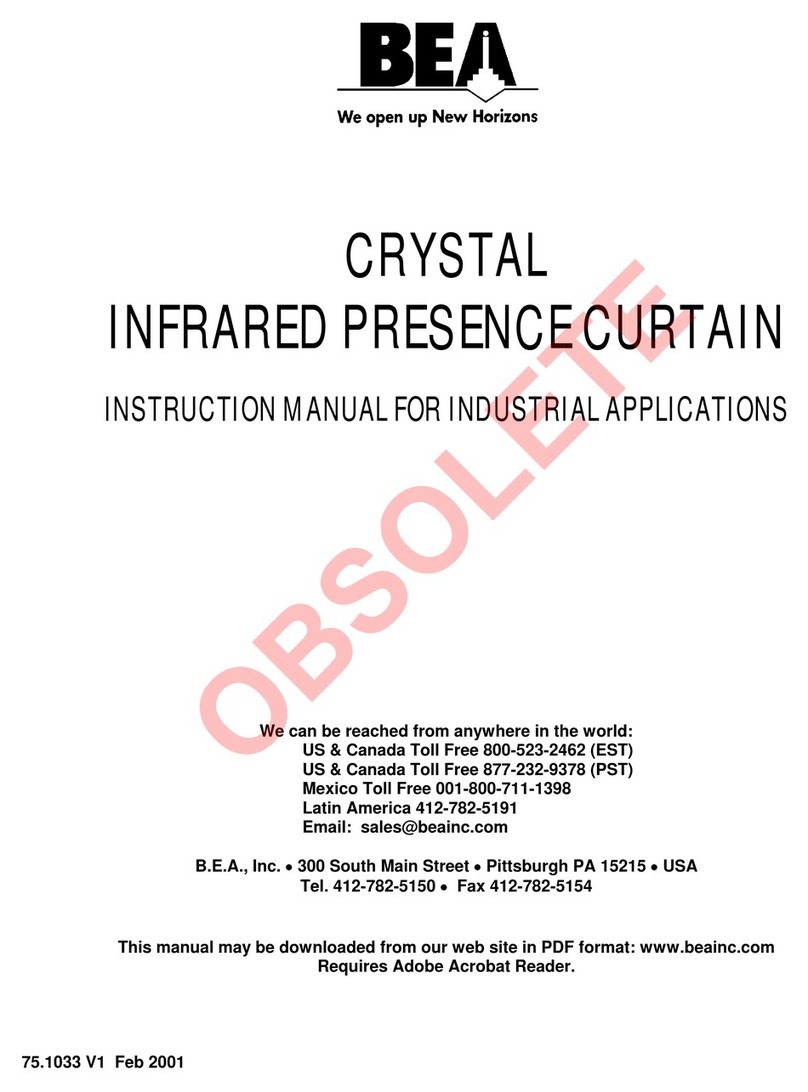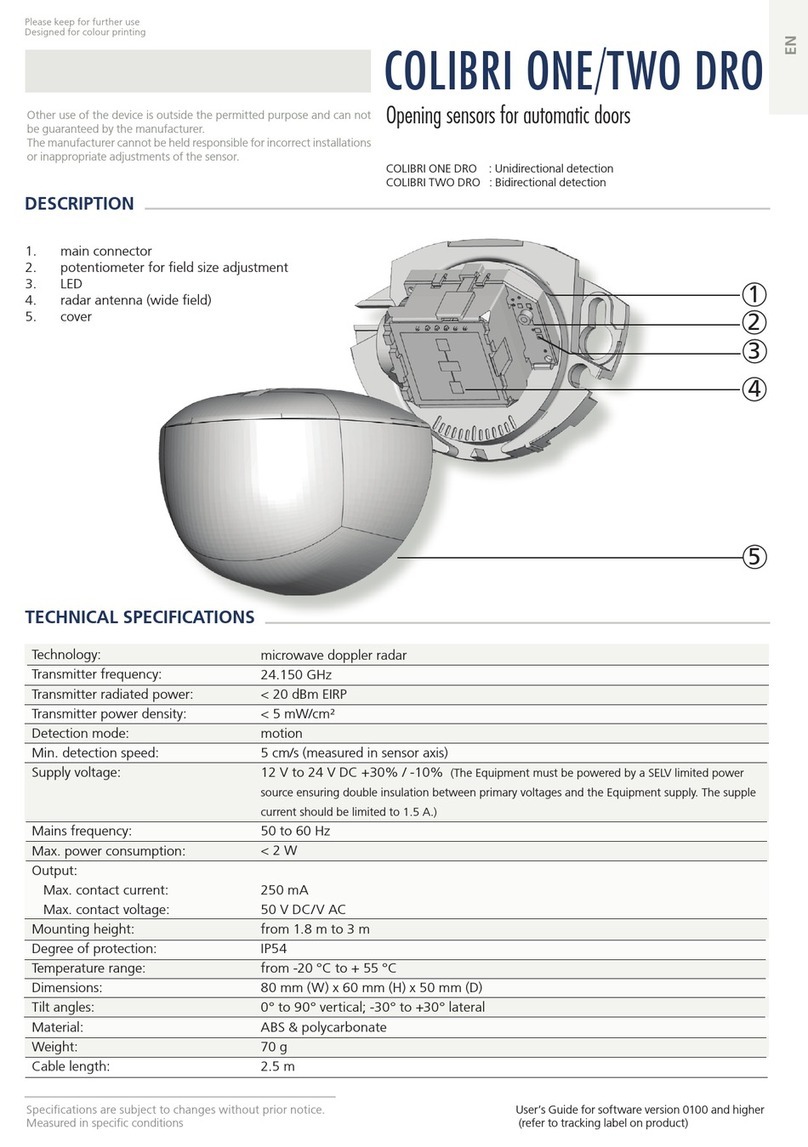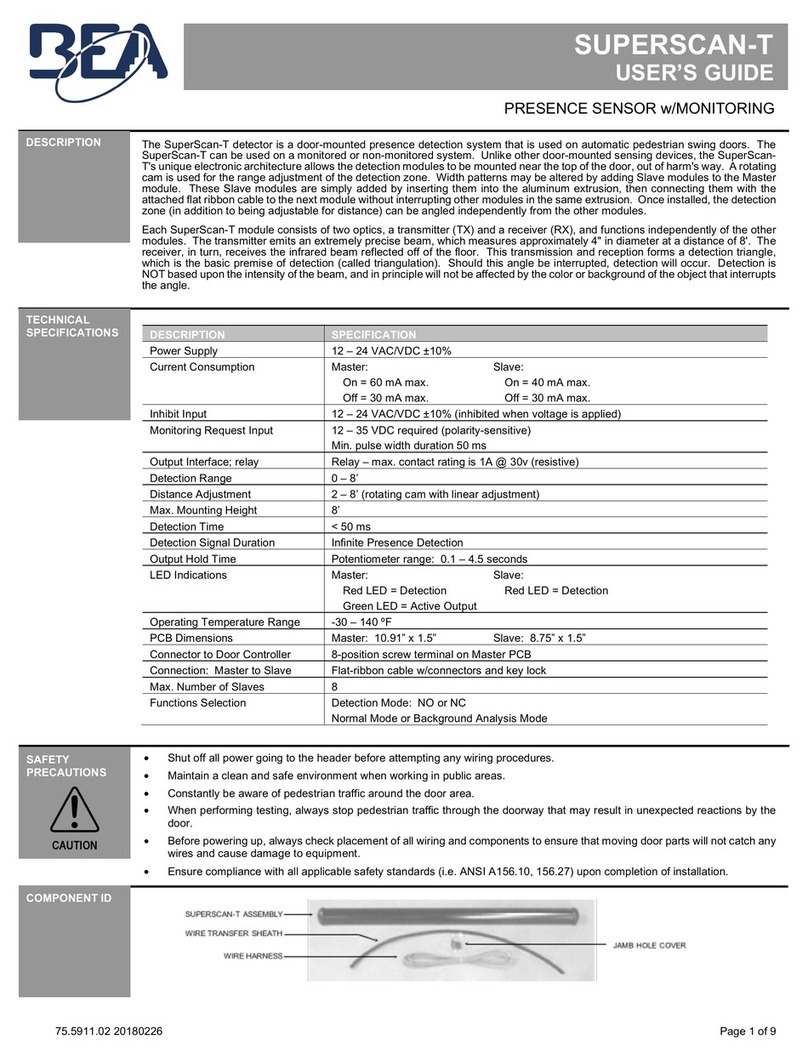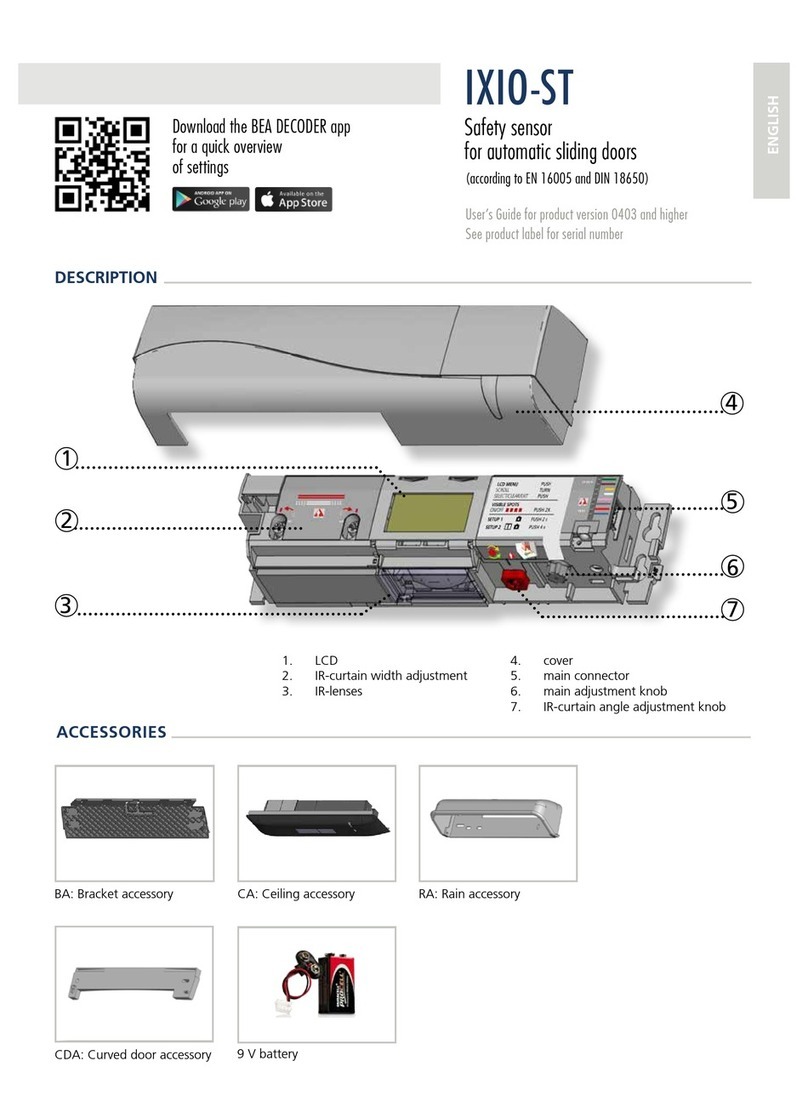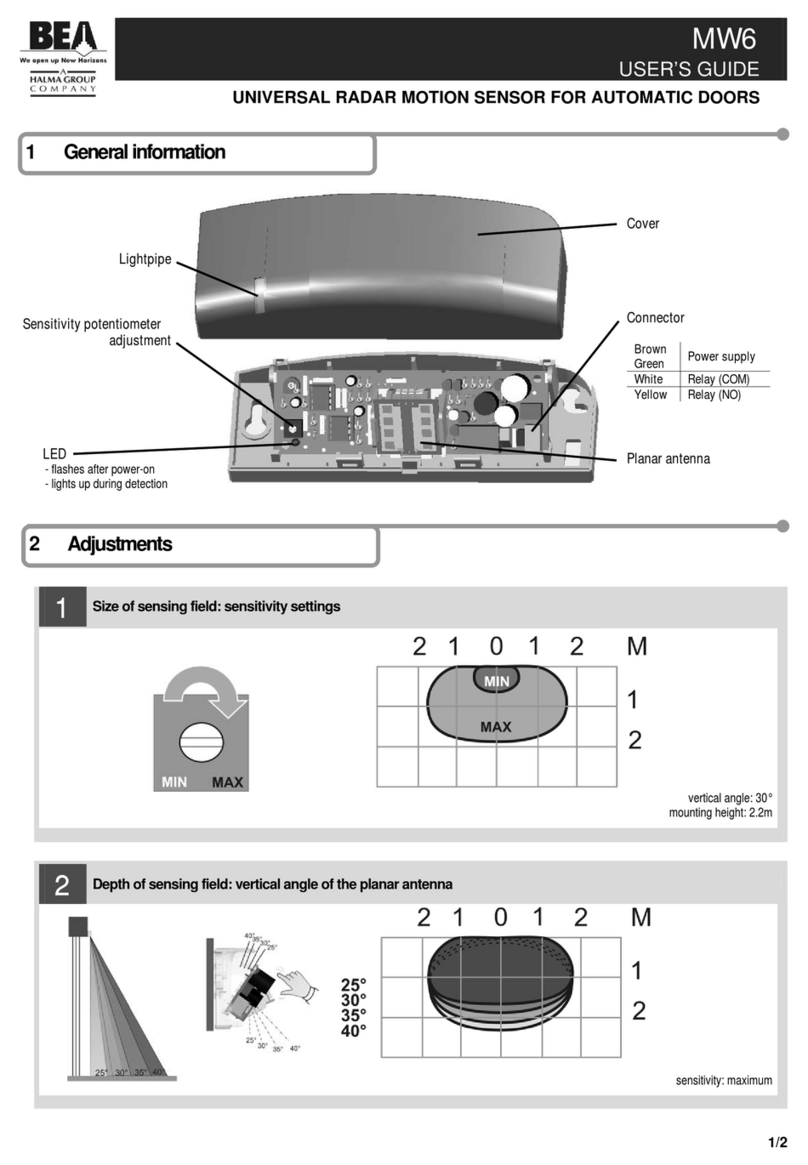5Radar Motion Sensing Field: Width
6Radar Motion Sensing Field: Depth
3.2’ 6.4’3.2’6.4’
3.2’
6.4’
9.6’
3.2’ 6.4’3.2’6.4’
0
3.2’
6.4’
9.6’
13.1’
Sensitivity
0 (min) → 9 (max) default = 7
0
3
6
9
03.2’ 6.4’3.2’6.4’
0
3.2’
6.4’
9.6’
15°30°45°
30°
45°
15°
0°
Wide Pattern Narrow Pattern
7IR Presence Sensing Field / IR Assisted Setup
An Assisted Setup is Required after installation and any time after mechanical IR adjustments. With remote unlock, setup (magic wand), 0. Or
to perform a manual assisted set up; simply momentarily depress the right most push button on the top right of the Wizard. The red & green led
will alternately ash approximately 16 seconds during set up. Keep area clear of trafc during this process. If the Wizard ashes fast red after
the assisted setup then an error has occurred. Repeat the assisted setup or see the Wizard II user guide troubleshooting section pages 8-9.
03.2’ 6.4’3.2’6.4’
0
3.2’
6.4’
9.6’
03.2’ 6.4’3.2’6.4’
0
3.2’
6.4’
9.6’
Wide Pattern Narrow Pattern
2nd Radar Antenna
Radar Motion Sensor
F1 Optional Setup Congurations F1
F1 Function: For a 4 wire connection in lieu of a 6 wire connection - see step 3 for wire connections.
The purpose of selecting safety output redirection using the universal remote (Unlock, F1, 1, Lock, Lock) is to allow the installer two options as
outlined below. With either option; it is absolutely mandatory to redirect the safety signal to the green & white wires. Using the remote control
follow this sequence: Unlock, F1, 1, Lock, Lock. If this is not done the safety signal will not keep the door(s) open if a person occupies
the threshold area even if the Wizard II red LED is indicating detection.
Option 1: To enable the Wizard to function correctly with older non micrprocessed controls. This disables the brown and blue wire function and
redirects the output of the safety signal to the green and white wires. Both motion and presence will now output on the green (NO) and white
(COM) wires.
Option 2: If the installer wants a 4 wire connection in lieu of the preferred 6 wire connection, simply use the red and black wires for power and
the green (NO) and white (COM) for a combined output signal of the motion and presence zone.
◊Automatic Door Control Connections
BEA, Inc. Recommends a
dedicated transformer to power
the Wizard II. Contact Technical
Support if you intend to utilize
the door control power supply.
ACT COM SAF ACT COM SAF
Besam 4000 5 & 7 6 17 & 19 Horton 2160 Blk Wht Grn
Besam amd1 2 & 4 6, 11 8 & 9 Hunter SS Com SB
Besam amd2 12 & 13 5, 11 7 & 9 KM Red Grn Yel
Besam uni 2 & 5 1, 4, 10 11 & 12 KM/Rec 5000 236
Dorma 6 1 2 Stanley Dura (TB2) 4 & 8 (TB2) 3 & 7 (TB3) 7 & 8
DOM Brn Brn Brn / Wht Stanley 521 (TB4) 4 & 8 (TB4) 3 & 7 (TB3) 7 & 8
GT1100 Blk Red Wht Tormax tlp/lc 2 & 4 3
Horton 2150 2 & 3 4, 7, 9 6Tormax tep/xp 2 & 7 3
Do not leave problems unresolved. If a satisfactory solution cannot be achieved after troubleshooting a problem, please call BEA, Inc. If you must wait for the
following workday to call BEA., leave the door inoperable until satisfactory repairs can be made. Never sacrice the safe operation of the automatic door or
gate for an incomplete solution. The following numbers can be called 24 hours a day, 7 days a week. For more information, visit www.beasensors.com.
US and Canada:
Canada:
Northeast:
1-866-249-7937
1-866-836-1863
1-866-836-1863
Southeast:
Midwest:
West:
1-800-407-4545
1-888-308-8843
1-888-419-2564
Page 2 of 2 75.5269.02 20071011
Optional Setup Congurations IR Immunity
Normal Mode: This is the normal operation of IR rows. One or both IR rows are active. See User’s Guide page 6 for more IR curtain options.
Rain Mode: Is enabled but only triggered to ON when 2 learn cycles are performed within 6 detections. This will enable the outer most IR row to
perform an instantaneous learn when detection occurs. The inner most curtain will not be affected. This mode will be effective for a 1hr
countdown timer or power cycle whichever occurs 1st. Rain mode is ineffective if the auto learn time is set to innite.
Snow Mode: Is enabled but only triggered to ON when 2 learn cycles are performed within 6 detections. This will also enable the outer most IR
row to perform an instantaneous learn when detection occurs. In addition it will deploy additional software when unwanted detection occurs
when the reectivity of the oor condition is constantly changing. This mode will be effective for a 1hr countdown timer to reduce the IR learn
capability to 10 seconds. After 1hr or a power cycle the Wizard will return to normal mode. Snow mode is ineffective if the auto learn time is set
to innite.
0
0
0