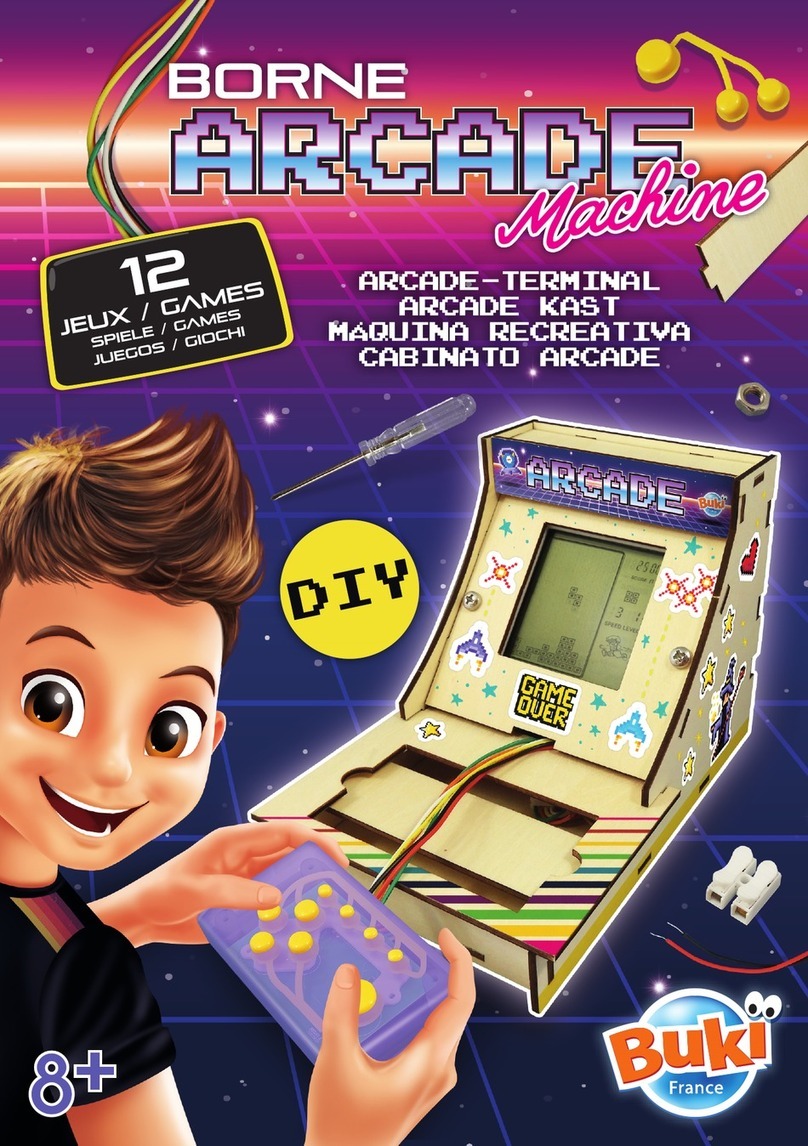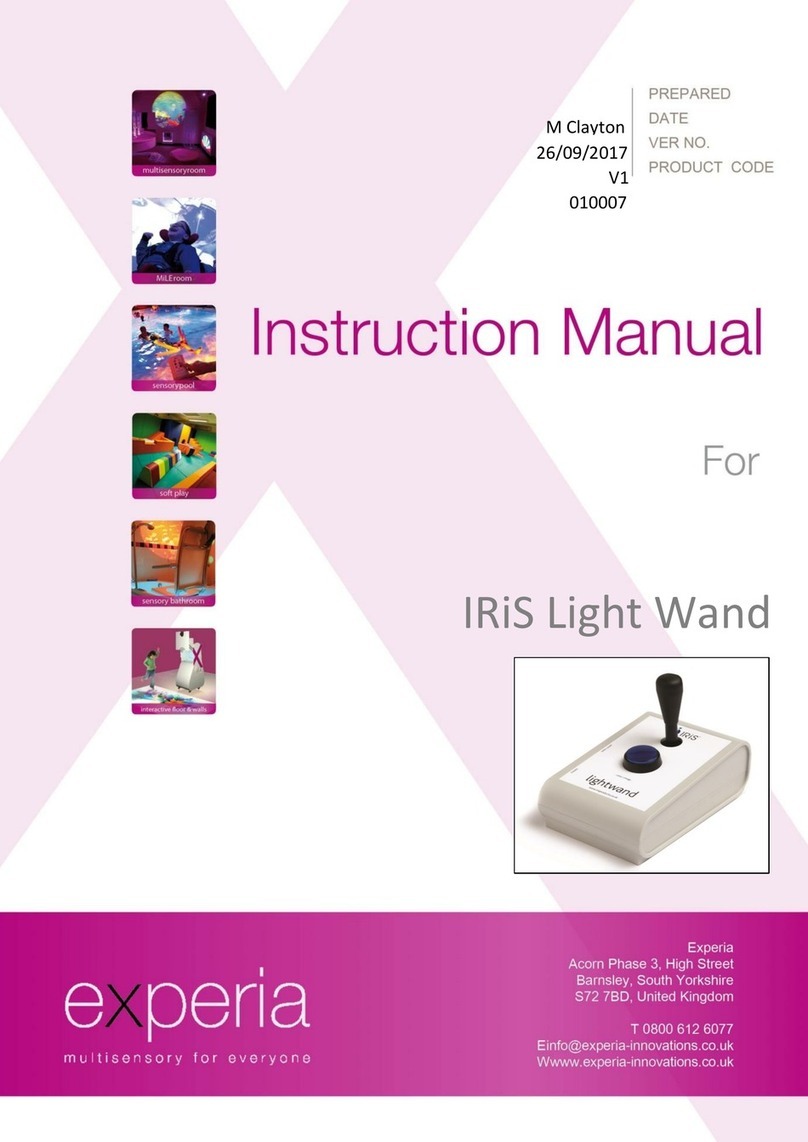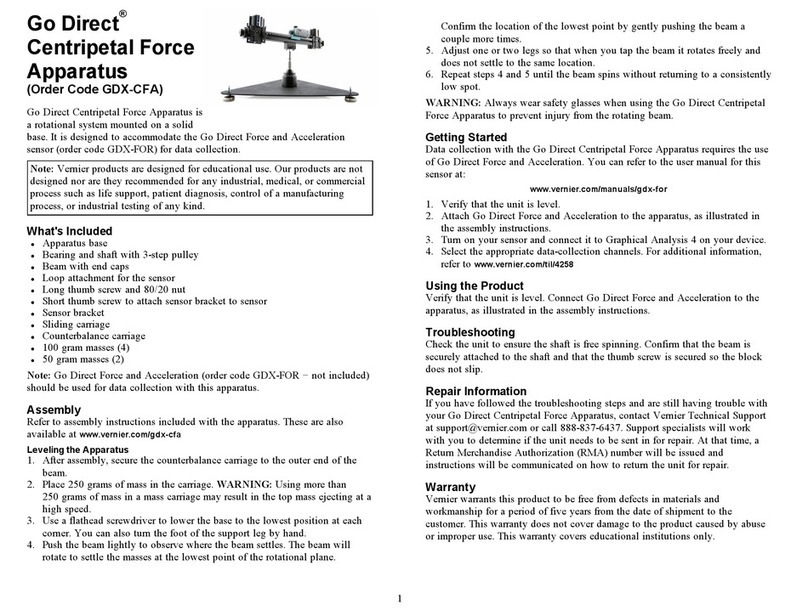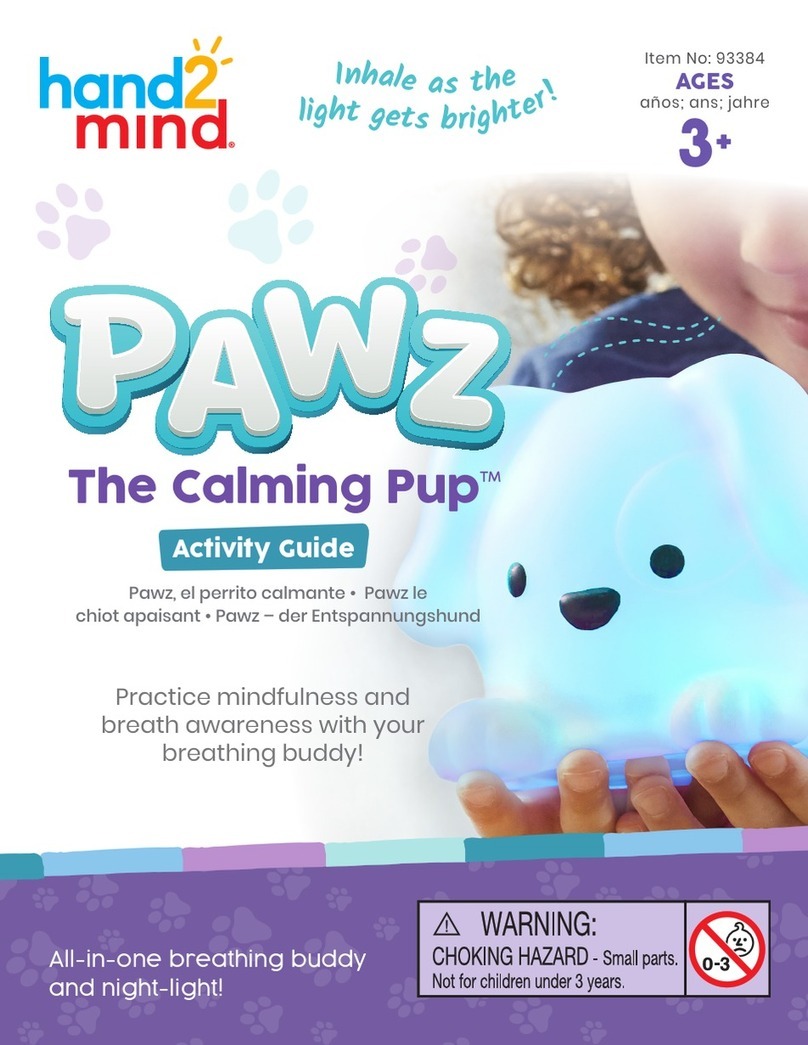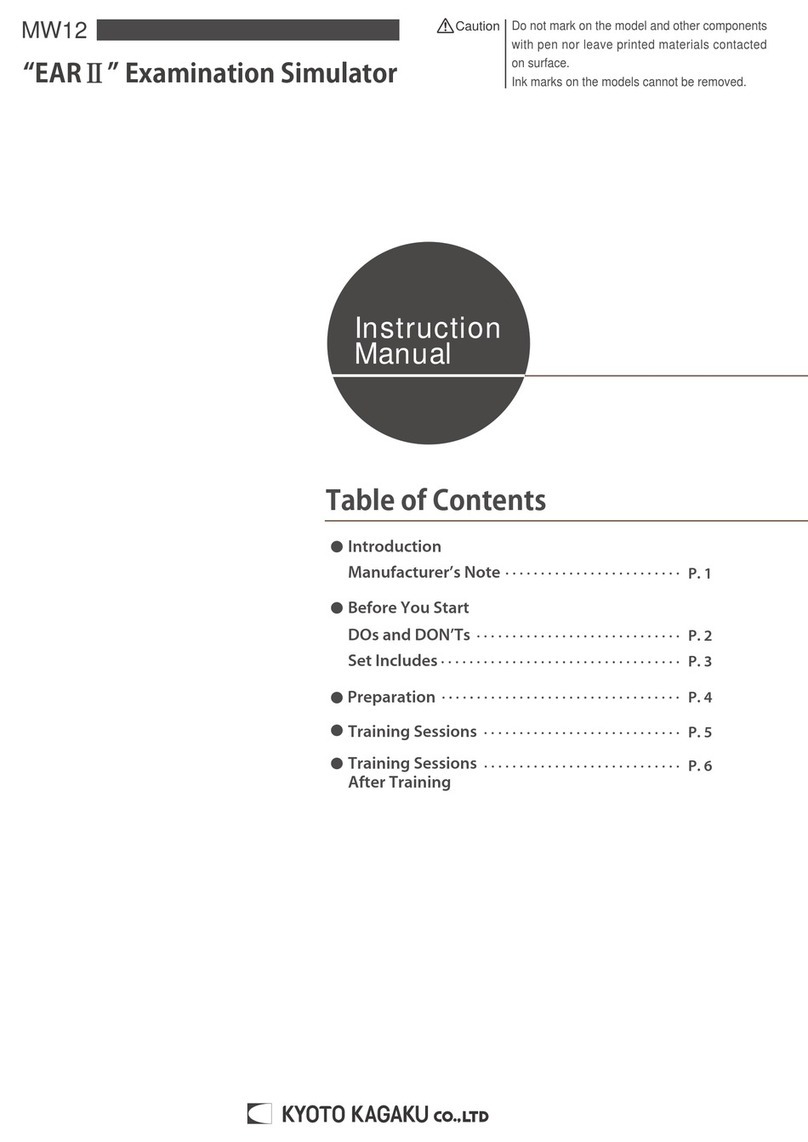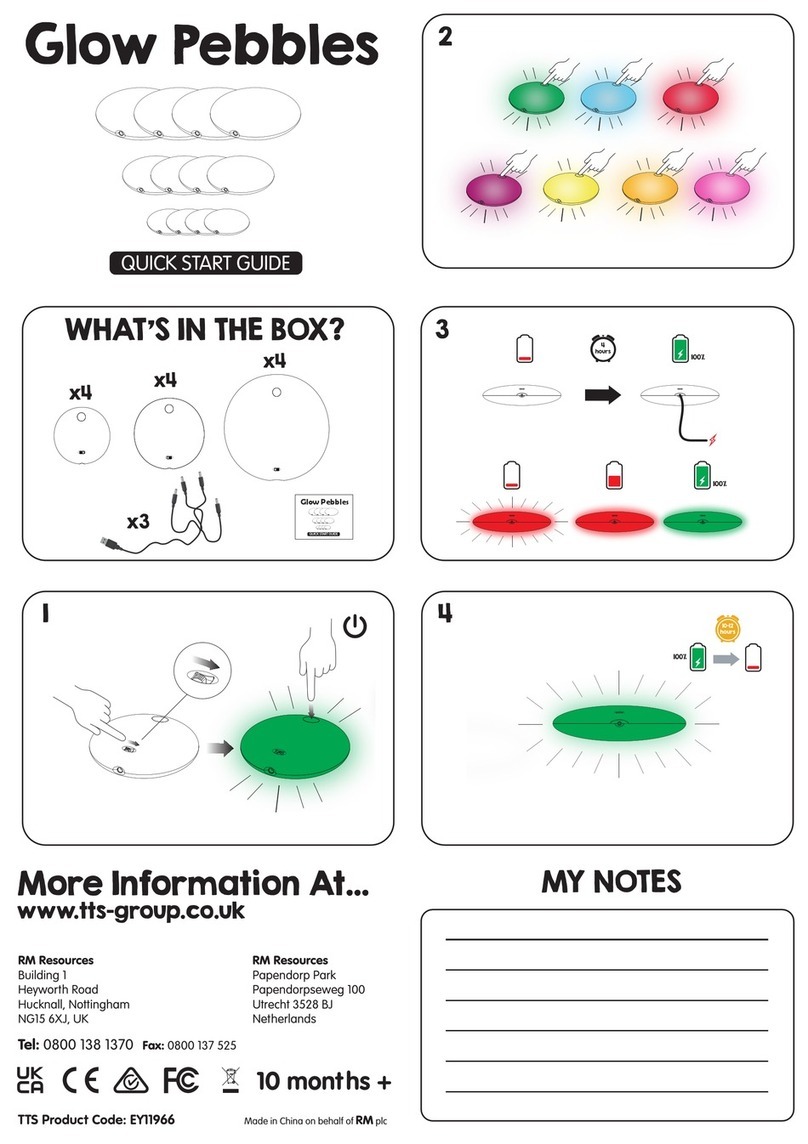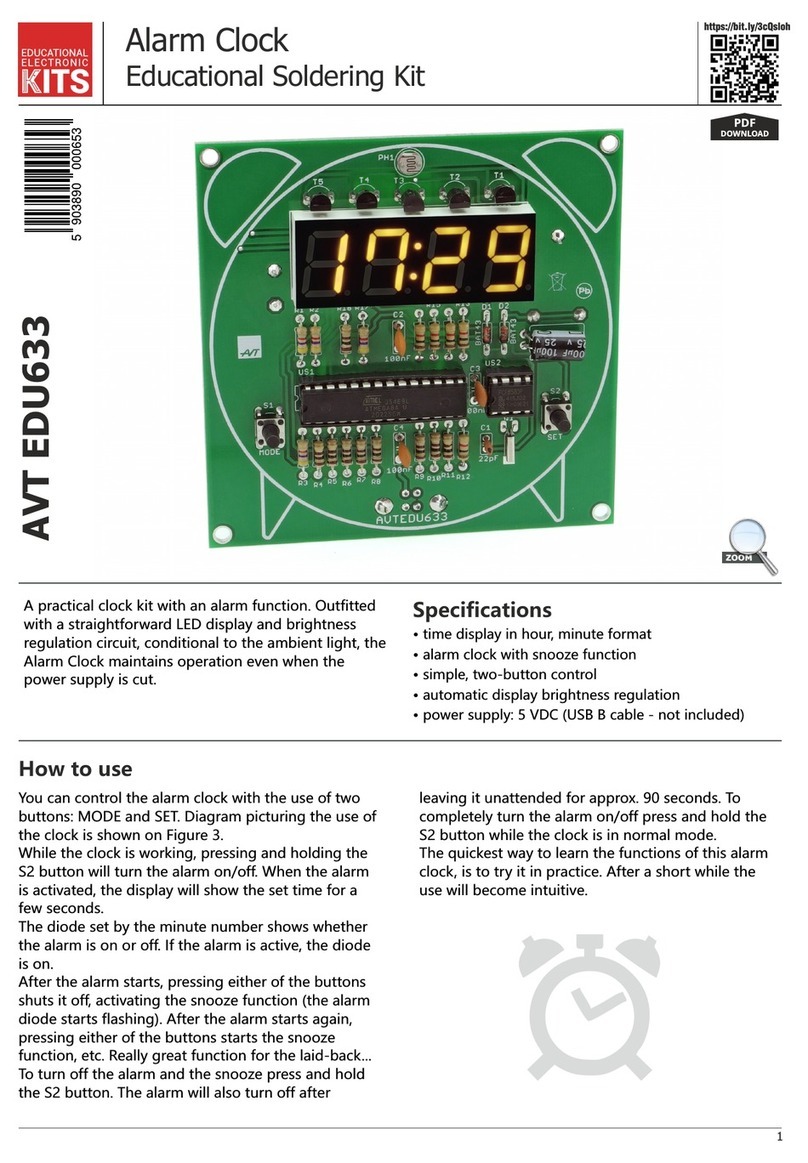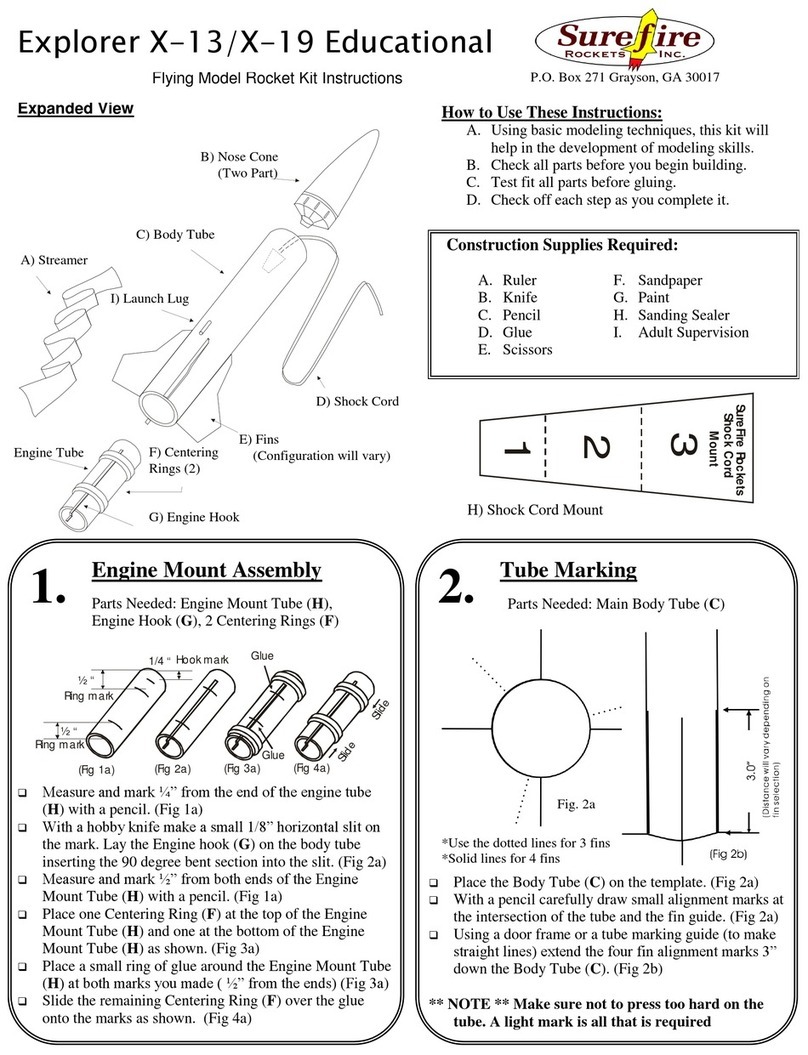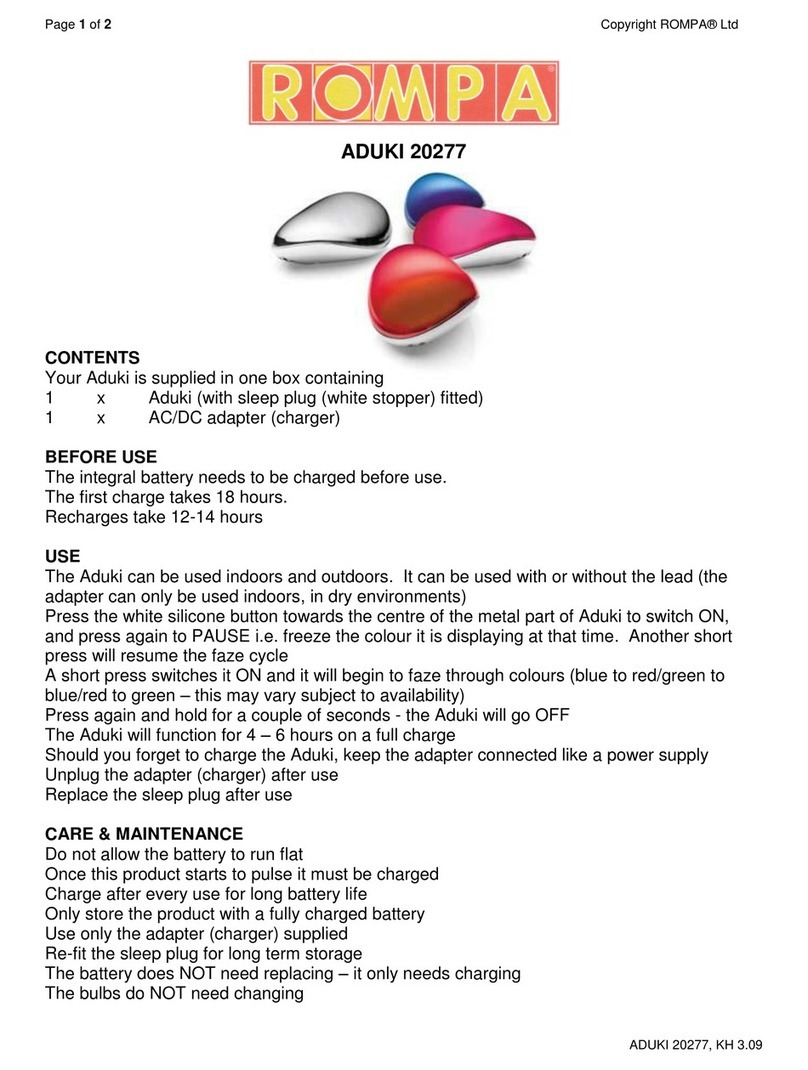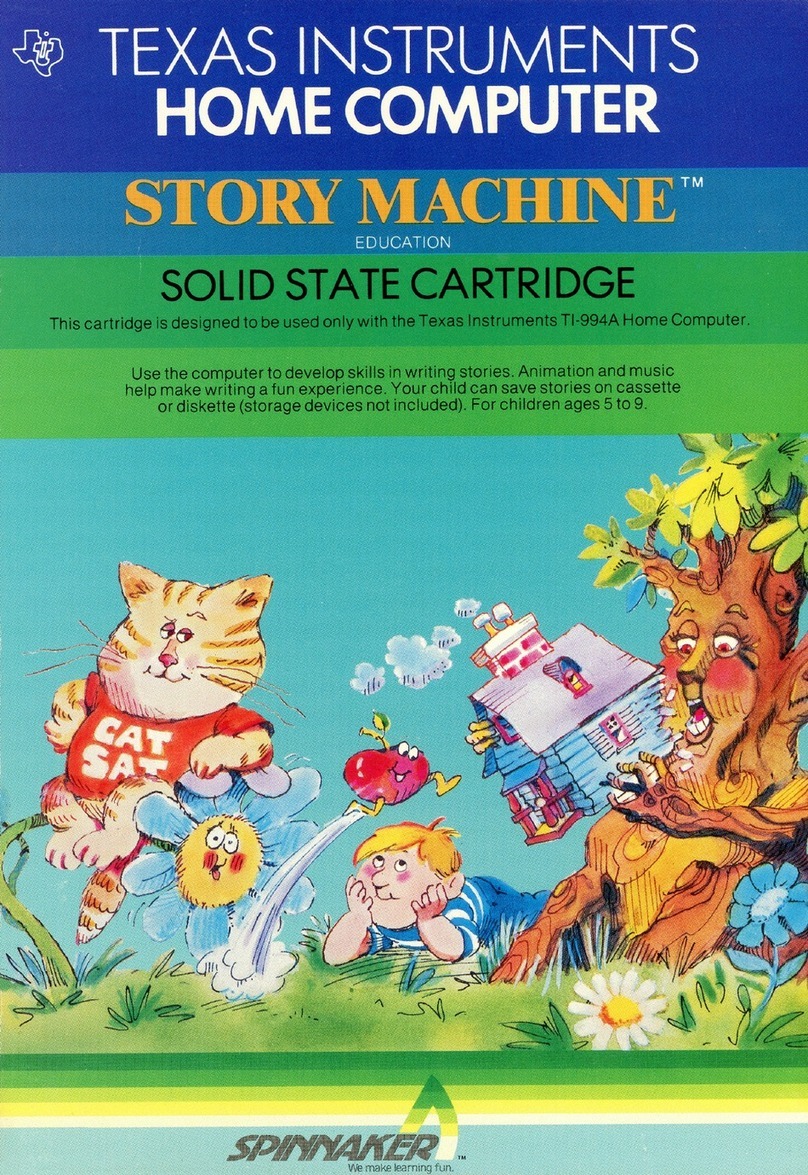Sensotec my Board Buddy GO User manual

my Board Buddy GO
Brings the smartboard close by


my Board Buddy GO
Copyright © 2023 – Sensotec NV
Alle rechten voorbehouden.
Andere in dit document genoemde product- of bedrijfsnamen zijn handelsmerken of
geregistreerde merken van hun respectievelijke eigenaren.
Tous droits réservés.
Les autres noms de produits ou de sociétés mentionnés dans ce document sont des marques
commerciales ou des marques déposées par leurs propriétaires respectifs.
All rights reserved.
Other product and company names mentioned herein may be trademarks or registered
trademarks of their respective owners.
Version : 1.0.
Contact details
Sensotec NV – Vlamingveld 8 - BE-8490 Jabbeke.
Headquarters
Vlamingveld 8, B 8490 Jabbeke
T +32 50 39 49 49 • F +32 50 39 49 46

Inhoudstafel – Table des matières – Table of contents
Handleiding in het Nederlands ………………………………………………….…………………p.3
Manuel en Français ……………………………………………………………….…………………p.6
Manual in English ……………………………………………………………………………………p.9

3
Introductie my Board Buddy GO
Bedankt voor het vertrouwen om te kiezen voor de Board Buddy GO als oplossing voor het
dupliceren van een digitale projectie of smartboard. Het beeld wordt vanuit een zender
draadloos verzonden naar de gebruiker (app).
my Board Buddy is een stand-alone of add-on oplossing voor schoolopstellingen die gebruikt
worden door slechtziende kinderen, studenten.
my Board Buddy is eenvoudig te bedienen door middel van een app.
Inhoud van de set
De set die u ontvangen hebt bevat volgende zaken:
my Board Buddy GO zender
Stroomadapter
Handleiding
Controleer altijd eerst op voorhand of alle componenten
aanwezig zijn !
Onderhoud en voorzorgsmaatregelen
Maak my Board Buddy schoon met een vochtige, goed uitgewrongen doek (gebruik NOOIT een
NAT DOEK). Gebruik nooit bijtende producten: de behuizing loopt hierdoor onherstelbare
schade op.
Bewaar de verpakking waarin my Board Buddy werd geleverd. Het toestel mag enkel in deze
verpakking worden verstuurd.
Geef my Board Buddy steeds voldoende ruimte (± 10 cm) zodat er lucht kan circuleren via de
openingen. Dek het rooster nooit af: u loopt het risico dat het toestel oververhit.
Gebruik alleen de meegeleverde netspanningsadapter. Het gebruik van een fout type kan het
toestel beschadigen.
Zet het toestel nooit aan als dit blootgesteld werd aan water.
Plaats alle kabels zodat niemand kan struikelen of deze gekneld zitten.

4
Garantie
Sensotec NV biedt tot twee jaar na de aankoop garantie op my Board Buddy, en dit volgens de
wettelijke garantiebepalingen. Schade door ondeskundig of slordig gebruik vallen onder geen
beding onder de garantievoorwaarden. Onderhoud en reparaties zijn voorbehouden aan
technici van of erkend door Sensotec nv. Het toestel mag nooit geopend worden door de
gebruiker of derden. Gebeurt dit toch, dan vervalt uw garantie zonder enige verplichting
onzerzijds.
Technische Ondersteuning.
Gebruik deze handleiding als gids voor het gebruik. Zorg ervoor dat de dienst IT voldoende op
de hoogte is van de werking. Tenslotte, kunt u voor technische ondersteuning contact opnemen
met uw lokale leverancier. Wanneer het technische probleem blijft aanhouden of u het antwoord
op uw vraag niet in deze handleiding terugvindt, aarzel dan niet om contact met ons op te
Bouw van de Board Buddy
Overzicht zender
Aansluiting voor stroomadapter
HDMI ingang
HDMI uitgang
Schakelaar
Diagnose LEDS
Het werken met de aansluitingen van de zender
Stroomadapter
De my Boardy Buddy zender heeft een DC aansluiting voor de 12V stroomadapter.
HDMI ingang
De my Board Buddy zender is voorzien van een HDMI ingang met full HD ondersteuning
(1080p, 1920x1080) Het is ook mogelijk om een DVI bron aan te sluiten, gebruik hiervoor een
DVI naar HDMI kabel. VGA wordt niet ondersteund ! Het beeld wat aangesloten wordt op de
ingang zal draadloos beschikbaar zijn voor de ontvanger.

5
HDMI uitgang
De my Board Buddy zender is voorzien van een HDMI uitgang met full HD ondersteuning
(1080p, 1920x1080) Het signaal wat u aansluit op de ingang is opnieuw beschikbaar op de
uitgang. Op die manier is het gebruik van een HDMI splitter niet nodig. Het is ook mogelijk om
een DVI scherm aan te sluiten, gebruik hiervoor een HDMI naar DVI kabel.
Aansluiten van de my Board Buddy
1. Sluit het bronsignaal het bronsignaal (computer, tablet, Chromebook, MacBook, enz.)
waar de presentatie vandaan komt aan op de HDMI IN aansluiting.
2. Indien er op de bron een monitor (de smartboard of het presentatiescherm) was
aangesloten kan u deze nu aansluiten op de HDMI OUT aansluiting.
3. Sluit de 12V stroomadapter aan.
4. Zet de schakelaar aan.
De my Board Buddy zender start nu op. Indien er een monitor is aangesloten op de HDMI OUT
aansluiting zal u het logo van Sensotec zien verschijnen waarna het bronsignaal te zien is. Van
zodra beide LEDS oplichten is de zender volledig opgestart en klaar voor gebruik. Start de app
op en klik op verbind automatisch.
Scan deze QR-codes om de app te downloaden =>
Troubleshooting
Bij de leerling staat “no signal”.
Dit geeft aan dat er iets fout is aan de kant van de zender. Mogelijk is de verbinding met de bron
verbroken.
Op het scherm vooraan in de klas staat “no signal”.
Dit geeft aan dat er iets fout is aan de kant van de zender. Mogelijk is de verbinding met de bron
verbroken.
De notities die zichtbaar zijn op het scherm komen niet door bij de gebruiker.
Het scherm waarop de zender is aangesloten geeft deze helaas niet door. Contacteer de
fabrikant van het scherm.
1
2
3
4

6
Présentation my Board Buddy GO
Nous vous remercions d'avoir choisi le my Board Buddy GO comme solution de duplication
d'une projection numérique ou d'un smartboard (tableau interactif). L'image est retransmise
sans fil via un émetteur vers une tablette se trouvant à proximité de l'utilisateur (via une
application).
my Board Buddy est une solution autonome ou complémentaire pour les installations scolaires
utilisées par les enfants et les étudiants malvoyants.
my Board Buddy est facile à utiliser grâce à une application.
Contenu de l'ensemble
Le kit que vous avez reçu contient les éléments suivants :
•émetteur my Board Buddy GO
•le récepteur my Board Buddy
•Fonctionnement
•Adaptateurs électriques
•Plaque de montage VESA + vises
•Manuel d’utilisation
Vérifiez toujours au préalable que tous les composants
soyez présent !
Entretien et précautions
Nettoyez votre my Board Buddy avec un chiffon humide et bien essoré (n'utilisez JAMAIS une
couverture mouillée). N'utilisez jamais de produits corrosifs : cela endommagerait
irrémédiablement le boîtier.
Conservez l'emballage dans lequel my Board Buddy a été livré. L'appareil ne peut être envoyé
que dans cet emballage.
Laissez toujours à my Board Buddy suffisamment d'espace (± 10 cm) pour que l'air puisse
circuler à travers les ouvertures. Ne couvrez jamais la grille : vous risquez de faire surchauffer
l'appareil.
Utilisez uniquement l'adaptateur sur secteur fourni. L'utilisation d'un type incorrect peut
endommager l'appareil.
N'allumez jamais l'appareil s'il a été exposé à l'eau. Placez tous les câbles de manière à ce que
personne ne puisse trébucher dessus ou les pincer.

7
Garantie
Sensotec NV offre une garantie sur my Board Buddy pour une durée maximale de deux ans
après l'achat et conformément aux dispositions légales en matière de garantie.
Les dommages dus à une utilisation inappropriée ou négligente ne sont en aucun cas couverts
par la garantie.
L'entretien et les réparations sont réservés aux techniciens de ou agréés par Sensotec nv.
L'appareil ne doit jamais être ouvert par l'utilisateur ou des tiers. Si cela devait arriver, votre
garantie expirerait sans aucune obligation de notre part.
Support technique.
Utilisez ce manuel comme un guide d'utilisation. Veillez à ce que le service informatique soit
suffisamment familiarisé avec son fonctionnement pour que la carte soit correctement intégrée
au réseau.
Enfin, vous pouvez contacter votre fournisseur local pour obtenir une assistance technique. Si
le problème technique persiste ou si vous ne trouvez pas la réponse à votre question dans ce
+32 50 40 47 47.
Eléments du my Board Buddy GO
Vue d'ensemble de l'émetteur
Connexion pour l'adaptateur d'alimentation
Entrée HDMI
Sortie HDMI
Commutateur
LED de diagnostic
Travailler avec les connexions de l'émetteur
Adaptateur électrique
L'émetteur my Boardy Buddy dispose d'une connexion DC pour l'adaptateur d'alimentation 12V.
Entrée HDMI
L'émetteur my Board Buddy dispose d'une entrée HDMI avec prise en charge Full HD (1080p,
1920x1080). Il est également possible de connecter une source DVI, en utilisant un câble DVI
vers HDMI. Le format VGA n'est pas pris en charge ! L'image connectée à l'entrée sera
disponible sans fil pour le récepteur.

8
Sortie HDMI
L'émetteur my Board Buddy dispose d'une sortie HDMI avec support Full HD (1080p,
1920x1080). Le signal que vous connectez à l'entrée est à nouveau disponible sur la sortie.
L'utilisation d'un répartiteur HDMI n'est donc pas nécessaire. Il est également possible de
connecter un écran DVI, en utilisant un câble HDMI vers DVI.
Connecter le my Board Buddy GO
5. Connectez le signal source (ordinateur, tablette, Chrome Book, MacBook, etc) d’où vient
la présentation à la prise HDMI IN.
6. Si un moniteur (l’écran de présentation ou tableau intractif) est déjà connecté au signal
source, vous pouvez maintenant connecter le my Board Buddy à la prise HDMI OUT.
7. Branchez l'adaptateur d'alimentation 12V.
8. Allumez l'interrupteur.
L'émetteur my Board Buddy démarre. Si un moniteur est connecté à la prise HDMI OUT, le logo
Sensotec apparaît, puis le signal source est visible. Dès que les deux DEL s'allument,
l'émetteur est entièrement alimenté et prêt à l'emploi. Lancez l'application et cliquez sur
connexion automatique.
Pour téléchargez l'application scannez un de ces QR-codes =>
Dépannage
Près de l'élève est marqué "pas de signal".
Cela indique que quelque chose ne va pas du côté de l'émetteur. La connexion avec la source
peut avoir été perdue.
L'écran situé à l'avant de la salle de classe indique "pas de signal".
Cela indique que quelque chose ne va pas du côté de l'émetteur. La connexion avec la source
peut avoir été perdue.
Les notes visibles à l'écran ne sont pas transmises à l'utilisateur.
Malheureusement, l'écran auquel l'émetteur est connecté ne transmet pas ces informations.
Contactez le fabricant de l'écran.
1
2
3
4

9
Introducing my Board Buddy GO
Thank you for choosing my Board Buddy GO as your solution for duplicating a digital projection
or smartboard (interactive whiteboard). The image is transmitted wirelessly via a transmitter to a
tablet in the user's vicinity (via an application).
my Board Buddy is a stand-alone or complementary solution for school facilities used by visually
impaired children and students.
my Board Buddy is easy to use thanks to an application.
Package contents
The kit you received contains the following items:
•Transmitter my Board Buddy GO
•my Board Buddy receiver
•How it works
•Electrical adapters
•VESA mounting plate + screws
•Instruction manual
Always check beforehand that all components
be there!
Care and maintenance
Clean your my Board Buddy with a damp, well-wrung cloth (NEVER use a wet blanket). Never
use corrosive products: this will cause irreparable damage to the casing.
Keep the packaging in which my Board Buddy was delivered. The device can only be shipped in
this packaging.
Always leave my Board Buddy enough space (± 10 cm) to allow air to circulate through the
openings. Never cover the grille: you risk overheating the unit.
Use only the mains adapter supplied. Use of an incorrect type may damage the unit.
Never switch on the unit if it has been exposed to water. Route all cables so that they cannot be
tripped over or pinched.

10
Warranty
Sensotec NV offers a warranty on my Board Buddy for a maximum of two years after purchase,
in accordance with the statutory warranty provisions.
Damage caused by inappropriate or negligent use is not covered by the warranty.
Maintenance and repair work may only be carried out by Sensotec nv technicians. The device
must never be opened by the user or third parties. Should this happen, your warranty will expire
without any obligation on our part.
Technical support.
Use this manual as a user guide. Make sure that your IT department is sufficiently familiar with
its operation, so that the card can be properly integrated into the network.
Finally, you can contact your local supplier for technical assistance. If the technical problem
persists, or if you cannot find the answer to your question in this manual, please do not hesitate
my Board Buddy GO components
Transmitter overview
Connection for power adapter
HDMI input
HDMI output
Diagnostic LED
switch
Working with transmitter connections
Electrical adapter
The my Boardy Buddy transmitter features a DC connection for the 12V power adapter.
HDMI input
The my Board Buddy transmitter has an HDMI input with Full HD support (1080p, 1920x1080),
or you can connect a DVI source using a DVI-to-HDMI cable. VGA format is not supported! The
image connected to the input will be available wirelessly to the receiver.

11
HDMI output
The my Board Buddy transmitter features an HDMI output with Full HD support (1080p,
1920x1080). The signal you connect to the input is available again on the output. So there's no
need for an HDMI splitter. It's also possible to connect a DVI display, using an HDMI-to-DVI
cable.
Connecting the my Board Buddy GO
9. Connect the source signal (computer, tablet, Chrome Book, MacBook, etc.) from which
the presentation originates to the HDMI IN socket.
10. If a monitor (the presentation screen or intracative board) is already connected to the
source signal, you can now connect the my Board Buddy to the HDMI OUT socket.
11. Plug in the 12V power adapter.
12. Turn on the switch.
The my Board Buddy transmitter starts up. If a monitor is connected to the HDMI OUT socket,
the Sensotec logo appears, then the source signal is visible. As soon as both LEDs light up, the
transmitter is fully powered up and ready for use. Launch the application and click on automatic
connection.
To download the application, scan one of these QR codes =>
Troubleshooting
Near the pupil is marked "no signal".
This indicates that something is wrong with the transmitter. The connection with the source may
have been lost.
The display at the front of the classroom shows "no signal".
This indicates that something is wrong with the transmitter. The connection with the source may
have been lost.
Notes visible on the screen are not transmitted to the user.
Unfortunately, the display to which the transmitter is connected does not transmit this
information. Contact the screen manufacturer.
1
2
3
4



Do you have technical or practical questions about
this product? You can’t nd the answer in this manual?
Then our Service & Support colleagues are here to
help you!
Sensotec Jambes
Rue de la Croix Rouge 39
B-5100 Jambes
+32 81 71 34 60
Sensotec HQ
Vlamingveld 8
B-8490 Jabbeke
+32 50 39 49 49
info@sensotec.be | www.sensotec.be
Contact
Service & Support
+32 50 40 47 47 | support@sensotec.be
Sensotec Antwerpen
ZNA Cadix, Kempenstraat 100
2030 Antwerpen
T+32 3 828 80 15
Solutions for a visual challenge
Table of contents
Languages: