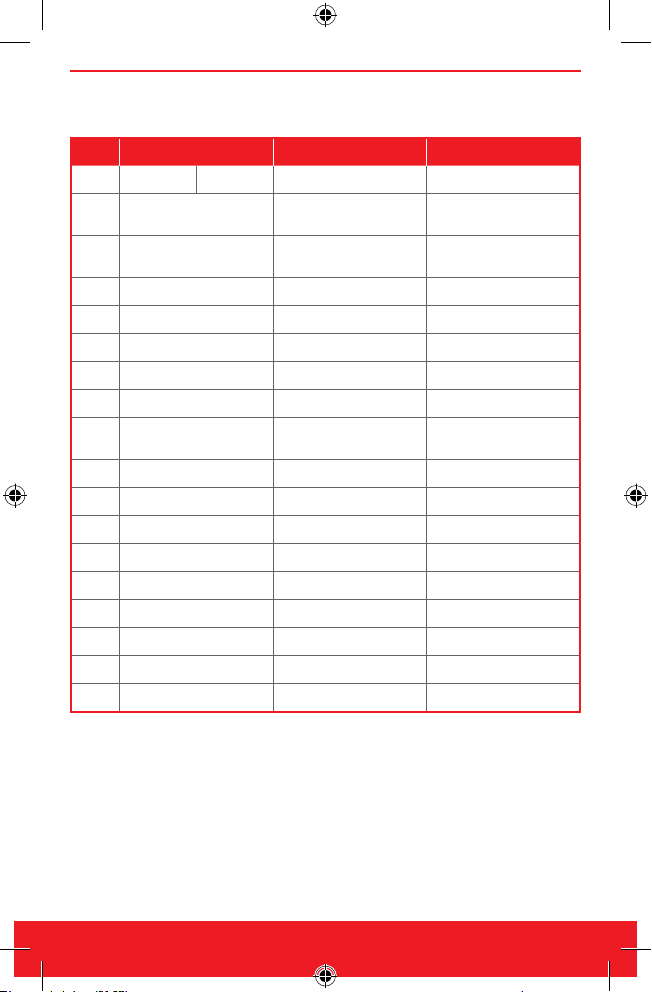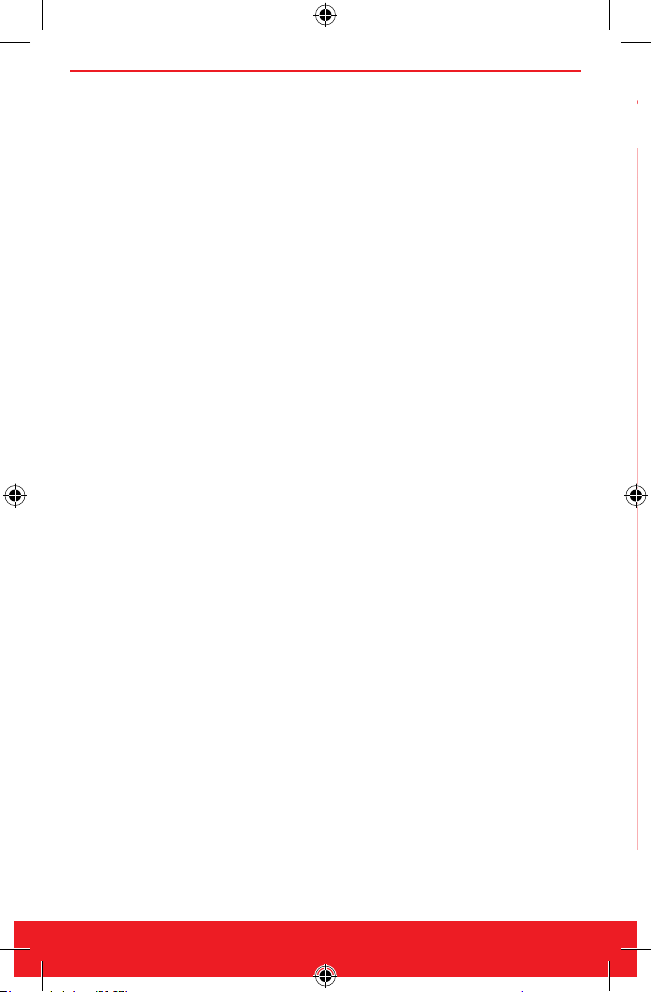guideline. For best results, it is recommended to have a large memory
Trouble Shooting
No. Designation Description Solution
1
“Ofine
mode”
appears black
screen.
Equipment through the
VGA, CVBS cable connect
to projector or TV, appears
black screen.
1. Check if the VGA, CVBS,
power supply are connected
correctly, Shut off the power
and open again;
2. Default to VGA output,no
need to press “Presenter/
PC” button, directly enter
into preview mode.
2
“Online mode”
appears black
screen.
Equipment connect to
computer via a USB cable,
Open the software and no
image shown.
1. Check ifUSB cable and
power cable are connected
correctly;
2. Default to USB output,no
need to press “Presenter/
PC” button, directly enter
into preview mode.
3
The remote
failure or
ineffective
Remote control connected to
the equipment. Operate the
remote control, equipment
has no reaction
1. For the rst time using,
remove the battery insulating
lm (white), make remote
control power on ;
2. Remote control don’t
point to the device’s infrared
receiver;
3. Equipment power supply
is off or out of battery.
4Indicator light
is not on
When equipment connects to
PC according to the manual,
Indicator light is not on.
1 .Making sure PC is working;
2. Check USB cable, re-plug
USB cable;
3. Check USB interface
of PC, change to another
USB interface or change a
computer.
5LED is not
bright
When the equipment
connects to computer
according to the manual, led
not bright.
1.Check USB cable, re-plug
USB cable;
2. Press LED button and
recheck if operation correctly
according to the manual.
6Starting
software error
Start the software, Pop-up
error message box.
1.Check USB cable, re-plug
USB cable
2. Re-start PC or re-start
software;
3. Uninstall the software,
re-install it.