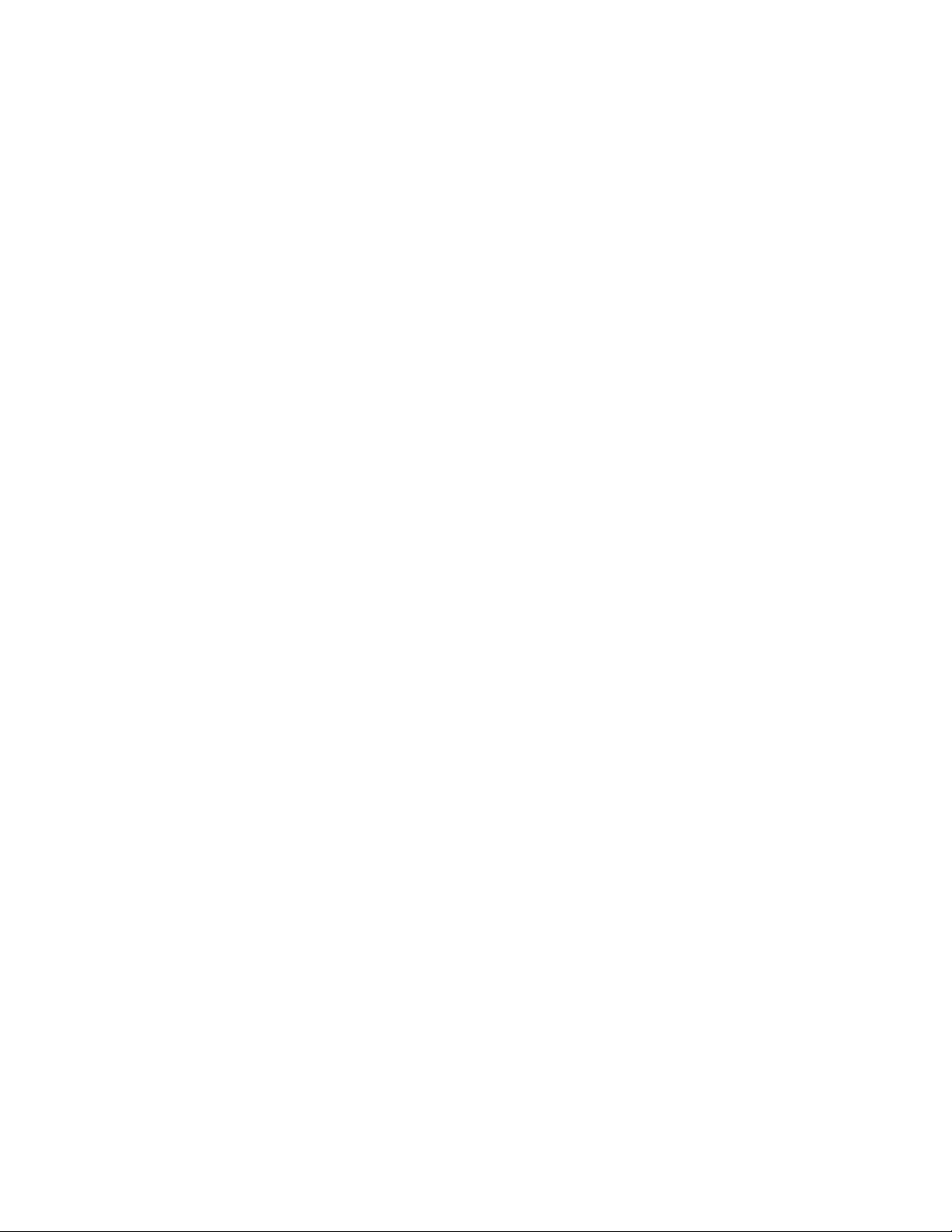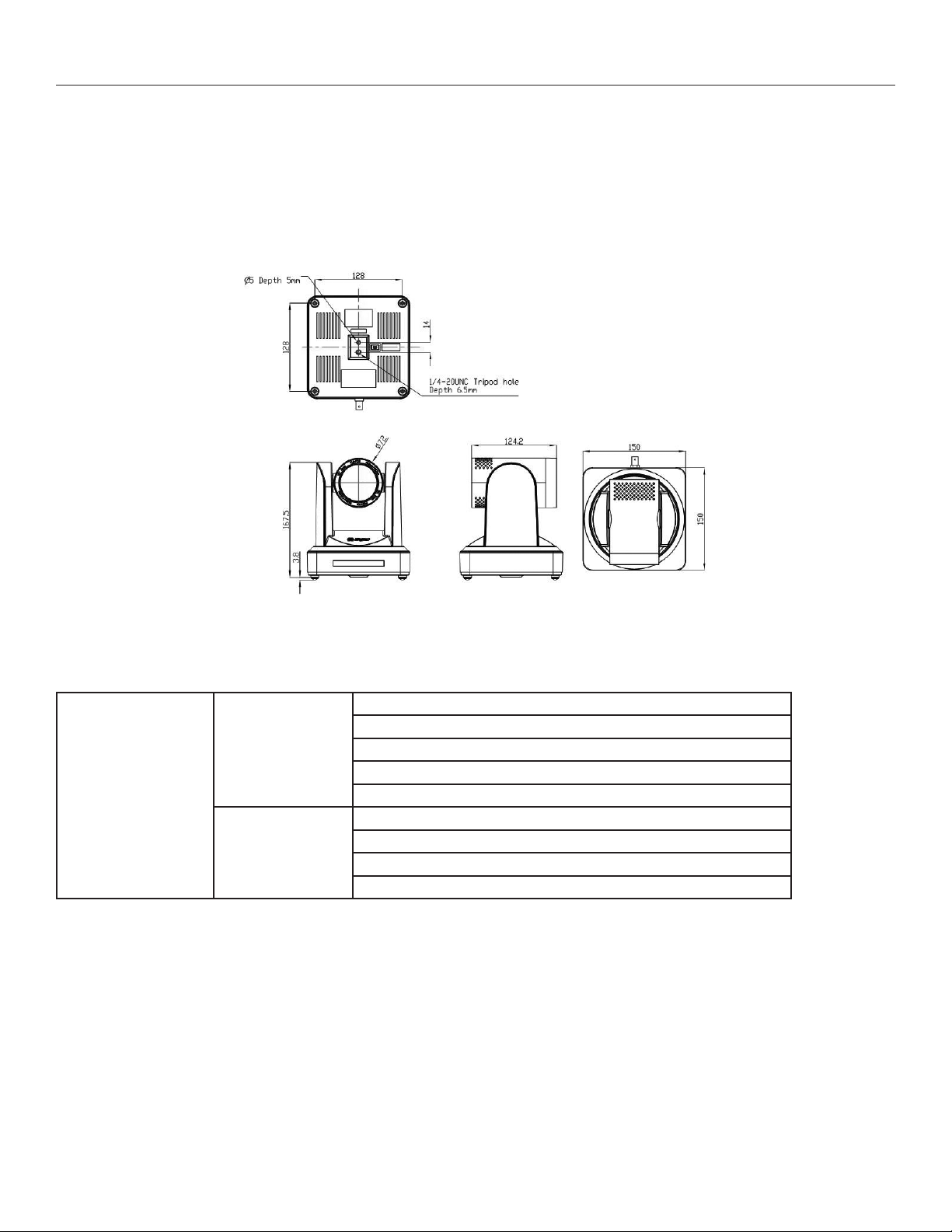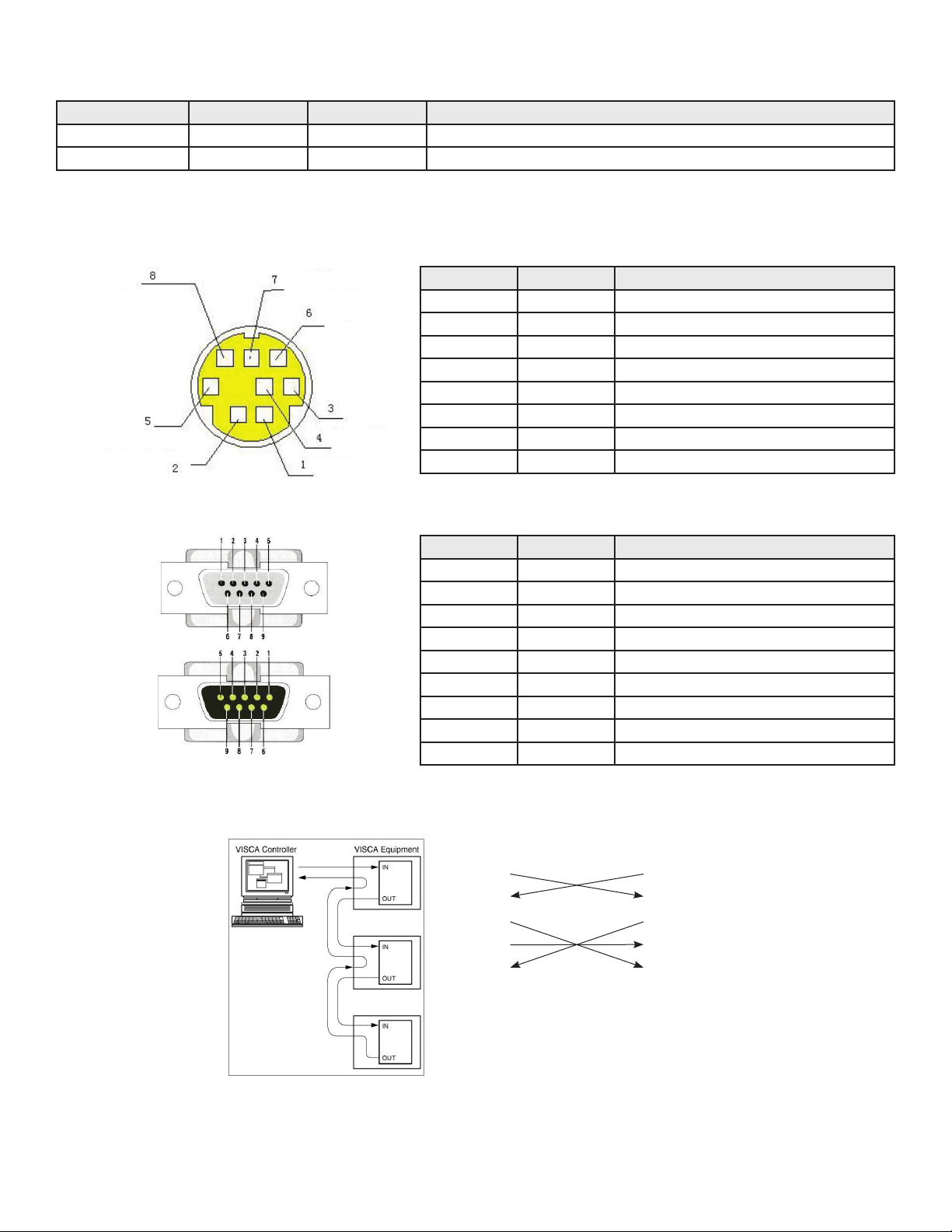3
HD Color Video Camera User Manual
Table of Contents
1. Fast Installation.....................................................................................................................................4
1.1 Camera Interface Explanation ......................................................................................................4
1.2 Power-on Initial Configuration......................................................................................................4
1.3 Video Output..................................................................................................................................4
2. Product Overview .................................................................................................................................5
2.1 Product Introduction......................................................................................................................5
2.1.1 Dimensions ...........................................................................................................................5
2.1.2 Accessories...........................................................................................................................5
2.2 Main Features.................................................................................................................................6
2.2.1 Camera Performance...........................................................................................................6
2.2.2 Network Performance..........................................................................................................6
2.3 Technical Specifications.................................................................................................................7
2.4 Interface Instructions .....................................................................................................................8
2.4.1 External Interface .................................................................................................................8
2.4.2 Bottom Dial Switch ..............................................................................................................8
2.4.3 RS-232 interface ...................................................................................................................9
3. Application Instruction.......................................................................................................................10
3.1 Video Output................................................................................................................................10
3.1.1 Power-On Initial Configuration .........................................................................................10
3.1.2 Video Output......................................................................................................................10
4. Network Connection ..........................................................................................................................10
4.1 Connecting Mode........................................................................................................................10
4.2 Browser Log In..............................................................................................................................12
4.2.1 Web Client..........................................................................................................................12
4.2.2 Preview................................................................................................................................12
4.2.3 Playback ..............................................................................................................................12
4.2.4 Configuration .....................................................................................................................12
4.2.5 Video Configuration ..........................................................................................................13
4.2.6 Network Configuration......................................................................................................16
4.2.7 System Configuration ........................................................................................................17
4.2.8 Logout.................................................................................................................................18
4.2.9 Wireless Network ...............................................................................................................18
5. Serial Communication Control..........................................................................................................19
5.1 VISCA Protocol List......................................................................................................................19
5.1.1 Camera Return Command ................................................................................................19
5.1.2 Camera Control Command...............................................................................................19
5.1.3 Inquiry Command ..............................................................................................................22
5.2 Pelco-D Protocol Command List ................................................................................................25
5.3 Pelco-P Protocol Command List.................................................................................................25
6. Camera Maintenance and Troubleshooting.....................................................................................26
6.1 Camera Maintenance ..................................................................................................................26
6.2 Troubleshooting...........................................................................................................................26