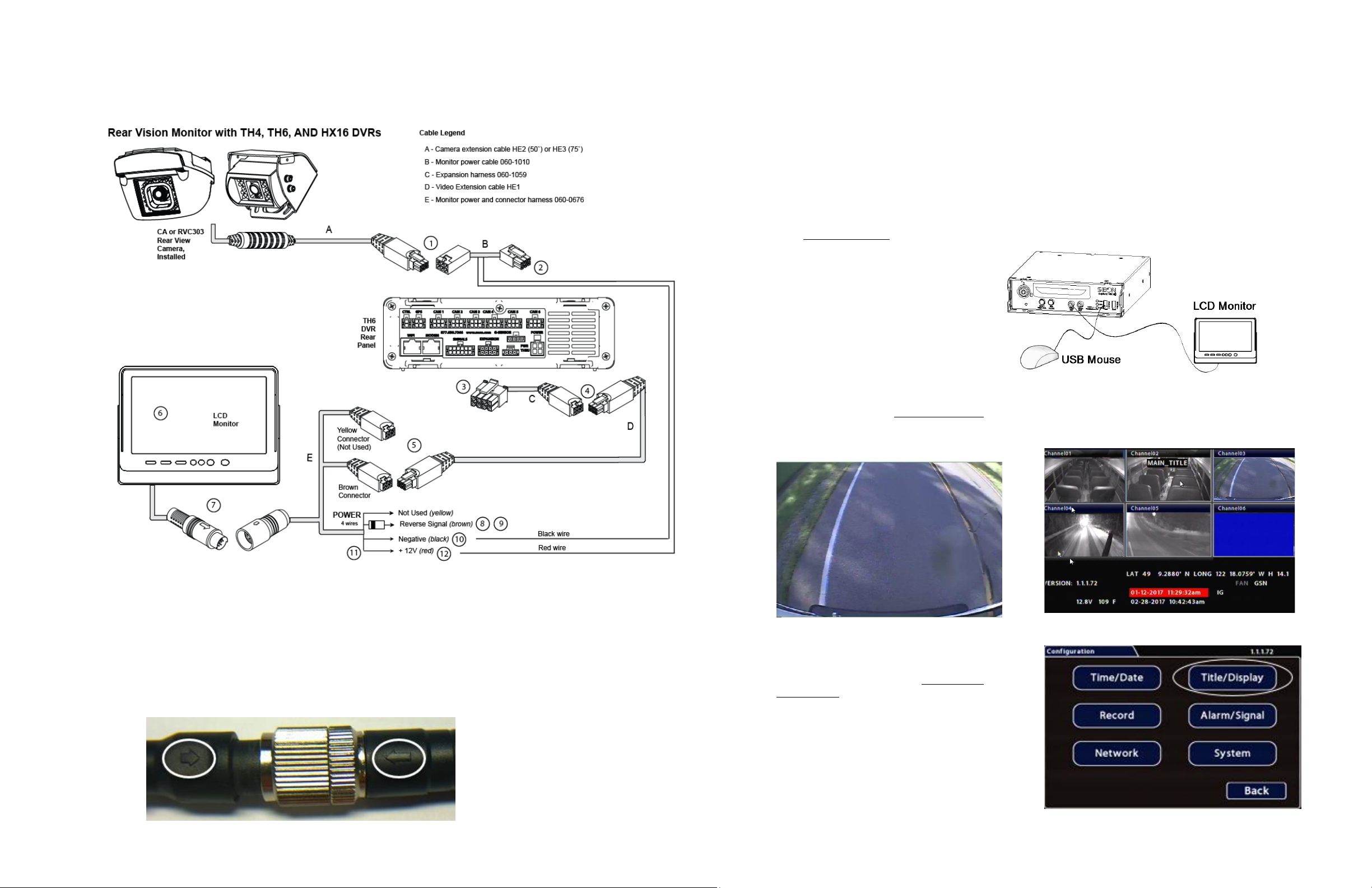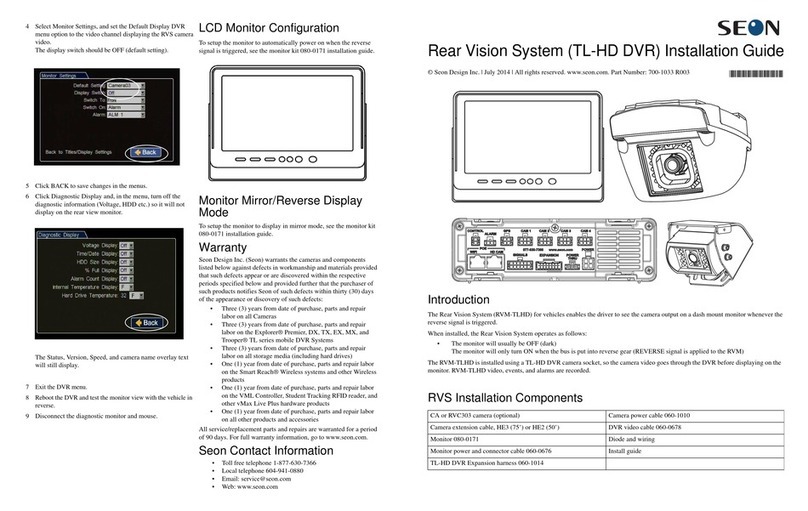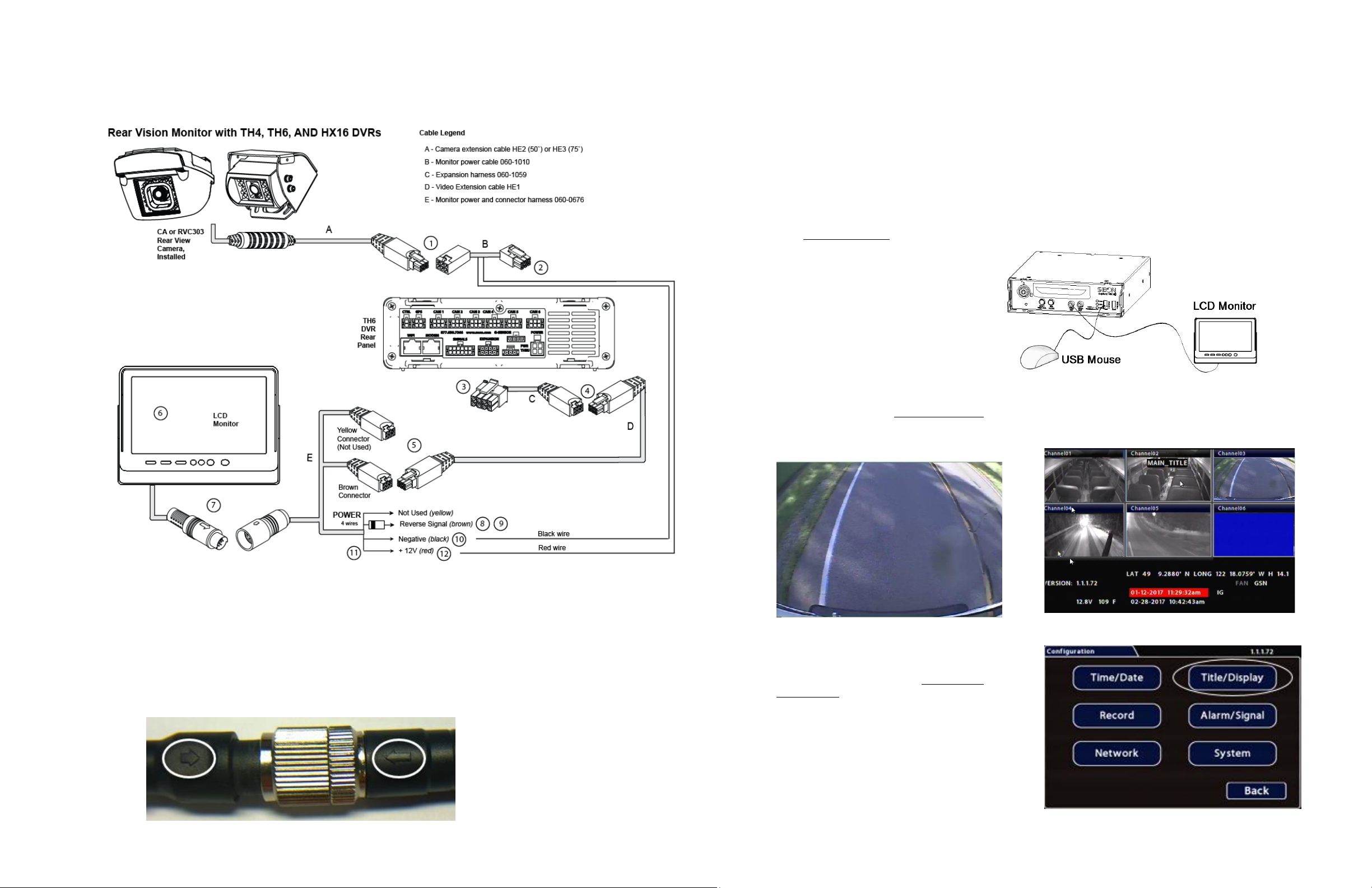
Monitor, Camera, and DVR Connections
Use the following image and steps to connect the monitor and camera to the DVR power:
1. Once the camera is installed, connect cable A to cable B.
2. Connect cable B to a camera socket on the back panel of the TH4, TH6, or HX16 DVR.
3. Connect the 2x4 micro fit connector on cable C to the EXPANSION socket on a TH4/TH6 DVR (or the
EXPANSION 1 socket on an HX16 DVR).
4. Connect the 2x3 Microfit connector on cable C to the micro fit socket on cable D.
5. Connect the 2x3 Microfit connector on cable D to the brown micro fit socket on cable E.
6. Install the monitor bracket and monitor on the dashboard, using the hardware and installation guide provided in
the monitor kit.
7. Connect the monitor output from cable D to the monitor input cable. Verify that the arrows on the connector ends
are aligned.
Monitor, Camera, and DVR Connections
(continued)
8. Connect the brown wire from cable E to the
striped end of the supplied diode.
9. Connect the unmarked end of the supplied
diode to the reverse signal input.
10. Cut off the 1x2 Microfit connector on cable B
and use the crimp to connect the black wire
from cable B to the black wire on cable E.
11. Cut the fuse from the red wire on cable E.
12. Use the crimp to connect the red wire from
cable E to the red wire from cable B.
13. See “Power On and Test”.
Power On and Test
1. Turn on accessory power to the vehicle.
2. Put the vehicle in reverse gear.
During normal operation, the monitor only
turns on when the vehicle is shifted into
reverse.
If the monitor fails to turn on when power is
applied, confirm power connections.
Disconnect and firmly reconnect the LCD
Monitor cables.
3. Configure the DVR. See “DVR Configuration”.
4. Adjust the camera view so that the bumper of
the vehicle is just visible across the bottom
edge of the monitor, as shown.
5. Refer to the camera installation guide for
details on closing and fastening the camera
once it has been aimed.
6. Configure the monitor to power on when the
reverse signal is triggered. See “LCD Monitor
Configuration”.
7. Turn off accessory power to the vehicle.
DVR Configuration
When the vehicle is in reverse gear, the camera view
appears in the RVM display. Otherwise, the monitor will
be OFF (dark).
DVR Configuration (continued)
When the RVM is integrated with a DVR, the image displayed
comes from the DVR, and may be overlaid with certain system
status text, according to the DVR settings.
NOTE: IP (Internet Protocol) camera views cannot be
displayed on the monitor.
To configure the DVR to properly display the RVM camera
information:
1. On the DVR, connect a diagnostic monitor to the front
Video Out RCA jack, and plug in a USB mouse.
2. In the camera views, identify the RVM camera feed
and note the associated camera title (you will need it
to set the configuration menus in the next step).
“Channel 03” displays the RVM camera in the TH6
Live View shown below:
3. Right-click and select Configuration, then select
Title/Display: