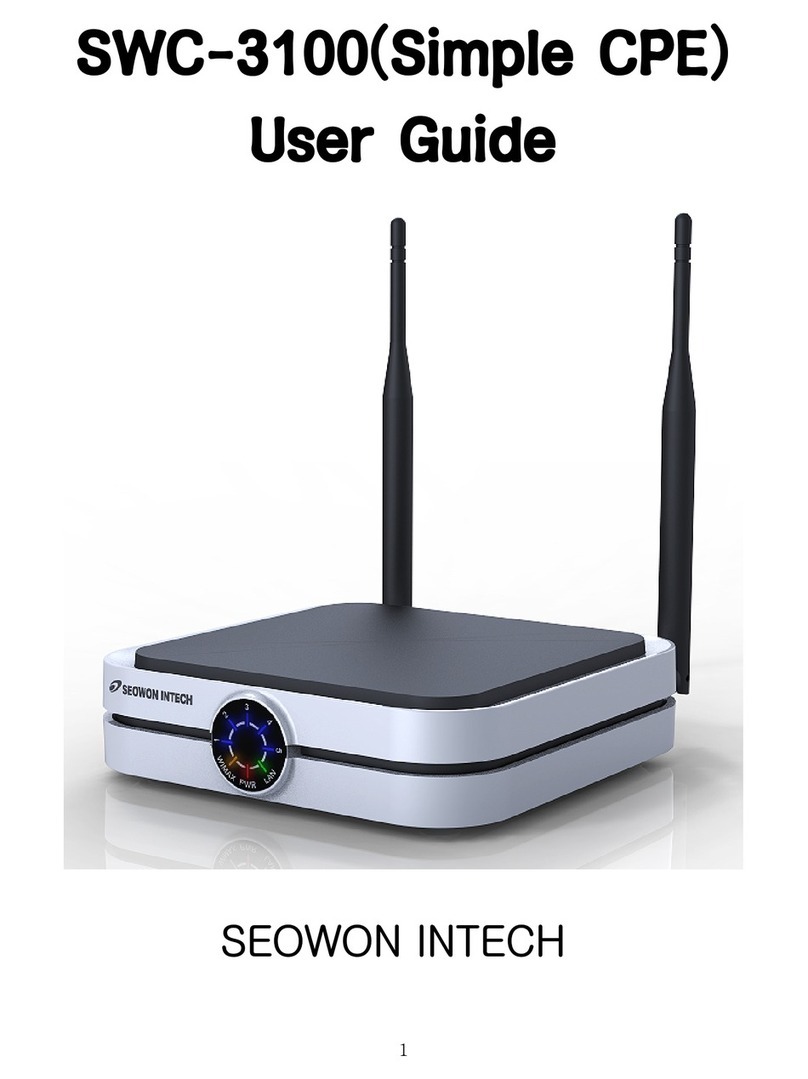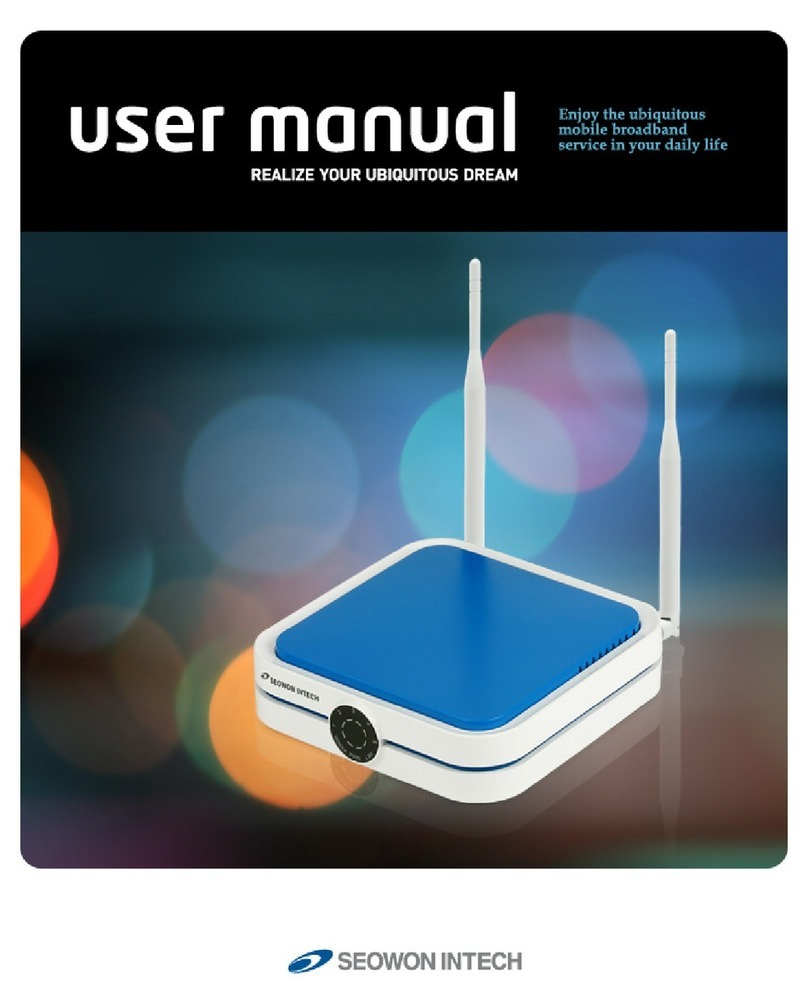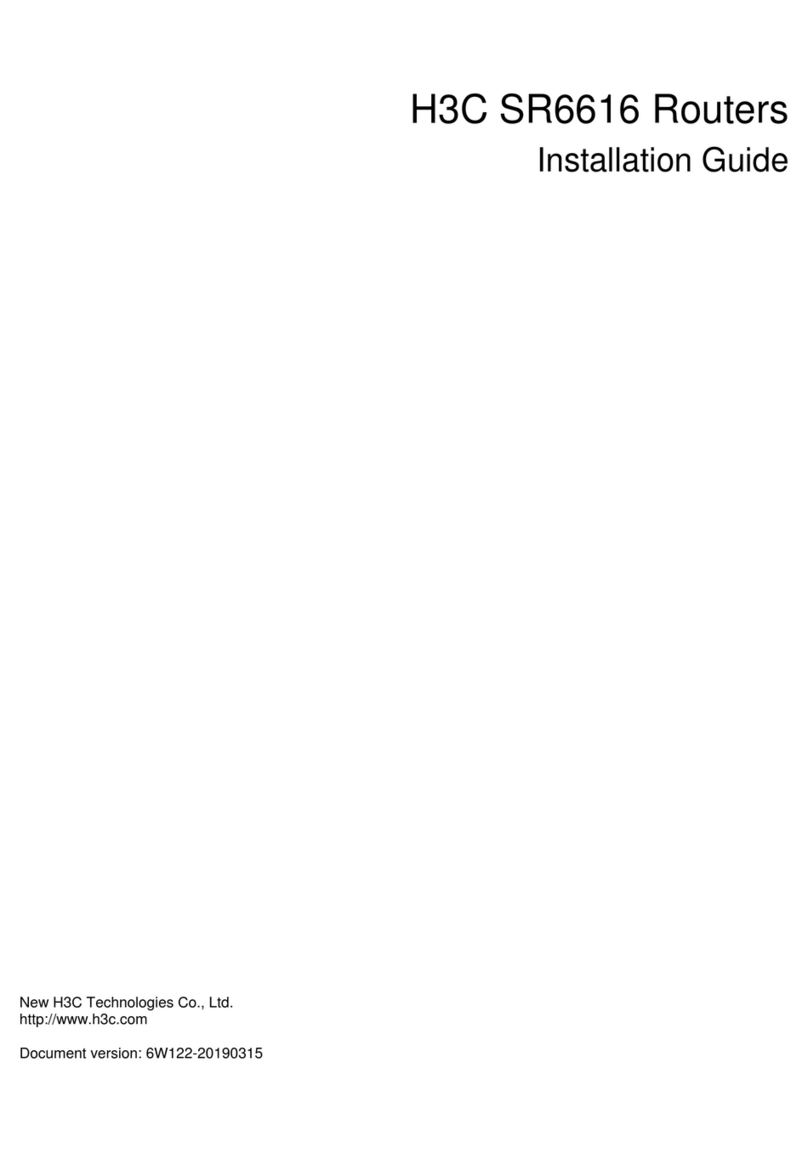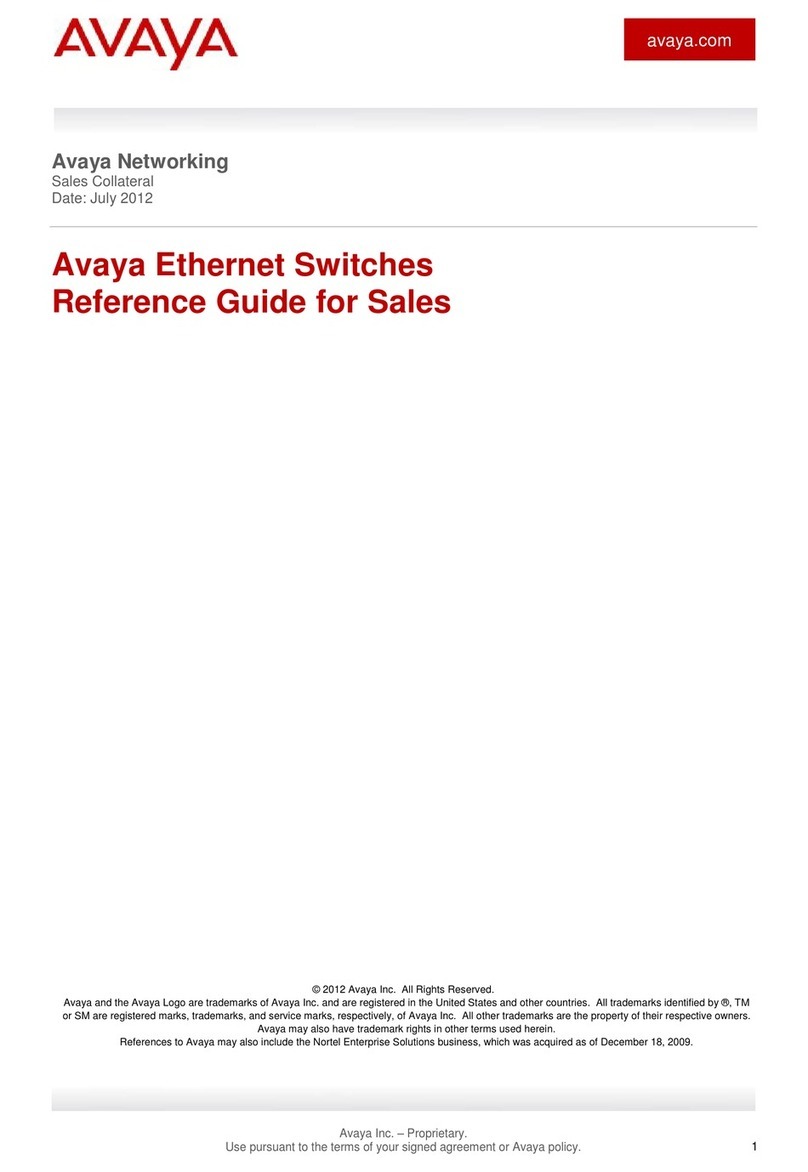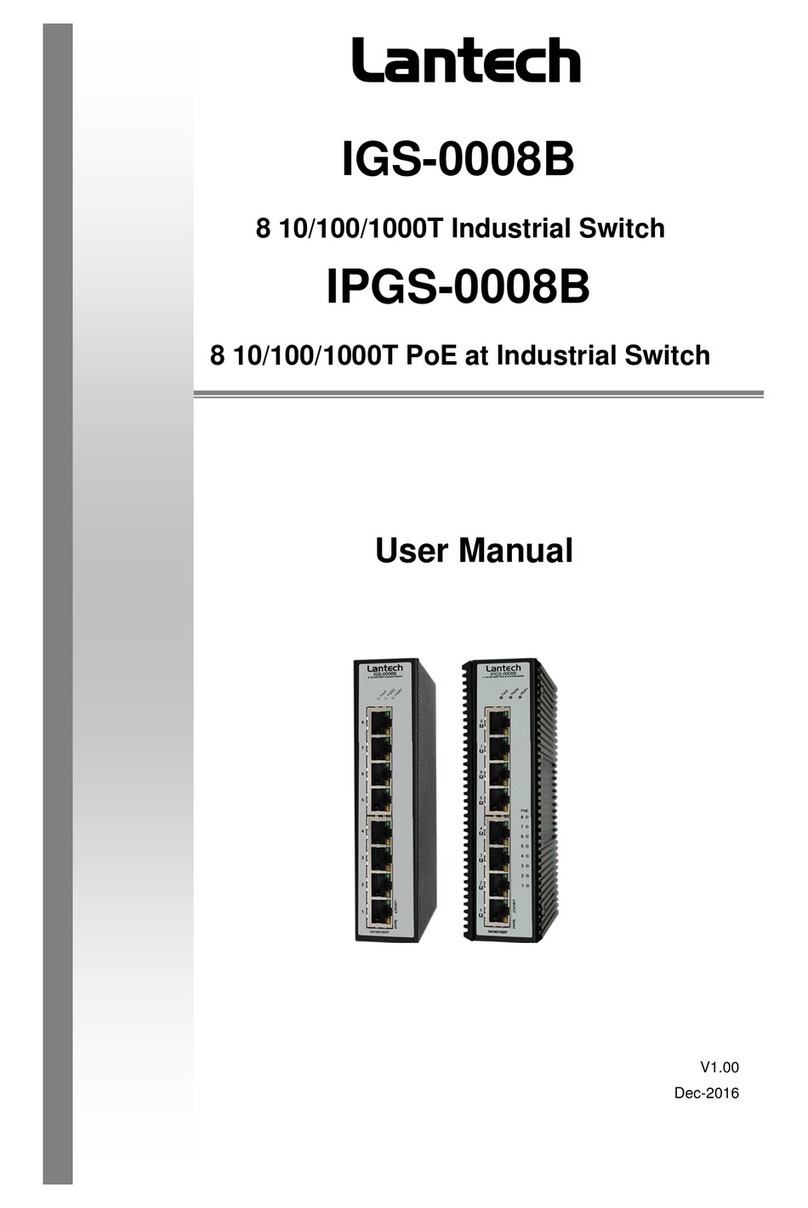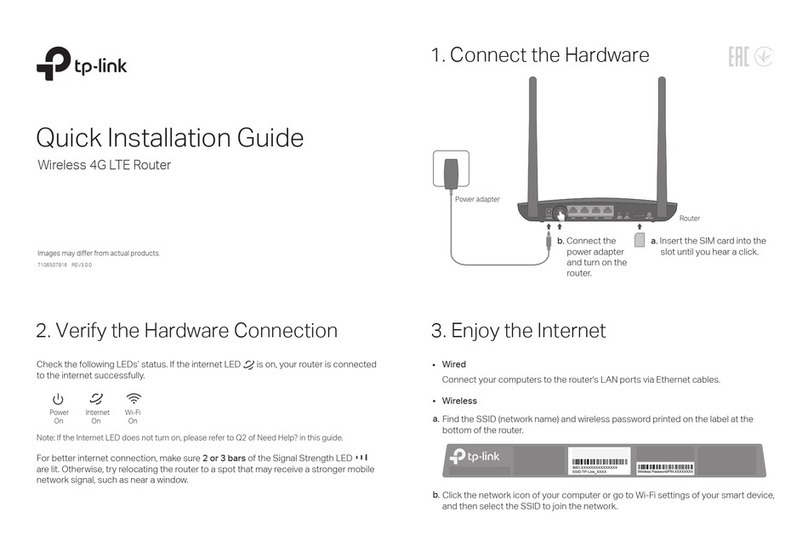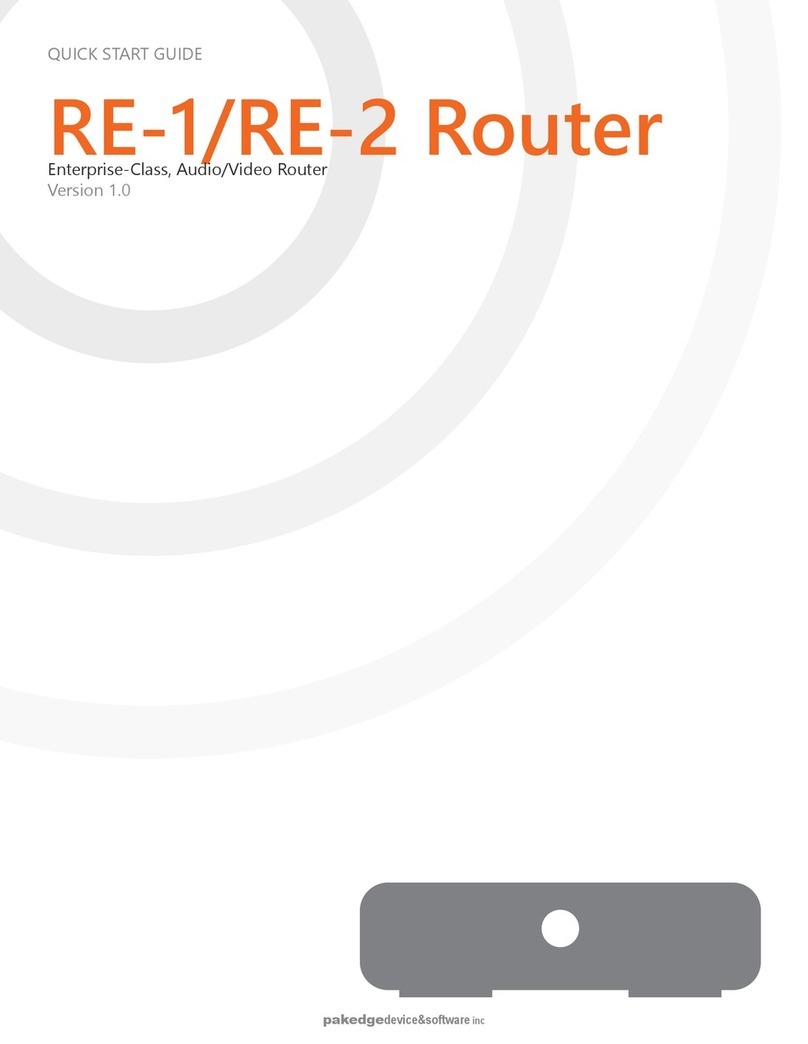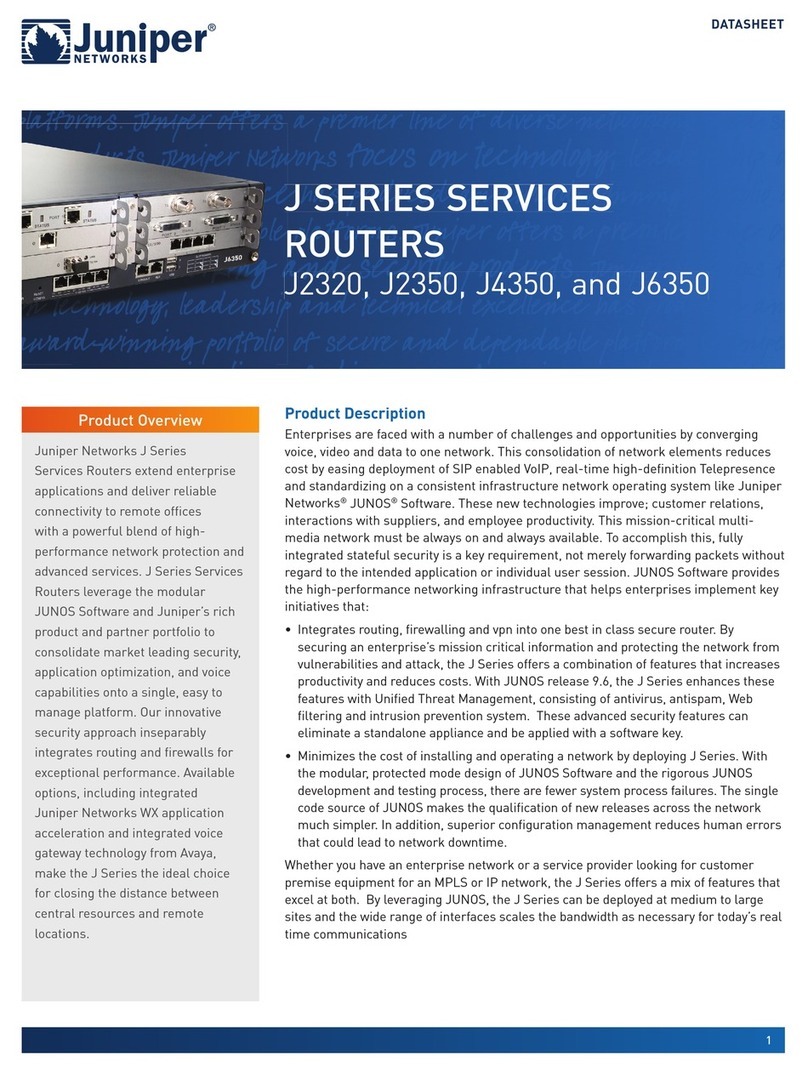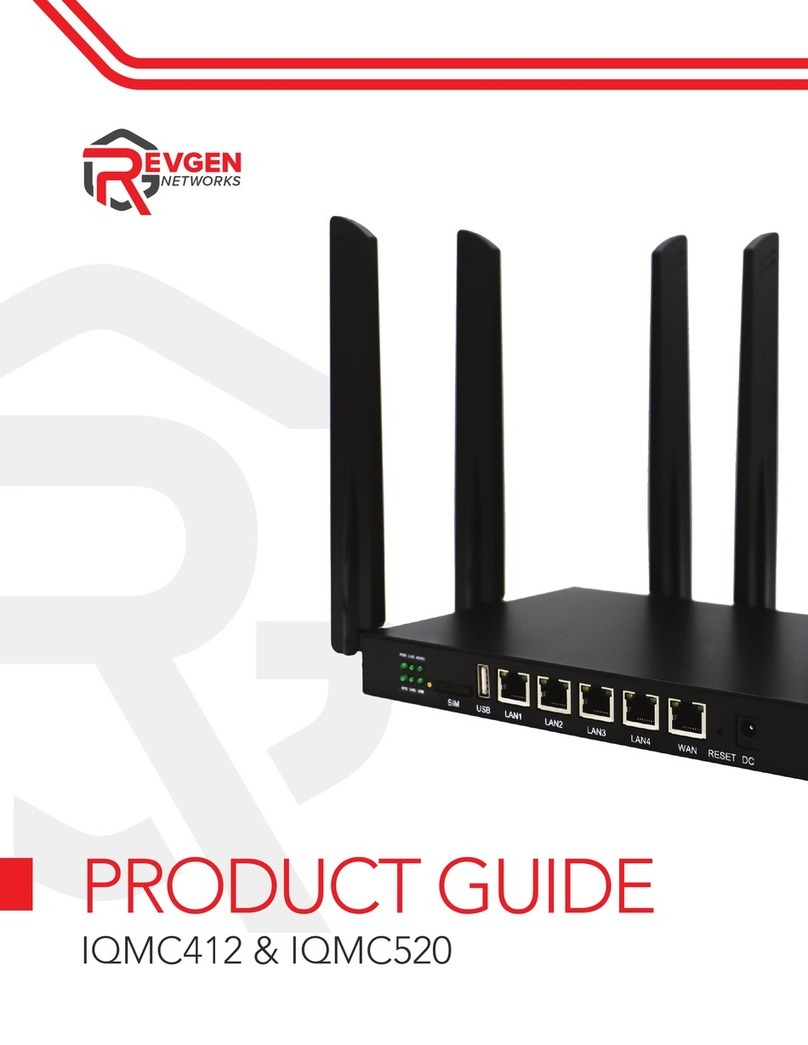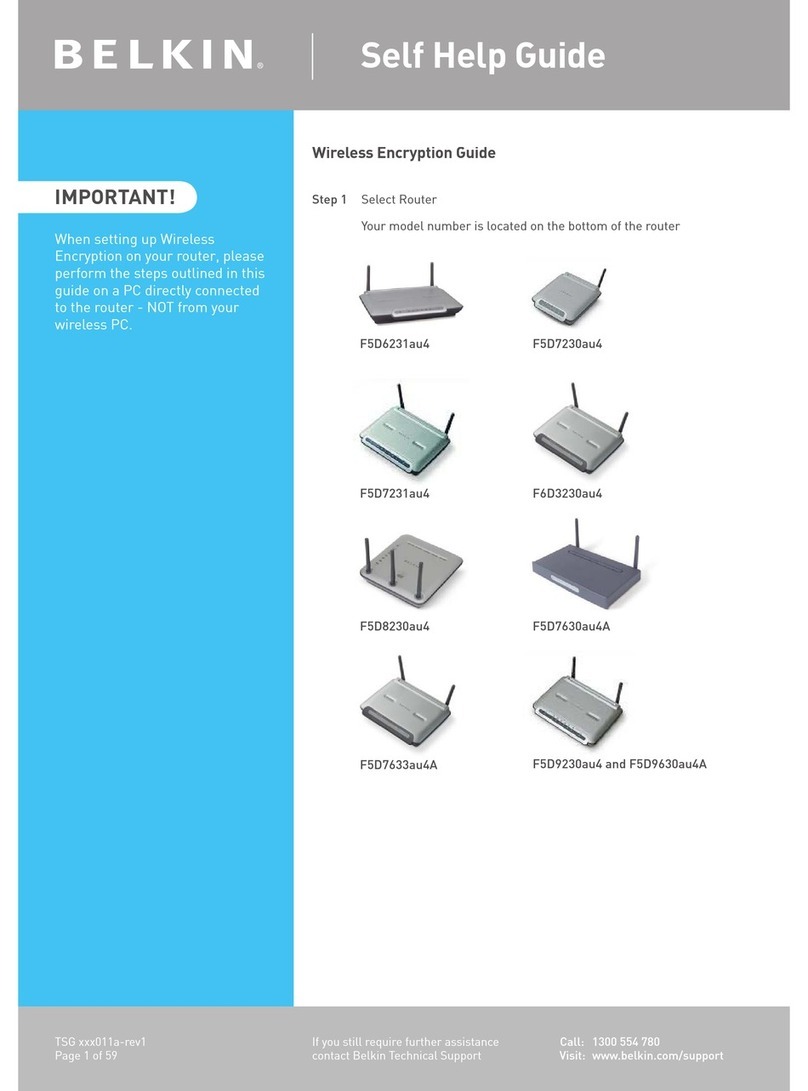SEOWON INTECH SWC-2100 (VoIP CPE) User manual

SEOWON INTECH
SWC-2100(VoIP CPE)
User Guide

Contents
1. VoIP CPE Overview
1.1 Product Introduction ------------------------------------------------- 4
1.2 Packaging Contents ------------------------------------------------- 5
1.3 Description of Product Functions ---------------------------------- 6
1.4 Network Configuration ----------------------------------------------- 8
2. VoIP CPE Connection
2.1 WiMAX Wired Connection (CPE) --------------------------------- 10
2.2 WiMAX Wired PHONE Connection ----------------------------- 11
3. PC Configuration
3.1 Windows 98/ME Setup ---------------------------------------------- 13
3.2 Windows 2000 Setup ------------------------------------------------ 17
3.3 Windows XP Setup --------------------------------------------------- 21
4. VoIP CPE built-in Web Server Access
4.1 Web Server Access ---------------------------------------------------- 26
5. VoIP CPE WiMAX Setup
5.1. IP Address Setup ---------------------------------------------------- 27
5.2 WIMAX Modem Setup ---------------------------------------------- 28
6. VoIP CPE Setup
6.1 VoIP Setting ----------------------------------------------------------- 29

7. VoIP CPE LAN Setup
7.1 DHCP Server Setup ------------------------------------------------ 30
7.2 MAC Address Setup ------------------------------------------------ 31
7.3 LAN Status Information ------------------------------------------- 32
8. Application Support Setup
8.1 Firewall Setup ----------------------------------------------------- 33
8.2 Port Forwarding --------------------------------------------------- 34
8.3 VPN Pass through Setup ----------------------------------------- 35
9. Administrator Function Setup
9.1 Administrator Time Setup ---------------------------------------- 36
9.2 Administrator Password Setup ----------------------------------- 37
9.3 Firmware Upgrade ------------------------------------------------ 38
9.4 Administration Rebooting ---------------------------------------- 39
10.References
10.1 LAN CABLE Standard Materials ------------------------------ 40
10.2 IP Router PING Test Method ------------------------------------ 41
10.3 Product Specifications -------------------------------------------- 42
10.4 Troubleshooting(Actions to be taken when internet is disconnected) --
43
10.5 Product Warranty and Customer Support --------------------- 45

1. VoIP CPE Configuration and Connection
1.1 Product Introduction
This product receives external WiMAX signals to construct in-building infrastructure on WiMAX
network and is covered by Ethernet network internally. The product serves as a relay as well as a
USB Modem and an internet router.
But the product is purposed to supply to users, focusing on a relay part rather than a modem.
It is also a wired and wireless internet router which allows several systems to use one internet
address supplied by high-speed internet service provider.
◎Functional Features
Function Features
IEEE802.16e WiMAX
Support Wave1 = DL : 10Mbps / UL : 4Mbps
IEEE802.3u Ethernet Support 10/100Mbps wired LAN connectable
RJ-11 VoIP Support 1 x RJ-11 for Analog Telephone Service
LAN Port 1 Port 10/100Mbps Ethernet Switch built-in
Cable Auto Sense Straight (Direct) or Cross Cable auto sensing
NAT function Possible of max. 253 wired and connections and internet router*
Firewall function Manages basic firewall and IP/Port/based access
4

5
1.2 Packaging Contents
<Figure: Main Unit> <Figure: CD> <Figure: Antenna X 2>
<Figure: Quick Guide> <Figure: UTP Cable> <Figure: USB Cable>
<Figure: Adapter>

6
1.3 Description of Product Functions
<Figure: VoIP CPE Front LED part>
LED Indicator Function
PWR Power Supply status (On at Power ON)
LAN ON when connected to PC, Flashing at communication
PHONE ON when connected to Telephone, Flashing at communication
RSSI Representation WiMAX received signal strength indication(RSSI), on
when the mode was selected router.
<VoIP CPE Lateral side>
Description
Item Details
Mode Switch
-Router
-Modem
: Default Setting; Main function Mode;
Mode for WiMAX, general router function
: WiMAX Modem dedicated Mode; If VoIP CPE has no Power, you
can use WiMAX Modem function by using the USB power of
external PC.
USB Uses external PC power; Port used when using WiMAX Modem’s
sole function
SEOWONINTECH

7
1.3 Description of Product Functions(Cont’)
VoIP CPE Rear Side
Description
Item Details
External
Antenna ANT1: WiMAX Diversity
ANT2: WiMAX Main
Separable external antenna
User external type antenna attachable
* Antenna Classification
-3:2.3GHz
-5:2.5GHz
Power S/W Power On/Off Switch (On/Off by pressing right or left)
DC IN Power Adapter connection (DC12V)
PHONE Telephone connection
LAN PC or Hub connection
Factory Reset Restore the VoIP CPE Factory Default
[Note] If you lost LOGIN password for router or IP address after change, use the Reset switch to restore its
original Factory Default settings.
WiMAX
Diversity
Antenna
WiMAX
Main
Antenna
Power
Switch
Hardware
Reset
PC Tele Phone Power Adapter

8
1.4 Network Configuration
PC
Gateway
Internet
Local Network External Network
WiMAX
<VoIP CPE Connection Example>
LED Normal Operation Actions to be taken at failure
PWR ON when connecting adapter Check for adapter power failure
LAN ON when cable is connected
normally Check cable connection and PC power supply
PHONE On when Phone cable is connected
normally Check cable connection and Telephone
WiMAX
RSSI
Representation WiMAX received
signal strength indication(RSSI), on
when the mode was selected router. Check the mode selected router
SEOWONINTECH
To Verify normal operation of router LEDs
You have to check if each LED of the router operates properly after connecting router, modem, and PC
with LAN cable as follows:.
Telephone

9
1.4 Network Configuration
If LED light is not in “normal operation”, check if there is any failure according to actions to be taken.
Install a router after connecting to network.
„If normal connection between router and PC is checked, you have to set up PC and router.
„PC setup is to control network option such as Win98/2000/XP to enable to use Internet on condition that
PC is connected to router. It is progressed by referring to Chapter II, depending on OS type.
Router setup is to connect a router to Internet, which is suitable for the Internet line type that is connected
to router. It is progressed by referring to Chapter III, depending on Internet type.

10
2.1 WiMAX Wired LAN Connection (CPE)
2. VoIP CPE Connection
PC
WiMAX

11
2.2 WiMAX Wired PHONE Connection
Telephone

12
3. PC Configuration
This chapter describes how to set up PC network environment by connecting to VoIP CPE according to
Windows operating system.
To use Internet under operating system such as Windows, the protocol called ‘TCP/IP’is required.
For normal use of VoIP CPE, you have to set up the TCP/IP protocol normally.
In general, the condition Windows is installed first in PC is the condition router can be used, in which no
separate TCP/IP setup is required.

13
3.1 Windows 98/ME Setup
This procedure is to restore your Windows 98/ME TCP/IP settings to default values. If Windows is installed
in your PC for the first time, there is no change and check if all values are normal as the following:
After completing the TCP/IP setup of your PC, connect PC and VoIP CPE with a LAN cable according to the
instructions of Chapter 2 (STEP II) and turn the VoIP CPE on before Windows setup in order to check if IP
address is being given automatically in the VoIP CPE.
Click the Windows Start button and select Settings >> Control Panel on the menu.
Double-click the Network icon on the Control Panel window.
<Select Network Icon>

14
3.1 Windows 98/ME Setup
< Select TCP/IP > < Select Obtain an IP address automatically >
- Remove all gateways installed in Gateway. …
-Choose “Disable DNS”from DNS Configuration.
<Chosse ‘Disable DNS’> <Remove all Gateway items>

15
3.1 Windows 98/ME Setup
- When IP Address, Gateway, DNS Configuration setups are completed, click on ‘OK’to close the TCP/IP
Properties dialog box. When “Network”window is displayed, click ‘OK’again.
- In case of Windows 98, the system restarts automatically when network related setup is changed.
When the ‘Change System Setup’screen pops up, click ‘Yes’to restart Windows.
<Confirm System Restarting>
<Run winipcfg >
- When the PC is restarted, VoIP CPE assigns the IP address automatically.
For automatic assignment, PC and VoIP CPE should be connected by LAN cable.
If cable is not connected, connect a cable and then restart the PC.
- For automatic assignment of IP address, you can check it by using winipcfg program.
Click the Windows Start button, and then select Run menu and enter “winipcfg”in the
Open box, and click on ‘OK’button.

16
3.1 Windows 98/ME Setup
Select LAN card adapter used by connecting the router from the winipcfg IP Configuration window (Select NDIS
5.0 or the appropriate LAN card. Do not select PPP adapter) to check if the IP address of your PC is assigned to
the value between 192.168.1.10 and 192.168.1.150 automatically. If you cannot see other LAN card than PPP
adapter being used, you have to reinstall a LAN card driver. (Select LAN Card, click “Disconnect”and then “All
Create”or “All Update”button to check IP assignment.)
[Note] All PCs connected to VoIP CPE will get each of assigned IP addresses respectively.
00-52-00-01-19-A2
192.168.1.10
255.255.255.0
192.168.1.1
Select
Select LAN Card: Select NDIS 5.0 or the appropriate LAN card
Adapter Address: Different values on each adapter, ignorable
IP Address: 192.168.1.100 ~ 192.168.1.150
Subnet Mask: 255.255.255.0
Default Gateway: 192.168.1.1
[Note] If the IP address of PC is not assigned automatically, check the following and restart PC to check if the IP
address is assigned.
- Connect a LAN cable between PC and VoIP CPE
- Check TCP/IP setup details
To use Internet after completion of PC setup, refer to Chapter IV and set the WAN port of VoIP CPE to connect to
the Internet. Since Internet connection setup is made by VoIP CPE, you don’t need to set up in all PCs but do just
once.
< Check IP Address >

17
3.2 Windows 2000 Setup
This procedure is to restore Windows 2000’s TCP/IP setup to default values. If Windows is not
installed for the first time in PC or Internet is not operated properly, check all values are normal
according to the following.
After completing the TCP/IP setup of PC, to check if IP address is obtained from VoIP CPE
automatically, connect PC and VoIP CPE with a LAN cable according to the instructions of
Chapter II and keep VoIP CPE turned on before Windows setting up. Click on the Windows Start
button, select Settings >> Control Panel on the menu and then double-click the “Network
Connections”icon.
<Double-click the Local Area Connection >
- Click Properties from the Local Area Connection window.
- Double-click Internet Protocol (TCP/IP) from the Properties window.

18
3.2 Windows 2000 Setup
<Double-click TCP/IP>
- After completion of setup, click OK button and close all of Network Connections windows.
- When TCP/IP setup is completed, IP address is automatically assigned by VoIP CPE. For automatic assignment,
PC and VoIP CPE should be connected with a LAN cable. If it is not connected with a cable, connect the cable and
restart the PC.
<Select “Obtain an IP address automatically”“Obtain
DNS server address automatically”and click OK>

19
3.2 Windows 2000 Setup
- You can check the automatic IP address assignment by using the ipconfig command from Command Prompt.
- To run the Command Prompt, click the Start button on the lower left corner of Windows screen and click Run to
enter “cmd”in the Open box, and then click OK button.
When the Command Prompt runs, enter the “ipconfig”command to verify IP address, Subnet mask, and Gateway,
which are automatically assigned to PC.
[Note] All PCs connected to VoIP CPE will get each of assigned IP addresses respectively.
<Run cmd>

20
3.2 Windows 2000 Setup
IP Address: 192.168.1.100~150
Subnet Mask: 255.255.255.0
Default Gateway: 192.168.1.1
[Note] If IP address is not assigned normally, check the following and restart PC so as to check if the IP
address is assigned.
- LAN cable connection between PC and VoIP CPE
- Check TCP/IP setup details
- Whether or not to remove ADSL access program
To use Internet after completion of PC setup, refer to Chapter IV and set the WiMAX of VoIP CPE to connect
to the Internet. Since Internet connection setup is made by router, you don’t need to set up in all PCs but
do just once.
<Verify IP address>
Table of contents
Other SEOWON INTECH Network Router manuals