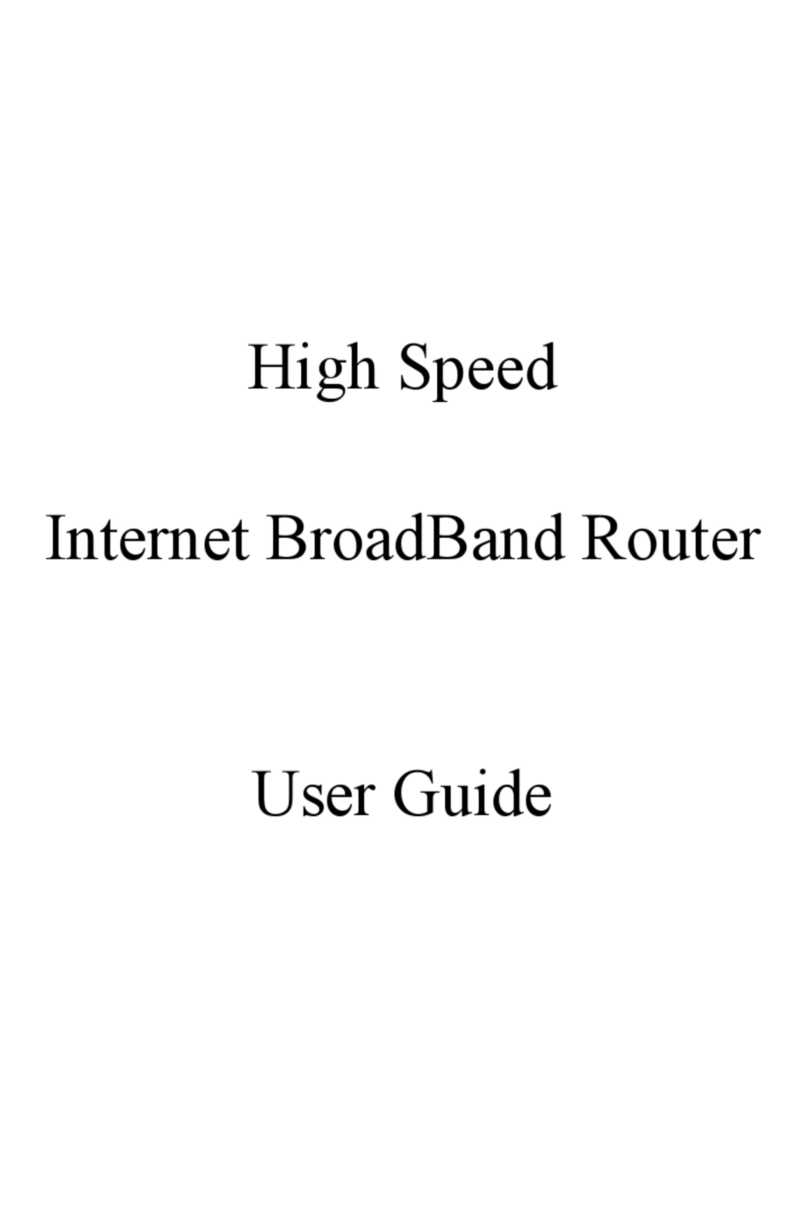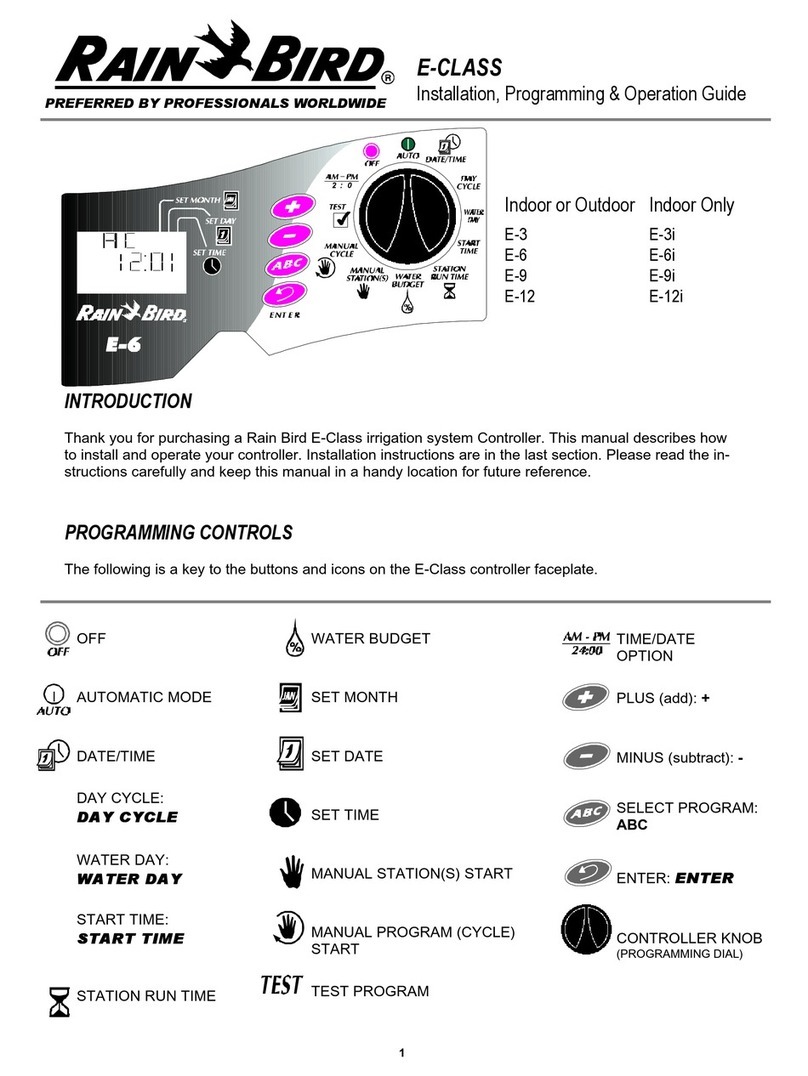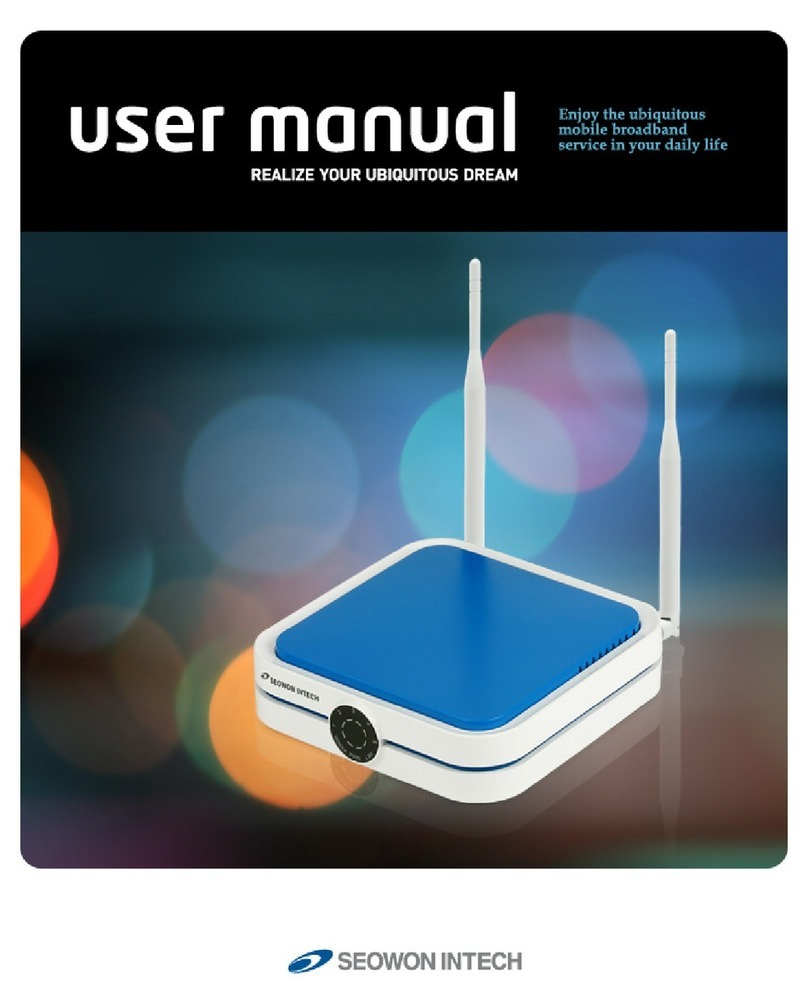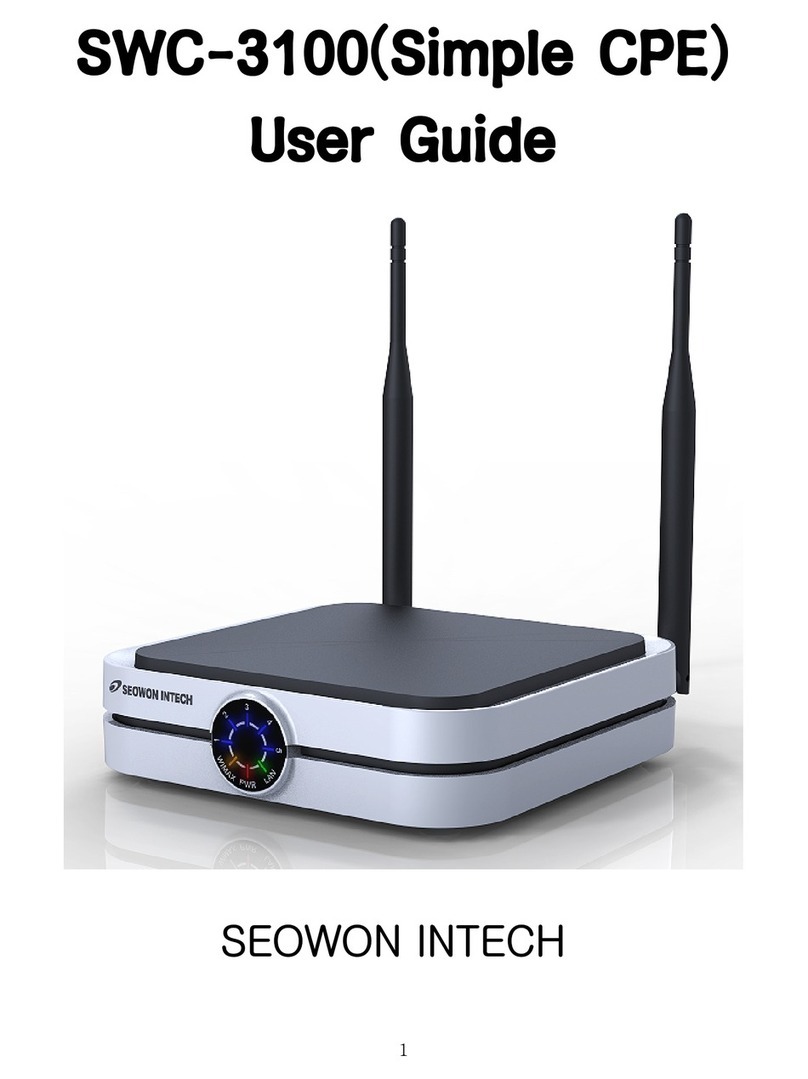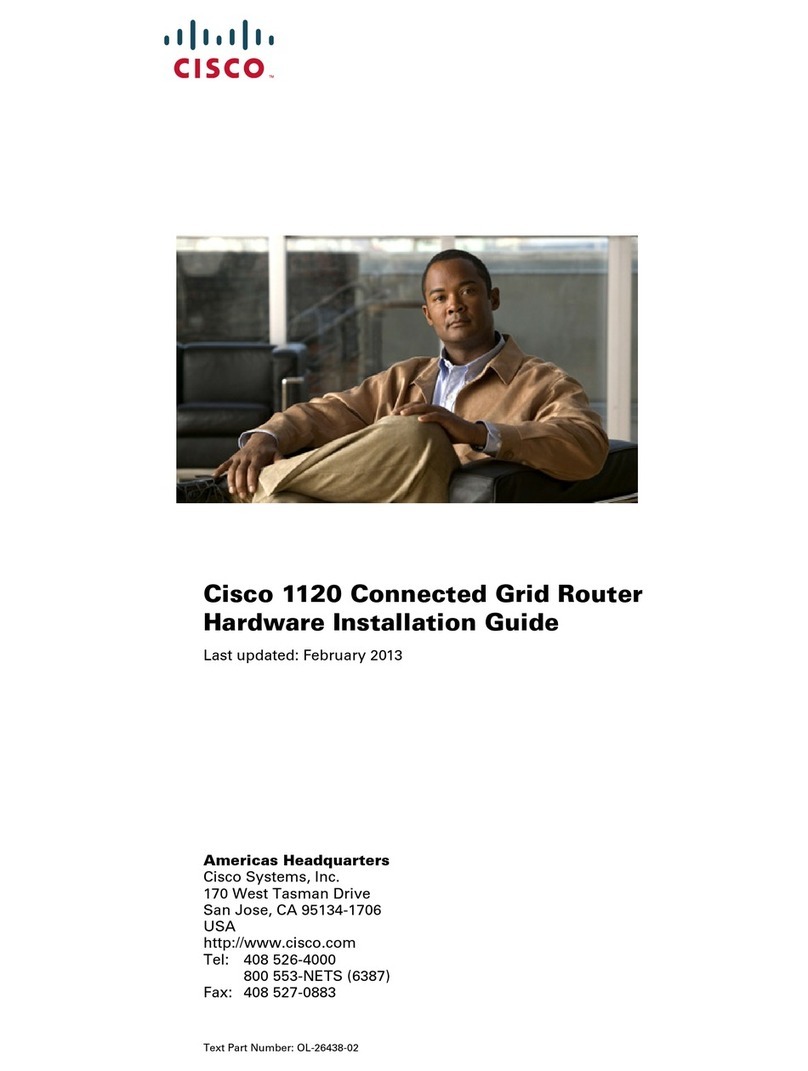AC Code
(100~240V)
AC IN
PoE Injector
Outdoor CPE
LTE Network Outdoor CPE
SLC-120S41OGA
Quick Installation Guide
Step 2 (Installing USIM Card)
Carefully insert the USIM Card into USIM slot.
Assembly sequence optimization
Mounting Conguration
You need the following :
One Bracket
Mounting Bar (2ea)
Mounting U-Bolt (2ea)
Bolt (4ea)
Toothed lock washer (4ea)
1
3
2
4
5
Bolt M3 (6ea)
Nut (4ea)
Spring Washer (4ea)
Washer (4ea)
6
7
8
9
www.seowonintech.co.kr
1
5
3
2
4
Remove the cap.
Put A, B, Cap and Aluminum plate to cable line in order.
Plug the cable line into the LAN hole of outdoor CPE.
Connect A and B in order.
Lastly, connect Cap to Aluminum plate by turning.
Step 3
Remove the cap by turning. Then follow the next steps
as shown below.
Package Contents Connection Diagram
Mounting Kits
AC Code
(100~240V)
LAN Cable
for PC or WiFi Access Point PoE
Quick
Installation
Guide
3
4
2
1
56
7 8 9
Step 1
Remove the four Bolts M3 from the outdoor CPE.
* Remaining 4 screws are enclosed in the mounting kits as
6
(4ea)
USIM
card
Cable line Cap B A
Aluminum plate
CAUTION : The surface of IC(metal)
should be facing downward from
the USIM card.
IC
USIM card
Data IN
Data &
Power Out
NOTE : It is recommended to
use the accessory provided.
Log-in to Web Interface
- Go to WEB "http://192.168.1.1" then press ENTER to access the login screen.
- ID : admin PASSWORD : 1dzmw'xCG$Tqn
LED Presentation
Status icon & LED indicator
Boot in progress Blinking Yellow LED (1), Blinking period = 1sec
Network connection
Number of LED depending on signal strength
- Most Strong Signal : Five yellow LED
- Strong Signal : Four yellow LED
- Middle Signal : Three yellow LED
- Weak Signal : Two yellow LED
- Very Weak Signal : One yellow LED
Step 5
Attach item 1 to the back side of the device
using item 4 as shown.
(Insert item 5 into item 4 before installing)
Step 6
Install the device to pole using item 2 & 3,
tighten the bracket by using item 7 & 8 & 9.
Step 7
Adjust the device, using the dierent position
on the bracket. Check the LED light (1~5).
Step 4
Assemble the Aluminum plate and outdoor CPE
using the screws Bolt M3(8ea).
6
1
5
4
2
3
8 97
RESET Button (When the device turned On)
- Press the reset button once : Device reboot
- Press and hold the reset button 5sec : Factory reset
RESET Button
Turn left: Open
Turn right: Closed
NOTE : If you forget the Login password for the
Outdoor CPE or IP address after making changes,
use the reset button to restore the Outdoor CPE to its
original factory default settings.
(8ea)
LAN
Cable line
LAN Cable
for PC or WiFi Access Point
LAN
Cable
(Not included)
WARNING : The guarantee of product quality
and warranty service is not available by removal
this label purposely
[5M93-0303] QUICK GUIDE,SLC-120S41OGAU,US-P향(FCC인증),영문,4PAGE 칼라_V.1.1.indd 1-2 2020-03-19 오전 11:25:06