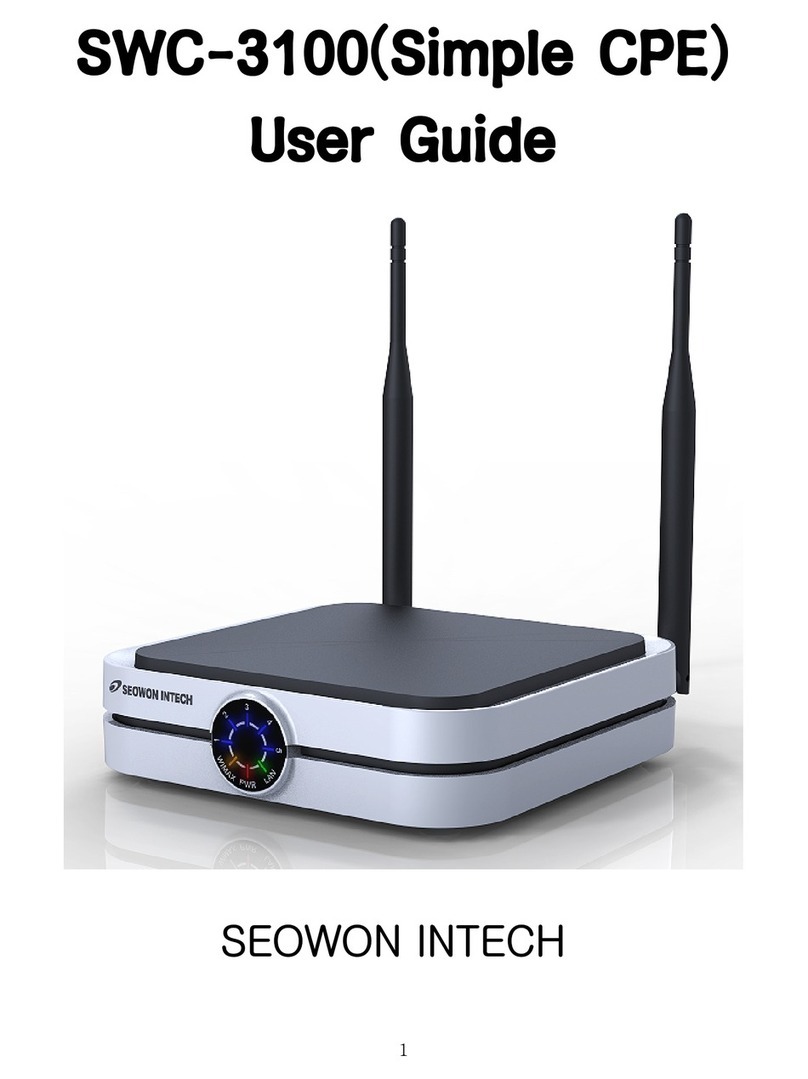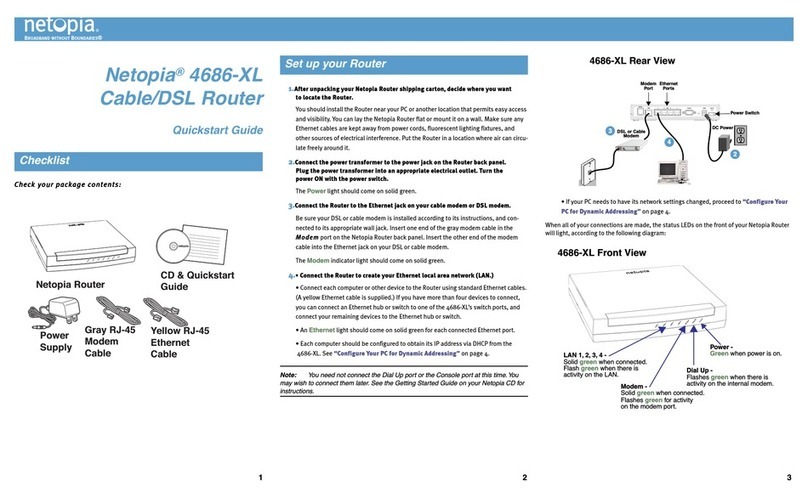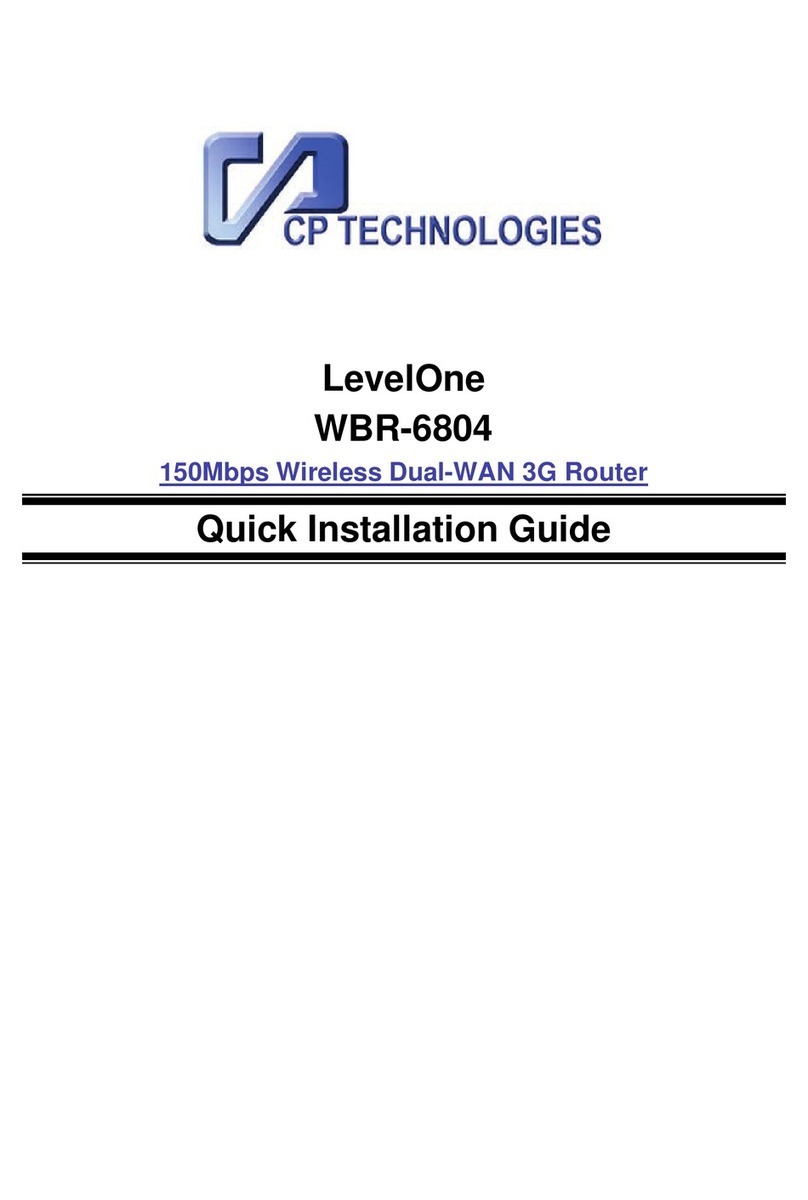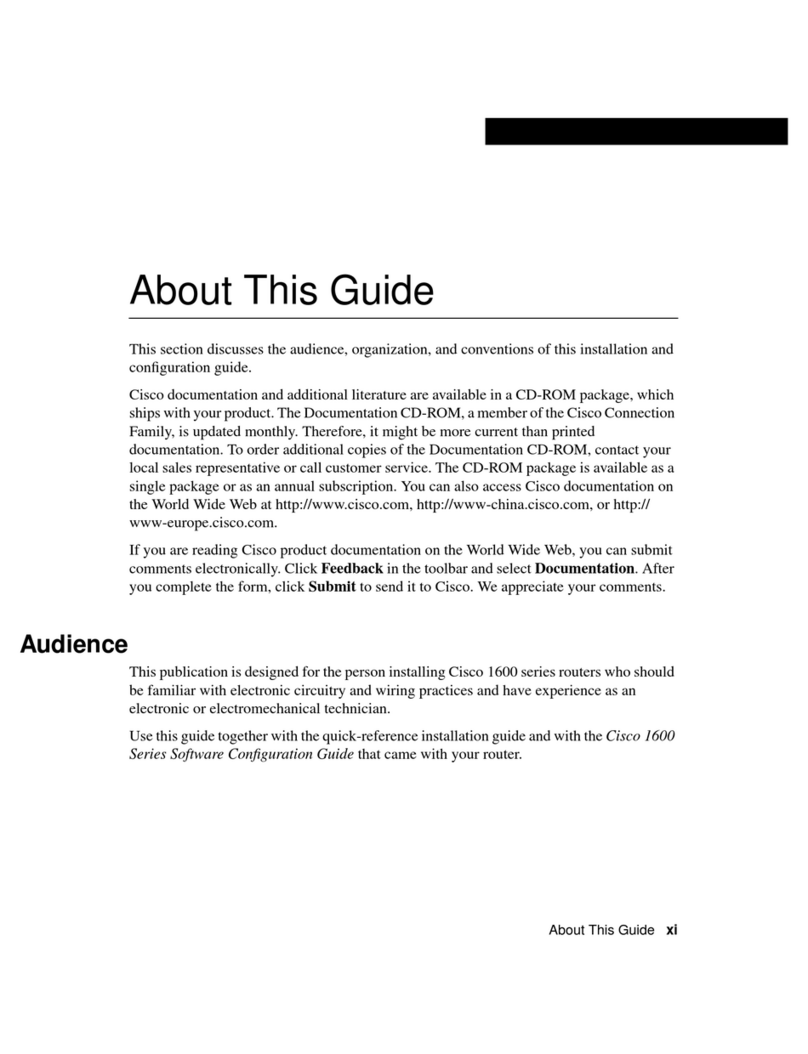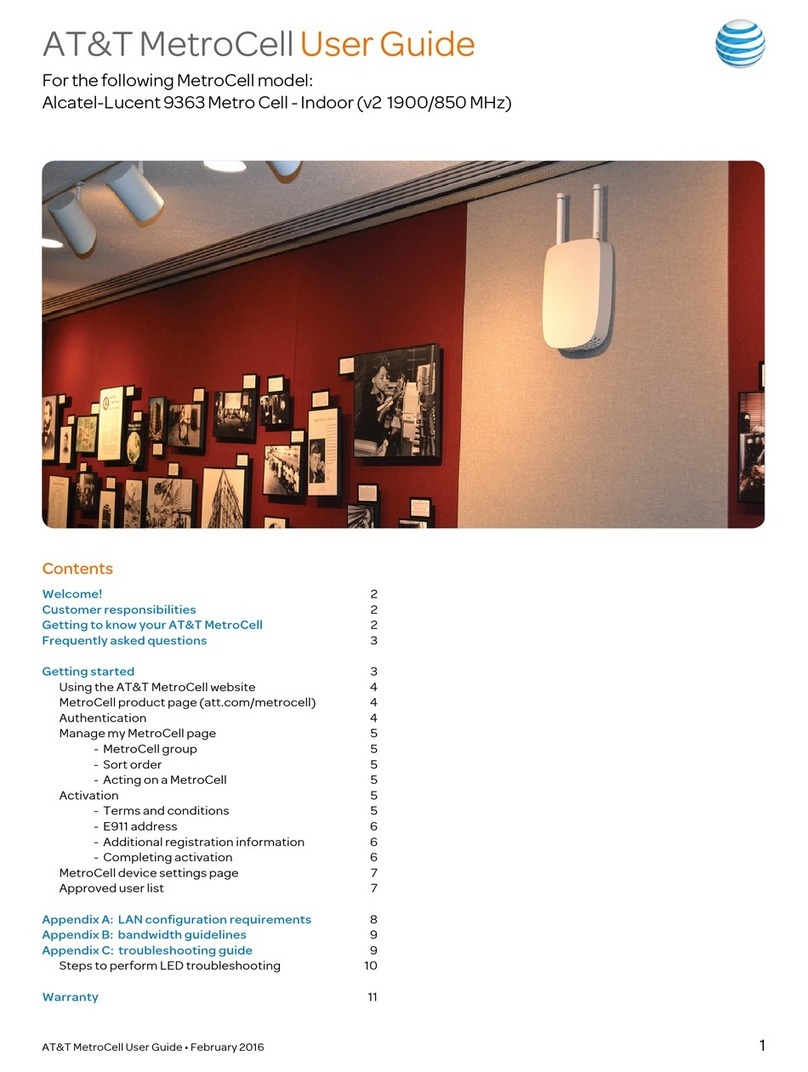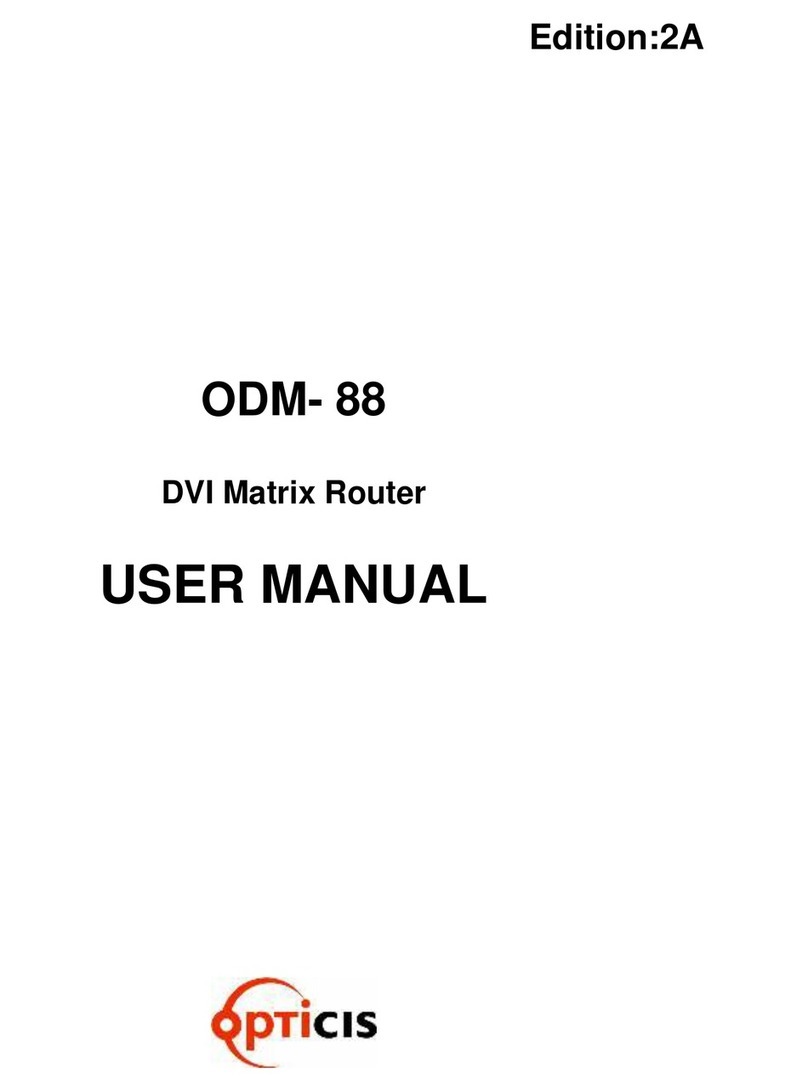SEOWON INTECH SWC-3x00 User manual


Contents
02
Introduction to the Product
Functional Features
LED Information
Rear Side Information
Configuration
Network Configuration
Package Contents
PC Configuration (Windows XP)
How to check your IP address
CPE Built-in Web Server Access
CPE Setup on the web page
WiMAX Status
LAN (LAN Configuration)
LAN (MAC Address)
LAN (Status)
Application (Firewall)
Application (DMZ & Port Forwarding)
Application (VPN pass through)
Admin (Version)
Admin (Password)
Admin (Firmware Upgrade)
Admin (Reboot/Default Setting)
Trouble Shooting
Operating Information
Product Warranty and Customer Support
Warranty Information
03
03
03
04
05
05
06
07
10
11
12
12
14
15
15
16
17
19
20
20
21
22
23
25
26
27

Introduction to the Product
The SWC-3x00 receives external WiMAX signals to form an in-building infrastructure on a
WiMAX network, and is covered by an Ethernet network internally. The product serves as a relay
as well as an internet router.
However, the purpose of the product is mostly to supply signals to users, with the emphasis
being its relay rather than its modem functions.
It is also a wired and wireless internet router that enables several systems to share a single
internet address supplied by a high-speed internet service provider.
Function Features
IEEE802.16e WiMAX Support Wave2 = DL : 20Mbps / UL : 6Mbps
IEEE802.3u Ethernet Support 10/100Mbps wired LAN connectable
LAN Port 1 Port 10/100Mbps Ethernet Switch built-in
Cable Auto Sense Straight (Direct) or Cross Cable auto sensing
NAT function Supports up to 253 wired and wireless connections and internet router
Firewall function Manages basic rewall and IP/Port/based access
03
LED Indicator Function
PWR Power Supply status (On at Power ON)
LAN ON when connected to PC, Flashing during communication
RSSI1~RSSI5 Represents WiMAX received signal strength indication (RSSI), on when router mode
is selected.
WiMAX ON when connected to PC, Flashing during communication
Functional Features
LED Information
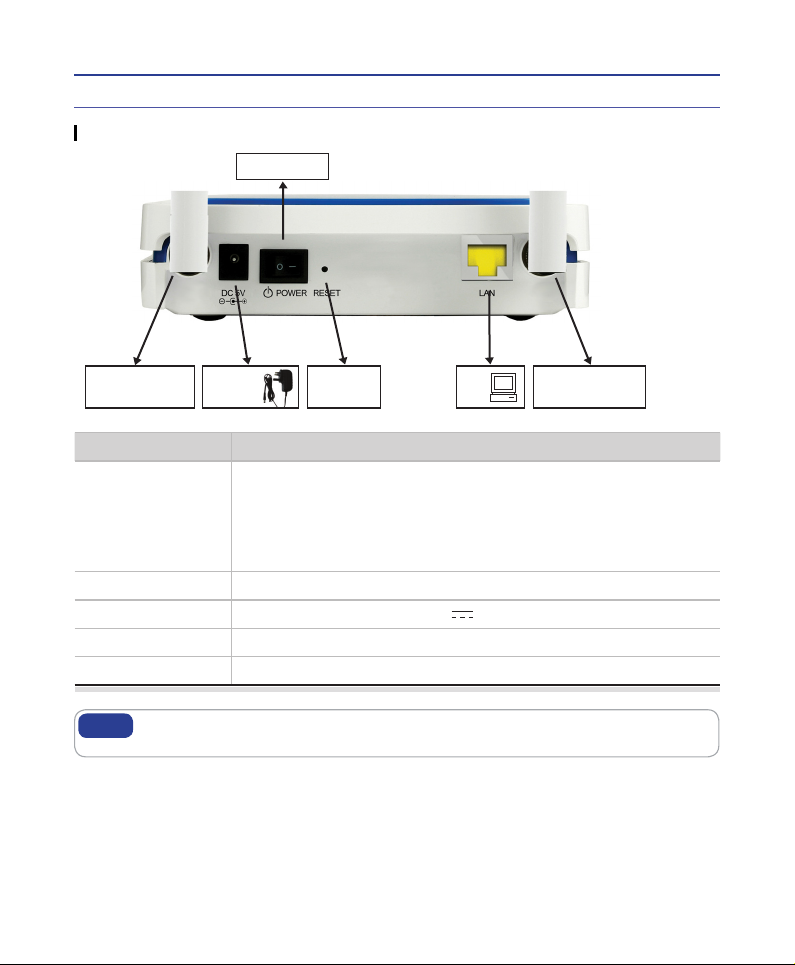
WiMAX Antenna
(Main)
Product Introduction
04
Rear Side Information
If you lose the LOGIN password for the router, or the IP address after changing it,
use the Reset switch to restore the original Factory Default settings.
Note
Item Details
External Antenna
Antenna1 : WiMAX Diversity
Antenna2 : WiMAX Main
Antenna Classication
- M23 : 2.3G
- M25 : 2.5G
- M35 : 3.5G
POWER Power On/Off Switch (Switch between On/Off by pressing right or left)
DC 5V Power Adapter connection (DC 5V 2.0A)
LAN PC or Hub connection
RESET Restore the CPE Factory Default
Power Switch
PC
Power
Adapter
Hardware
Reset
WiMAX Antenna
(Diversity)

To verify the normal operation of the router, check the following LEDs after connecting the router,
modem, and PC with a LAN cable, as follows:
LED Normal Operation Actions to take if not illuminated
PWR ON when connecting adapter Check for adapter power failure
LAN ON when cable is connected normally Check cable connection and PC power supply
WiMAX RSSI
Represents WiMAX received signal
strength indication (RSSI), ON when in
router mode
Check that router mode is selected
Configuration
If one or more LED lights is not in “normal operation”, take the actions specied in the table.
Install a router after connecting to the network.
If normal connection between router and PC is checked, you have to set up the PC and router.
PC setup is to control network conguration for Windows 98, Windows 2000, or Windows XP to
use the Internet while the PC is connected to a router.
Router setup is to connect a router to the Internet.
Please refer to the "CPE setup on the web page" chapter.
05
Network Conguration
Local Network External NetworkGateway
PC WiMAX
Internet
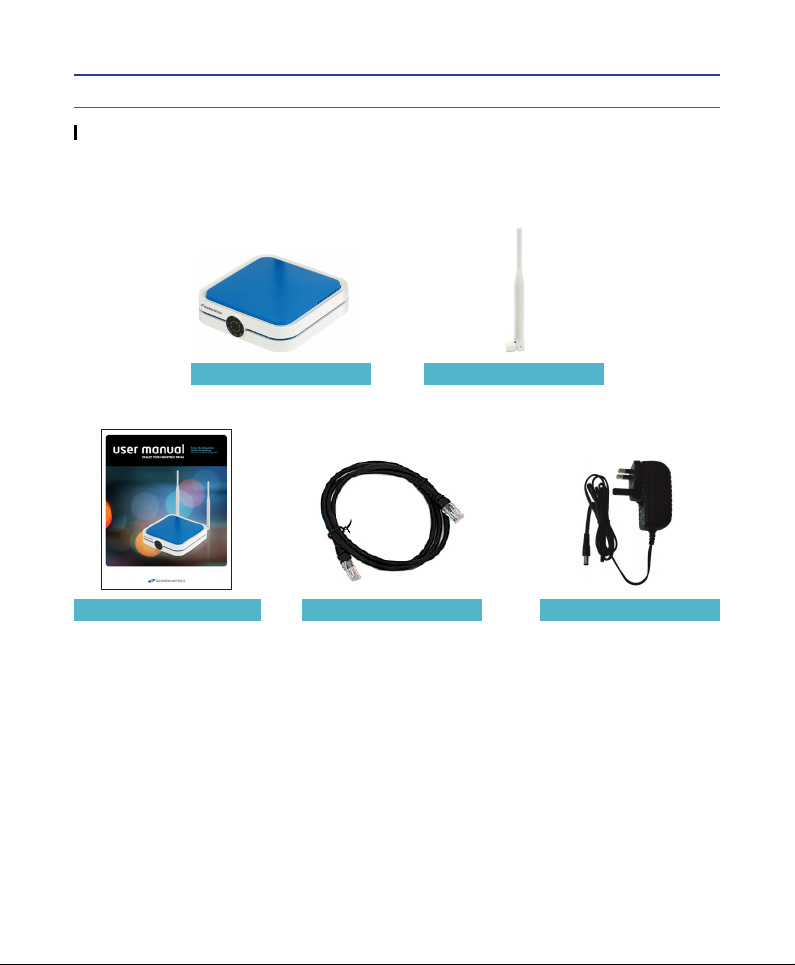
Configuration
06
Package Contents
Main Unit Antenna X 2
User Manual UTP Cable Adapter
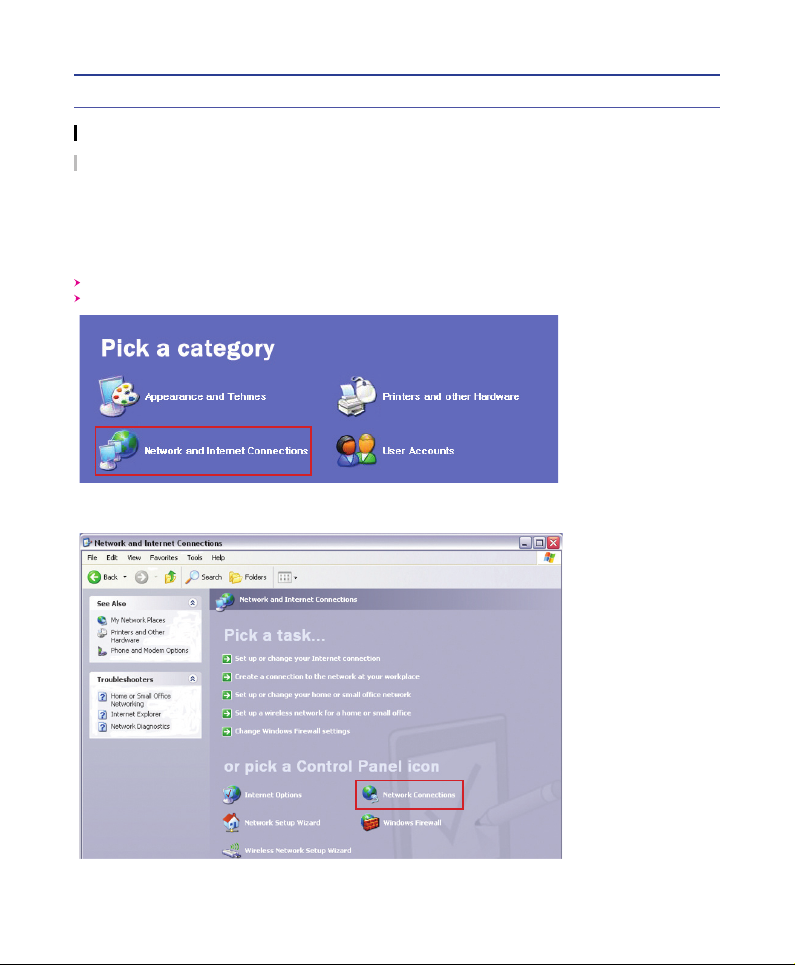
07
Configuration
PC Conguration (Windows XP)
Click the Windows Start button, and select Settings >> Control Panel from the menu.
Double-click the “Network Connection” icon in the Control Panel.
This procedure is used to restore Windows XP’s TCP/IP setup to the default values. If Windows
has just been installed for the rst time on the PC, no changes should be required, but you
should check to conrm that all values are normal according to the following.
After completing the TCP/IP setup of the PC, connect PC and CPE with a LAN cable and turn
CPE on before Windows starts up to determine whether an IP address is obtained from CPE
automatically.
Double-click “Network and Internet Connections”
Double-click “Network Connections”
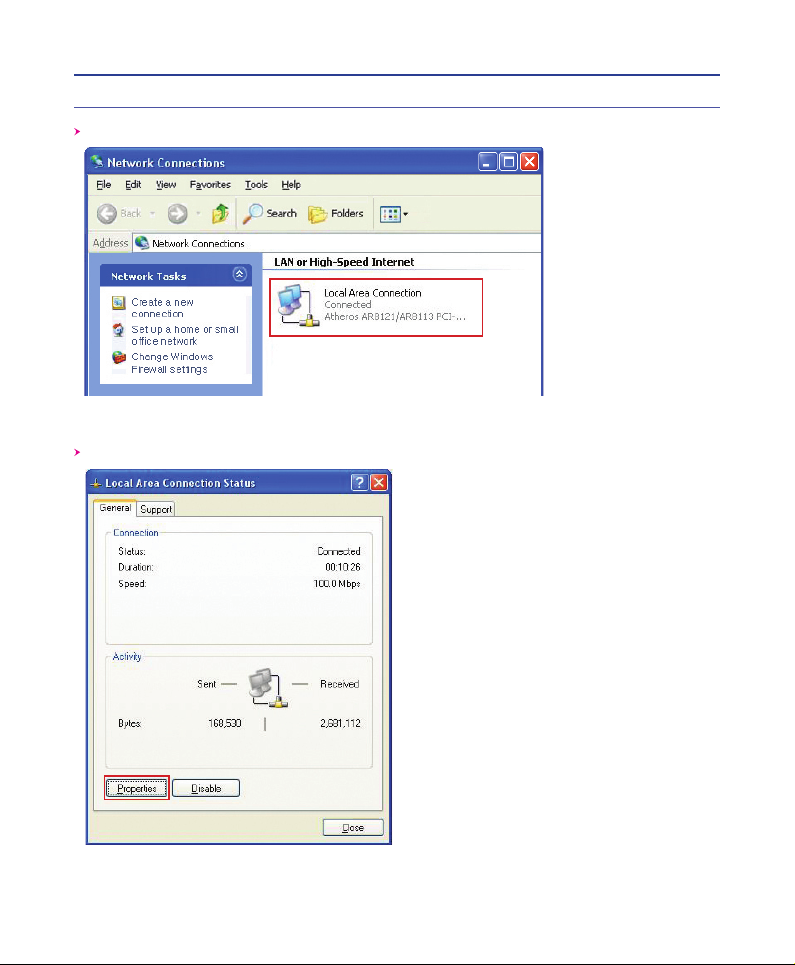
Configuration
08
Double-click the Local Area Connection from the Network Connection list to select it.
Click “Properties” in the Local Area Connection Status window.
Double-click “Local Area Connection”
Click “Properties”

09
Configuration
Double-click Internet Protocol (TCP/IP) to open its Properties window, and then select
“Obtain an IP address automatically” and “Obtain a DNS Server address automatically”.
After completing setup, click OK and close all of the Local Area Connection Properties
windows.
When TCP/IP setup is completed, an IP address is automatically assigned by CPE.
For automatic assignment, the PC and the CPE should be connected with a LAN cable.
If they are not connected with a cable, connect them with a LAN cable and restart the PC.
You can check the automatic IP address assignment by using the ipcong command from the
Command Prompt.
Double-click TCP/IP Select “Obtain an IP address automatically” and
“Obtain a DNS Server address automatically” and
click OK

Configuration
10
To run the Command Prompt, click the Start button at the lower left corner of the Windows
screen. Click Run, then enter “cmd” in the Open box, and click OK.
When the Command Prompt window opens, enter the “ipcong” command to verify the IP
address, Subnet mask, and Gateway, which are automatically assigned to PC.
All PCs connected to CPE will receive their own assigned IP address.
Note
Run cmd
Verify IP address
If an IP address is not assigned, check the following, and then restart the PC and
check whether an IP address is assigned.
LAN cable connection between PC and CPE
Check TCP/IP setup details
Note
How to check your IP address
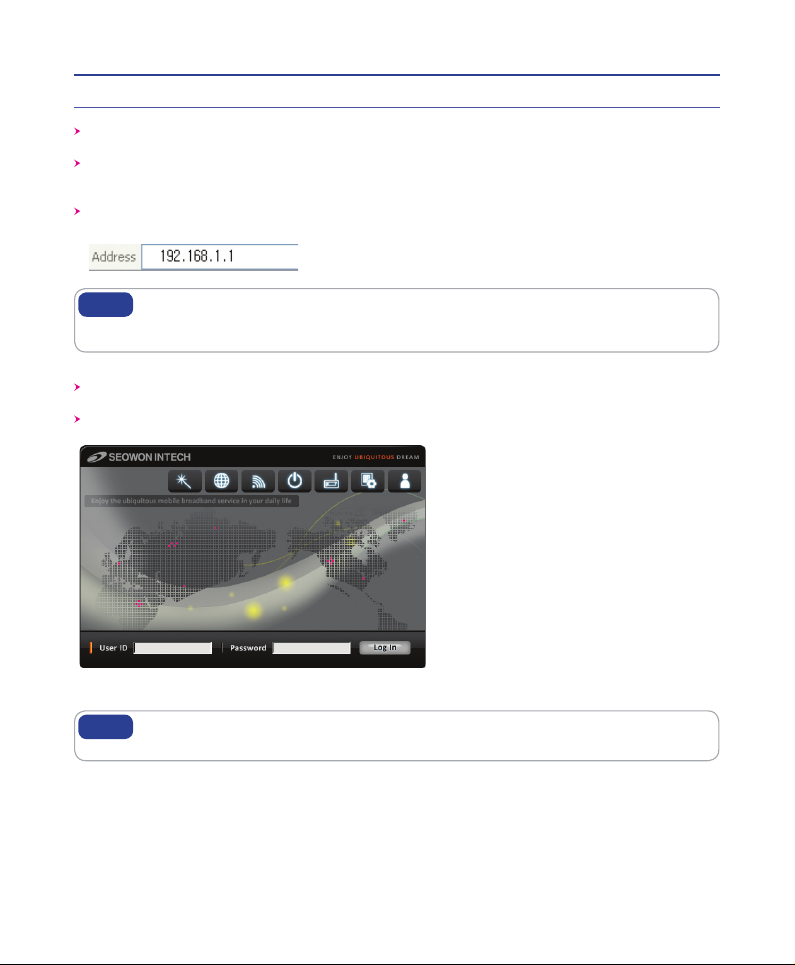
ID / Password = admin / admin
11
CPE Built-in Web Server Access
The WEB GUI is used to manage a CPE and view its current status.
You can access the web server that is built into the CPE, even when not connected to the
Internet.
To access the web server, open Internet Explorer or your Browser and type “192.168.1.1”,
which is the IP address of CPE, in the address bar, as shown below :
If the PC is connected to the CPE but is not connected to the Internet, entering the IP
address of 192.168.1.1 in the address box will connect the PC to the CPE web server.
This function may not operate in some environments.
Note
Upon accessing the CPE, the following Login screen will be displayed.
The default user ID and password are admin, which you can change on the web server.
If you have no input activity for 1 hour, your web connection is terminated.
In this Case, please login again through the login page.
Note

12
CPE Setup on the web page
Select “WiMAX” → “Status” from the menu.
You can see the conguration information and the current status of WiMAX.
Please refer to the following table for detailed WiMAX Information.
WiMAX Status
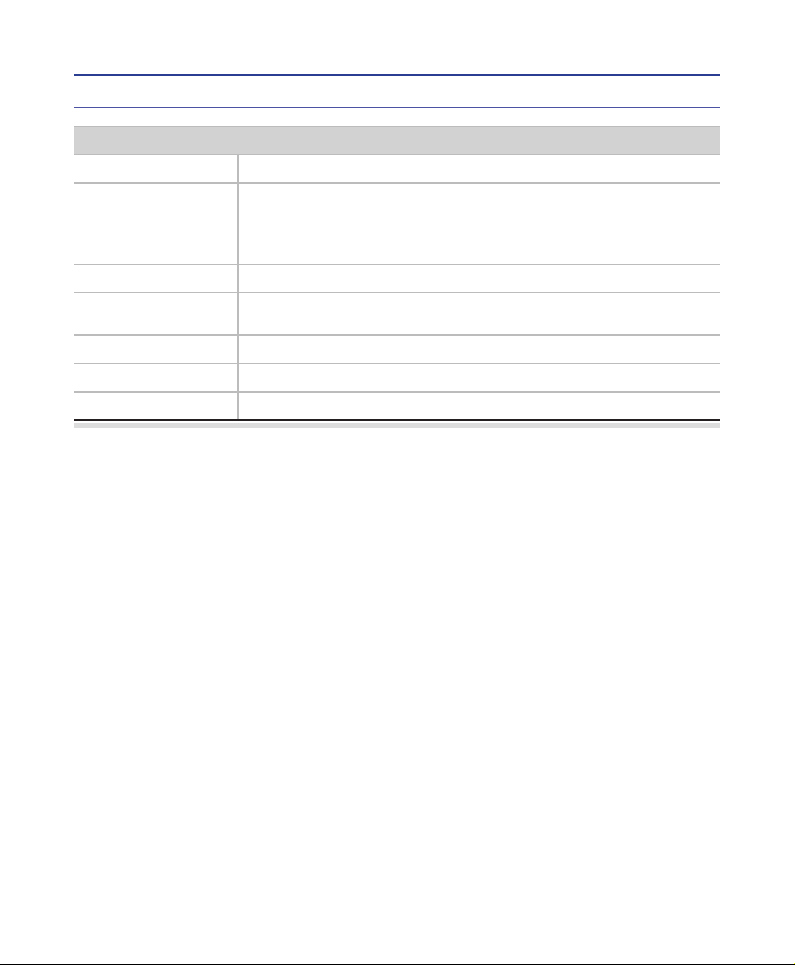
13
CPE Setup on the web page
Wimax Information
MAC Address MAC Address of Wimax interface
Wimax Status
STANDBY : Wimax signal detected,
but no wimax connection established yet
AWAKE : Wimax connection established
OUTOFZONE : No Wimax signal detected
Base Station ID 48-bit long eld identifying the BaseStation
CINR & RSSI Info CINR: Carrier to Interface and Noise Ratio
RSSI: Received Signal Strength Indicator
Power Control Mode Current transmitter power control mode
Tx Power Info Tx power / Tx power maximum value
Frequency Wimax channel frequency

CPE Setup on the web page
14
LAN (LAN Conguration)
Select “LAN” → “LAN Conguration” menu.
Congure LAN IP address
LAN IP address is used in the LAN that the CPE manages.
Congure LAN IP address in “IP Address/Subnet Mask” text boxes.
Initial Value is “192.168.1.1/255.255.255.0” and only the last byte in “Subnet Mask” box can
be modied.
Congure DHCP server
Enable DHCP server to lease IP address to the computer connecting to CPE with wired LAN.
Set Maximum lease time (in seconds), IP Starting address, Number of users and WINS
server address.
Finish setup by clicking the “Apply” button. A pop-up window informing you of the result will
appear.

15
CPE Setup on the web page
LAN (MAC address)
Select “LAN” → “MAC address” from the menu.
The current MAC address of the LAN is shown.
Modify the MAC address if necessary.
Finish setup by clicking the “Save” button. A pop-up window informing you of the result will
appear.
LAN (status)
Select “LAN” → "Status" from the menu.
You can see the details of the LAN conguration.
MAC address is a unique identier assigned to most network adapters or network interface
cards by the manufacturer for identication.

CPE Setup on the web page
16
Application (Firewall)
Firewall enables you to set the CPE so that it is not affected by external hacking attempts,
including Ping Flooding or DoS. Internal LAN PCs are usually isolated/protected from external
Internet attacks even when a rewall is not used, but it is still preferable to set the rewall to ON
as much as possible. By default, the rewall is set to ON.
Select “Application” → “Firewall” from the menu.
If you want to use the Firewall function, check the “Enable” checkbox.
Finish setup by clicking the “Apply” button. A pop-up window informing you of the result will
appear.
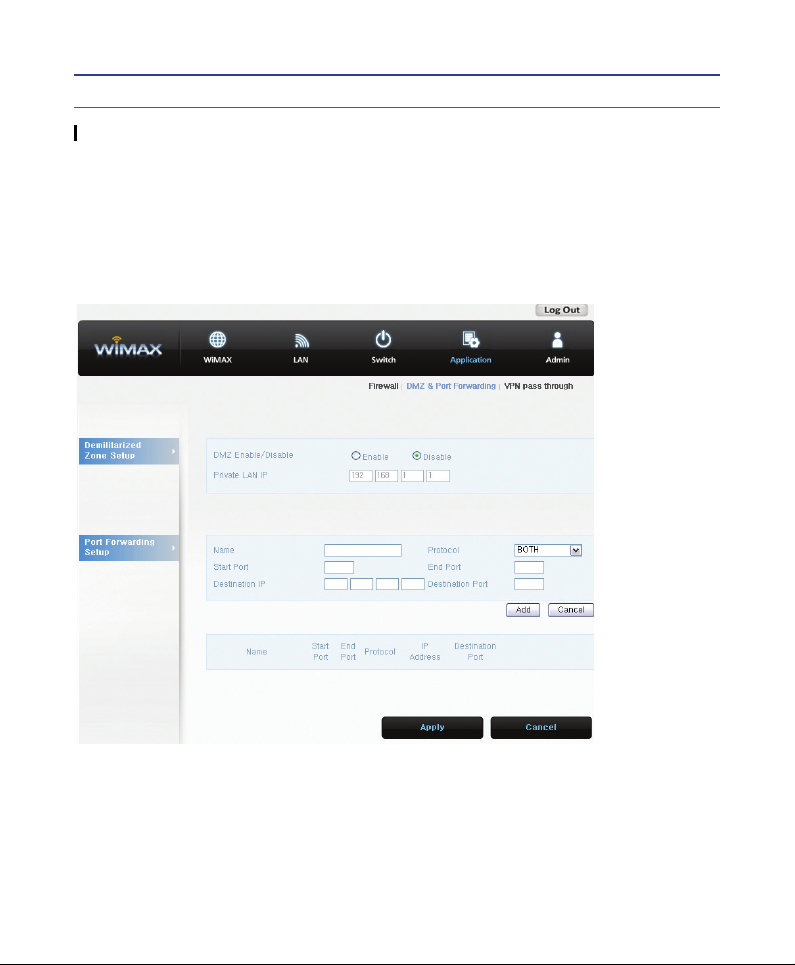
CPE Setup on the web page
17
Application (DMZ & Port Forwarding)
The DMZ feature allows you to specify one computer on your network to be placed outside
of the NAT rewall. This may be necessary if the NAT feature is causing problems with an
application, such as a game or video conferencing application. Use this feature on a temporary
basis, as the computer in the DMZ is not protected from attacks by hackers.
The Port Forwarding function is used to forward incoming packets of specic TCP/IP port from
outside to the assigned PC. This function is useful if you have to use VoIP or P2P applications,
or have to operate HTTP or FTP servers from a PC in the internal LAN.
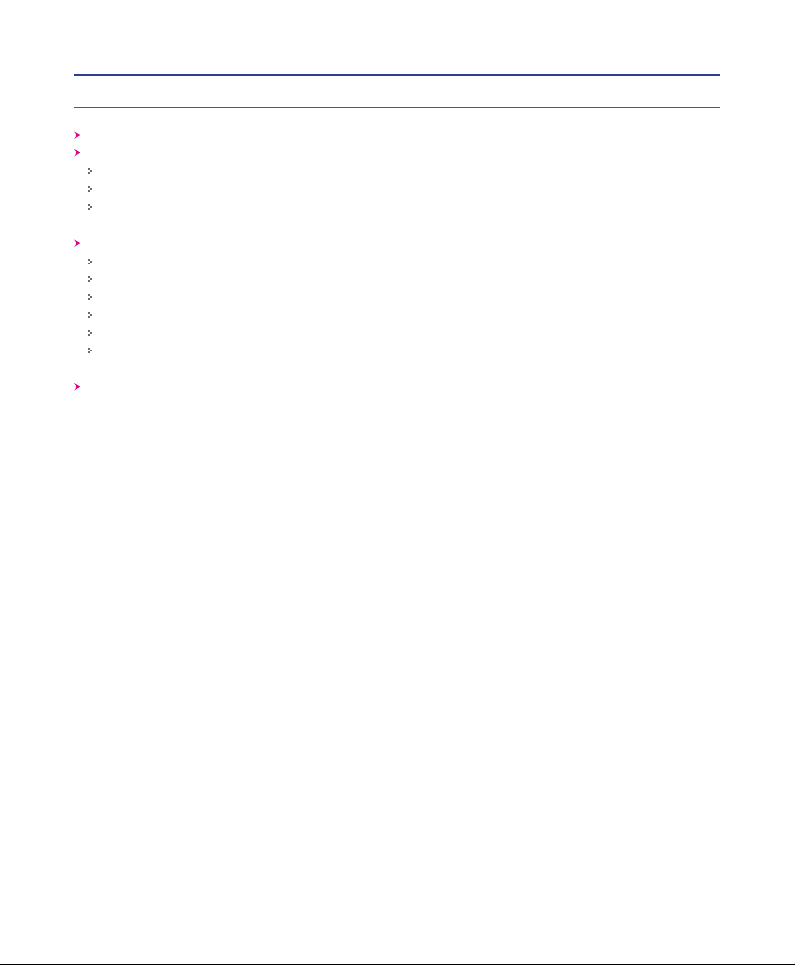
18
CPE Setup on the web page
Select “Advance” → “DMZ & Port Forwarding“ from the menu.
Congure DMZ (Demilitarized Zone)
Select whether or not to enable the DMZ function.
Set the IP address to have all ports opened in “Private LAN IP” content.
Finish setup by clicking the “Apply” button. A window informing you of the result will appear.
Congure Port Forwarding
The port forwarding function can be congured when DMZ is disabled.
Enter the information for port forwarding.
To add port forwarding list, click the “Add” button.
Added port forwarding is shown.
Click “Apply” button to apply port forwarding list.
To modify/delete the existing Port Forwarding list, use the “Edit/Delete” checkbox.
Changed conguration is applied immediately

CPE Setup on the web page
19
Application (VPN pass through)
The VPN (Virtual Private Network) function is used to obtain access to a security network
installed in a company or an organization via the Internet network.
If there is a VPN Server outside, and one has access to the VPN Server via the Internet
network by using CPE, this screen shows how to activate the security protocol supported by the
appropriate VPN Server.
Select “Advance” → “VPN pass through” from the menu.
SWC-3100 supports 3 types of service: PPTP, L2TP and IPSEC.
Select the type(s) of VPN pass-through to use with the checkboxes.
Finish setup by clicking the “Apply” button. A window informing you of the result will appear.
Changed conguration is applied immediately.
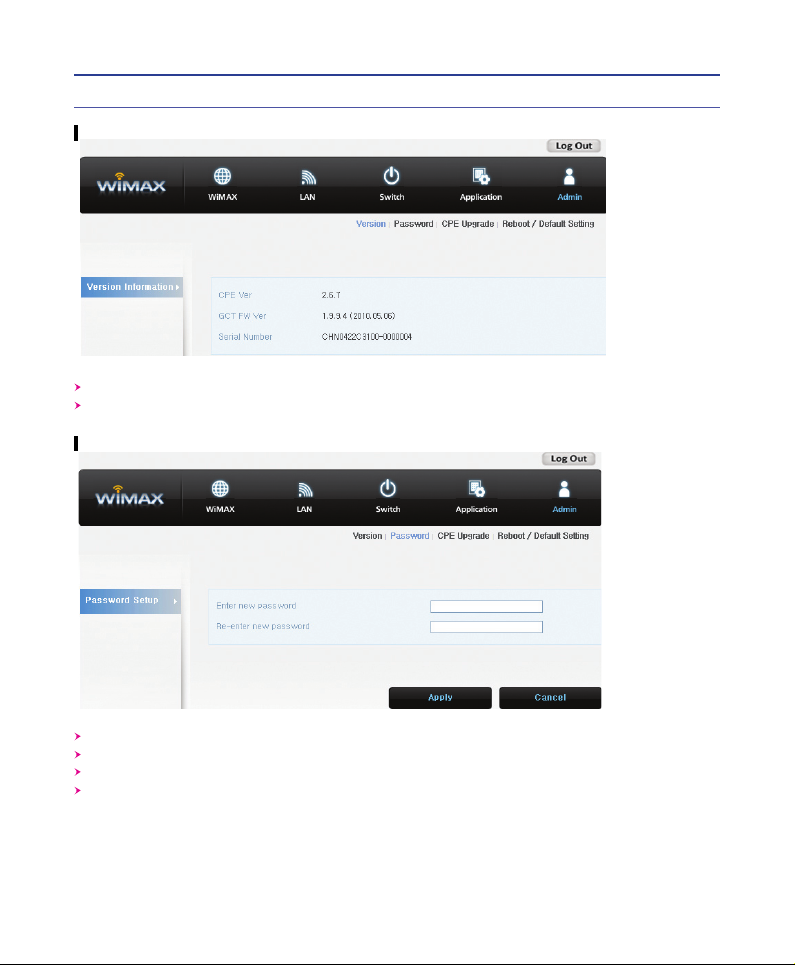
CPE Setup on the web page
20
Admin (Version)
Select “Admin” → “Version” from the menu.
You can see the versions of the SWC-3x00 rmware and the Wimax rmware in use.
Select “Admin” → “Password” from the menu.
Set the Password to be given to the Administrator who manages the CPE.
Enter the new password, and re-type it to conrm.
Finish setup by clicking the “Apply” button. A pop-up window informing you of the result will
appear.
Admin (Password)
Table of contents
Other SEOWON INTECH Network Router manuals